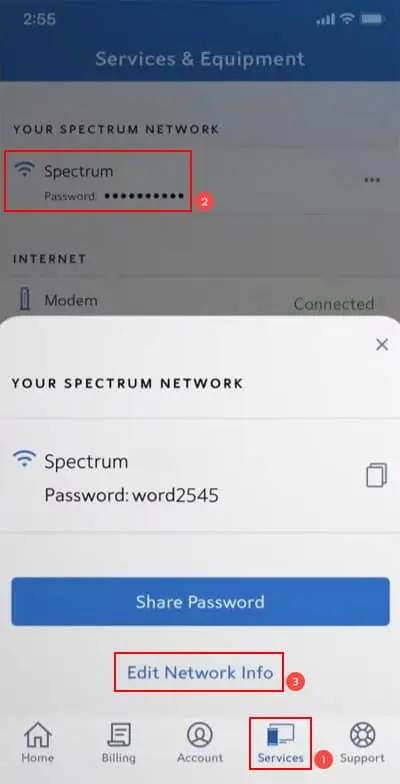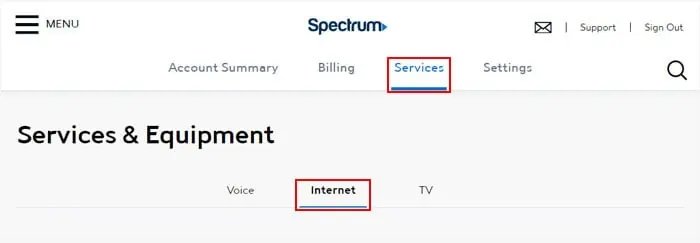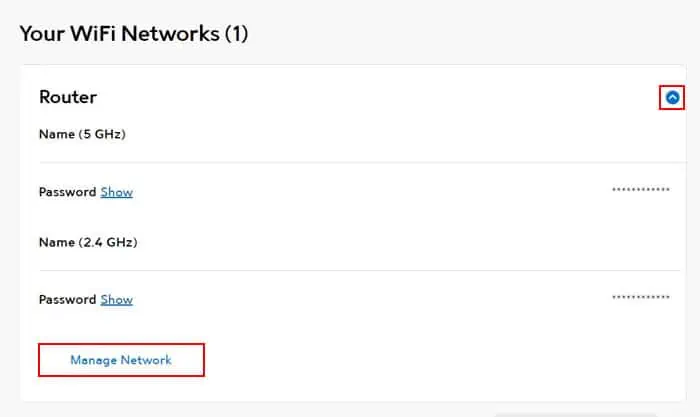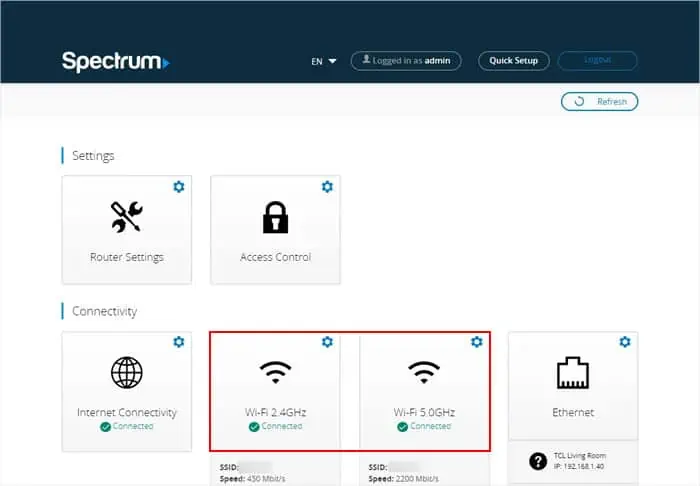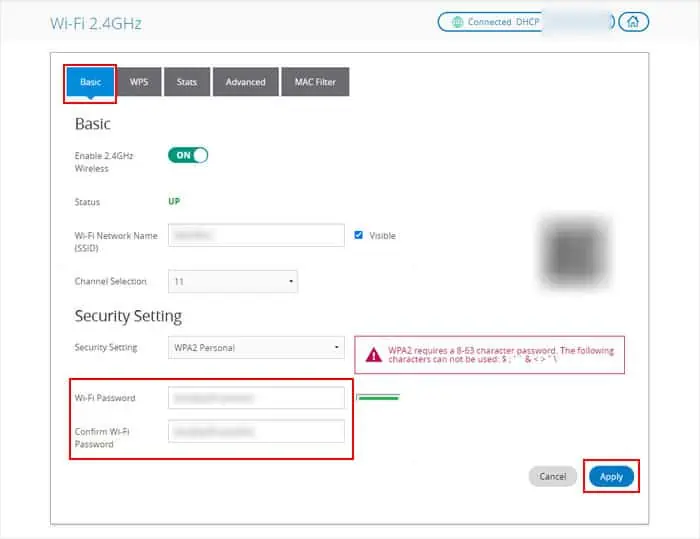If you have recently purchased your Spectrum router, you might want to change its password to make it stronger and prevent others from stealing it. It’s also a good idea to regularly change the password to pre-emptively protect the Wi-Fi network.
You can change the password through Spectrum’s official website or its official mobile application. Other than that, you can also directly change the password on the router.
Also, keep in mind that changing the password will log you out of the network on all devices. So, you’ll need to enter the updated password again on all devices.
Using My Spectrum App
The easiest way to change your Spectrum wireless password is through the dedicated My Spectrum app on your mobile devices.
- First, you need to download the My Spectrum app from the App Store or the Google PlayStore.
- Open the app.
- Then, log in with your Spectrum Username and Password. If you don’t have an account, you need to create it first.
- After logging in, go to the Services tab.
- Select your Wi-Fi network from under Your Spectrum Network.
- Tap on Edit Network Info.

- Change the Password and tap Save (or the check mark).
From Online Spectrum Account
You can also go to your online account on Spectrum’s official website and change the password through this platform. It follows a similar process as the My Spectrum app.
- Go to https://www.spectrum.net/ and select Sign in on the top-right.
- Enter your username and password to log in to your account. If you don’t have a Spectrum account, you need to create it first.
- After logging in, go to the Your Services tab and click on Internet.

- Expand the WiFi network whose password you need to change by clicking on the blue arrow icon next to it.
- Select Manage Network.

- Change the password per your wish and click Save.
Through Router Portal
The general way to change Wi-Fi or router settings for all routers is through its dedicated portal. While Spectrum provides alternate ways specific to the device, you can still use the router portal to change the password.
You can also seek help from official sources to get the exact process for your router model.
- Make sure your computer is connected to the Spectrum Wi-Fi network. Use an Ethernet cable if you don’t know the current Wi-Fi password.
- First, you need to know the gateway IP of the router log into its portal. Usually, it should be
192.168.1.1or192.168.0.1
Most routers have stickers that show this address. But if you can’t find it, you can use some commands on the default Command-line Interface on your computer to find or confirm the gateway address.- Windows:
- Open Run by pressing Windows + R.
- Type
cmdand press Enter to open the Command Prompt. - Type
WMIC NICConfig where IPEnabled="True" get DefaultIPGatewayand press Enter.
- Mac:
- Open the Terminal.
- Type
netstat -rn | grep default | awk '{print $2}'and press Enter.
- Linux:
- Open the Terminal.
- Type
ip route | awk '/default/ { print $3 }'and press Enter.
- Windows:
- Then, enter this address into your web browser.
- Enter the username and password of the router portal (not your Wi-Fi network) to log in to the portal. If you haven’t changed it manually, it should still retain the default credentials, such as:
| Router | Username | Password |
| Arris series | admin | password |
| Technicolor/Thomson/RCA TCM8715D & TC8717T | admin | password |
| Technicolor/Thomson/RCA DWG875A | N/A | admin |
| Ubee/Ambit DDW3611 & DDW365 | user | user |
| Ubee/Ambit DVW3201B | admin | user |
| Ubee/Ambit DDW36C & DVW32CB | admin | check router label (bottom of router) |
- Click on Advanced right beside Logout.
- Select Wi-Fi under Connectivity. If you use dual-band Wi-Fi, you will get 2.4 GHz as well as 5.0 GHz Wi-Fi as options. You can choose any one of them.

- Go to the Basic tab.
- Change the password under Security Setting and select Apply.