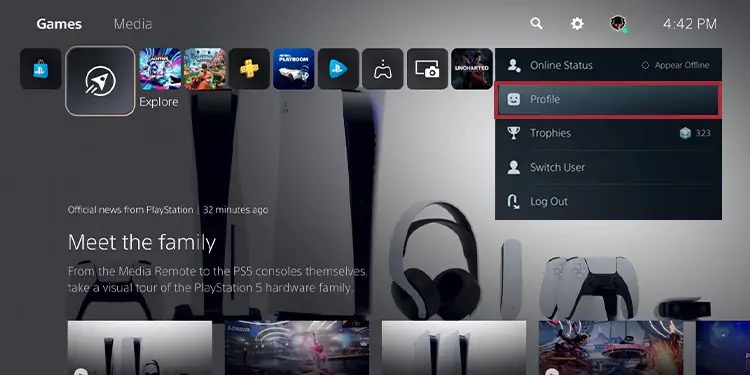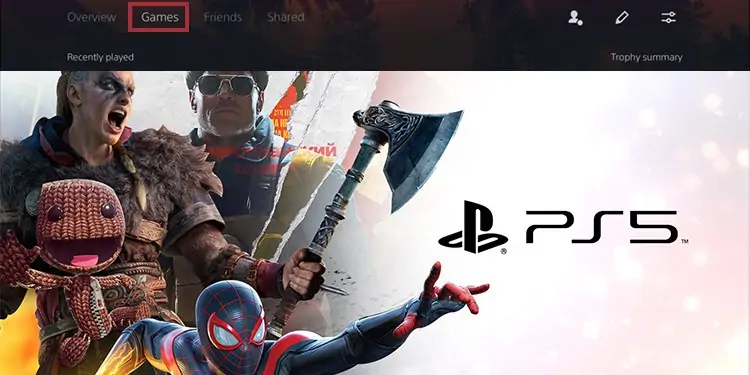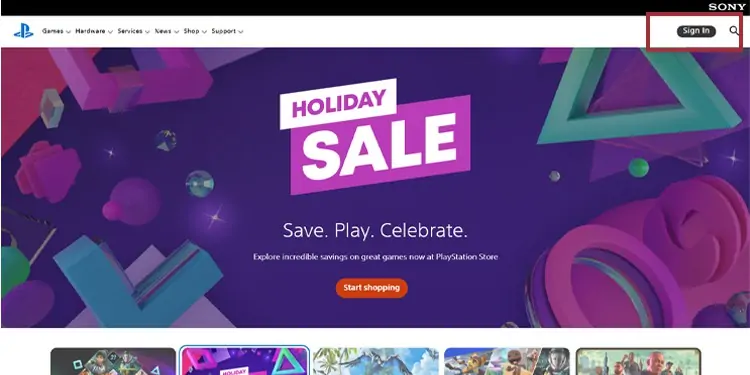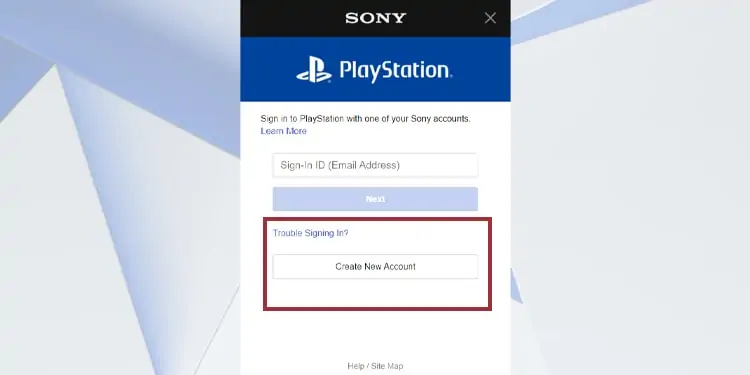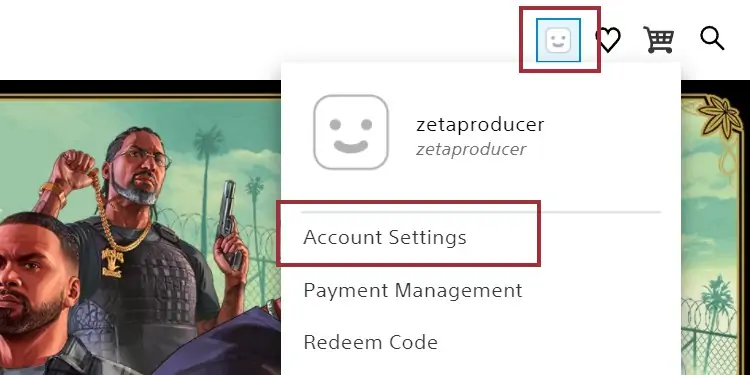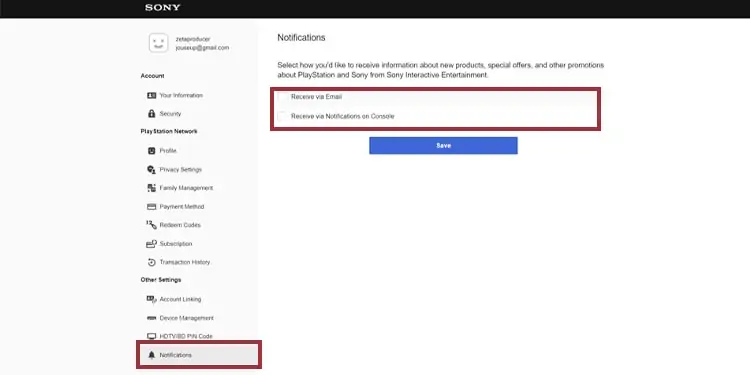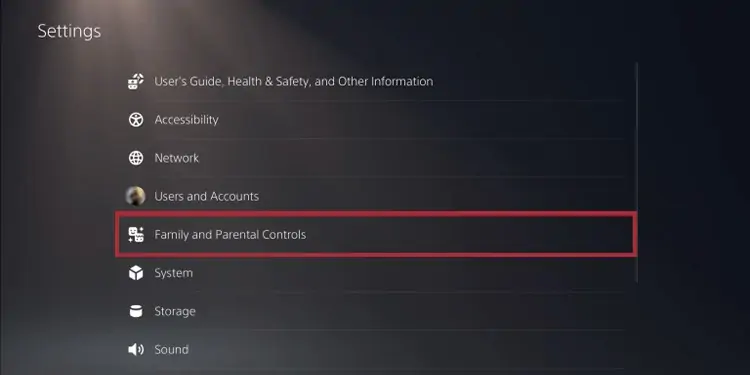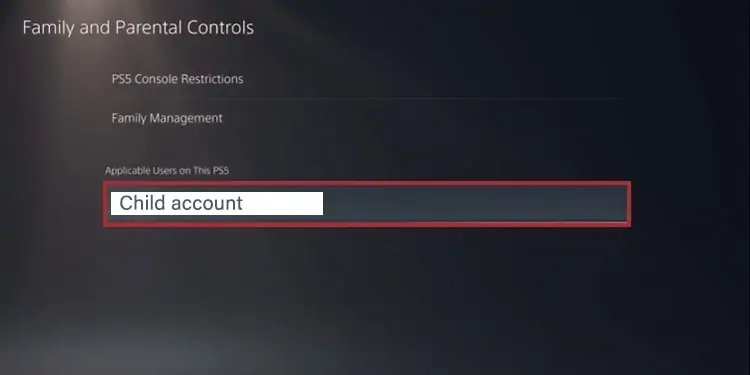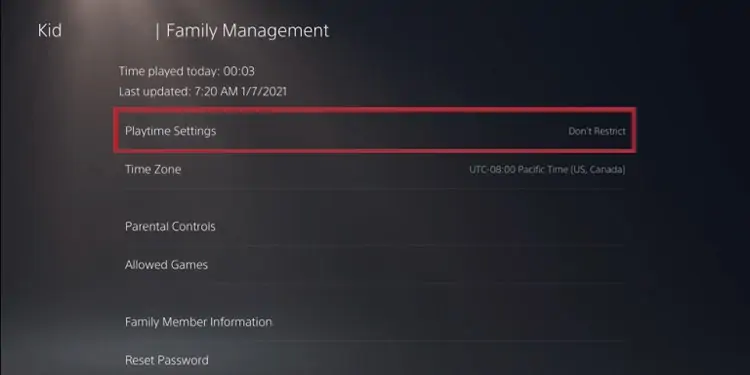If you need to know, you could check your hours played on PS5 and PS4. Video game consoles and most other devices keep track of the time you spend in its grasp. However, seeing the data is not always possible.
For example, the PS4 doesn’t have the option to check playtime hours, but there’re ways around it. Yet, Sony added the data on the PS5, and every user can access the playtime hours through the user interface.
Luckily, it’s a straightforward process on both consoles. Bear in mind, though, the options allow you to check the time you spend on individual games rather than a total.
Either way, checking the stat allows you to see how long it took you to complete a game. Moreover, it lets you see which games take most of your attention. At the very least, it could make you wonder what else you could have done with the time you used to play.

How to Check Hours Played on PS5?
The PlayStation 5 has a built-in system to keep track of your playtime. Additionally, it showcases the percentage you’ve completed on each game.
Consider the timer runs whenever the game is open, even if you’re not playing.
Here’re the steps to find out:
- Turn your PS5 on

Press the power button on the left, which is the same you’d use to turn off PS5 manually. - Select your profile icon

On the PlayStation 5 home screen, click “X” on your profile icon near the top right corner. - Open your profile

Hit “X” on”Profile” on the drop-down menu. - Select the “Games” tab

On the Profile menu, go to the “Games” tab between “Overview” and “Friends.”
The panel showcases the percentage of completion for each game you’ve played. Additionally, it showcases the trophies you’ve found against the total trophies available.
Lastly, it shows the last time you played each game, as well as the number of hours you’ve spent on each game. - Find the game you’re looking for

Scroll down your list of games. Under each title, you’ll see the stats you’re craving.
How to Check PS4 Playtime on the PS5?

Via the same steps as above, you can also see the hours you’ve played a game on the PlayStation 4.
The “Games” menu displays any title available on your PSN account. That means it records playtime on your PS4 as well, as long these games are on the same account.
So, for example, if you have Minecraft on the PS4 but the PS5, you’ll see the total hours you’ve played Minecraft on the newer console.
How to See Your Friend’s Hours Played on PS5?
We’re aware privacy is a scarce token in current times. Nevertheless, we’re how to check your friend’s hours played on PS% if you’re just too curious.
- Turn on your PS5
As before, press the manual button to power up the console. - Go to your profile icon
Click “X” on the Profile icon again on the top right. - Open the Profile menu
Naturally, you’re to open the profile menu, same as before. - Navigate to the “Friends” tab

Instead of parking the “cursor” on Games, you’re going to the “Friends” tab. It’s right next to the Games option. - Pick the friend you want to check
You can pick any of your friends from the new menu to check their stats. - Go to your friend’s “Games” tab

Now, you’ll follow similar steps as above. Enter your friend’s Games tab to check the stats.
How to Check Hours Played on PS4?
The process is somehow different on the PlayStation 4.
- Turn on your PS4 and long-in
After you power up the console, log in to your PS4/PSn account by selecting your avatar and tapping the “X.” - Open the game you wish to see

Load the PS4 game by inserting the game disc or opening the title on the home screen. - Check the load files
Open your game’s save files. Most games display the playtime in the “hh:mm: ss” format. However, not all games display the data.
How to Check Hours Played on PS5 and PS4 Through the Psn Network?
Another way to check hours played on PS4 and the PS5 is via the weekly PlayStation Network emails. It displays your game data on some of its updates.
If you don’t see the playtime hours on your PS4’s load files, it’s the best option.
If you don’t have PlayStation Network emails in your inbox, you should subscribe to the notification service:
- Go to PlayStation’s site

On your PC, go to PlayStation’s site. - Create an account

Click Sign In in the top right corner. Then click on “Create Account” and type the details until you complete the steps.
Bear in mind your PSN account is locked forever in the region you choose. Moreover, PSN services and even games may not be available in your area.
Sadly, Sony doesn’t allow using a VPN on their consoles. However, you can always create an account in other regions without issues. - Go to Account Settings on the page

Click on the avatar at the top right and select Account Settings on the PlayStation page. - Turn on the email notification

Click the Notifications Settings at the bottom of the left-hand menu. On the right panel, tick on the box to receive email notifications. Save before you exit. - Read the weekly PSN email
Near the top of the weekly PSN emails, you’ll see the trophies and gameplay hours of your games.
Parental Controls Setting Playtime Hours on the PS5
Parents may want to control the time their children spend on video games. If your child opens a child account on the PSN, you can automatically limit the playtime.
However, you need to fulfill four requisites:
- You need to have a PSN account.
- You must be the Guardian or Manager of your child’s PSN account
- Your child’s account must belong to your family members
- The child account must be in the proper time zone.
Once you complete the steps, you can set your child’s hours to play PlayStation. You can customize playtime hours, as well as time limits.
If you’re unsure how to create a Family Manager or Guardian account, please check PlayStation’s FAQ. Below is an official video detailing how to do it on PS4:
There’re two ways of setting limits: through the browser and the console.
Set Playtime Hours via the Browser
- Go to the PlayStation website and sign-in to your family manager account. Select your child’s account
- Click “Edit” next to the playtime limit
- Adjust the hours played on PS5
- Save the settings.
Restricting Your Child’s Hours Played on PS5
These settings will allow restricting your children’s time with PS5 video games. As the kid reaches the restriction point, they’ll receive a message to save and quit before the game promptly ends.
Let’s go step by step to restrict your child’s playtime on the PlayStation 5.
- Turn on the PlayStation and log in to the Family Manager account
You have to log in to your Family Manager or Guardian account. It means you should have already done the initial family setup. We’re covering how to create a family account and add family members to the grid in the FAQ. - Go to Family Management

Click the Settings many on the top right, and go to the Family and Parental Controls*– option. - Open your child’s account

On the Parental Controls menu, you should see your child’s account (check the FAQ if it’s missing). - Manage the time

Press the “Play Time Settings” and set a time zone for your child. Afterward, manage the hours played on PS5 restrictions and hit “Save.”
There’re extra settings like censoring games, prohibiting games, and similar.
FAQ
Can You Hide Your Hours Played on PS5/pS4 From Your Friends?
You can. Follow these steps on the PS5:
Settings → Users and Accounts → Privacy → View and Customize your Privacy Settings → Hide Games from Other Players → Flip the switch on the games you want to hide.
The setting hides playtime hours, trophies, and completion.
How to Set Up a Family Manager or Guardian Account?
Any adult who creates a PSN can become a Family Manager or Guardian. PlayStation sets this up because of the date of birth you typed on your PSN account details.
How to Add Family Members to Your Family Manager/Guardian Account?
On the web browser (the PlayStation site):
Sign In → Account Management → Family Management → Add Family Member → Select family member→Input the child’s name and date of birth → agree to the User Agreement.
On the PS4:
Sign in as the family manager → Settings → Parental Controls/Family Management → Family Management → Add Family Member → Create User → type the child’s date of birth and name → Agree to the user agreement.
On the PS5:
Sign in as the family manager → Settings → Family and Parental Controls → Family Management → Add Family Member → Scan the QR code on your mobile device to set up your child’s account.
Can You Check Your Child’s Playtime on the Website?
On the website:
Log in to your Family Manager account → Profile → Settings → Family Management → Open your child’s account, and see the list of games.
Unfortunately, the list only shows the number of hours the kid played the latest day he played.
Conclusion
Seeing the time you’ve spent playing PlayStation games is nice. It’s a great addition to the PlayStation 5 UI, as it’s not a feature present on the PS4.
It’s up to you what to do with the information, though. Be mindful of your time, or use the data to give a second shot to a game you abandoned.
Alternatively, you can use your thousands of hours as a badge to give a certified review on Steam.