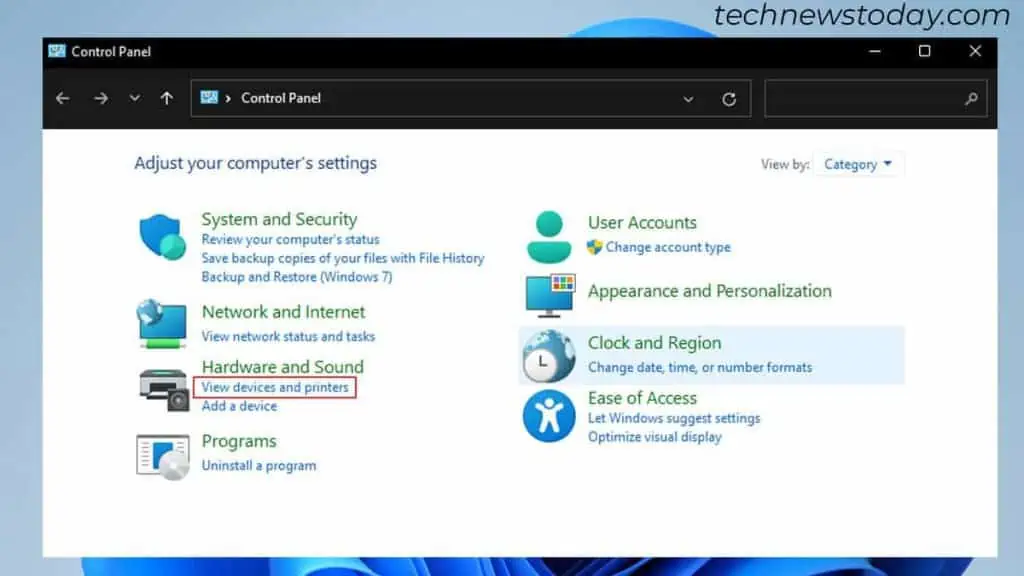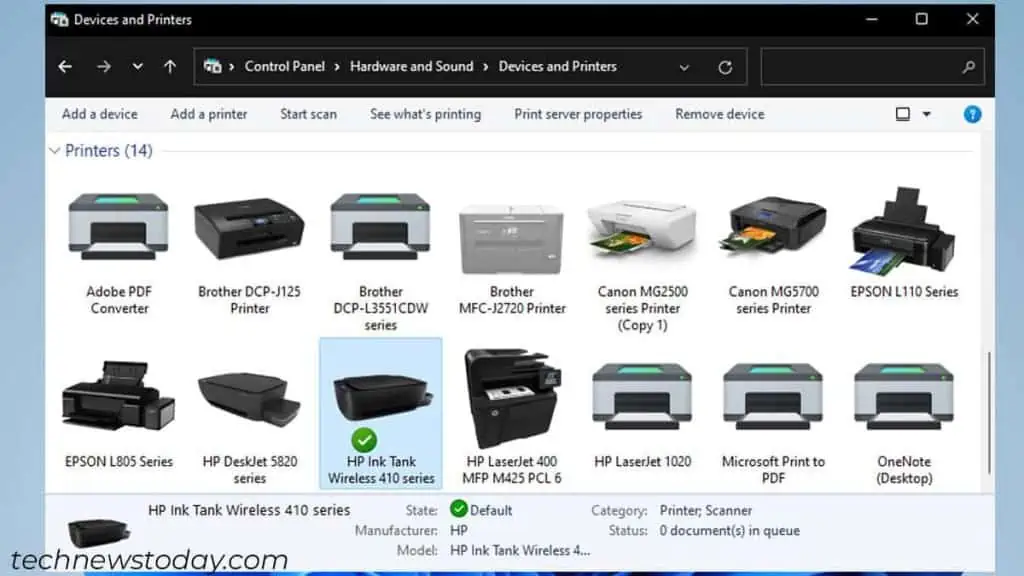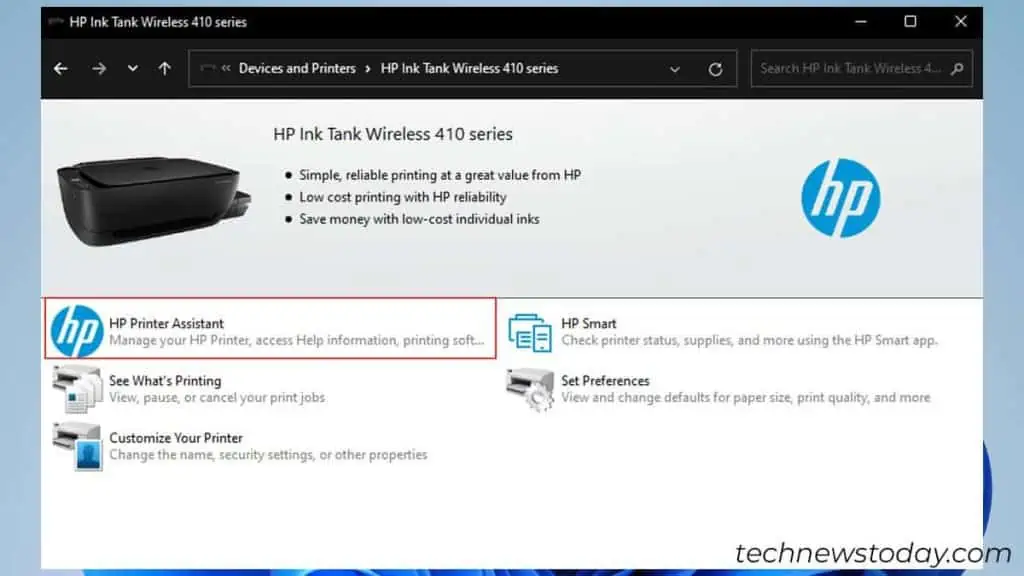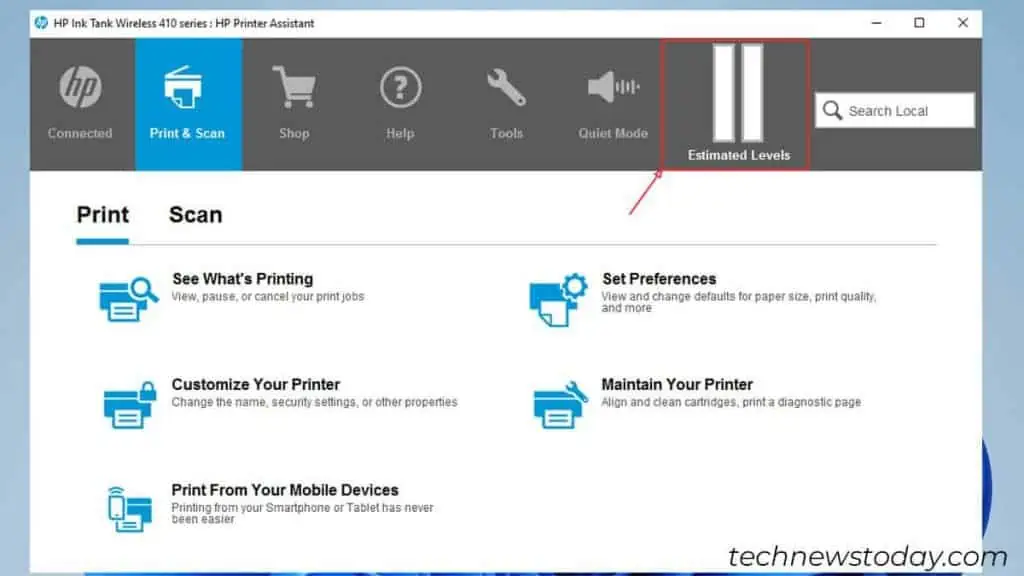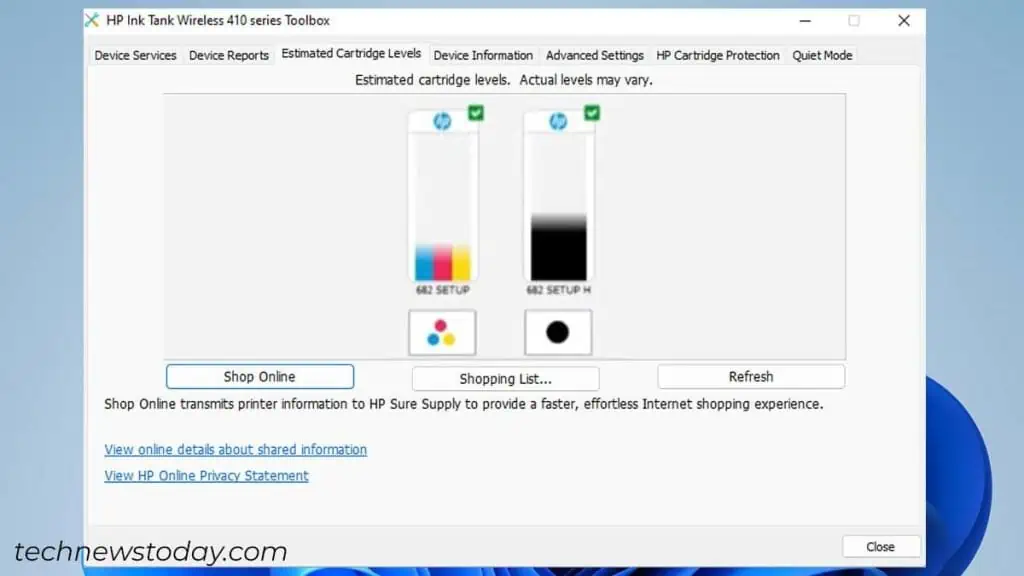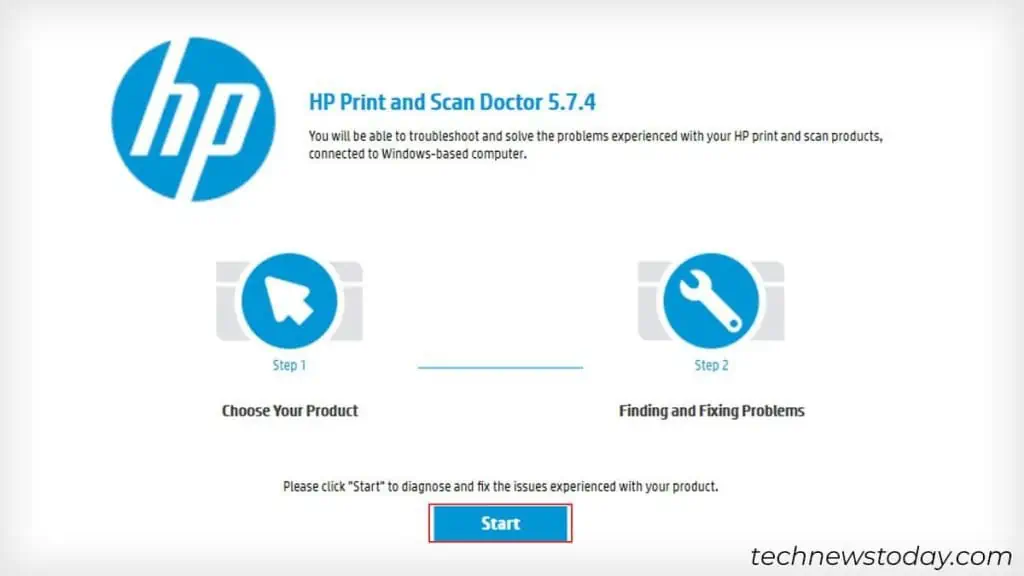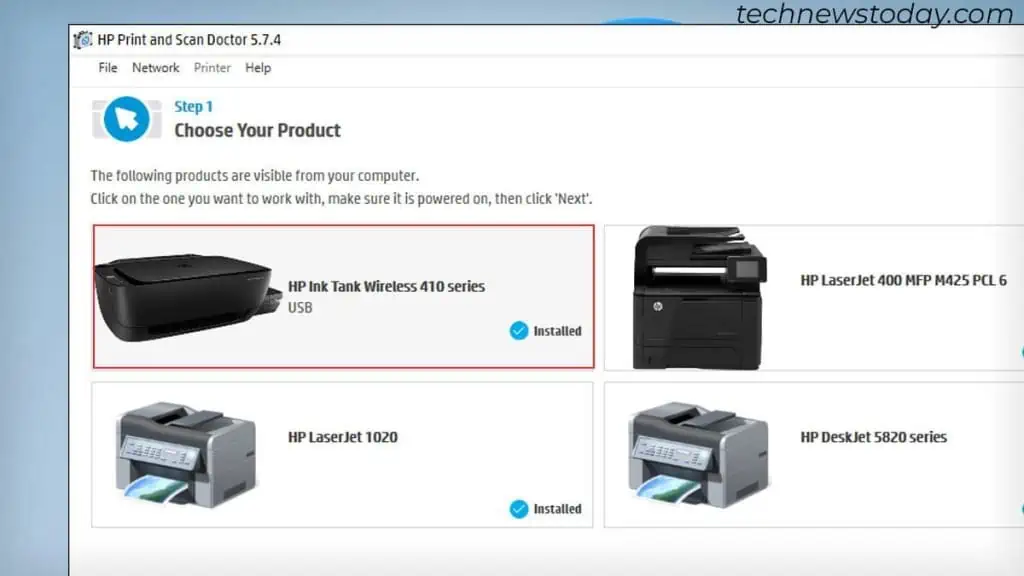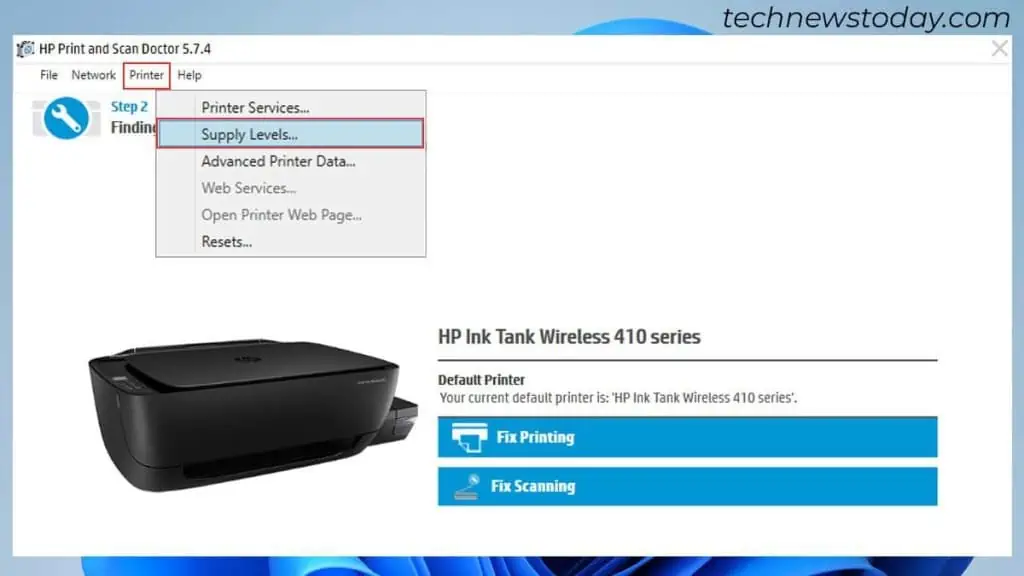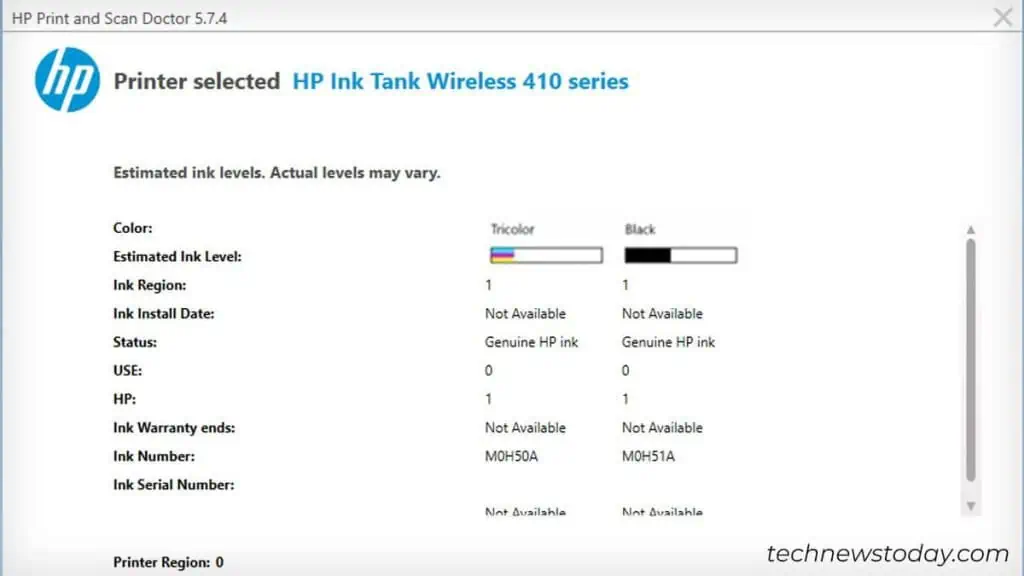To check ink levels on your HP printer, use the HP Printer Assistant. This app comes bundled with the printer driver when you first install the printer. You may use the “HP Smart” or “HP Print and Scan Doctor” app too.
Interestingly, it is also possible to inspect the ink levels visually. The only thing is you should have an HP Smart Tank series printer like my HP Ink Tank Wireless 410.
Alright! Let’s get started!
Using HP Printer Assistant
Provided that you have already installed the printer driver on your computer, you’ll also find this app pre-installed.
However, there’s a catch! This app is available only for printer models after 2009. If you have it, launch the app and do the needful.
- Make sure your HP printer is connected correctly to your computer.
- Open Control Panel. To do it, hit the Windows + R keys. Type
controland press Enter. - Click View devices and printers.

- Go under the Printers section and double-click your HP printer.

- Launch HP Printer Assistant.

- On the printer assistant window, click the Estimated Levels tab.

- Select the Estimated Cartridge Levels menu. It will show the ink levels.

Should the ink levels be minimal, consider changing the ink or replacing the cartridges. Trying to print without sufficient ink will result in issues like:
- Printer printing blank pages
- Printer printing faded texts
- Printer not printing in black color
- Printer printing pink, etc.
Via HP Smart
Unlike HP Assistant, HP Smart may or may not get installed automatically on your computer while you’re installing the printer.
Regardless, you can download and install the app from the HP Smart official website. Then, launch the app to check the ink levels.
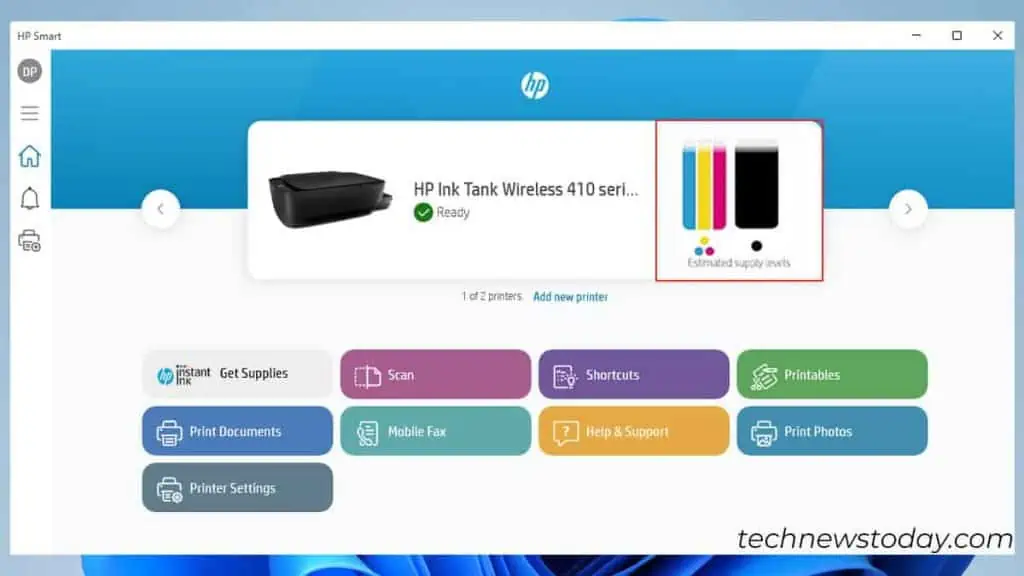
You will see the ink levels mentioned as Estimated supply levels on the home screen only.
Through HP Print and Scan Doctor
HP Print and Scan Doctor is primarily used to diagnose and fix issues with your HP printers and scanners. For instance, when your HP printer does not print or keeps going offline.
This utility tool is equally helpful to check the ink levels on your HP printer. Here are the steps.
- Launch the app. If you haven’t installed it already, here’s the official page to download the HP Print and Scan Doctor app.
- Click the Start button on the home screen.

- Choose your printer profile and click Next.

- Select the Printer tab on the menu bar and choose Supply Levels.

- You can then see the ink levels.