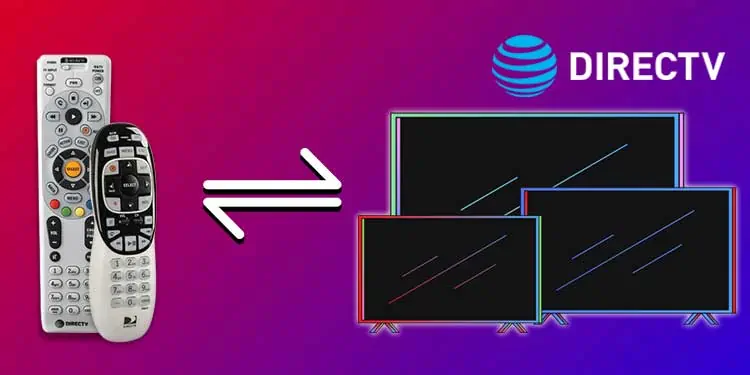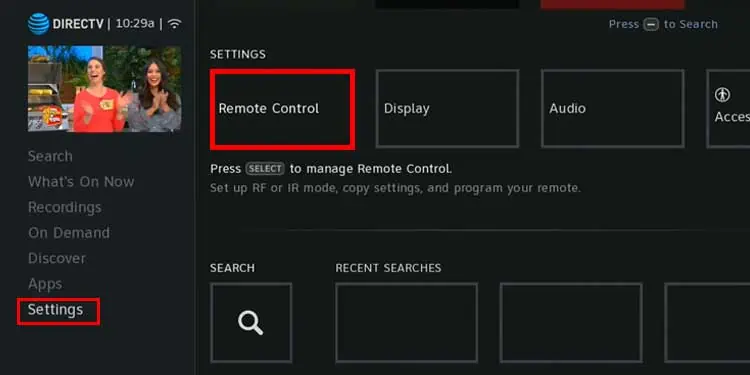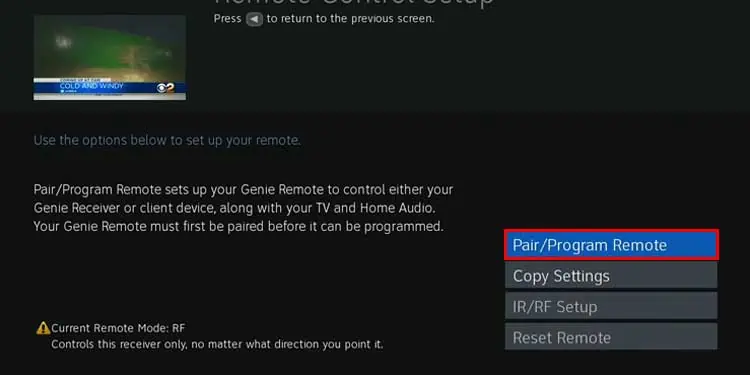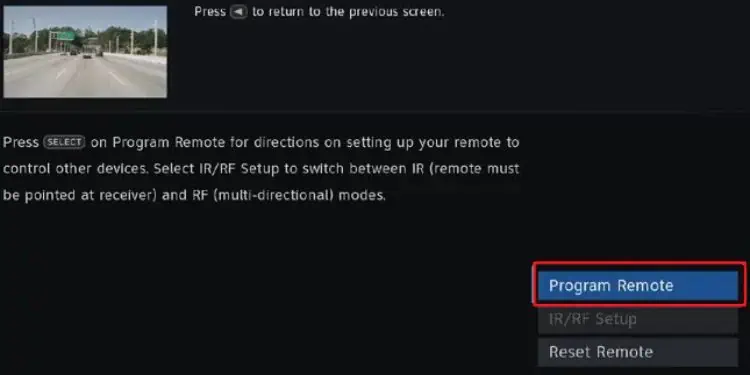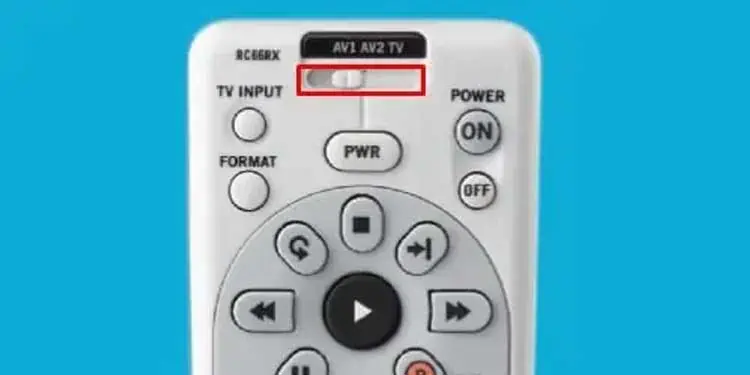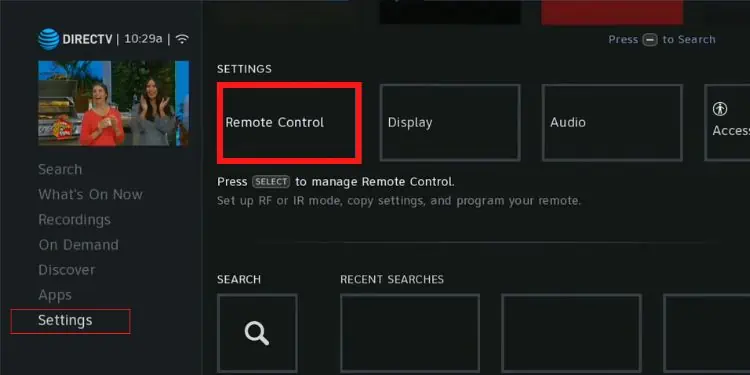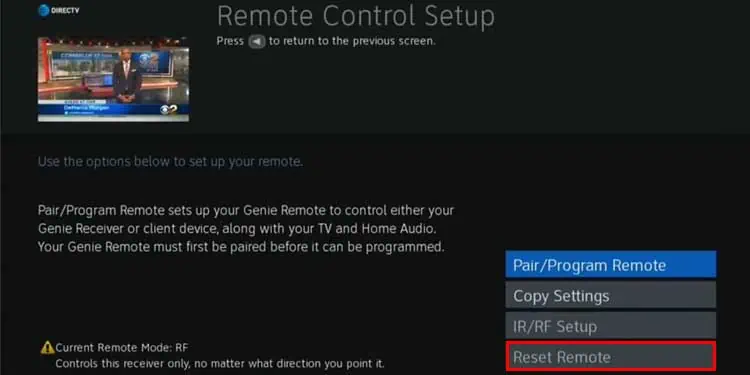Are you wondering if you could use the DirecTV remote as an alternative for a damaged TV remote controller? Gladly, if you have the remote or are trying to buy a new Universal DirecTV remote, you can connect it to your TV. This will save your cost as you can switch it back to DirecTV mode anytime.
Connecting your DirecTV remote to your TV isn’t head-scratching as you think. You can program your Universal and Genie DirecTV remotes to your TV with a few setups.
So, in this article, let’s learn how to connect your DirecTV remote to your TV.
What Can I Control With DirecTV Remote?
With the Universal DirecTV Remote, you can control various devices. Please find it out below.
- TV
- Game Consoles
- Sound System
- DVD players
How to Connect My DirecTV Remote to My TV?
You can use Universal and Genie DirecTV Remote to control basic functions such as adjusting the volume or changing channels. However, you cannot control the default TV settings. Check out the steps to connect your DirecTV remote to your TV below.
- You need to turn on the TV for the Setup process
- Make sure your remote works
- Check all remote buttons
- Check the remote battery to see if it works
- While pointing the remote at the receiver, aim properly, so the sensor responds
Using Universal DirecTV Remote
As mentioned, the Universal DirecTV Remote, i.e., the new white remote, can be used to control various devices. It has the switch mode to change the program between devices. But, before you use it to control your TV, you must program it first. Follow the various steps to program the remote and change the input source of the TV below.
Program Remote
Before you use the Universal DirecTV remote to control your TV, you must program it first from the settings. Please find the steps for HD and Standard Receiver below.
For HD DVR or HD receiver
- On your DirecTV, press the Menu button of your remote

- Go to Settings > Remote Control

- Select Program Remote

- Click on TV. If it does not display your TV model, enter the code to setup.
- Please follow the Setup process asked on your screen.
For Standard DVR or Standard Receiver
- On your DirecTV, press the Menu button of your remote
- Go to Settings > Parentals Fav & System Setup
- Select Remote > Program Remote

- Click on TV. If you can’t find your Device on the screen, you need to enter the code from the official page
- Please complete the asked Setup process
Change the Input Source of Your TV
After you’ve programmed your remote, you can change the TV’s input source. Finally, the remote will be connected to your TV, and you can control the TV functions. Please check out the given steps.
- Drag the slider to TV on top of your remote

- Then, press the Mute and Select buttons together and hold them for a few seconds. Release once you see the green light of your remote flash two times.
- Press 9 6 0 numbers on your remote. Again, you will see the green light of your remote flash twice.
- To see if it is connected, turn off the TV using the remote’s power on/off button.
- If it turns off, press the power button to turn it on. Use other buttons on the remote to control the TV function.
Using Genie DirecTV Remote
If you have Genie DirecTV Remote, you can also connect it to your TV. You can use it to adjust the volume settings of your TV. You need to program your remote to the TV from the menu. The steps work on the following remote models.
- Genie HD DVR (Model HR44 and higher)
- Genie Mini (Model C41, C41 W, C61 and later)
- Genie Lite (Model H44)
- DirecTV Ready TV
Program Remote
You must program your Genie DirecTV remote to connect to your TV. However, you don’t have to switch modes to Chanel Tv’s input source like Universal DirectTV Remote. Check out the given steps.
- Press the Menu button on the remote

- Go to Settings > Remote Control > IR/RF Setup
- To highlight Remote type, press Select.

- Press the Down Arrow button to highlight RF
- Again, press Select and click on Continue.
- Choose the Program Remote for TV

- Please follow the Setup process asked on your screen.
How to Disconnect My DirecTV Remote to My TV?
You can switch the mode if you want to use the remote for your direcTV. To unprogram or disconnect the remote from your TV, follow the given steps for Universal Remote and Genie Remote.
On Universal Remote
You need to change the mode to switch back to connect it to DirecTV or other devices. Follow the given steps.
- Drag the slider from the TV to the Other Modes you wish to connect. For Instance, DirecTV, AV2, or AV1)

- If the remote is still connected to a TV, then you must program the remote to another device.
- You can follow the same steps mentioned above to program. Make sure to choose your Preferred Device during the setup process.
On Genie Remote
To disconnect the Genie DirecTV remote on your TV, check out the given steps.
- On your DirecTV remote, press Menu > Settings > Remote Control
- Choose Pair/Program Remote
- Either you’ll need to enter codes, or it will be reset automatically. This will be based on your setup.