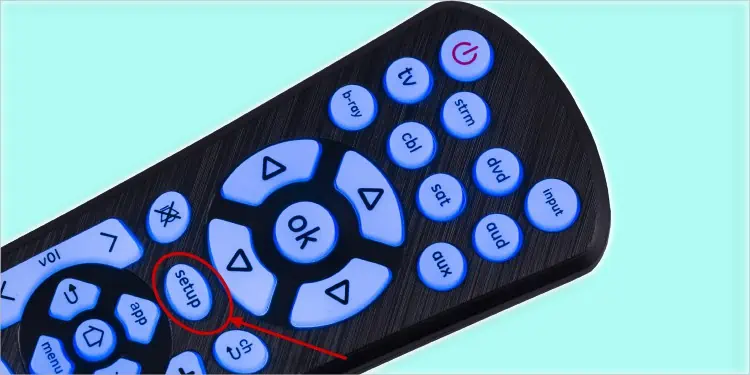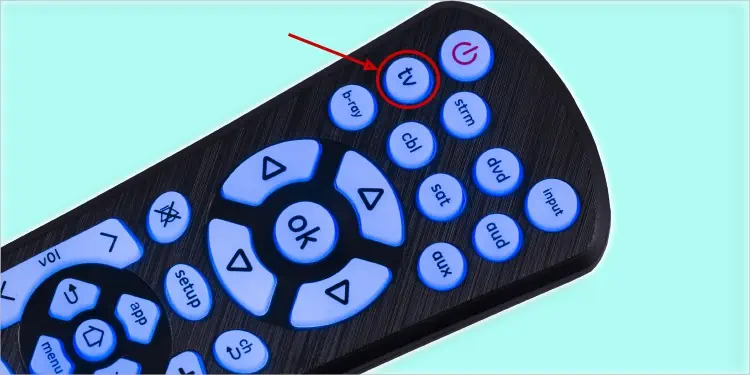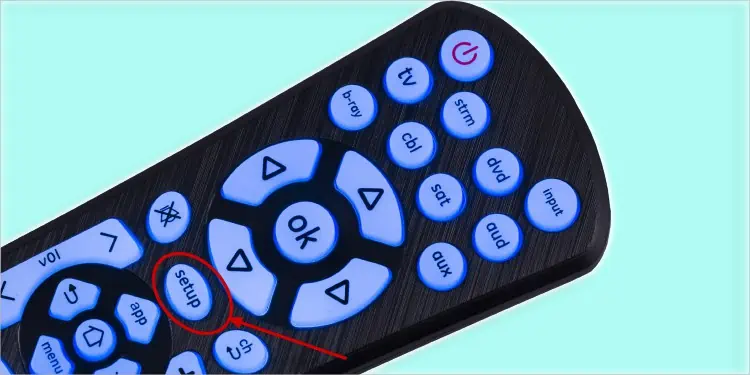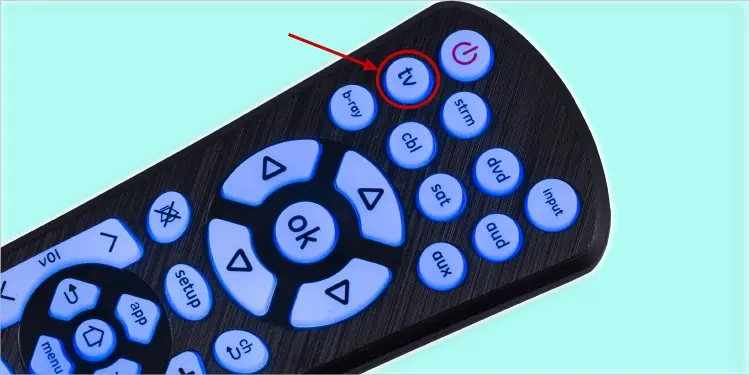If you no longer have access to the original remote or have damaged it, using a universal remote is the best way to control your TV. However, you need to pair it up with your TV before you can start using it.
Connecting a universal remote to your TV is easy if you have a TV-specific code. However, it may require some extra effort if the provided code does not work.
In this article, you will learn a few working methods to connect a universal remote to your TV.
Things to Consider While Connecting Universal Remote to TV
Trying to connect a universal remote to your TV without proper preparation does not work and disappoints you. You need to take care of a few things before starting the process. Some of them are:
- Make sure you have new batteries installed on your universal remote.
- Come closer to your TV while you are setting up the remote.
- Remove anything that is blocking the infrared receiver of your TV.
- You can not use an Infrared universal remote to control devices needing an RF controller.
- All the remotes do not have a Setup button to start the setup process. The name for the setup button may be different. Please consult the user manual to know more about that.
- Please keep in mind that not all functions work well with the universal remote. Core TV functions like accessing the menu and sleep functions may not be available with the universal remote.
How to Connect Universal Remote to TV?
Connecting a universal remote to your TV is not as head-scratching as you think. You should first try using the TV code from the code list of your remote to pair it with the TV. If it doesn’t work, you can direct the remote to guess the code itself. Also, you can also use Infrared technology to pair the universal remote with the original remote.
Using TV-Specific Code
The first and quick method to connect a universal remote to your TV is by using the TV-specific code. All you need to do is go through your universal remote user manual and find the code for your TV. The Code to pair your remote usually is three, four, or five digits. Once you find the code, follow the steps below to pair it with your TV.
The steps to pair universal remotes are pretty similar to most universal remotes. Here, we are taking reference to UltraPro GE Universal Remote for elucidation purposes.
- Turn on your TV manually using the power button on the TV’s button panel.
- Point the remote towards the infrared receiver of the TV.
- Locate the Setup button on your remote and keep pressing it.

- Keep holding the button until a red light glows on the remote’s power button. Then release the Setup button.
- Then press the device-specific button on the remote. For instance, the remote has buttons like TV, DVD, and AUX. Press the TV button.

- The red light on the power button will blink once after that. Then enter the code for your TV using the number pad on your remote.
- Check if the buttons like Volume up and Volume down work. If it works, you are all set.
- If not, repeat the steps again with another code from the code list.
Using Hit and Trial Method
If the TV-specific code refuses to work with your TV, you can also use the hit-and-trial method. In this method, the remote itself tries several guess codes for your TV and tries to pair with it. It may take a bit longer to pair the remote with this method. But an advantage is you don’t need to enter code manually every time you need to try a new code.
- Power on your TV manually.
- Point your remote towards the TV.
- Press and keep holding the Setup button on your remote till you see the red light indicator in the power button glow.

- Release the Setup button after that.
- Tap the TV button on your remote. It will make the red indicator on the power button blink once.

- Again tap the power button on your remote. It will start searching for code and try to pair it with your TV.
- While searching the code, the red indicator on the power button will keep blinking. Once the remote finds the matching code for your TV, the red indicator will constantly glow, and your TV will power off.
- Once your device powers off, manually turn it on again and keep pressing and releasing the Volume up key. Your TV will turn off again, which means the setup is complete.
- Press other keys in the remote to see if the remote is now fully functional.
- If not, repeat the steps to find a better working code for your TV.
Copying Actions from Original Remote
This method can come in handy if you still have the old remote and purchased a universal remote because a few buttons on your older remote were broken or not working. This process is simple and doesn’t require any code to pair your universal remote with a TV.

It uses Infrared learning technology and programs the universal remote to mimic the original remote’s action. It may not work on all remotes, so you can give it a try and check if it works.
- Grab your original TV remote and universal remote.
- Face them so the infrared sensor is close and straight in the line of sight.
- Now keep pressing the power button of your universal remote till the red light indicator stops blinking and glows constantly.
- Press the Volume Up button on the universal remote. It will blink the indicator.
- Then press the Volume Up button on the original TV remote. The indicator will again blink on the universal remote.
- Do the same for other buttons as well.
- Wait till the indicators turn off on the universal remote. You are all set. Now you can use a universal remote like the original remote.
What to Do if the TV-Specific Code Did Not Work?
All the compatible codes for your TV brand are listed under the code list page of the user manual. Please try all the codes one by one. It works most of the time. However, if not, you can search for more codes on your remote manufacturer’s website.
Simply remove the batteries from the remote and access the battery compartment. The model number and version of your remote are labeled there. Search for it on the manufacturer’s website, and you can get more codes for pairing your TV.
For your ease, we have listed codes to pair a few TV brands and Ultrapro GE Universal Remotes below.
| TV Brands | Universal Remote Codes |
| Sony | 0659, 0585, 0602, 0623, 0380, 0389, 0657, 0986 |
| Samsung | 0080, 0104, 0106, 0105, 0077, 0076, 0007, 0009, 0004, 0005, 0085, 0172, 0942, 0076, 0109, 0358, 0012, 0015, 0080, 0104, 0106 |
| LG | 0405, 0972, 0907, 0227, 0329, 0338 |
| Hisense | 0073, 0182, 0216, 0216, 0848, 0208, 0009, 0145, 0156, 0227, 0508, 0696, 0748, 0750, 8211, 1700, 0780 |
| TCL | 1346, 1756, 031, 11756, 1756, 535, 3851, 387, 1566, 0091, 0366, 180 |
| Panasonic | 0460, 0508, 0396, 0400, 0974, 0970, 0437, 0950, 0387, 0363, 0381, 0374, 0373, 0225, 0437, 0292 |
| Vizio | 0081, 1758, 0178, 1756, 0128, 0117, 1017, 1078, 0030, 0056, 0205, 1292, 1004 |