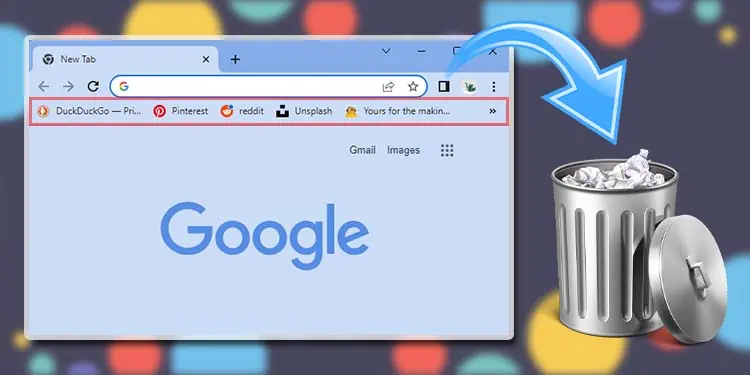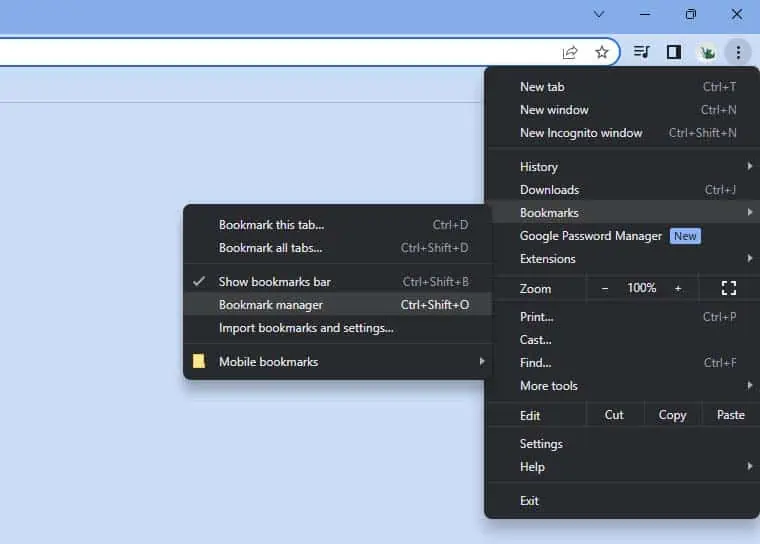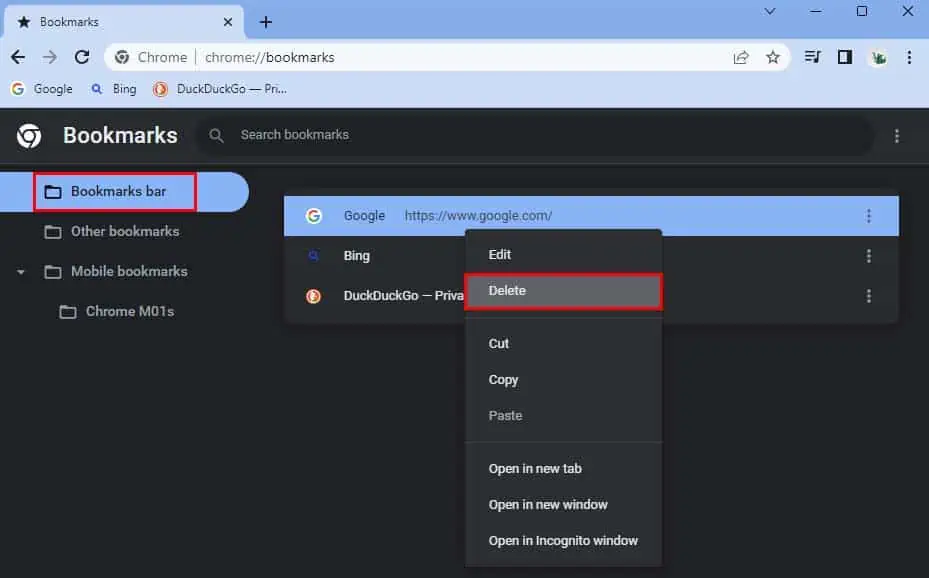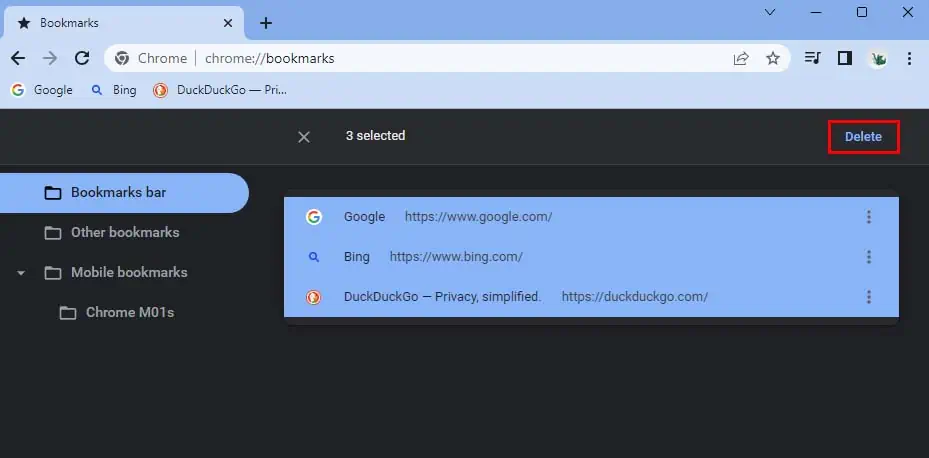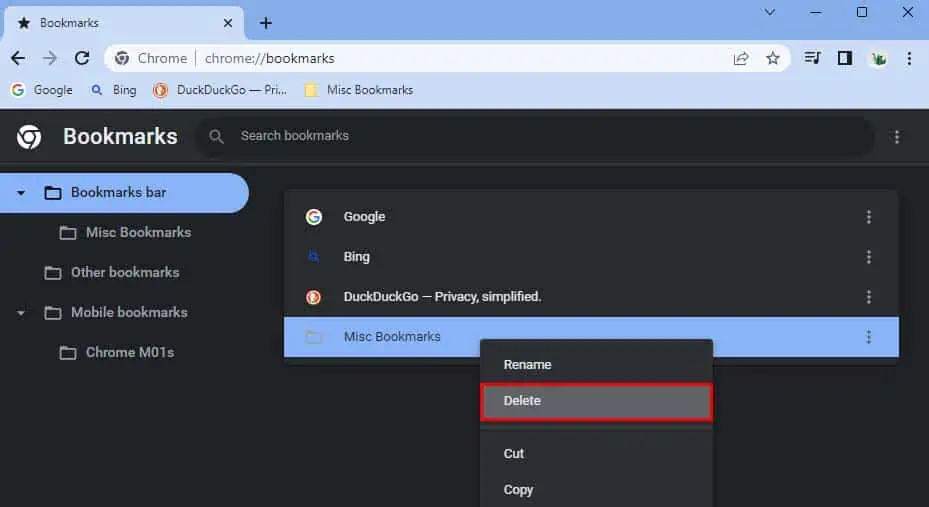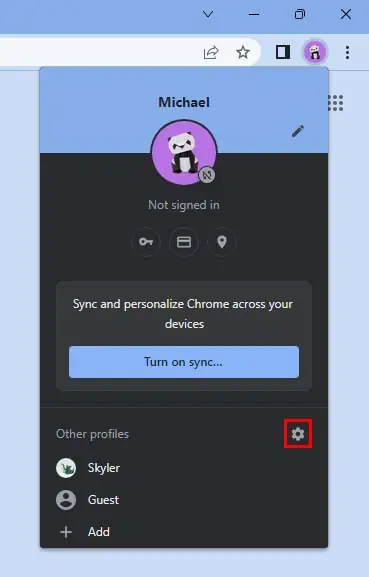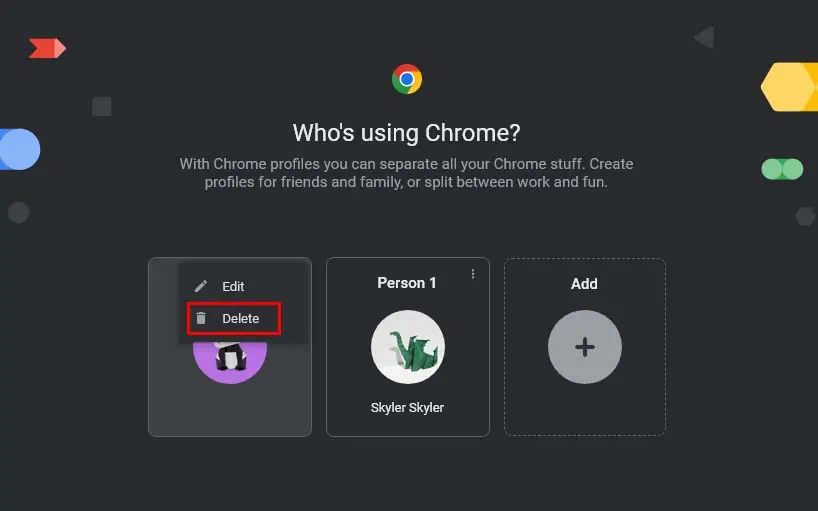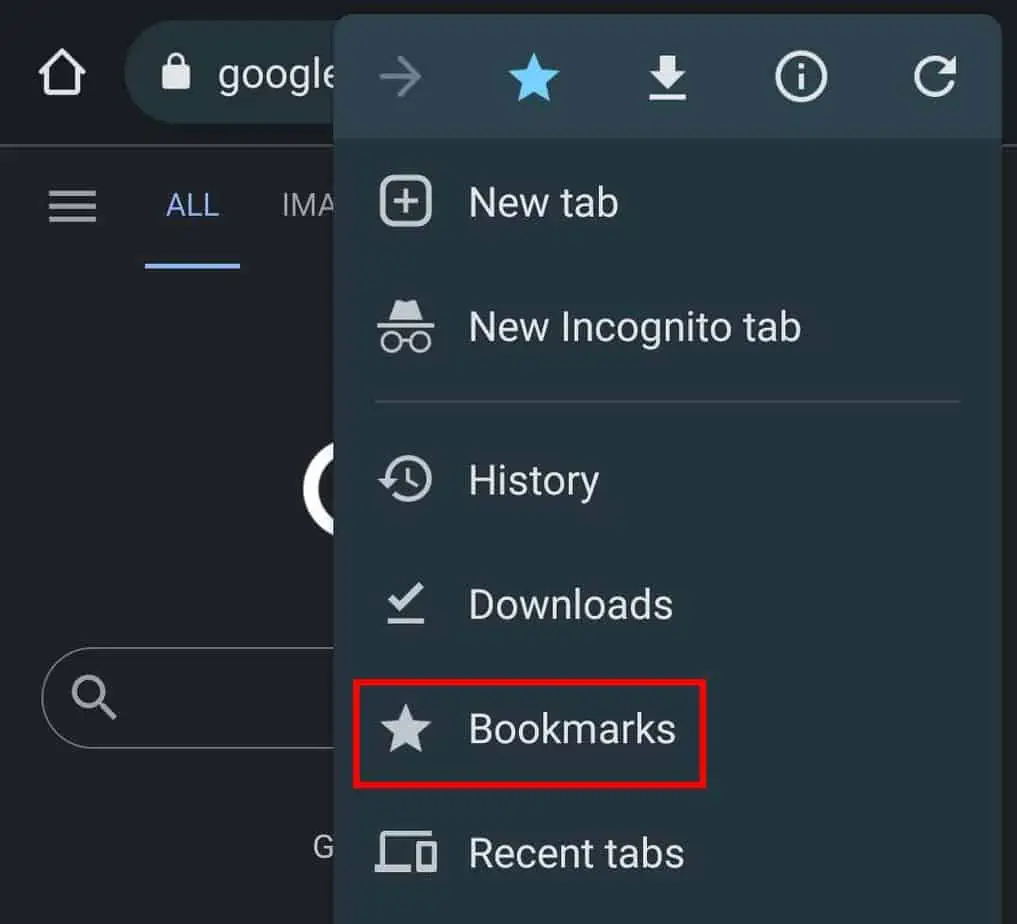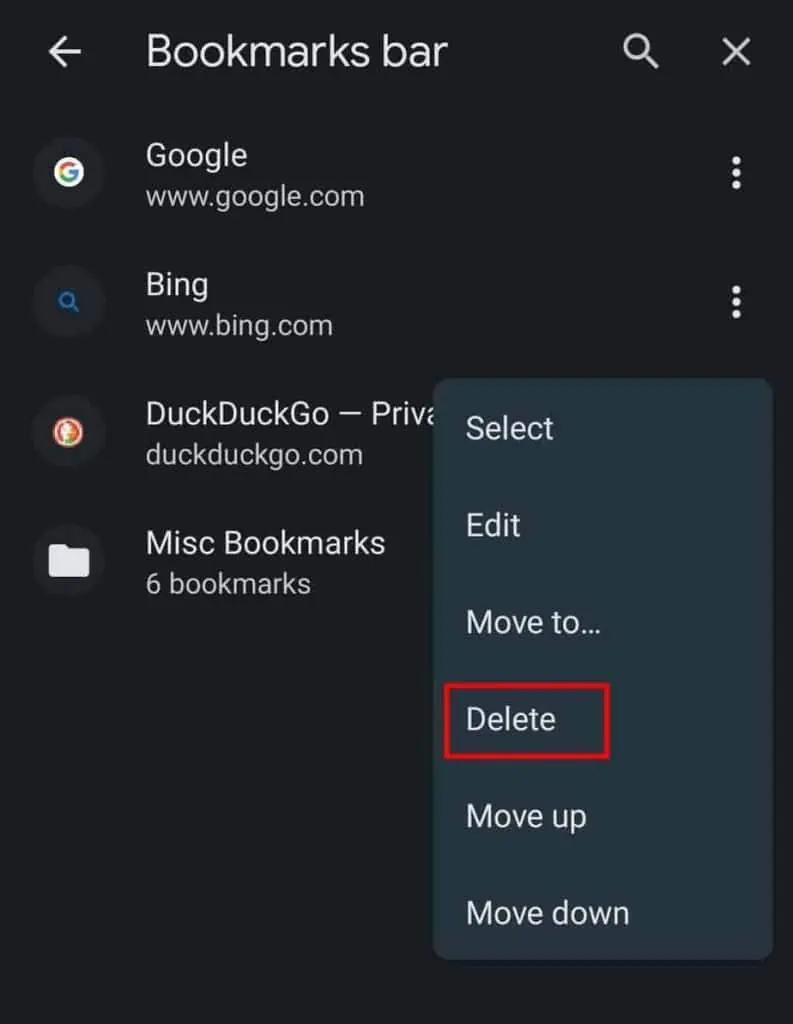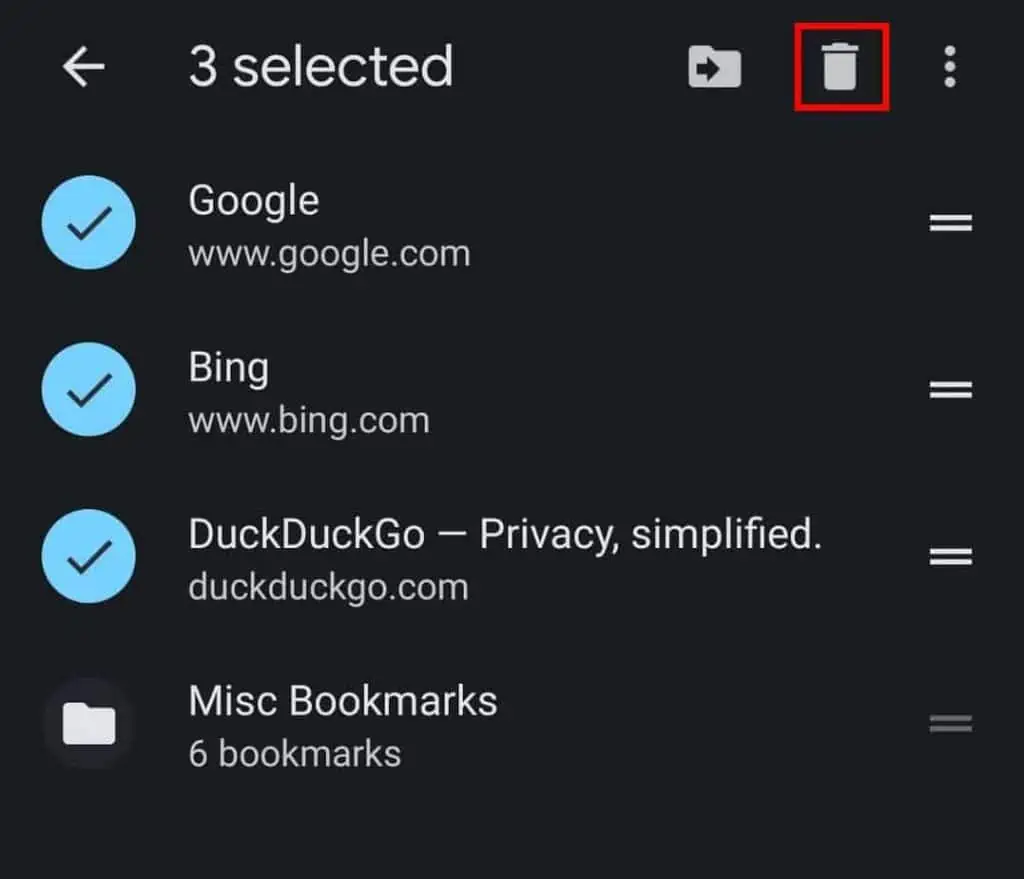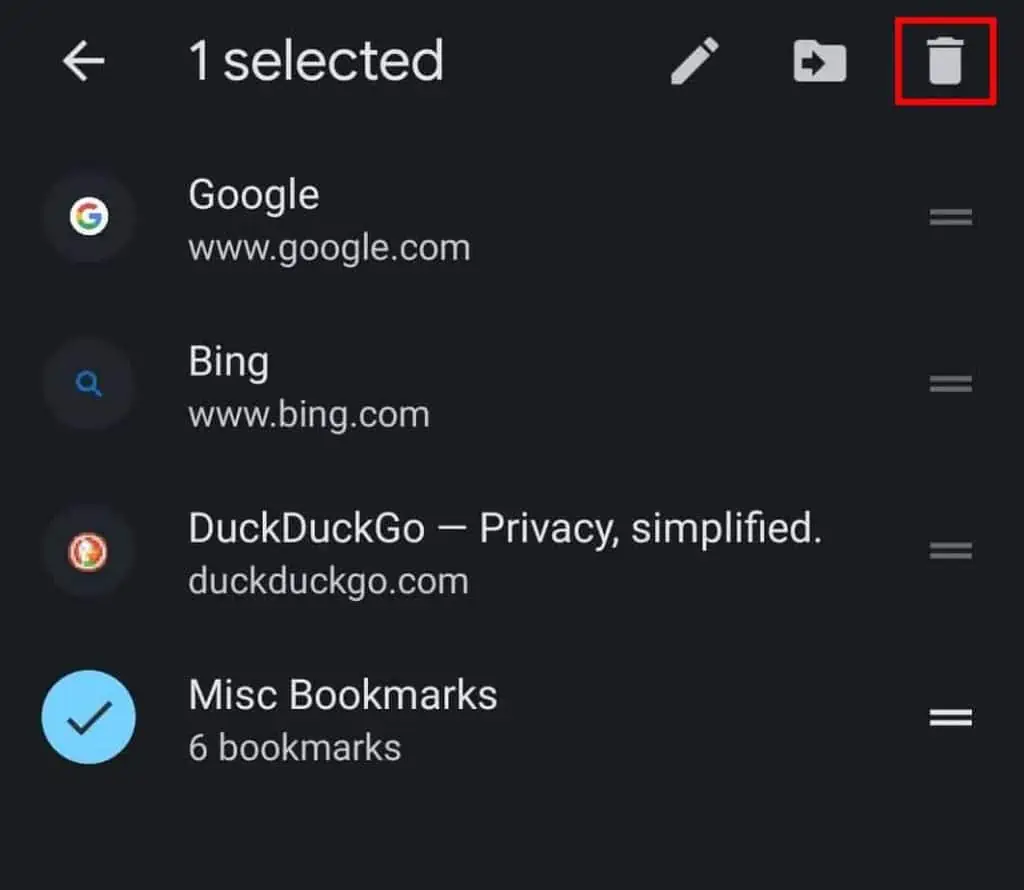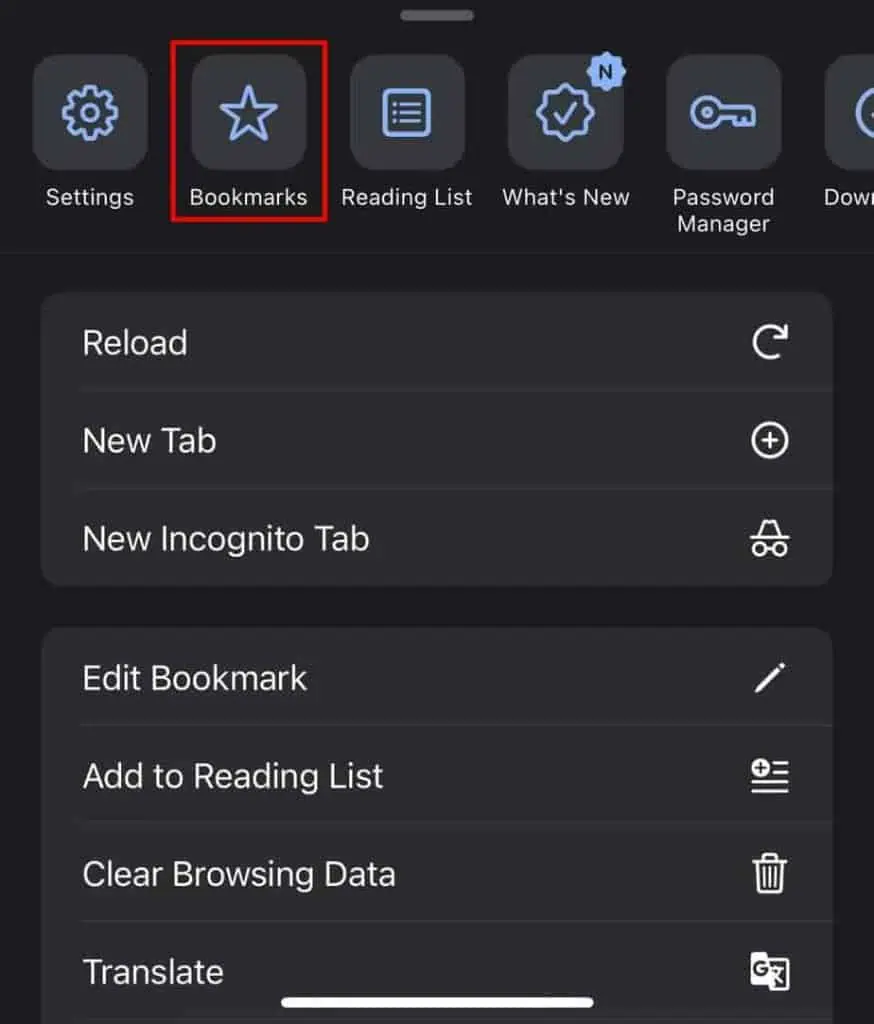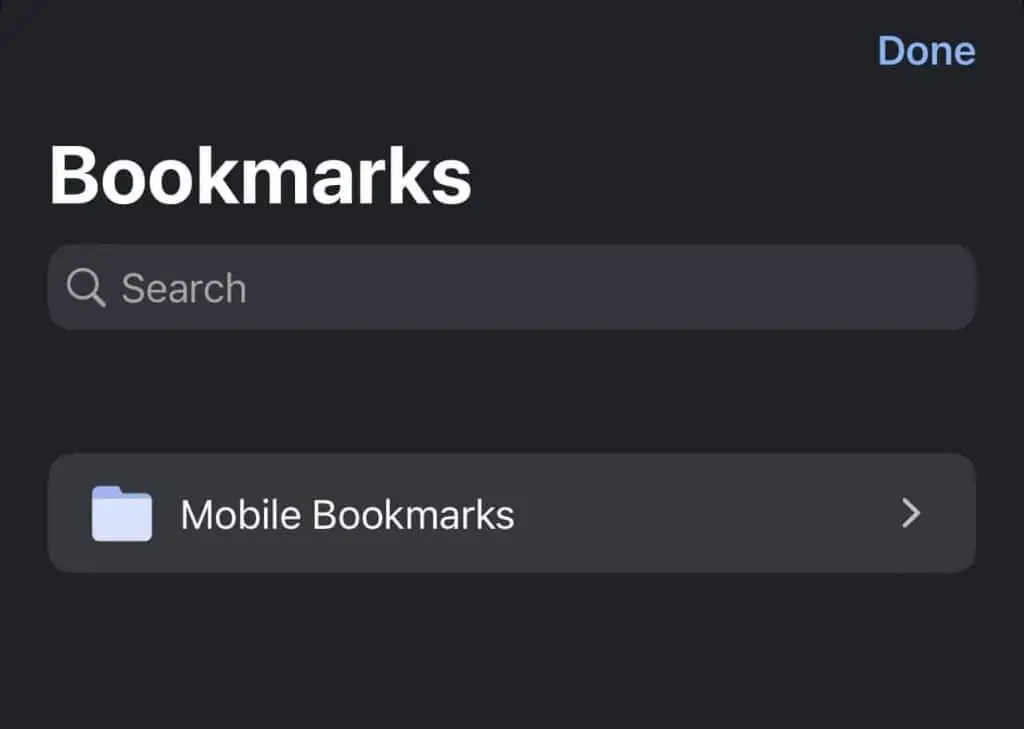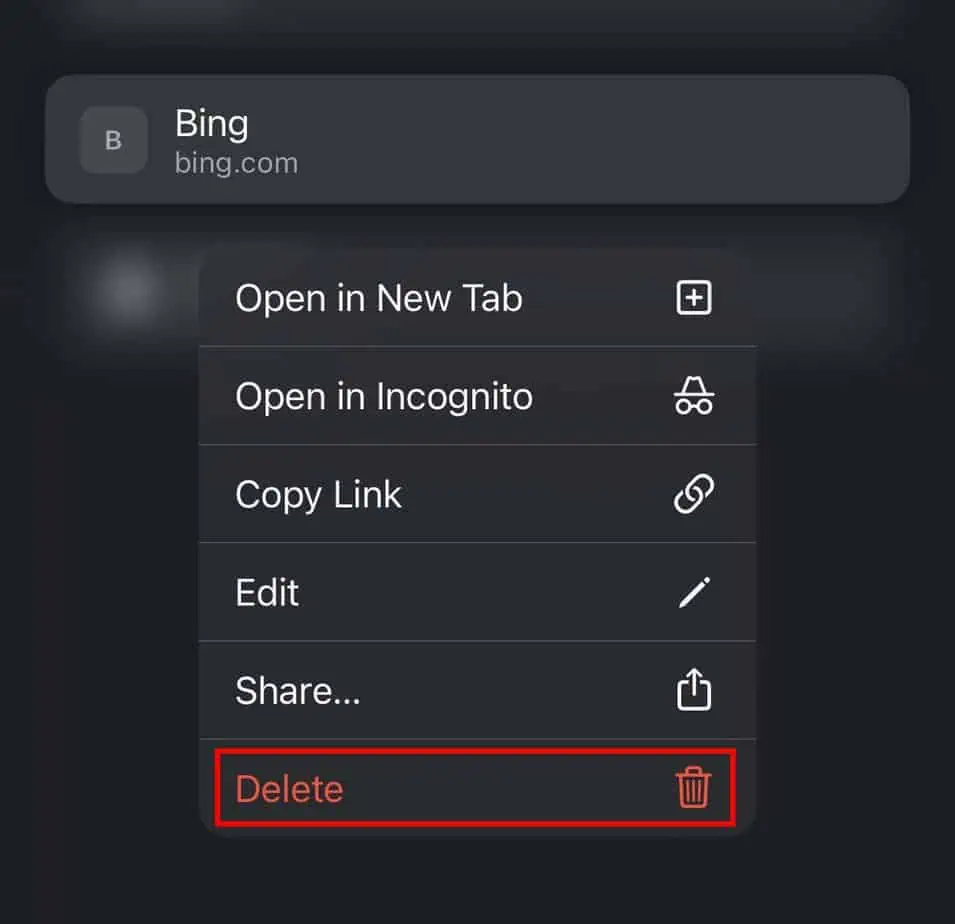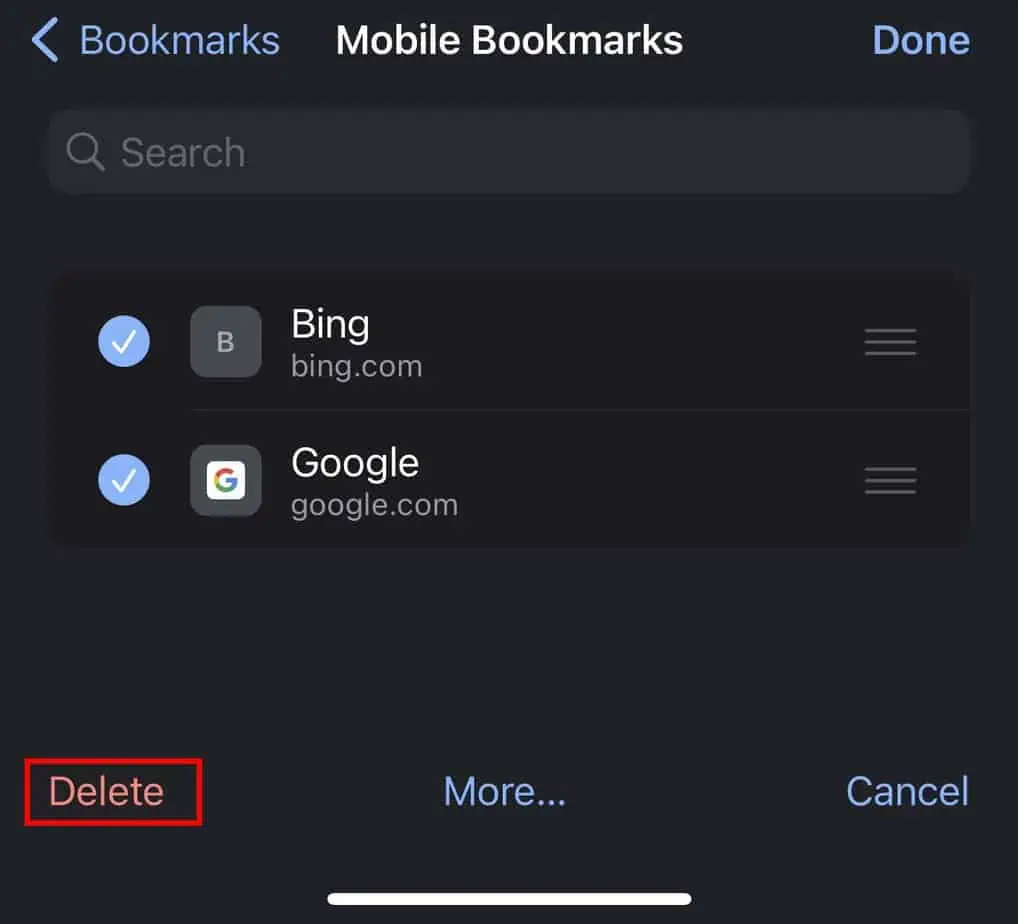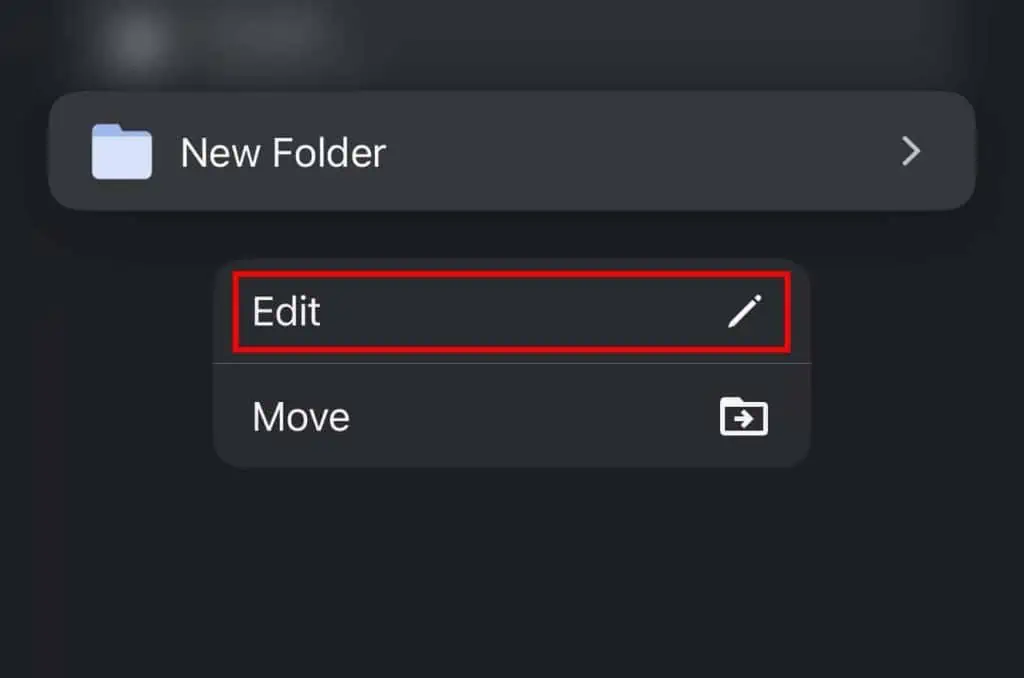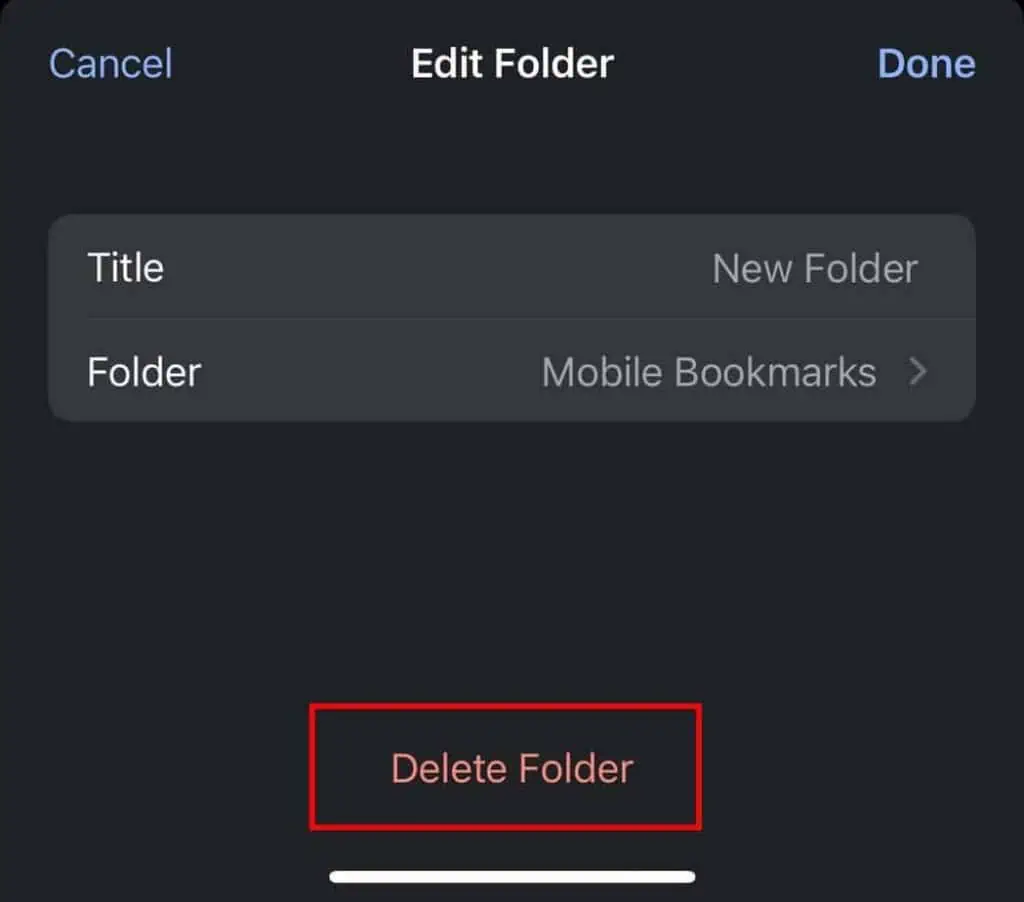You can use the bookmarks feature on Chrome to save your important web pages that you might want to access later. However, you can gradually accumulate tons of bookmarks over time, and it can clutter your bookmarks tab.
So, if you want to manage and organize your bookmarks, you will certainly need to delete some of your miscellaneous and unnecessary bookmarks. Or, you might also want to delete all of your bookmarks in Chrome to start afresh. Anyway, let’s see how you can do so on different operating systems.
On PC
- Click on the Chrome menu ( ⋮ ) at the top right.
- Select Bookmarks, and click on Bookmark Manager.

- Select the folder from where you want to delete the bookmark.
- Right-click the bookmark you want to delete, and select Delete.

- If you want to delete multiple bookmarks, hold down the Ctrl button, and click on all the bookmarks you want to delete. (For Mac, it will be the Command button.)
- Click on the Delete option at the top right to clear all of your selected bookmarks.

- If you want to delete a whole bookmark folder at once, right-click the folder, and select Delete. (You can’t delete the Bookmarks bar folder or any other system-created folder.)

You can also remove your account profile from your Chrome to delete your saved bookmarks. If your Chrome profile was logged in with a Google account, your bookmarks won’t be permanently deleted. They will still be saved in your account.
If your Chrome profile wasn’t associated with a Google account, the bookmarks will be permanently deleted when you delete the profile. Here’s how you can do so:
- Click on the profile icon at the top right.
- Beside Other profiles, click on the gear icon.

- Click on the vertical ellipsis icon on the account profile you want to delete.

- Select Delete and click on Delete again.
On Android
- Tap on the vertical ellipsis icon ( ⋮ ) at the top right.
- Select Bookmarks.

- Tap on the folder from where you want to remove your bookmarks.

- Besides the bookmark you want to delete, click on the vertical ellipsis icon.
- Select Delete.

- If you want to delete multiple bookmarks, tap and hold the bookmark you want to delete.
- Tap and select other bookmarks you want to delete.

- Tap on the trash can icon at the top right to delete all of your selected bookmarks.
- If you want to delete a bookmark folder, tap and hold it, and select the trash can icon.

On iOS
- Tap on the ellipsis icon (…) at the bottom.
- Select Bookmarks.

- Go to the folder where you have the bookmarks that you want to delete.

- Tap and hold the bookmark you want to delete, and tap on Delete.

- If you want to delete multiple bookmarks at once, tap on the Edit button at the bottom right.
- Select all the bookmarks you want to delete, and tap on Delete at the bottom left.

- If you want to delete a bookmark folder, tap and hold that folder.

- Select Edit, and tap on Delete Folder at the bottom.