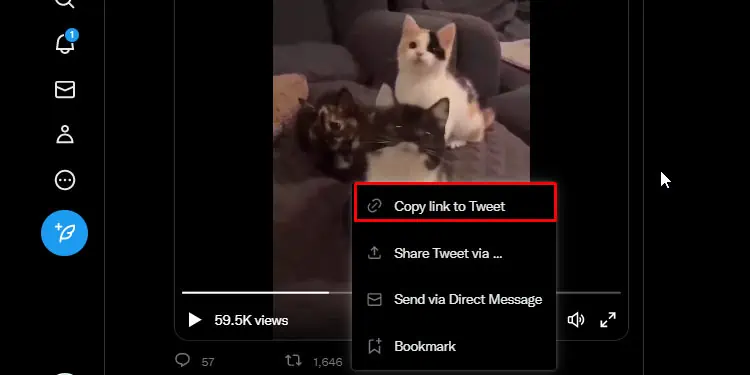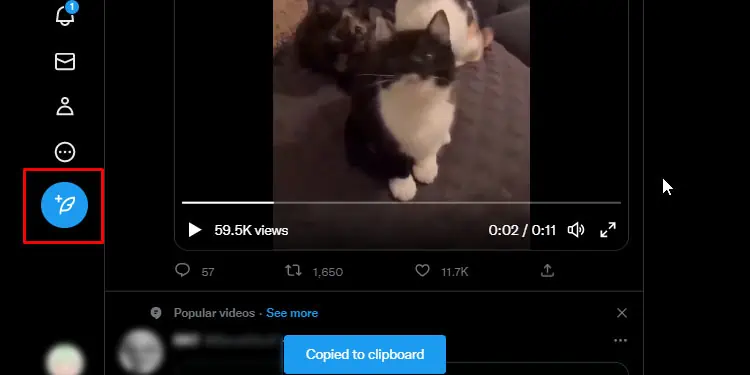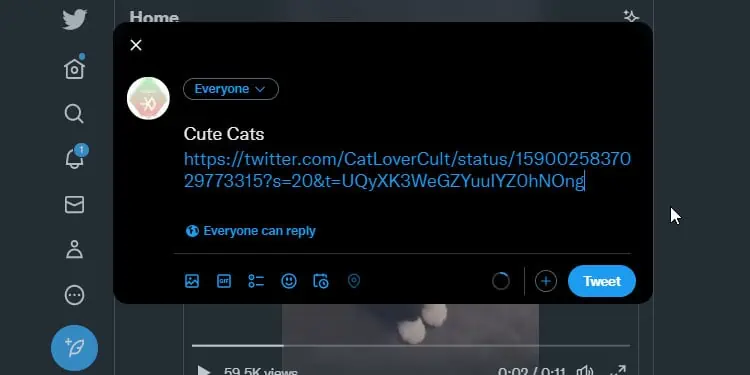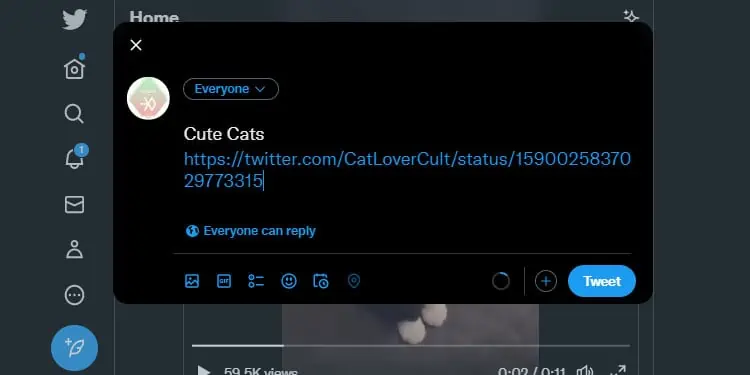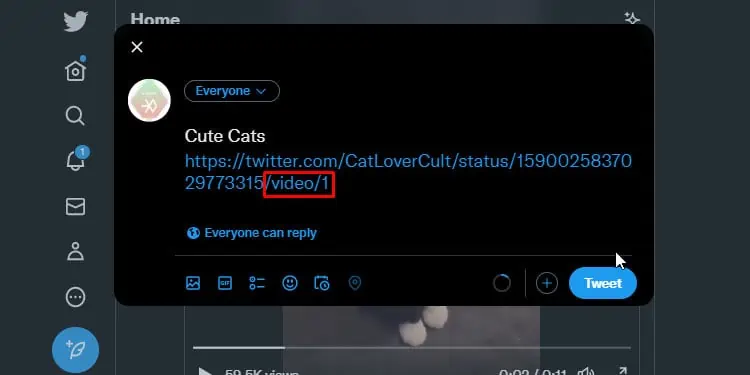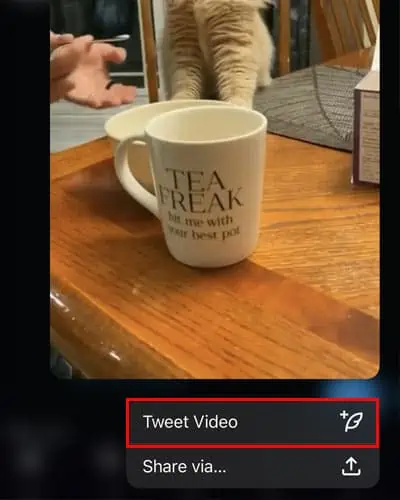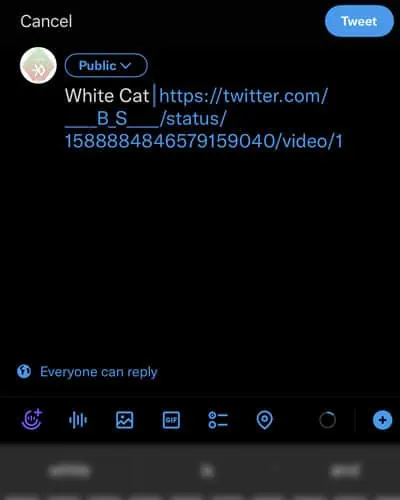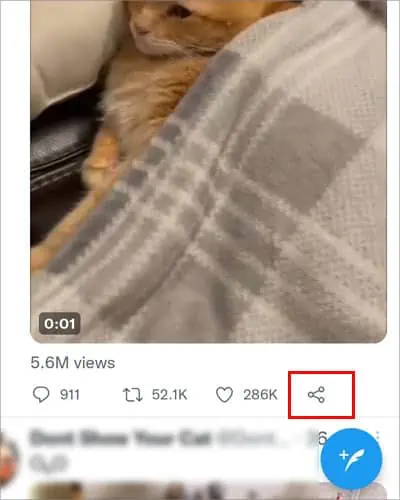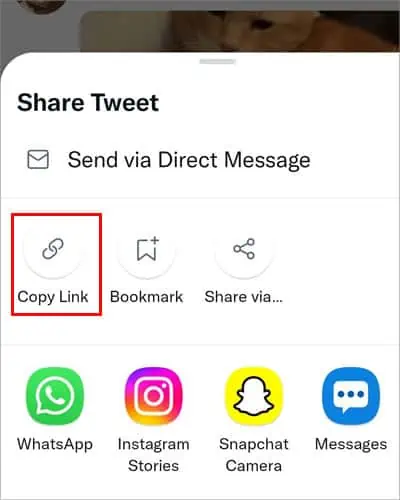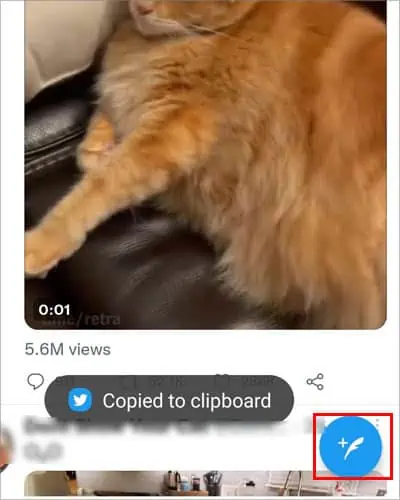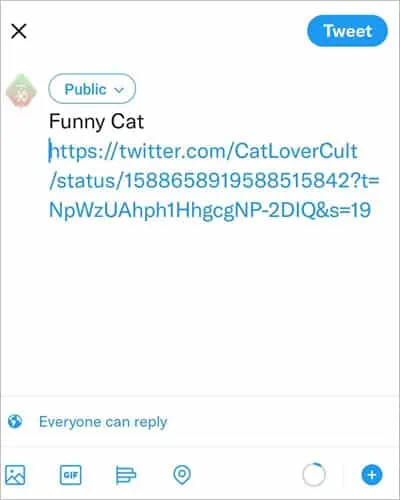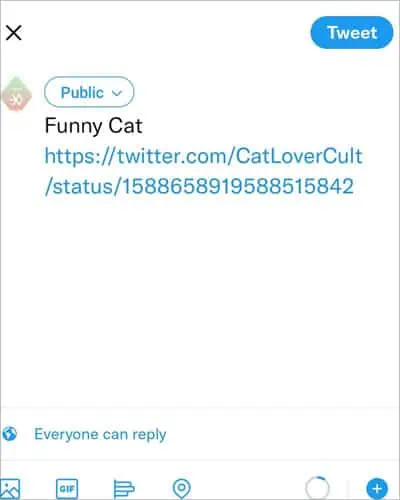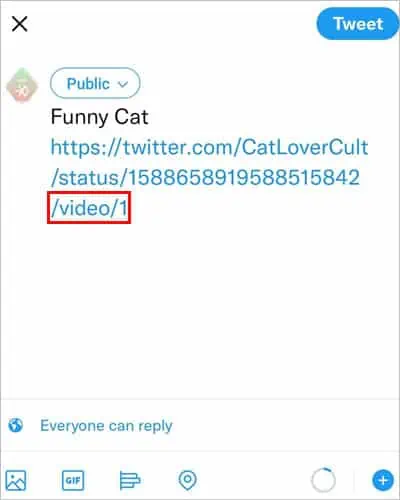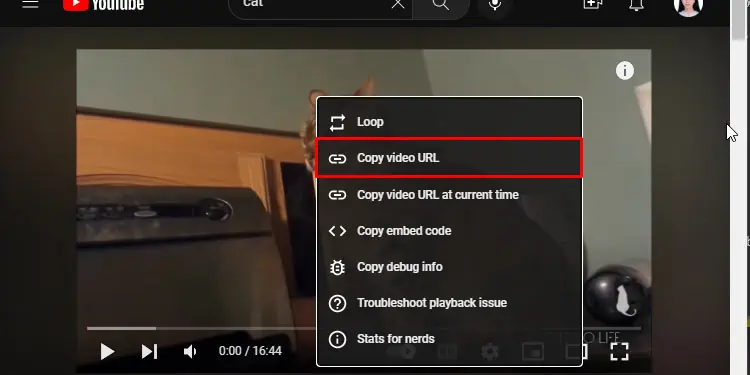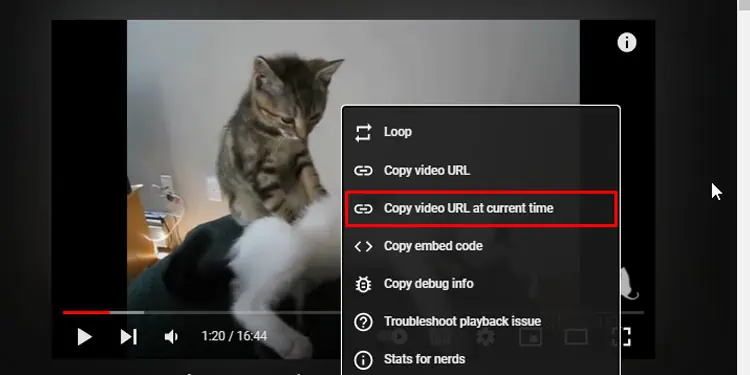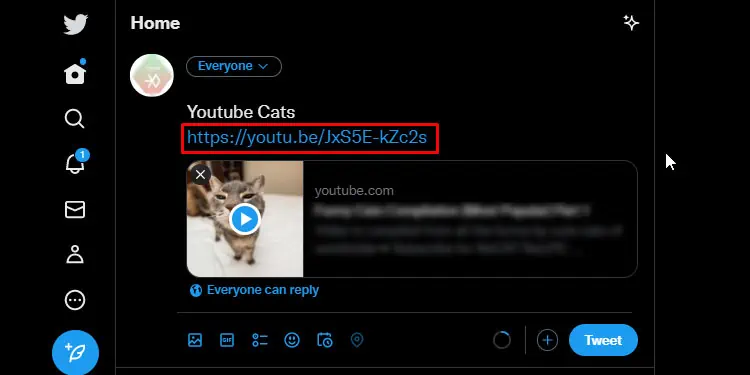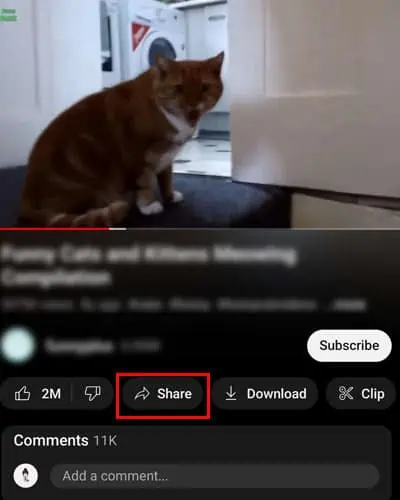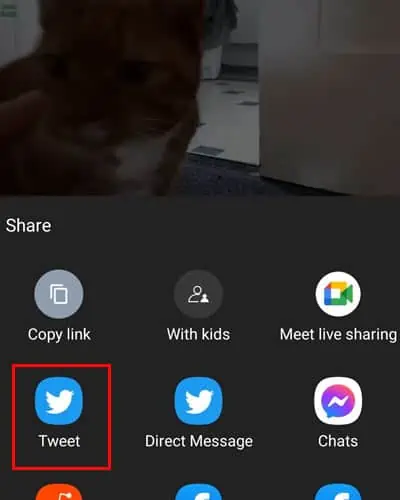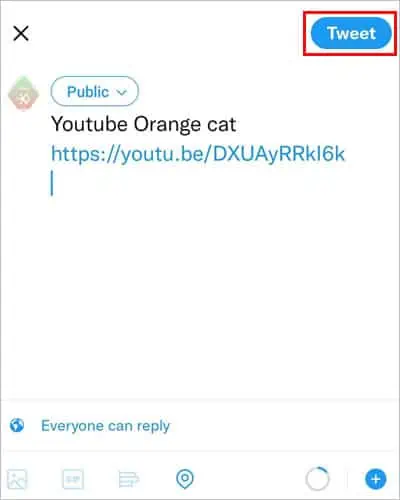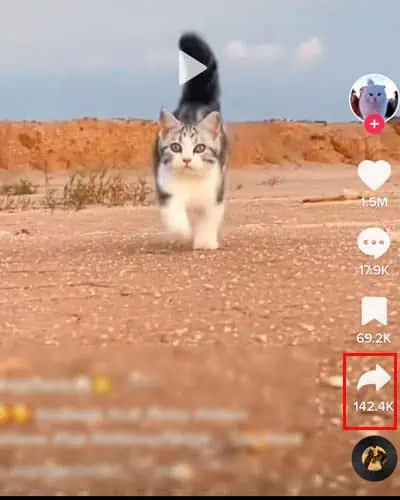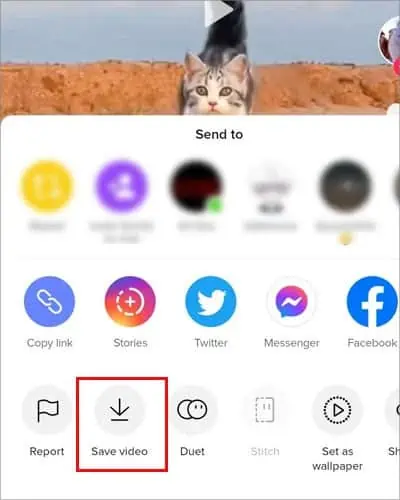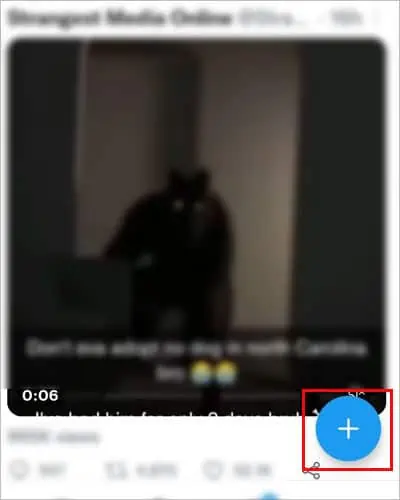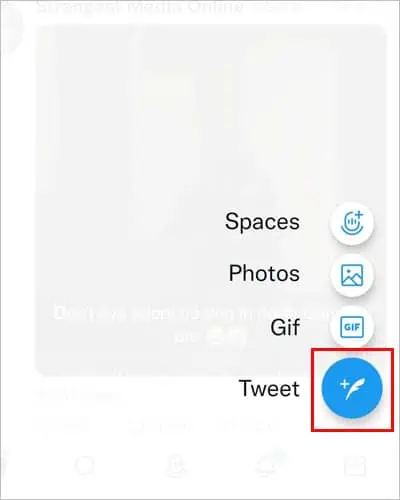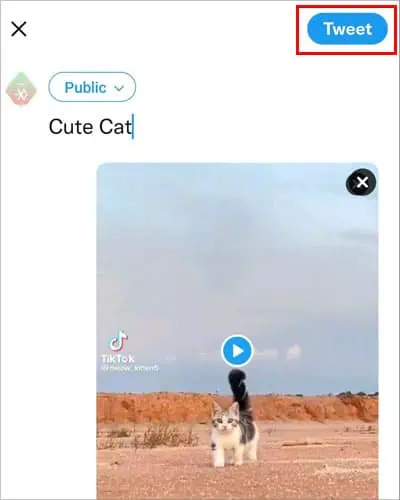Are you looking to gain more engagement on your Twitter? Embedding videos on your tweets is one of the most effective ways to increase interaction with your audience. The more videos you add to your Twitter post, the more likely they will be retweeted, thereby increasing your reach to new users.
If you are interested to know how you can embed videos on Twitter, this article is for you. Here we have given a step-by-step guide on three different methods you can use to embed videos on your Twitter.
How to Embed Video on Twitter?
There are three ways to embed videos on Twitter. The first way is to embed other Twitter videos in your Tweet. The next method is to add YouTube videos to your tweets. And the final method is to embed videos from TikTok by downloading and uploading them. Before you begin with the fixes, make sure you are logged in on Twitter on any of your devices.
Embed Twitter Video
On Twitter, you can easily embed or retweet the videos of other users. Embedding other users’ videos can be a great way to gain views and increase your reach to more audiences.
On PC
- Open Twitter on your Browser.
- Select the Twitter video you want to embed.
- Click on the Share option.

- Press on the Copy link to Tweet.

- Click on the Tweet button on the left side of your screen.

- Write a Twitter caption.
- Right-click and press the Paste option.

- From the URL, delete everything else from the “?“.

- Now, type in
/video/1at the end of the URL.
- Click on the Tweet option.
On iPhone
- Launch Twitter App.
- Choose a Twitter video to embed.
- Tap and hold on to the video.
- Press on the Tweet Video option.

- Write a Twitter caption.

- Press Tweet at the top of your mobile screen.
On Android
- Open Twitter App.
- Find the Twitter video you want to embed.
- Click the Share option at the bottom right of the video.

- Tap on the Copy link option.

- On the right side of your screen, click the ( + ) plus feather button.

- Write a Twitter caption.
- Paste the video URL.

- From the “?” on the URL, delete everything else.

- At the end of the URL, type in
/video/1.
- On top of your mobile screen, click on the Tweet option.
Embed Youtube Videos
You can embed YouTube videos on Twitter using any platform. YouTube also provides an option to set the start time on PC so that you can share the exact time you want the video to begin playing. Here’re the steps you need to follow on your PC and mobile device:
On PC
- Open Youtube on your browser.
- Search and click on the video you want to embed.
- Right-click on the mouse.
- To embed the entire youtube video from the start, select the Copy video URL option.

- To embed YouTube videos at a certain time, choose the start time. Now click on the Copy video URL at current time option.

- To embed the entire youtube video from the start, select the Copy video URL option.
- Open Twitter website.
- In the new tweet dialogue box on Twitter, paste the copied URL.

- Lastly, click on Tweet.
On Mobile
- Launch your Youtube App.
- Search for the video you want to Embed and open it.
- Click on the Share option just below the video.

- Press on Twitter.

- Type in your Twitter caption.
- Click on the Tweet option.

Embed TikTok Videos
You can easily embed the TikTok video on Twitter by downloading and uploading it. Here is how you can do that on different devices. To embed TikTok videos on your PC and mobile, follow the steps below.
On PC
- Navigate the TikTok video you want to Embed.
- Right-click and select Save video as an option.

- Type the name of the video and press Save.

- Open Twitter website.
- Type in the Tweet on the Status box on your Home page.
- Click on the Media icon.

- Select the video and press Open.

- Click on Tweet.

On Mobile
- Select the TikTok video.
- Click on the share option at the bottom right corner of your screen.

- Tap on the Save video option.

- Launch Twitter App.
- On the bottom right corner of your screen, press the Plus icon.

- Select the feather Tweet option.

- Tap on the Media icon.

- Select the TikTok video.
- Press on Tweet.