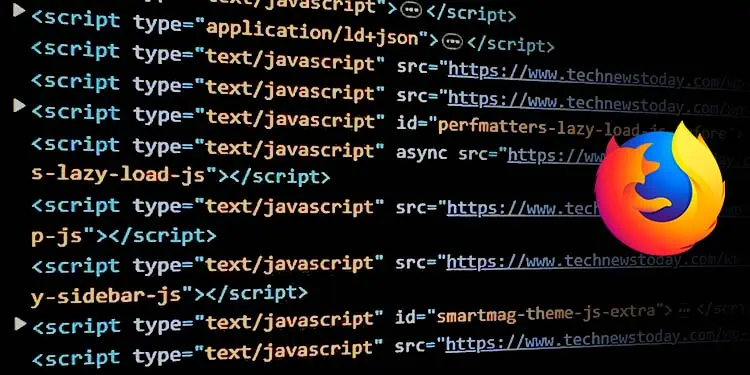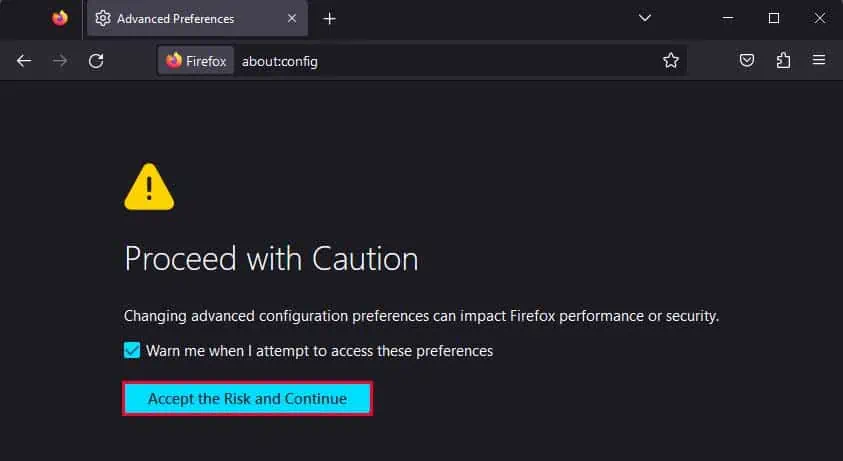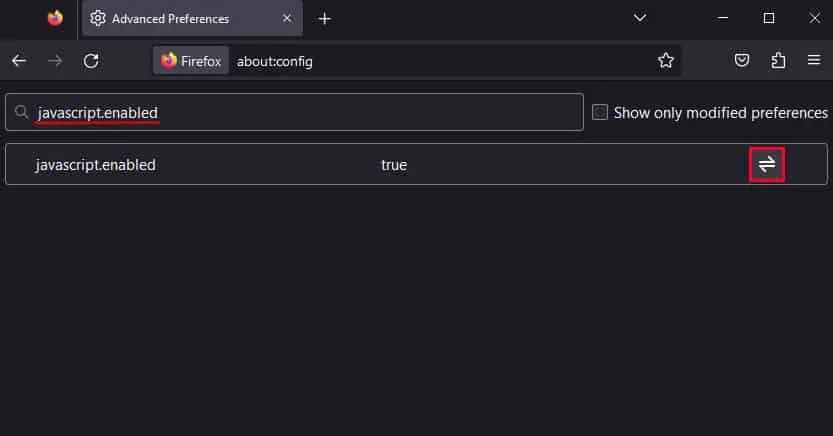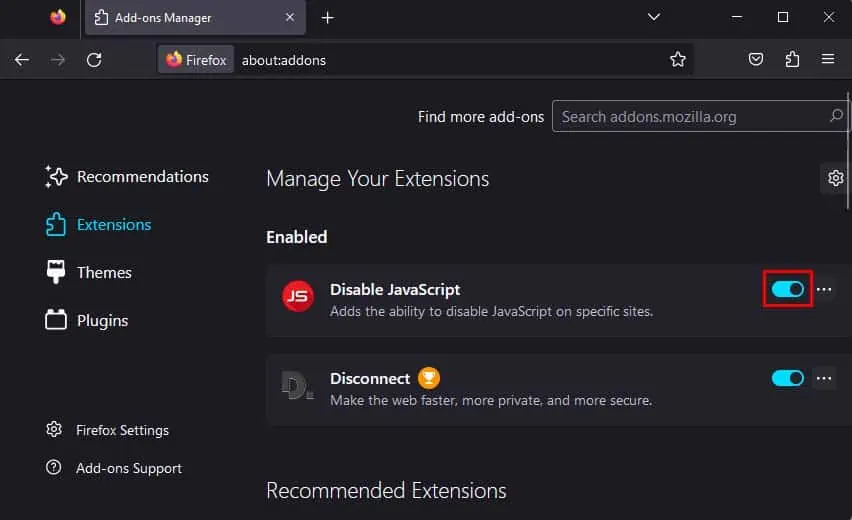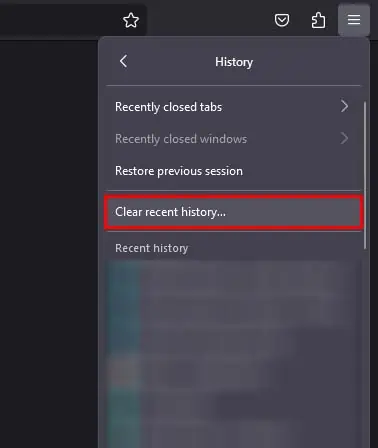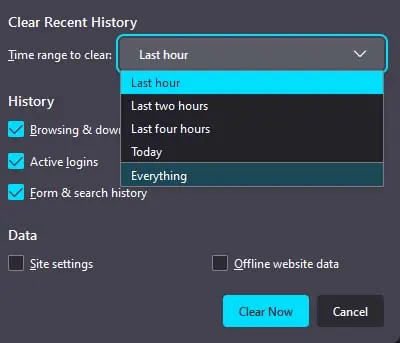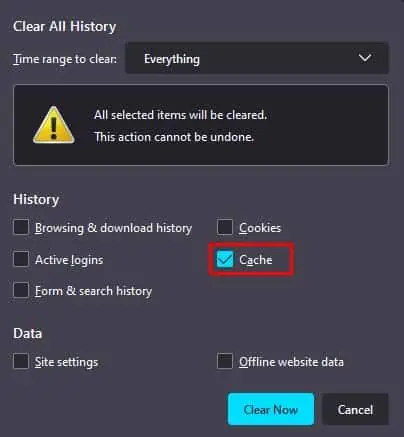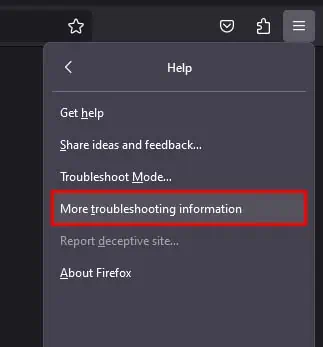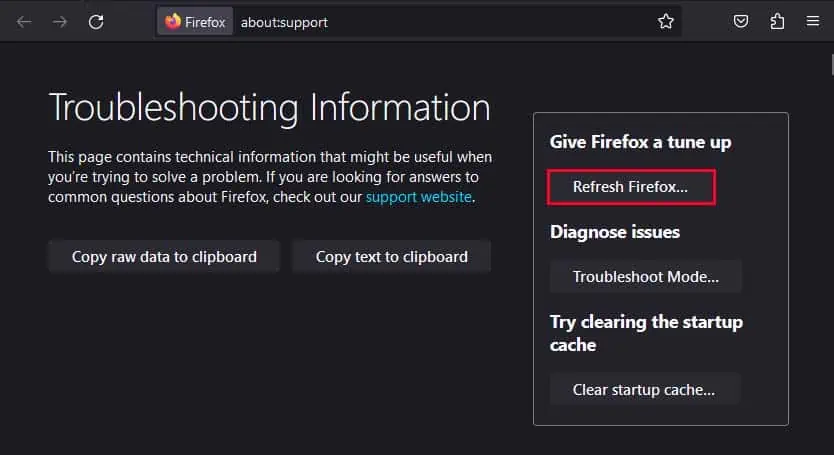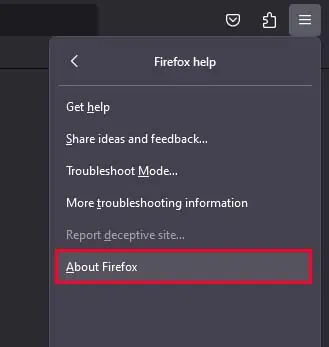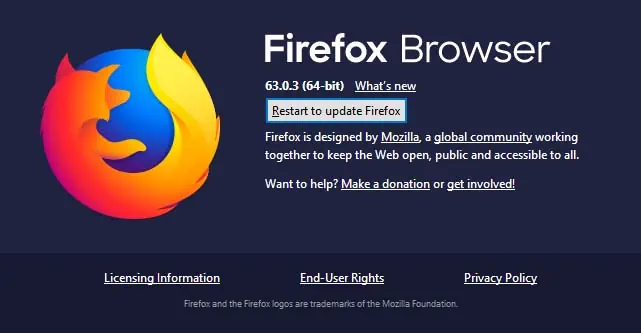Almost all websites use Javascript to provide interactive functionality on their web pages. So, your Firefox browser needs to have Javascript enabled to be able to load these contents and view the website as intended.
While you could easily enable Javascript from Tools Settings on older versions of Firefox, doing the same in newer Firefox is a bit tricky. You will need to head to about:config and change the javascript.enabled boolean value to true.
Javascript is always enabled in the mobile version of Firefox, so you only need to manually enable javascript on the desktop version of Firefox.
- Open a new tab in the Firefox browser.
- Type
about:configin the search bar and press Enter. - Click on Accept the Risk and Continue.

- In the search bar, search for
javascript.enabled. - Click on the Toggle icon to enable Javascript. (If it says true, Javascript is enabled in Firefox.)

Javascript Still Not Turning on?
Even after following the method above, you may sometimes have trouble enabling Javascript on your Firefox browser. You might get asked to Turn on Javascript on various websites, or Javascript may get disabled on its own.
If you’re facing such issues, then here are a few troubleshooting steps you can perform to fix them.
Check Extensions
Some extensions in the Firefox browser can automatically disable Javascript or block some contents from loading on the web pages you visit. If you use such extensions, then you should disable them to make sure Javascript works properly on your browser.
- Go to a new tab on your browser.
- Type
about:addonsand press Enter. - Under Manage Your Extensions, check for any add-ons that might be blocking Javascript.
- If you have such add-ons, toggle them off.

Clear Cache
Another thing you can do to make sure Javascript works properly on websites is to clear the website cache. This will make sure issues like old or corrupted cache are not the ones causing your Javascript to not work properly.
- Click on the hamburger menu at the top right of your browser.
- Select History, and click on Clear recent history.

- Next to Time range to clear, select Everything from the drop-down menu.

- Under History, deselect all the other options except Cache.

- Click on Clear now.
Refresh Firefox
You can also try refreshing your Firefox browser, as this will revert all of your settings to the default configuration. As Javascript is enabled by default in Firefox, it will make sure to enable your Javascript as well.
- Click on the hamburger menu at the top right.
- Select Help, and click on More troubleshooting information.

- Click on Refresh Firefox, and select Refresh Firefox again.

- Your Firefox browser will get automatically relaunched after the refresh.
Update Firefox
Lastly, Javascript not turning on could also be due to bugs or glitches in your version of Firefox. To fix issues like these, you can try updating your Firefox to the latest version.
- Click on the Firefox menu (hamburger icon) in the upper right corner.
- Go to Help > About Firefox.

- If it says Restart to Update Firefox, click on it to update your Firefox browser. (This will automatically download the update, and restart your browser to install it.)

- If it says Firefox is up to date, then you are already running the latest version of Firefox.