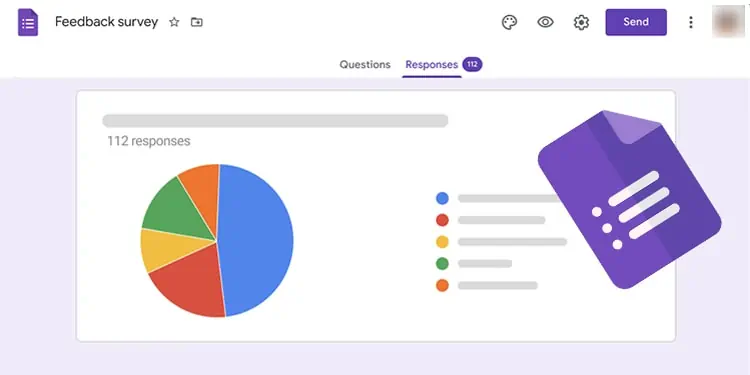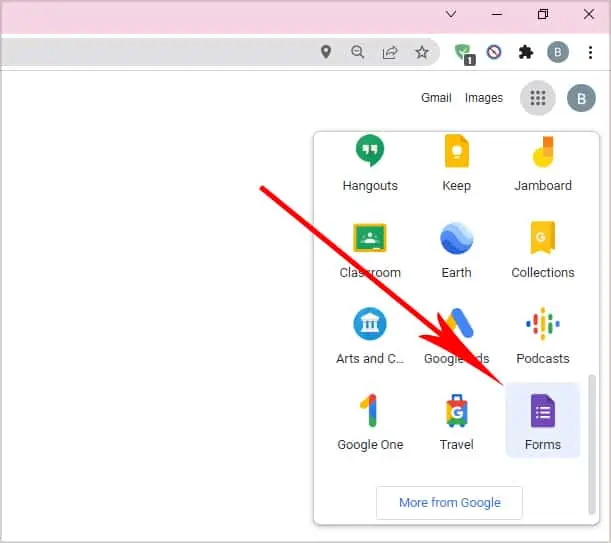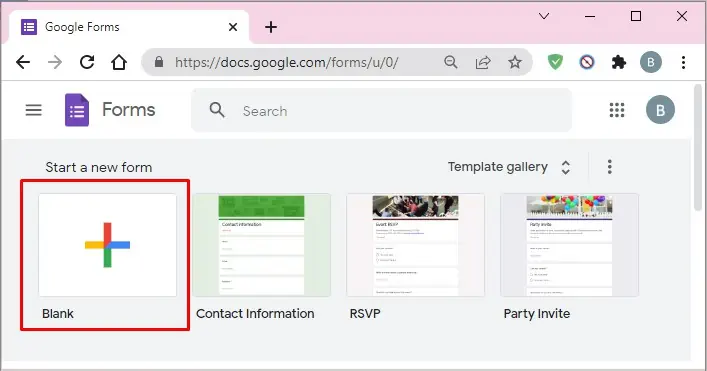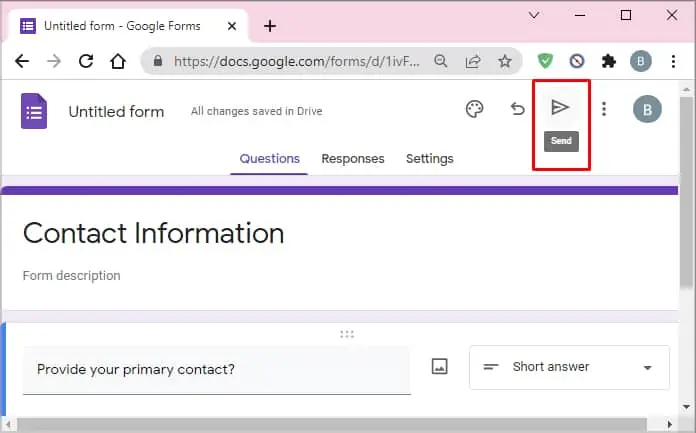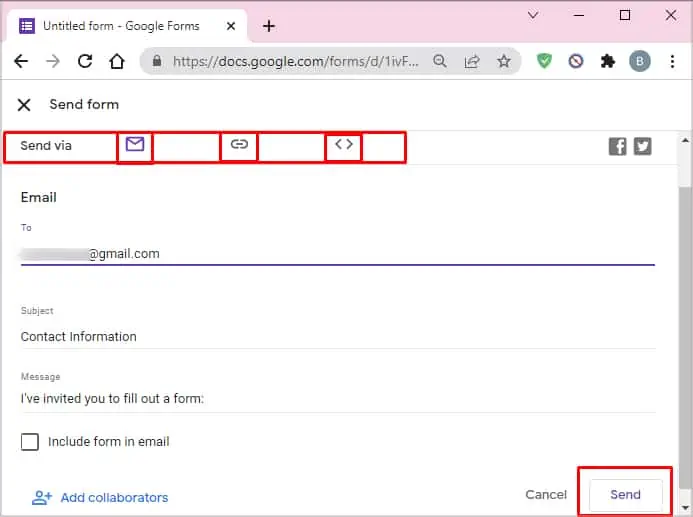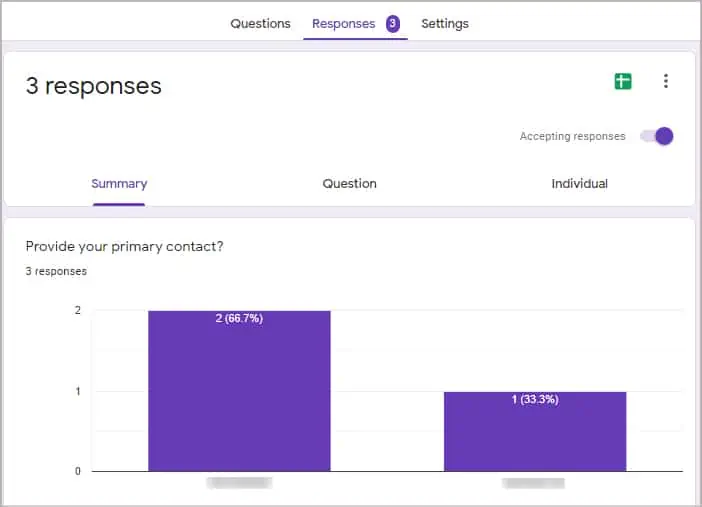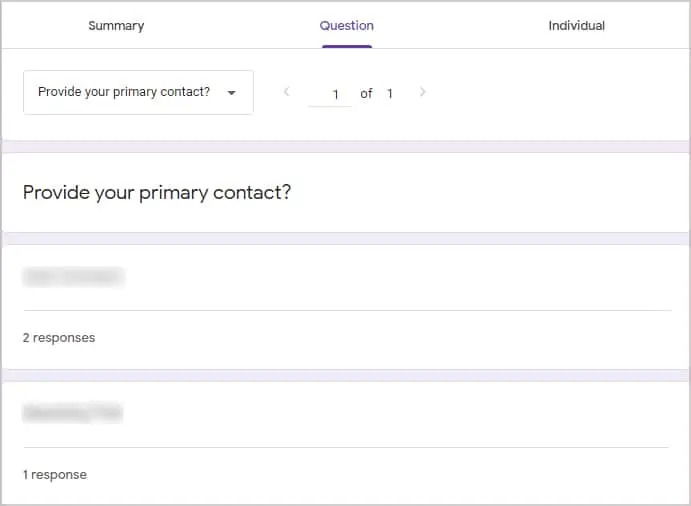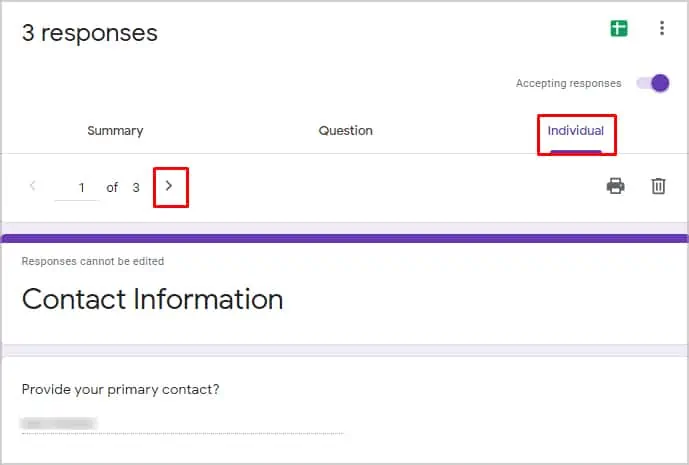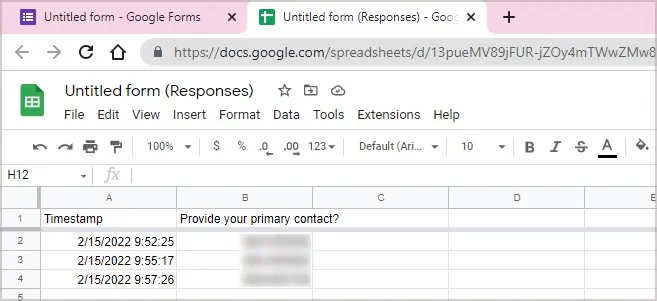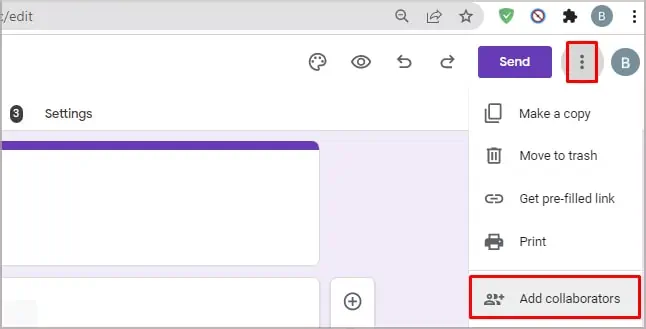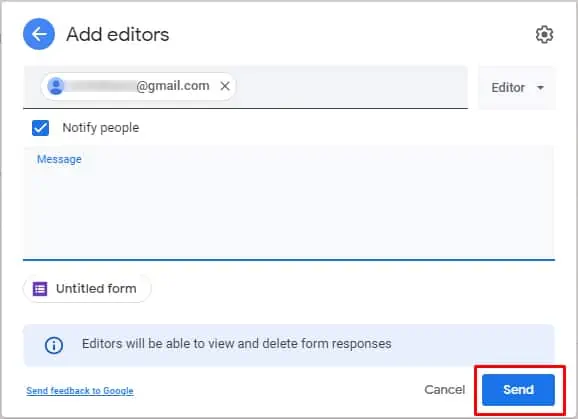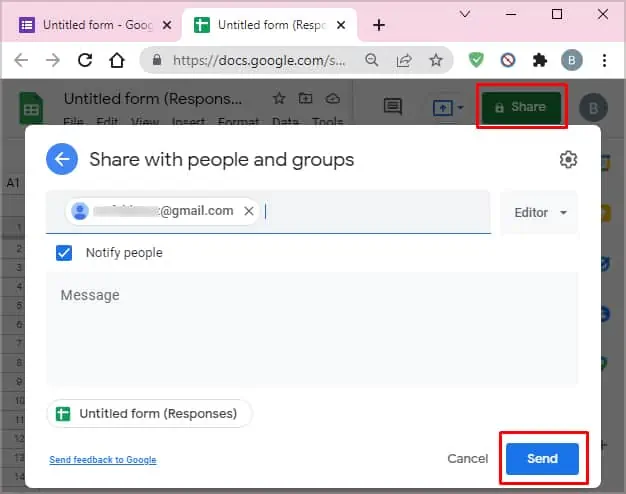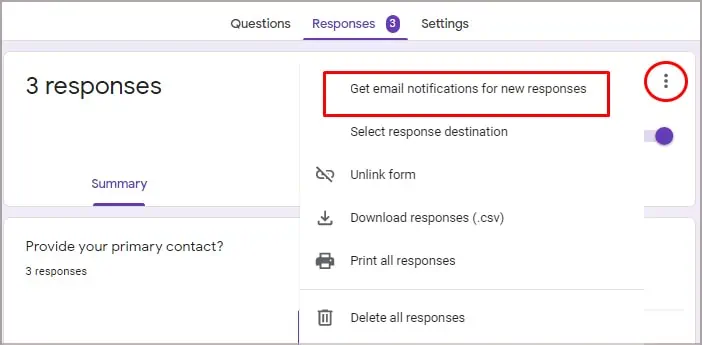Did you recently create a Google Form and now you want to check the answers from your respondents? Thankfully, it is easy to find answers on this platform if you have a stable internet connection.
So, let us dive into the methods of how you can collect answers on Google Forms through your devices. Along with that, we’ll also learn more about how you can create, share and do more with this tool.
How to Create a Google Form?
Creating a Google Forms questionnaire takes only a few steps. Here is how you can do it.
- Search Google Forms on your browser and click on the Go to Google Forms button.
- If you are on Google Chrome, head over to the top-right corner and click on Google apps.
- Navigate and select Google Forms from the list.

- You can create a new blank form or choose a template from the given options.

- Give a Title to your Google Form and start making your questionnaire.
Note: Make sure you have turned the toggle on for the Accepting Responses option.
How to Share a Google Form?
You can follow these steps to share your Google Forms.
- Head over to your Google Forms.
- From the top-right corner, click on the Send button.

- Three options are available: Send via Email, Link, or Embedded HTML.
- Select according to your preferences.
- Click on the Send button.

How to Find Google Form Answers on Your Devices?
If you are trying to find out the answers to your Google Forms questionnaire, here are a few methods you can try on your devices.
Google Forms Portal
Here is a step-by-step guide on finding answers through the Google Forms Portal.
- Open your created Google Forms and sign in to your account.
- Switch to the Responses Tab in your Forms.
- On the Response tab page, you will be able to view your answers in three ways: Summary, Question, and Individual.
- Select the Summary option to view all answers in a summary format. The answers will show up in Charts and Graphs.

- If you choose the Question option, the responses will format into specific questions.

- Click on the Individual options to view specific respondents’ answers. To switch between respondents, click on the Arrow sign on top of the banner.

Google Sheets
You also view your Google Answers through a Google Sheets format. Here is how you can do it.
- Head over to the Google Forms.
- Switch to the Responses Tab.
- Navigate to the top-right corner and select the Google Sheets icon.

- Now, Google Forms will navigate to a separate Google Sheets webpage, where all your responses will show up with the time stamp.

How to Share Your Google Forms Responses?
If you want to share your Forms responses with multiple people, here is how you can do it.
- Open your created Google Forms.
- On the far-right corner, click on the three-dotted lines.
- Click on the Add collaborators option.

- Add the email addresses you want to share the Forms with on the pop-up box.

- Click on the Send button.
Alternatively, you can also head over and download the Google Sheets for the forms. You can follow these steps.
- Navigate to the Response Tab.
- Click on the Google Sheets icon.
- Go to the Share button on your top-right corner.
- Add in the users you want to allow access to your Forms.
- Finally, click on Send.

Frequently Asked Questions
Can I Use the Inspect Element to Find Answers on Google Forms?
Although you could access it previously, the inspect element no longer works. A few circulating videos say that the Inspect element still works, but we suggest you refrain from following their narratives.
How to Enable Email Notification When Someone Fills Out the Form?
You can follow these steps to notify yourself if someone has filled in your form.
- Head over to your Google Form and switch to the Response tab.
- Navigate to the top-right of your screen and click on the three-dotted lines.
- Choose the Get email notifications from new responses option.

How to Find the Respondent Who Answered in Your Google Forms?
It is easy to find who has responded to your questionnaire. Just go to the Settings tab from your Google Forms. Under the Responses section, turn on the toggle for the collect email address.