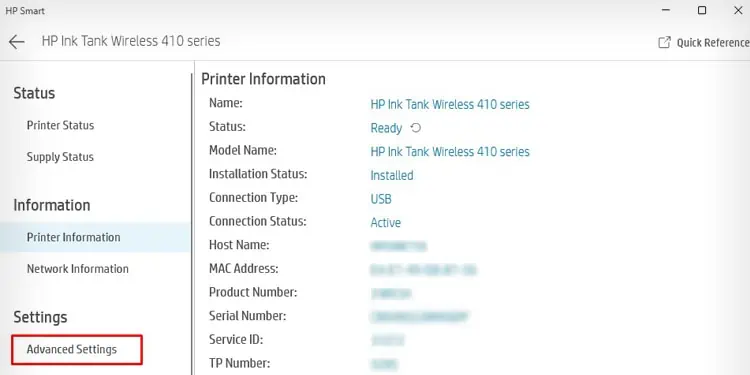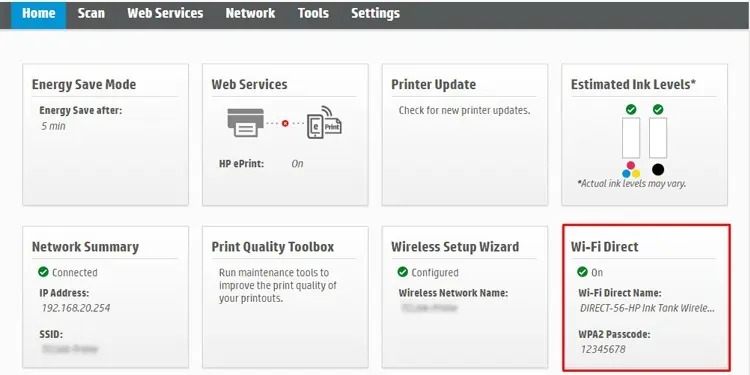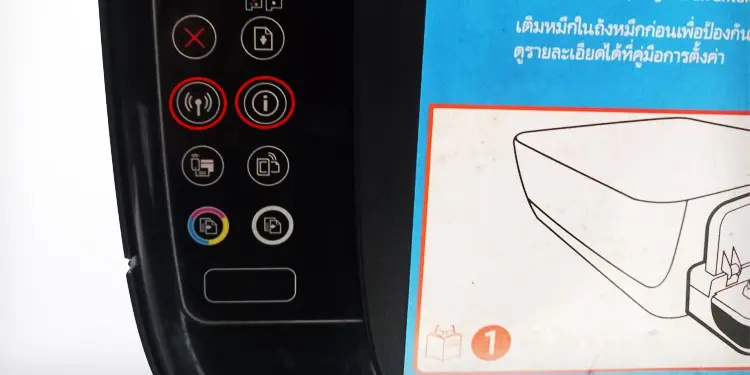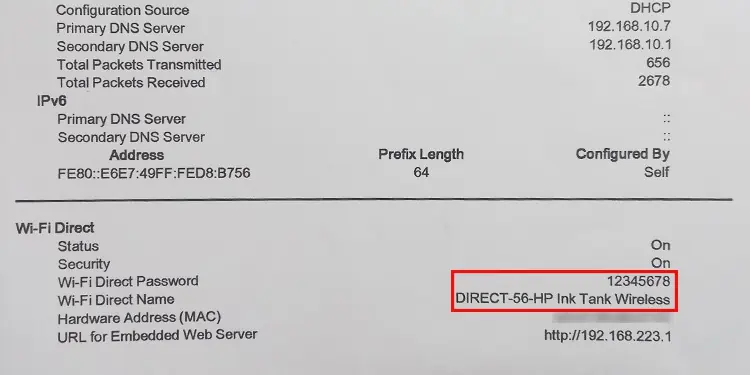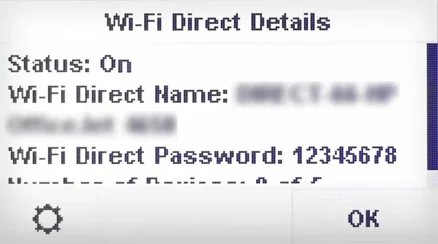You need your HP printer password if you are planning to print wirelessly from your laptop or smartphone via Wi-Fi Direct. With this feature, the printer creates its own Wi-Fi network and you don’t need to rely on other Wi-Fi networks. You can simply go to your device’s Wi-Fi settings, connect it to Wi-Fi Direct and start printing right away. However, it requires a password for connecting to the printer.
In this article, I have compiled all the methods to find your HP printer password.
Through HP Smart
HP Smart is a complete software package that is used to set up the printer, print documents, or adjust the printing preferences. You can also use it to view the printer’s password.
- Open the HP Smart application.

- Choose the Printer Settings tab.

- Click Advanced Settings.

- You can see the password along with the Wi-Fi Direct Name there.

Through Network Page
You can also print a network configuration page on your HP printer that contains detailed information about the network status and IP address of the printer along with the Wi-Fi Direct credentials.
- Locate the Wi-Fi button and the Information button on the printer’s control panel.

- Press these buttons simultaneously and hold for a few seconds until your printer starts printing a network page.
- Check the Wi-Fi Direct section for the password.

Through Printer Screen
If your printer has a display panel, you can directly see the password on the screen. Here’s how you can check it.
- Open the Wi-Fi settings on your printer using the touch panel.
- Toggle on Wi-Fi Direct.
- You can see the printer’s password on the screen.