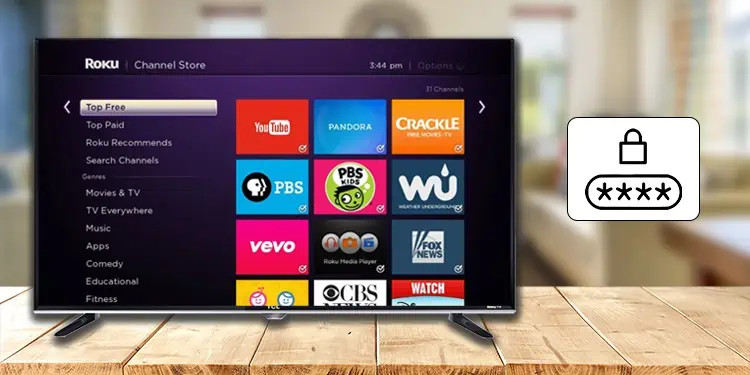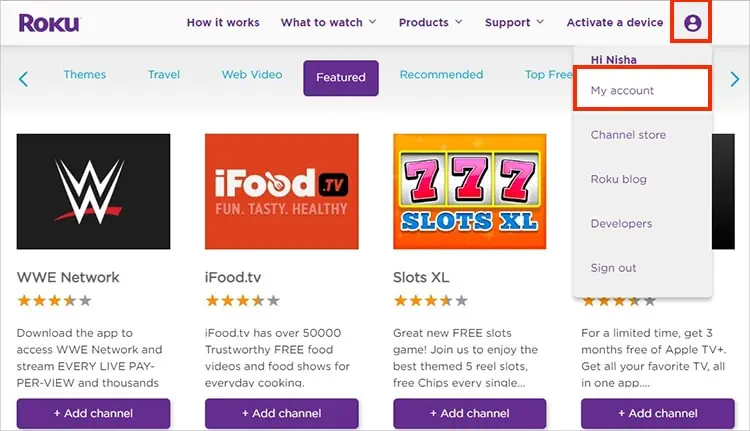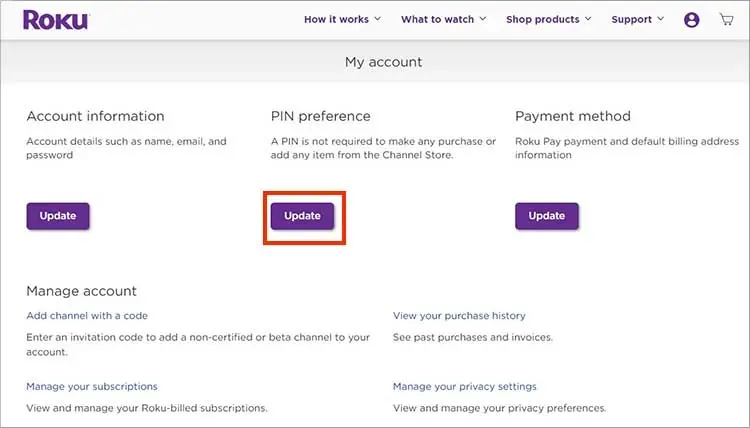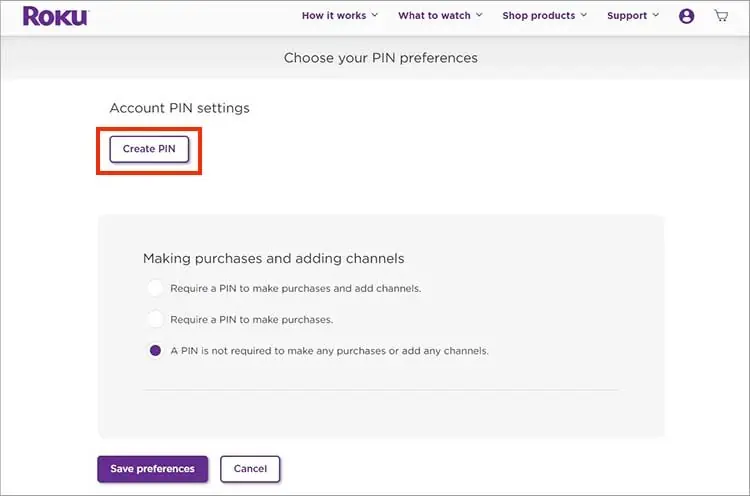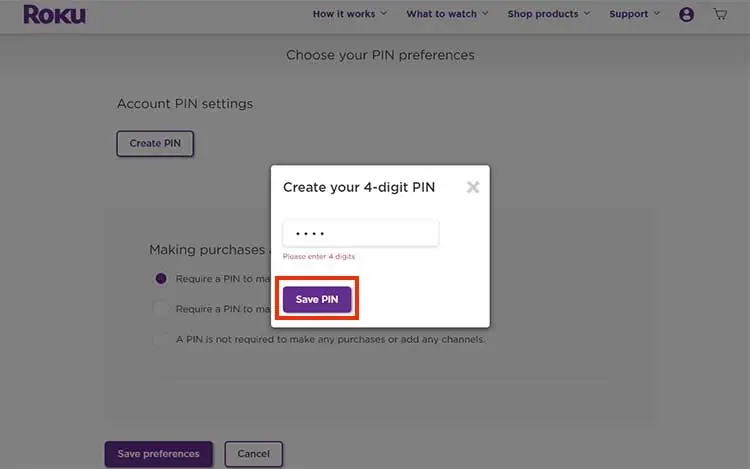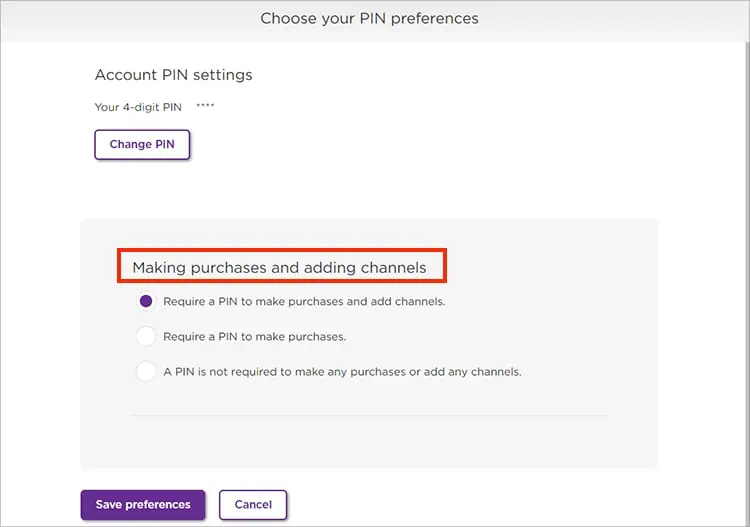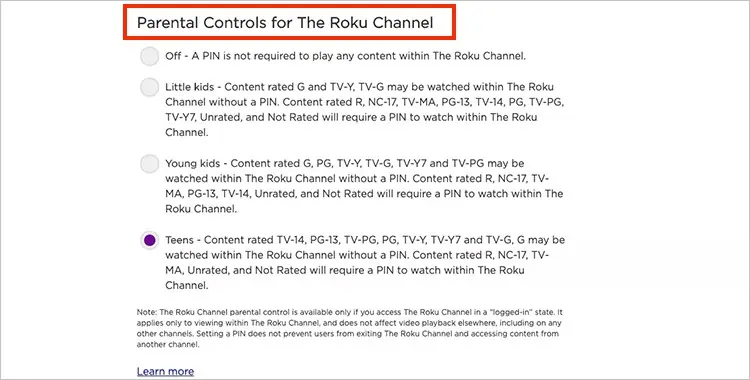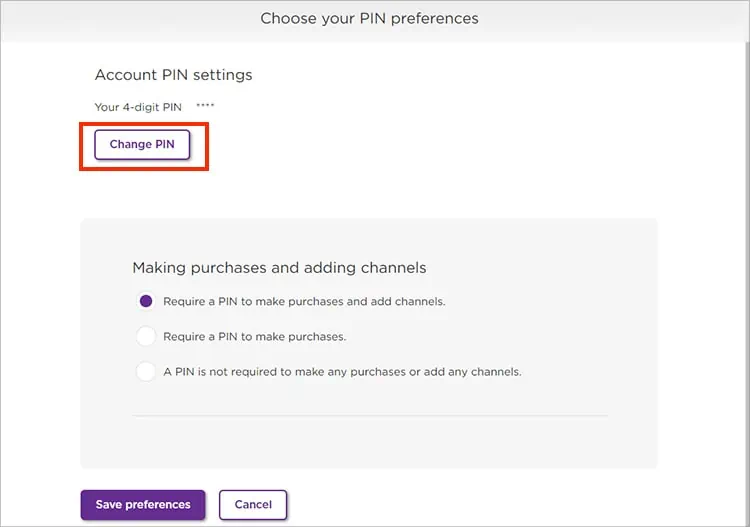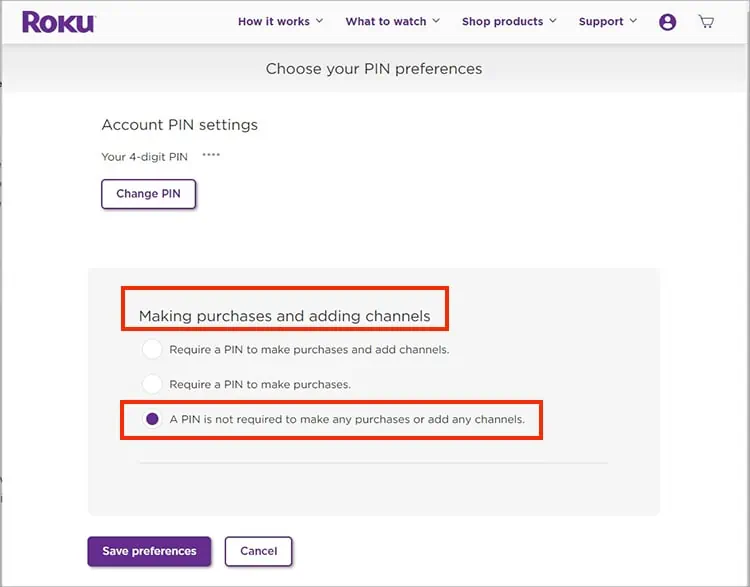With the Roku PIN (Personal Identification Number) feature, you can protect your account from other users. You can prevent them from making unnecessary channel purchases or adding free channels. Moreover, you can also set Parental Control to make your Roku streaming kid-friendly.
But, adding PIN can confuse many users as you cannot create it from your Roku device. So, in this article, let us guide you on how to do it with simple steps.
How to Create, Find, Reset or Delete Roku PIN?
You can create and add a four-digit Roku PIN code to your account for privacy. Keeping it will require users to enter PINs while adding or purchasing channels on their Roku devices. You can also reset or delete the PIN anytime you want.
Below, we have compiled simple steps for creating, resetting, and deleting Roku PIN.
Create PIN
You can create a PIN for your profile from the Roku website. While creating a PIN, you will need to set your preferences to control your channel purchases. But you must note that it will be applicable only when you buy or add from a Roku channel Store or device.
Moreover, you can also set Parental Controls on your account. But it applies to only Roku Channel. For other streaming channels like Hulu and Netflix, you can add a Profile PIN separately from their website. You can check it out below.
- On your device, open a web browser.
- Launch Roku website.
- Enter your Roku account credentials and Sign-in.
- From your Profile icon at the upper-right, choose My Account.

- Locate PIN preference. Then, click on Update.

- Now, choose Create PIN option.

- Type a Four-digit PIN number. Select Save PIN.

- Set your Making purchases and adding channels preference.

- Again, on Parental Controls for The Roku Channel, choose your Preference.

- To confirm, click on Save Preferences.
Reset PIN
If you are unsatisfied with your current PIN, you can reset it from the Roku website. Since Roku does not save your PIN, you cannot find it when you forget it. So, we recommend you note it down. Moreover, while resetting, you can also change your PIN preferences during the process.
Check out the steps given below.
- On your web browser, open Roku website.
- Sign in if prompted.
- Navigate to your Profile icon in the upper-right and click on My Account.

- Hover your cursor over PIN Preference and click on Update option.

- Under Account PIN settings, Select Change PIN.

- Type in the new Four-digit PIN number you wish to keep. Click on Save PIN.

- Choose Save Preferences to confirm.
Delete PIN
Unfortunately, there is no default delete PIN option on your Roku account. However, you can disable it by changing your PIN preferences. You can choose to remove the PIN while making a channel purchase or adding it.
Here are the steps for it.
- Launch Roku website on your web browser.
- Sign in if prompted.
- Then, click on your Profile icon at the top-right.
- Choose My Account.

- On PIN Preference, click Update.

- Under Making Purchases and Adding channel, choose A PIN is not required to make any purchases or add any channels.

- Now, on Parental Controls for The Roku Channel, click on Off

- Confirm by clicking on Save Preferences.
Related Questions
How Do You Find a Roku PIN?
Unfortunately, you cannot find your Roku PIN on your devices. When you forget your PIN, you have no option but to reset your PIN. However, you can access the settings from the Roku website.