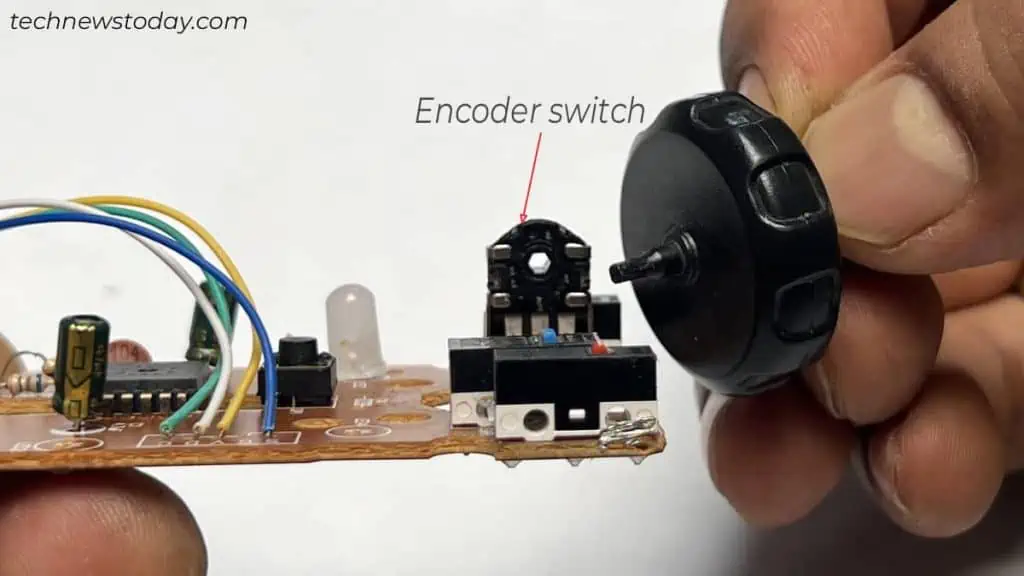If you have a broken mouse, you’re probably experiencing one of these issues,
- Mouse does not power up at all
- Mouse keeps disconnecting intermittently
- Left click, right-click or side buttons not working
- Stiff buttons
- Mouse double-clicking itself
- Mouse clicking on its own
- Mouse cursor moving itself
- Slow scrolling / scroll wheel not working
- Screeching sound from scroll wheel
Unless your mouse is shattered into pieces, all these issues are fixable and you won’t require a replacement.
With that being said, let’s now go through this detailed guide to fix a broken mouse.
Disassemble Your Mouse
The first step involves disassembling your mouse. Once you access the internals, it will be easy for you to know the exact cause behind the broken mouse.
- Flip your mouse upside down.
- Locate the screws and get a compatible screwdriver to open them.

- Some mice may require you to remove feet-pads before accessing the screws. If so, remove the pads using a pry stick or a spudger.

- Once you unscrew all of them, carefully separate the mouse’s top and bottom cover. In some cases, you may need to slide the top cover to access the internals. Check and act accordingly.

- Do not haste to remove the cover. See if there are any cables coming from the top cover to the mainboard. If any, unplug the cable first and take the cover apart.
- Carefully remove the circuit board from the mouse. If there are any screws fastening the board to the chassis, consider unscrewing them as well.

Inspect the Sensor and Lens
Once disassembled, the first thing to do is have a look at its sensor. If you’re not sure what the sensor looks like, here it is. At the center of the mainboard and directly above the lens.

Should the sensor be broken, there’s no option except replacing your mouse. Professionals do replace the sensors but it is a sophisticated process.
The sensors are not readily available stand-alone and you need to harvest it from another broken mouse. Plus, it’s hard to get replacement sensors for gaming mice, as they use proprietary firmware.
Apart from that, optical and laser mouse utilize different kinds of sensors, so it can be pretty difficult to get one. In such cases, it’s better to get a new mouse rather than repair it.
Next, check if there are any damages in the lens. It may be hard to find a lens for your exact model, but yes, you can replace it.

Examine the Cable Connector
Moving forward, examine the USB cable connector. Check if there are any breakages in the wire. You may also conduct a continuity test between the connector ends.

Similarly, make sure the contact wires have not come off the mainboard. Consider re-soldering if any wire is detached. While at it, be mindful of the pin configuration.

I once had a weird problem with my Razer mouse (DeathAdder Elite Gaming model). My computer did not recognize the mouse whenever I bent its power cable to the left side.
Upon scrutinizing, I found the power cable was broken from inside. Later, I got a new power cable and fixed the issue.
If your mouse uses a similar type of detachable power cable, you can also replace it.
Inspect the Left and Right Click Switches
Do you hear the perfect click sound when you press the left or right click buttons on the mouse?
If your answer is no, most probably the outer buttons are not aligned with the left/right click switches inside.
There’s nothing much you can do if the outer buttons are broken into pieces. But yes, if the mouse click is stiff, and does not register clicks or double-clicks, here’s what you need to do.
- Look at the backside of the upper shell. You will find small tower-like structures just below the left and right-click buttons. If they’re broken, there’s no option other than replacing your mouse.

- Otherwise, make sure they touch the switches on the main board when assembled together.

- Try pressing the small buttons on the switch with your finger and feel it. If it does not get pressed properly or is stiff, the switch is probably bad.

- Similarly, check if the switches are detached. In either case, get a working one from an electronics vendor and solder it to the main board.

- Should there be a separate left/right click cable coming from the upper shell to the main board, reattach it. Check for breakages too.
- Once the switches are set, re-assemble the system properly.
Fix the Broken Scroll Wheel
Lastly, let’s see what to do if your scroll wheel is not working correctly. We’ll also fix the screeching sound on the way.
- Gently pull the scroll wheel out of the encoder switch.

- You will see two axles on the wheel. Check if any of them are broken.

- Although sophisticated, you can glue the broken part using epoxy glue and reattach it to the encoder switch. While at it, make sure you do not drop the glue on the board.
- If you find this tedious, replace the entire wheel.
- Next, check if the scroll-click switch is detached from the circuit board. Should it be detached, consider resoldering it to the board.

In case of a screeching sound,
- Grab WD-40 or rubbing alcohol.
- Dip a cotton bud into it and apply it to the hole on the encoder. Similarly, clean the wheel and axle too.

- Reassemble the wheel back and see if it starts working normally.