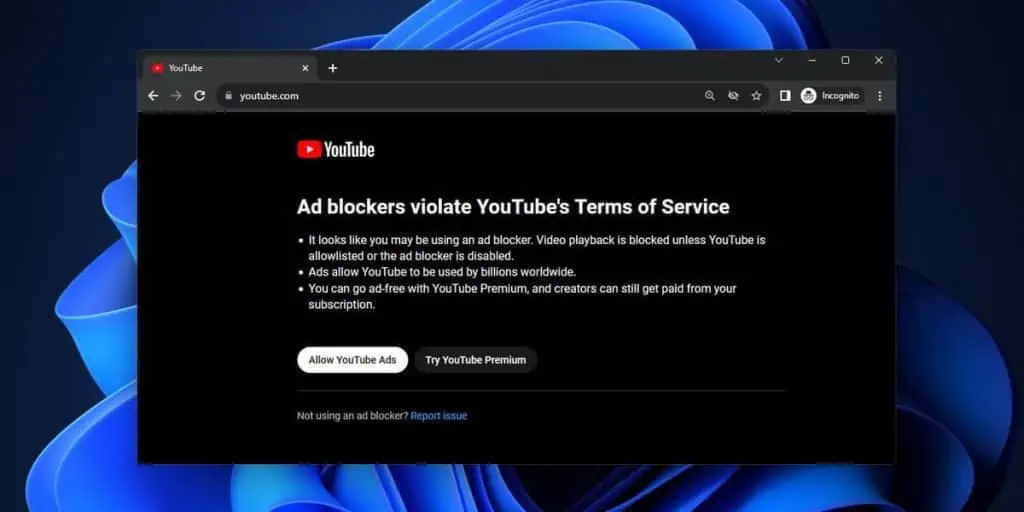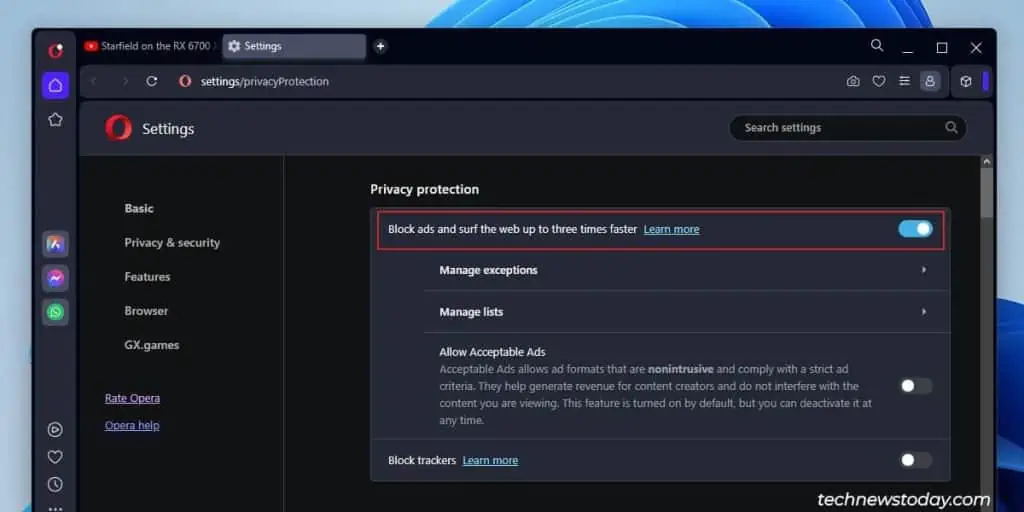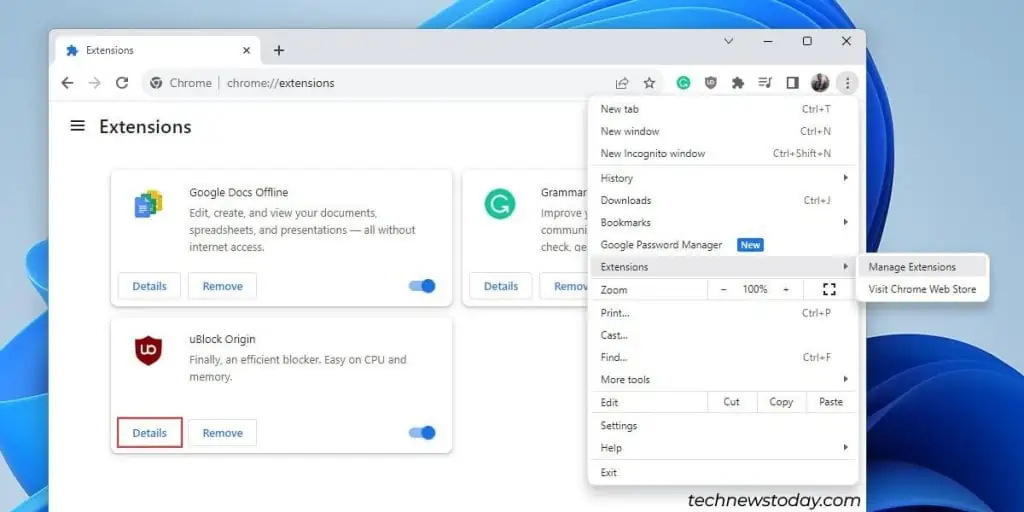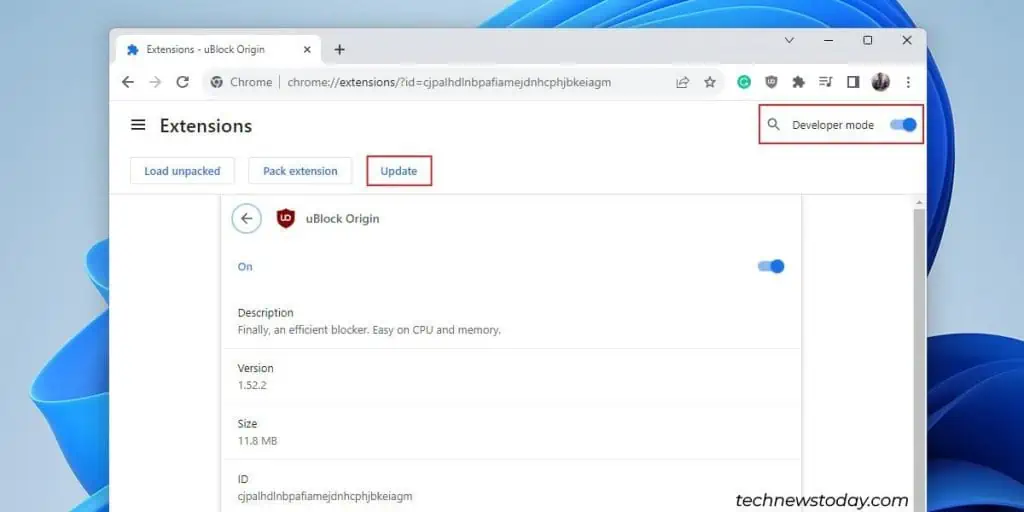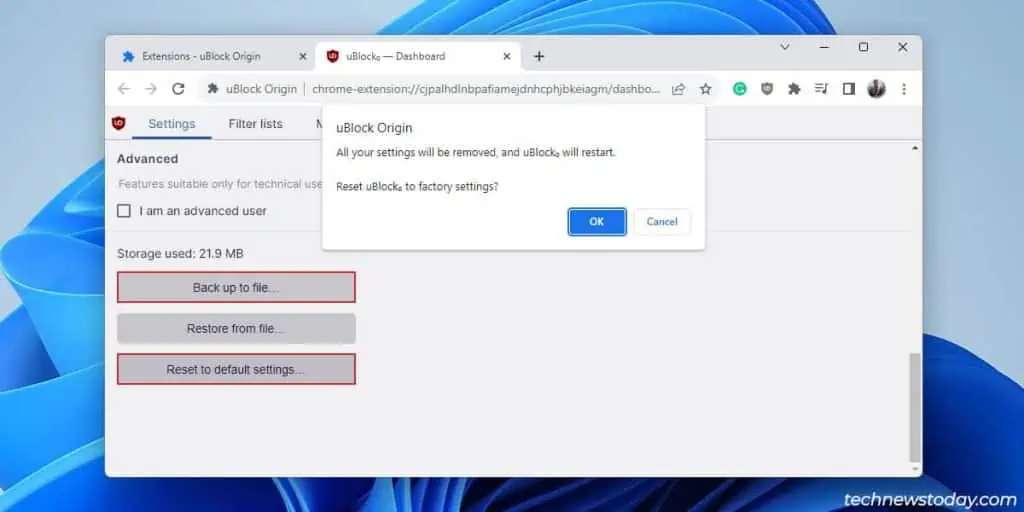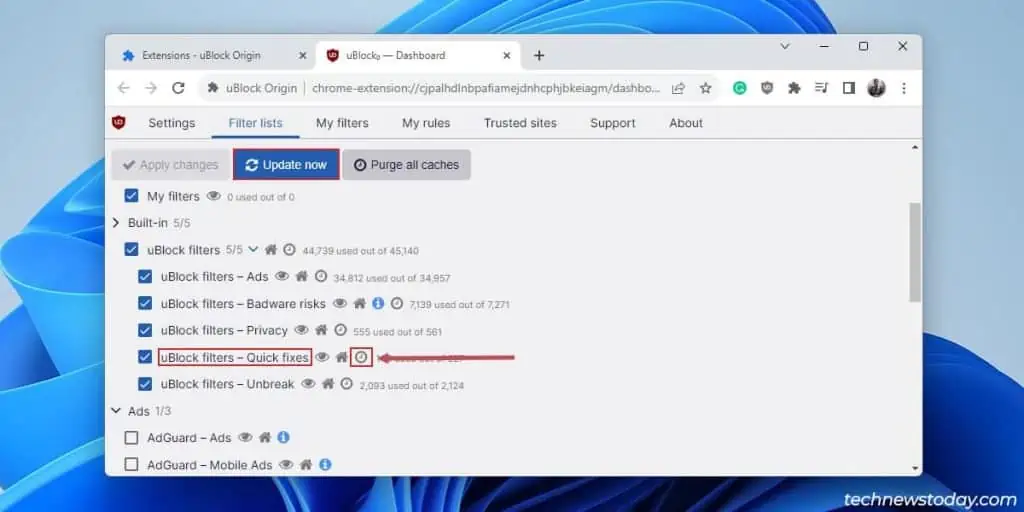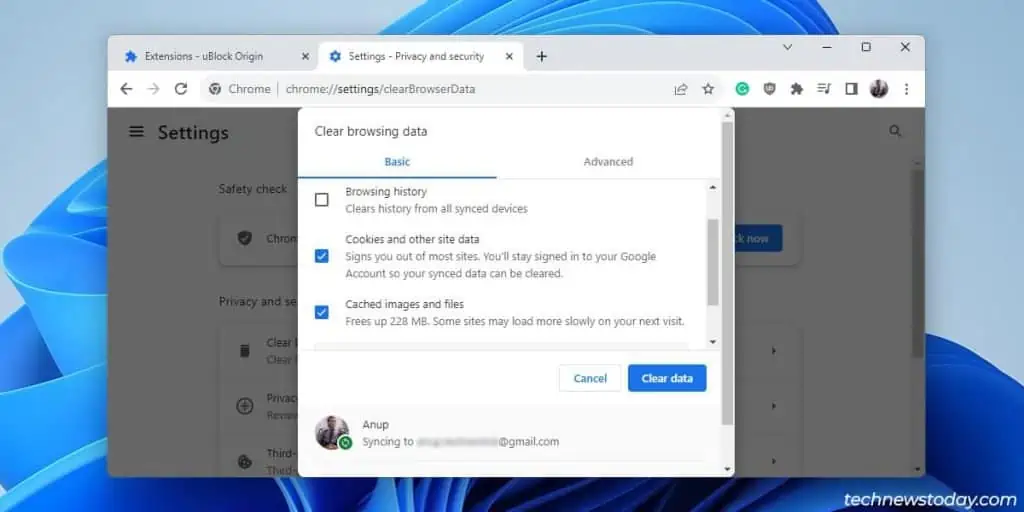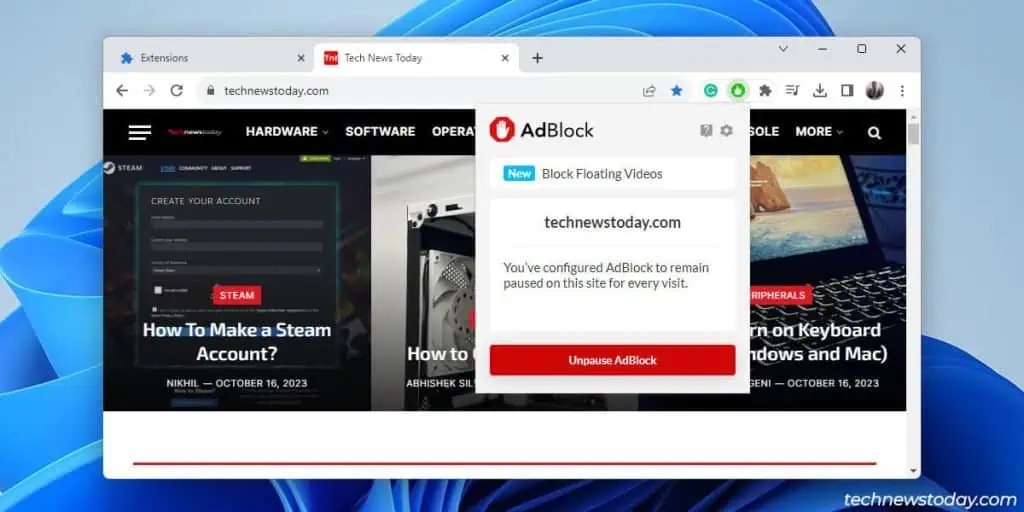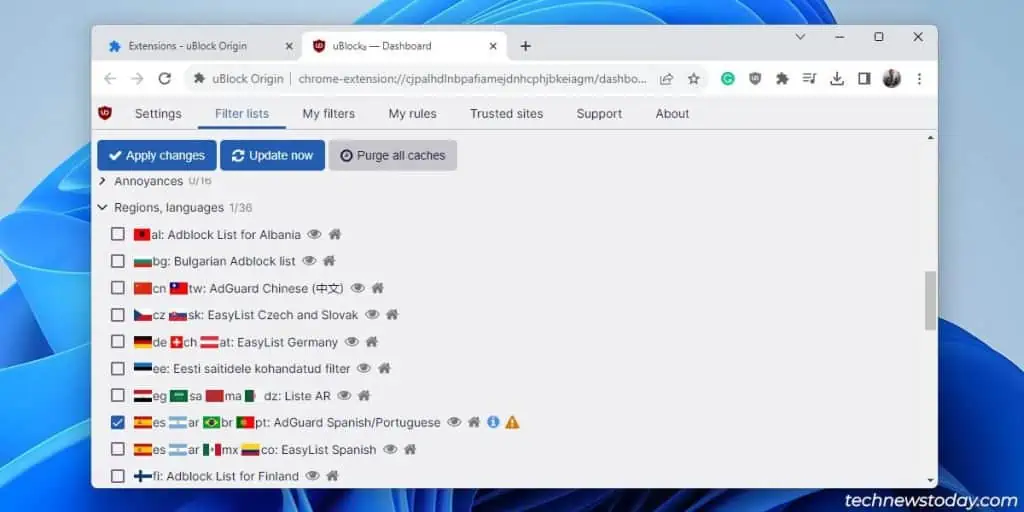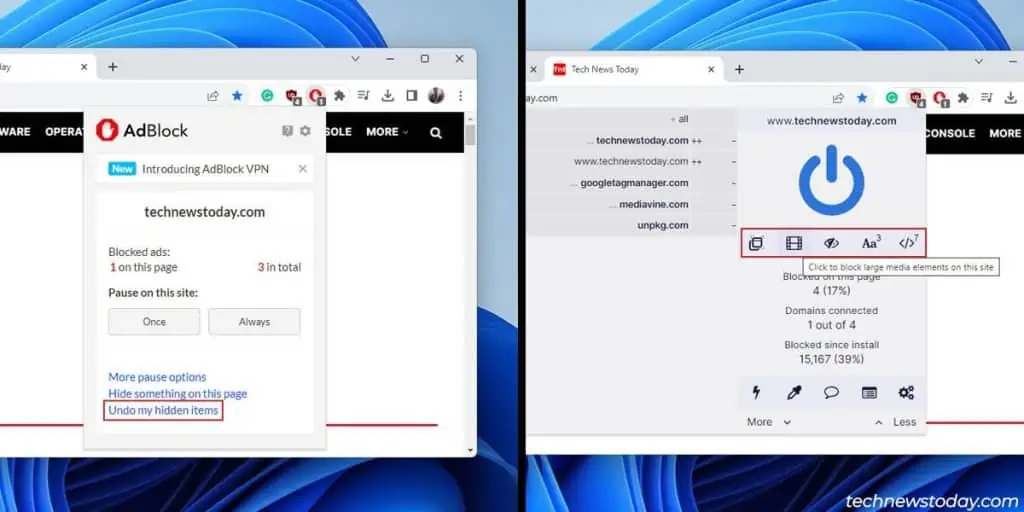YouTube picked up the pace this year with its anti-adblock implementation. This has rendered all ad blockers useless for increasingly more users.
If you’re in the same spot, here’s how you can use YouTube with ad blockers again:
- Use the latest ad blocker version with the default settings
- Force update the filter list regularly
- Only have one active ad blocker at a time
For some users, the ad blocker ban might persist even if you follow these steps. Or, the problem might be that your ad blocker isn’t working properly on other sites.
So, I’ve also covered workarounds to help you in these and more scenarios.
Case 1: Bypassing YouTube’s AdBlock Ban
The main problem with current ad blockers is that you can’t access YouTube when they’re enabled. Here are the solutions I’ve found to be most helpful:
Try A Different AdBlocker
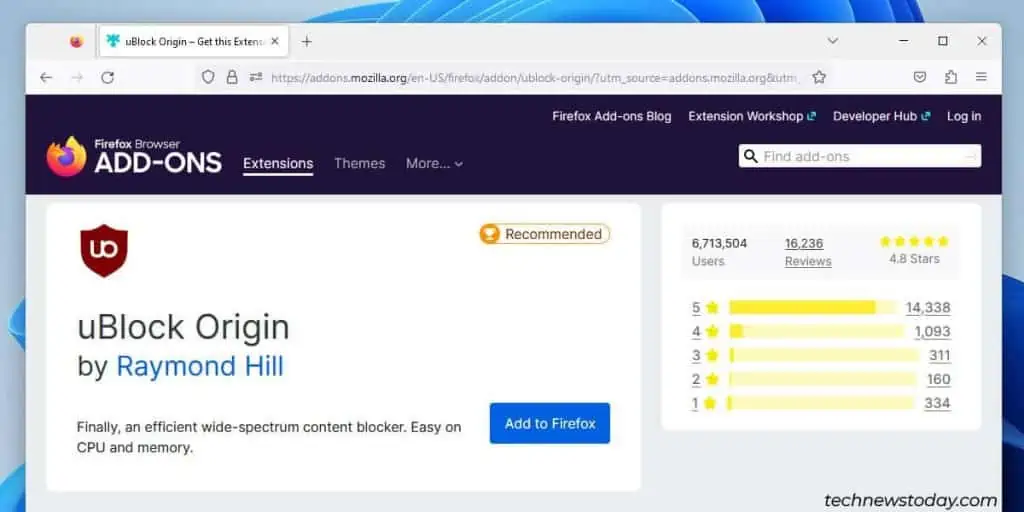
I recommend trying uBlock Origin first as that’s what I’ve had the best results with. But I’ve also seen other ad blockers work for other users (AdBlock, Ghostery, built-in browser adblocker, etc.).
The important point is to just try a few different ad blockers instead of what you’re currently using.
Disable Secondary AdBlockers
Tying into the previous point, make sure to only have one ad blocker active at a time. This includes:
- AdBlock function on extensions like Enhancer for Youtube
- Built-in blocker on most browsers besides Chrome

Temporarily disable all ad blockers besides the one you want to test right now.
Bypass Anti-AdBlock Detection
Whichever ad blocker you’re using, make sure it’s up to date. Also, ensure that you’re using the default configs. Here’s how you can do this:
- Go to Customization > Extensions > Manage Extensions.

- Enable Developer Mode from the top-right.
- Open the Details page and update the ad blocker.

- Next, scroll down and click on Extension Options.
- In the Settings tab, Click on Back up to file.
- Click on Reset to default settings and press OK to confirm.

- Go to Extension options > Filter lists. Click on Update now.
- Click on the Force update button for Quick fixes. Press Update now again.

- Finally, clear the YouTube cache and restart the browser. If that doesn’t help, clear the browser cache and restart it again.

What If You Can’t Bypass
If the steps above don’t help you against YouTube’s anti-adblock script, here are some additional fixes and workarounds to try:
- Use YouTube in Incognito mode.
- Log out of your YouTube account and log back in.
- Uninstall and reinstall your ad blocker. Then, perform Steps 7-8 from above.
- Create a new browser profile with only one ad blocker. And don’t forget to update the filter lists.
Case 2: Ad Blocker Not Blocking Ads
Some users see ads on YouTube after bypassing anti-adblock. In this case, you’ll have to wait for an updated ad blocker version and filter list that patches this problem.
YouTube is a unique case, though.
On most other sites, your ad blocker should work fine by default. If you see ads despite enabling it, try the following solutions:
- Ensure the site isn’t whitelisted in your ad blocker.

- If you’re seeing ads on non-English pages, ensure the filter list for that language is active.

- Manually update your filter list to ensure it’s working fine. This is a repeating theme at this point, but that’s because it’s just that important.
- Uninstall and reinstall your ad blocker.

- Clear your browser cache and cookies.
- If nothing else helps, disable all of your extensions. Only re-enable the ad blocker and check if it works properly now. If it does, re-enable the extensions one by one to figure out the problematic one.
Case 3: Ad Blocker Is Breaking Pages
Ad blockers use numerous filters to block certain components of a page. Sometimes, these filters block things other than ads (images, banners, authentication pages, etc.).
Apart from temporarily disabling the ad blocker or whitelisting the site, there are a few things you can try:
- Refresh the page or restart the browser.
- Ensure you didn’t accidentally block any elements yourself.

- For further troubleshooting, follow Steps 3-6 from the previous section.