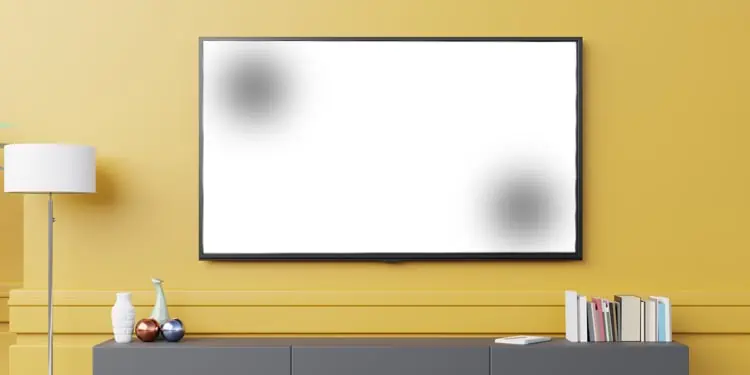If a dark spot hides a significant part of your TV screen, it can severely affect your viewing experience. While there are many reasons why the dark spots appear, they are generally developed over time due to dust and debris collected in the internal components of the TV. Mainly, the display components like a diffusion layer and reflector sheet are affected.
Luckily, there are a few things you can look after before moving towards a replacement. Samsung TVs have a built-in picture testing functionality that makes it easy to detect whether it is a software or hardware issue. Once diagnosed, you can proceed with the respective fixes.
How to Fix Dark Spot on Samsung TV?
Fixing dark spots on your Samsung TV can be pretty sophisticated since you mainly deal with the hardware. Most of the time, cleaning the reflector sheets of your TV should resolve the dark spot issues. However, you can also try to fix the dead pixels beforehand.
Run a Picture Test
You should first run a picture test if you encounter a dark spot on your Samsung TV. The picture test helps you conclude if the problem is with the TV source or if the hardware has a serious issue.
- Navigate to lower left part of your Samsung TV and open Settings.

- Once the Settings window opens, select Support.
- Select Device Care on the right.

- Then choose Self Diagnosis on the Device Care screen.

- Choose Picture Test and wait for the test to be completed. If you do not see the dark spot in the picture test mode, it might be an issue with the source device of your TV. Else, there might be a hardware failure that needs further exploration.

Tip: You can also update your TV firmware to resolve the issue. As stated by Samsung, the dark spot problem can also arise due to outdated firmware. So, consider updating the firmware of your Samsung TV as well.
However, if you realize from a picture test that there is a problem with your TV’s hardware, you can move further to the hardware fixes below.
Sort Out Dead Pixels
A pixel on your TV screen is said to be dead if it is not getting power for lighting itself. It can also happen if dust accumulates in the display panel’s power circuitry, preventing the pixels from glowing. They can also occur due to an electrical surge, shocks, or sometimes due to a manufacturing defect.

While the dead pixels are difficult to repair, you can use a DIY method to sort out the dead pixels. First, locate the dark spot on the display panel of your Samsung TV. Then take a lint-free cloth or an earbud and gently rotate it on the defective area. Please don’t act harshly else you might further damage the pixels.
Clean the Diffusion Layers and Reflector Sheet
Most of the time, a dirty diffusion layer or reflector sheet is a major reason you see a dark spot on most LCD or LED TVs. These layers are responsible for evenly distributing light across the display panel. However, over time, the dust and debris begin to accumulate in those layers interrupting the consistent supply of light.
Therefore, you will instantly resolve the dark spot issue after cleaning these layers. Follow these steps to clean these layers.
- Unplug your TV from the power supply and place it on a uniform surface.
- Access the rear panel of the TV and unfasten all the screws to remove the panel.
- Once you access the inner part of the TV, remove the ribbon cable connector from T-Con.
- Now it’s time to remove bezels from TV. Please do not use sharp tools to remove them. Using a pry stick can be a better idea.
- Detach display panel from the TV and place it aside safely.
- Then get the filter frame off from the TV.
- Also, remove the diffusion layers.
- Pull out the tabs that are used to tighten the reflector sheet.
- After that, get the reflector sheet out from the chassis.
- Once the diffusion layers and reflector sheet are out from the chassis, clean them with a lint-free cloth. Please be gentle. Else the layers may be torn out. Also, remember that you should not use any liquid to clean those layers.
- Once you clean those layers, put them back in the chassis. First, insert the reflector sheet, then install the diffusion layers.
- Put filter frame back and attach the display panel.
- Re-insert the bezels.
- Then reconnect the ribbon cable to the T-Con board.
- Once you put everything back, bring the rear panel and attach it to the chassis. Then use the screws to tighten it.
- Power on your TV. The dark spot should disappear now.
Tip: If you find the diffusion layers or reflector sheet too dirty and can not be fixed by cleaning, you need a replacement sheet. Please get a replacement from a nearby TV repair house, cut it in an appropriate size and use it in your TV.
Get a Replacement Display Panel
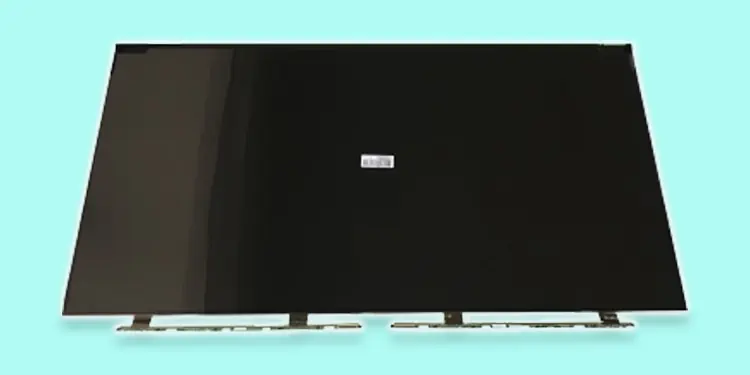
Once you clean the reflector sheets on your TV, the problem should quickly sort out. However, if you still see a dark spot on the TV, chances are there that it is a fault in the display panel itself. In such cases, you can try replacing the display panel. Please consult this comprehensive article on how to replace a broken TV screen.