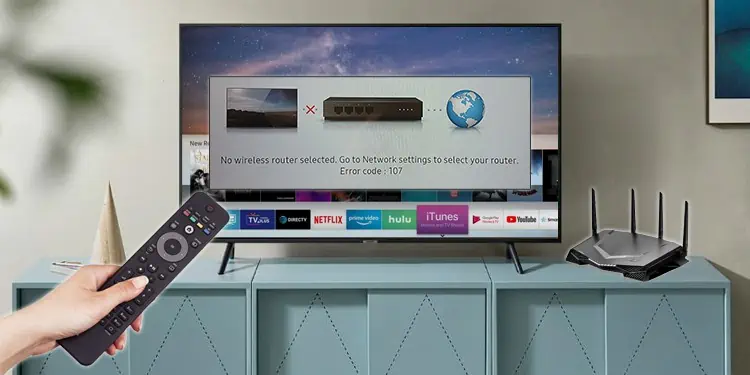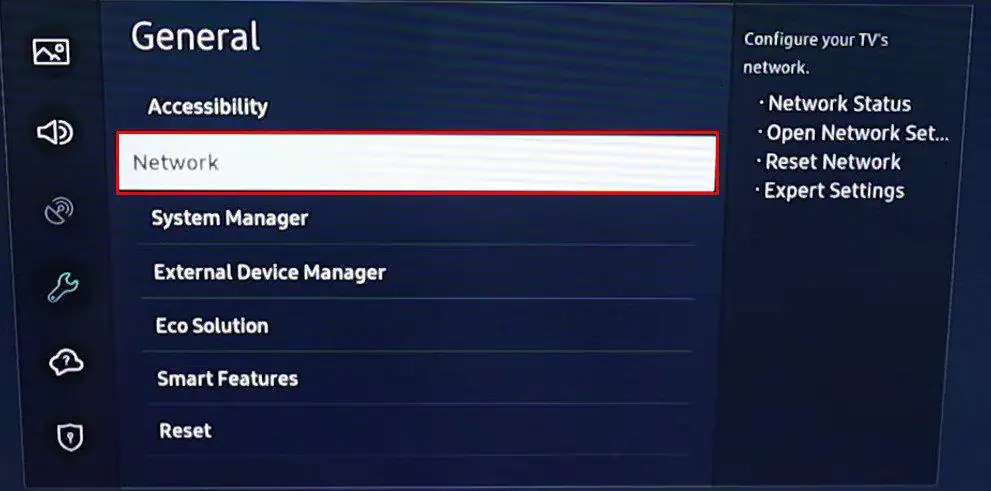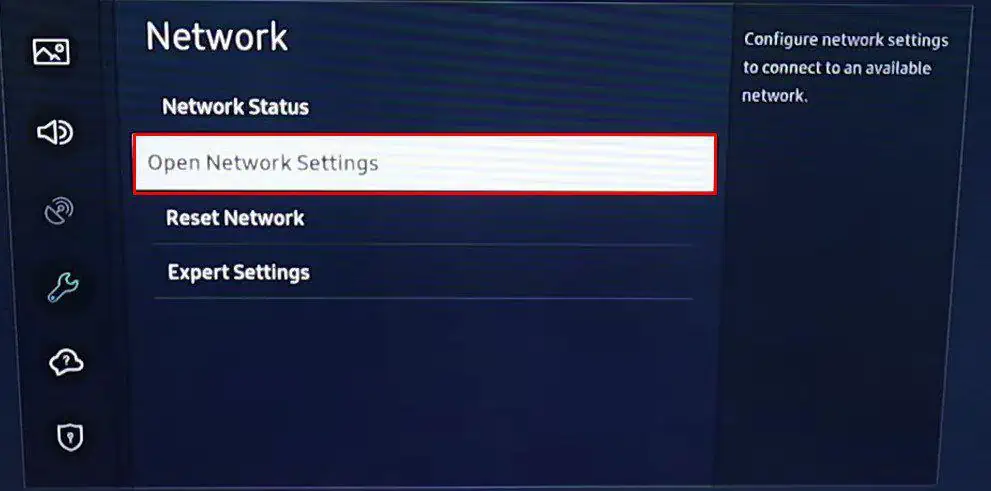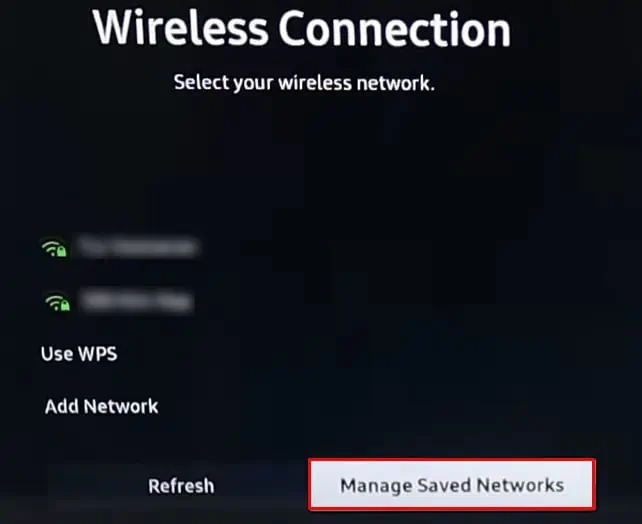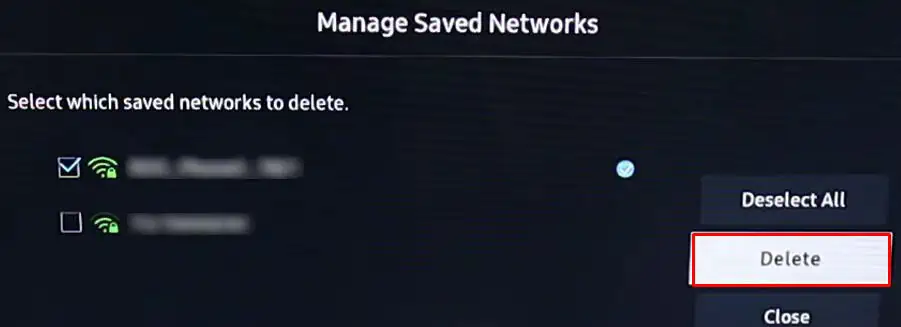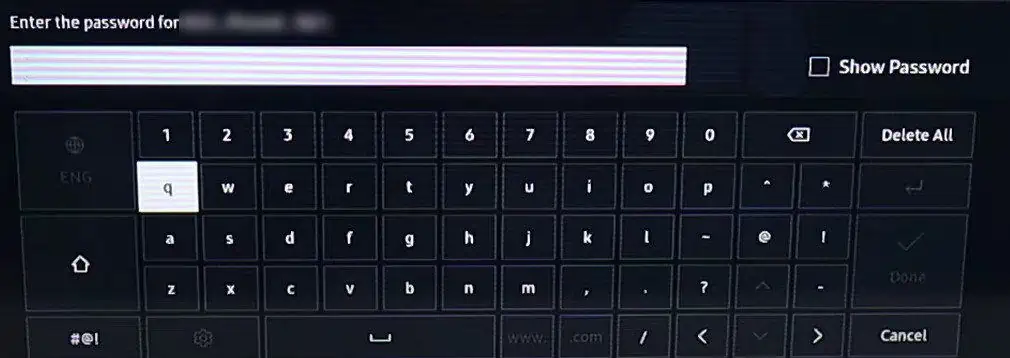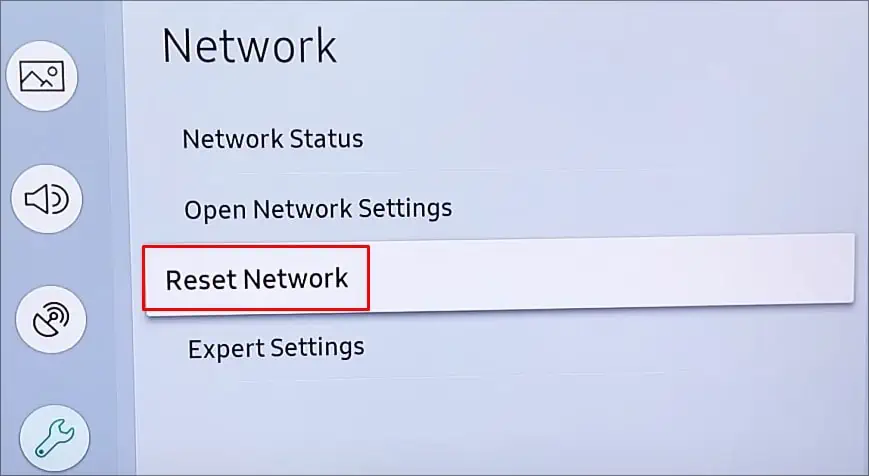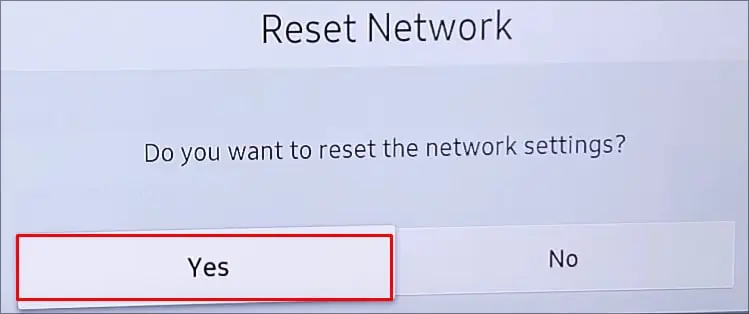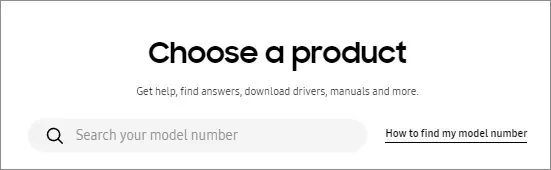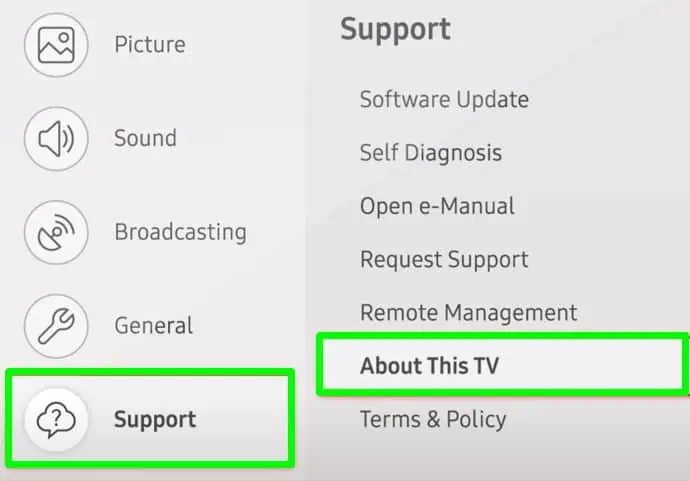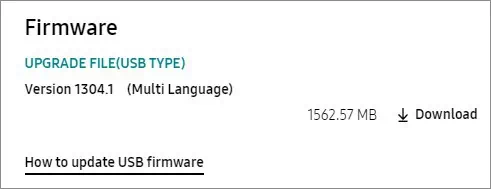Samsung TV error code 107 pops up when the Smart Hub can not function properly due to an Internet issue on your TV. As many users reported, they faced this error after installing the 1169 and 1303 firmware updates.
This error generally appears when you try using Internet applications. Bandwidth fluctuation is the major reason behind this error. However, misconfigured routers or TV settings are equally culpable.
You can restart your TV and the router as a primary solution to fix this error. But, sometimes, you require advanced fixes to get over this issue.
How to Fix Samsung TV Error Code 107?
Before you jump to the fixes section, you should know whether the issue is with the router or the TV. You can easily figure this out by looking at the error page. If the cross symbol is shown between TV and router, you need to proceed with the fixes for the TV.
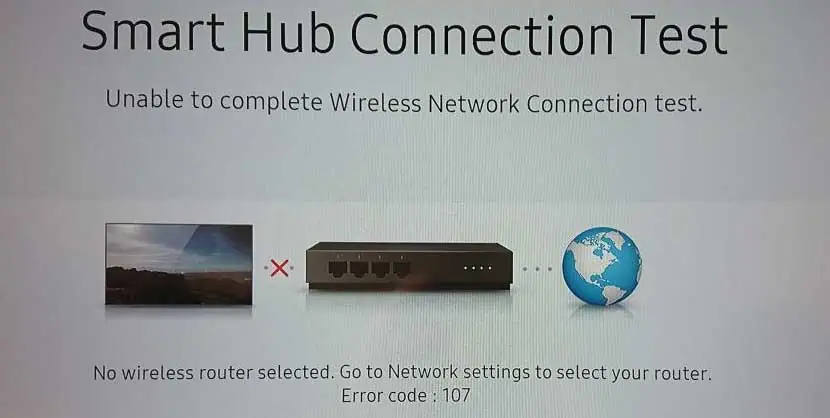
Further, if there is a cross between the router and the Earth symbol, the issue lies within the router itself.
Here, we have compiled a list of 6 proven fixes to help you easily sort out the error.
Fix Issues On the Router Side
If the error page shows the cross symbol between the router and earth, there is probably no Internet access, and the fault is on the router’s side. You should first check if the Internet is working on other devices. If the Internet works on other devices, but the TV is throwing the error, you need to configure the TV settings to get it fixed.

Else, you can apply some workarounds for your router to get the Internet back. If you use the LAN cable, ensure it is properly plugged in on both sides, the TV and the router. Consider reducing the distance between the router and your TV. Also, check the Wi-Fi speed. You can also switch the Wi-Fi frequency from 2.4GHz to 5GHz or vice-versa.
You may need to reset the router if you recently misconfigured its settings. Please get in touch with your ISP if an issue also exists with other devices. There is probably a failure on the ISP’s end.
Reconnect to Network
Once you have figured out that your router is not faulty and the internet is working on other devices, you need to move forward with the fixes for your TV. The first thing you can do is reconnect to the Wi-Fi network. Most of the time, the error is solved when you forget the network and reconnect to it.
You can connect to another Wi-Fi network, too, if available.
- Open Settings on your TV. You can directly press the Settings key on your remote or access it from the home screen.
- Navigate to General settings.
- Choose Network from the right side.

- Choose Open Network Settings.

- Select Wireless.
- Move down to Manage Saved Networks.

- Select the Wi-Fi network to delete.
- Then choose Delete.

- After deleting the network, you will be taken to the available Wireless connection page. Choose the network you want to connect to.
- Enter the security key for that network and select Done.

Turn Off Samsung Instant
If your TV has a Samsung Instant On feature and is activated, it helps the TV boot up faster. But at the same time, many system files are not loaded properly. It sometimes prevents the Wi-Fi drivers from loading and throws the 107 error.
You can disable this feature and get your TV Internet back to its working state. Here’s how:
- Open Settings on your TV.
- Select General on the Settings window.
- Move down to Instant On.
- Turn it off.
Reset Network Settings On Your TV
If you have customized network settings on your TV, it might have been misconfigured, and your TV may be throwing the error. Resetting the TV network settings comes in handy in such situations. Resetting them will delete every customized network profile and all the saved networks.
You need to reconnect to the network afterward. Here’s how:
- Open Settings.
- Then move down to General.
- Select Network.
- Choose Reset Network.

- Select Yes in the confirmation popup.

Rollback or Update Firmware
As we already mentioned, many people faced the error due to firmware updates like 1169 and 1303. In such a scenario, rollbacking firmware can help.
Since the rollback feature is not directly available, you need to use a USB to install the previous version of firmware on your TV.
Follow these steps to update the firmware of the Samsung TV:
- Get a USB flash drive and format it in FAT32 on your PC.
- Go to the Manuals & Software page of Samsung.
- Search your TV model number in the search box. If you are unsure about the model number, you can see it from Settings > Support> About.

- Search for the firmware version that was released just before your current version. You can also see the version from the About This TV page.

- Download the firmware. It will download a zip file to your Downloads folder.

- Extract it and directly copy the extracted file to the root of the USB drive without creating further folders.
- Remove the flash drive from your PC.

- Insert it into your TV’s USB port.

- Once the USB is inserted, your TV automatically boots from it and begins the update.
- Follow the on-screen instructions to complete the update.
- You may need to change the TV’s source if it does not boot automatically from USB.
- When the update is complete, it will roll back your TV firmware to the previous version. Try connecting to the Internet again and see if the issue exists.
Furthermore, if that’s not the case, you can check if your TV has an update available and update it to the latest version. If outdated firmware was causing the issue, it should be solved afterward. Here is a comprehensive article on how you can update your Samsung Smart TV.
Reset TV to Factory Defaults
You could reset your TV to factory defaults anytime if nothing else worked. Resetting TV will delete every personalized data from your TV, so make sure you have a backup before you reset. It will also solve the Samsung TV error code 107.
You need to reconfigure your TV from scratch once you complete the reset. Follow these steps:
- Access Settings on your TV.
- Move down to General and select it.
- Choose Reset on the right pane.

- Enter PIN code if prompted. (The default PIN is 0000).
- Your TV will restart itself after the resetting process is complete.