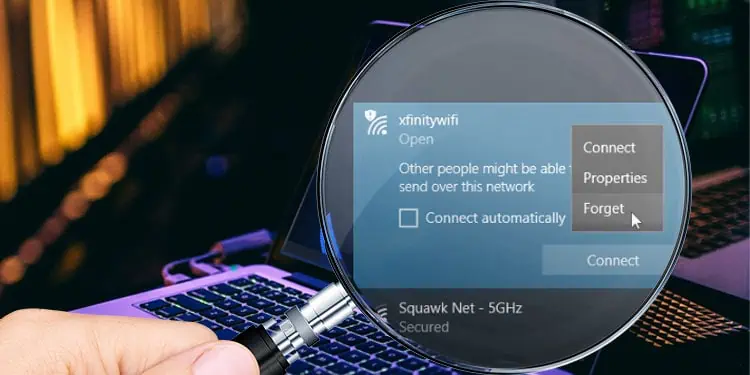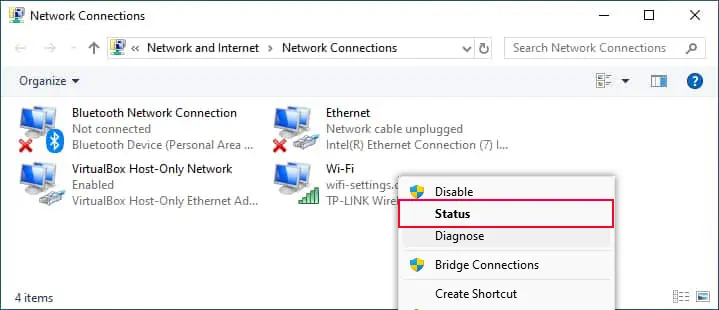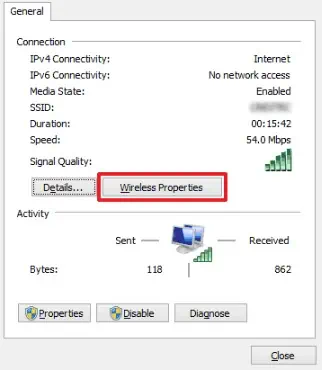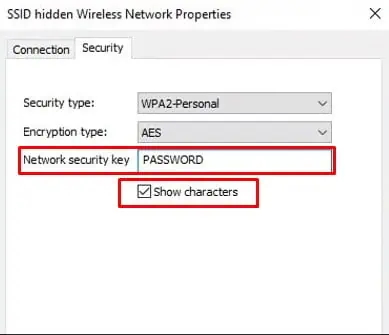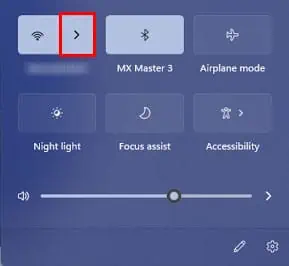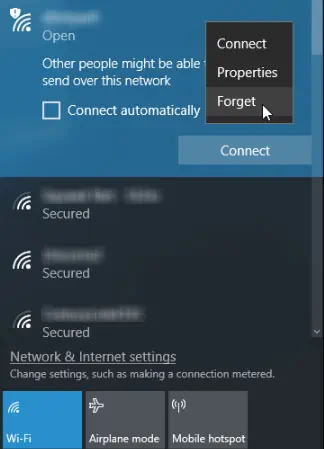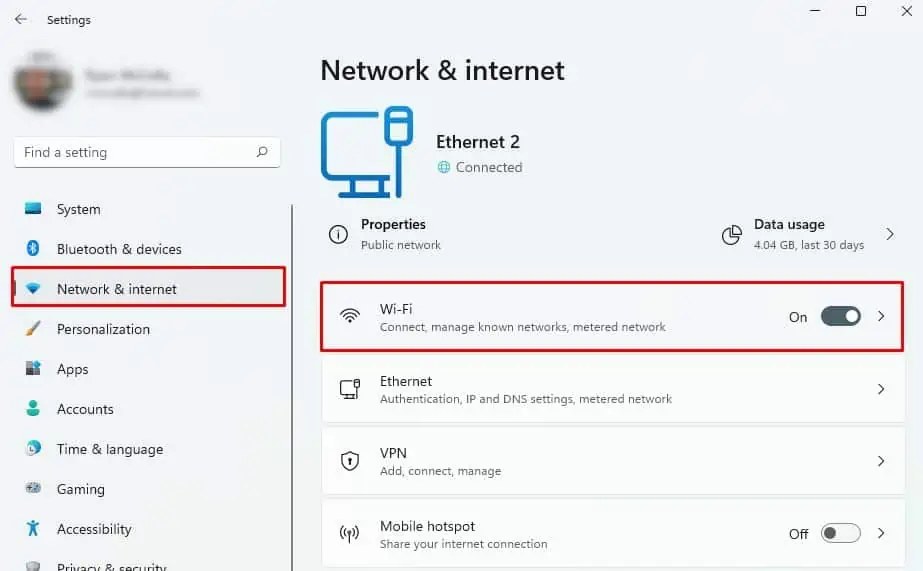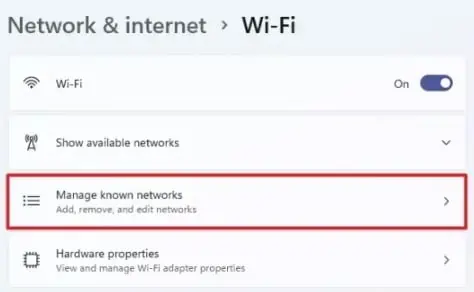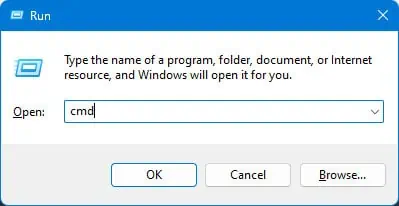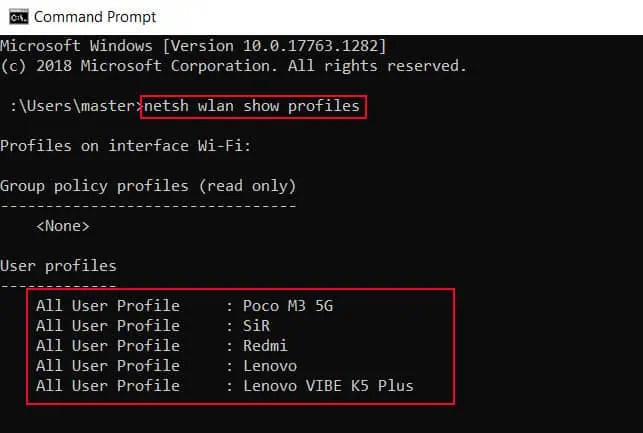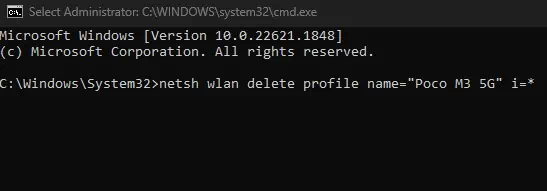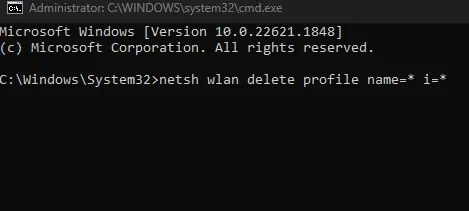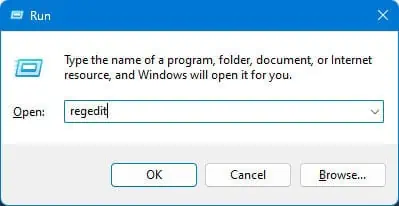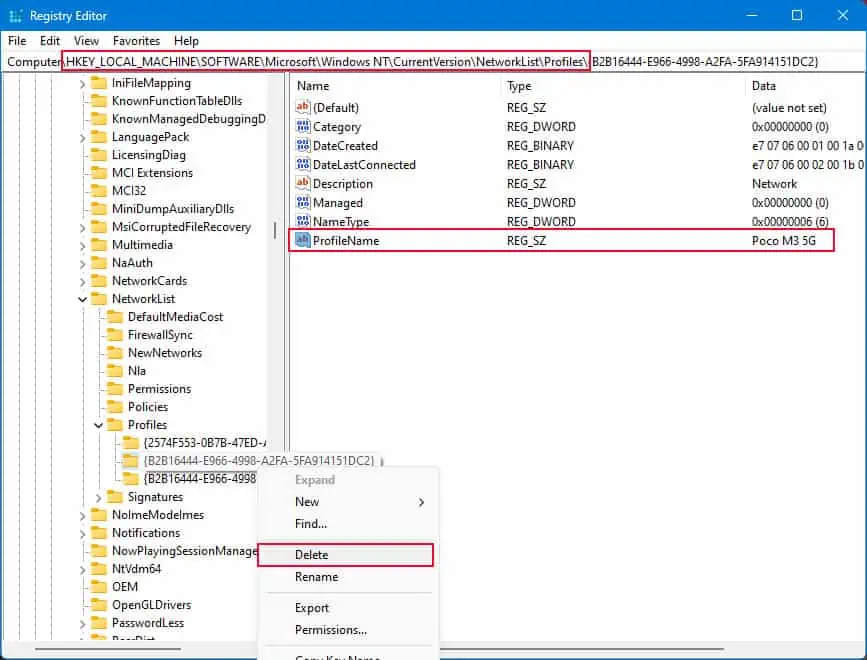When you have multiple saved wireless networks, the system will prioritize the network with the strongest signal. However, it may switch between the network if the signal becomes weak, interrupting your internet connection.
Forgetting a network will remove the SSID and password of a particular network from the system so that it cannot connect to the network until a valid password is entered. This allows you to use a preferred Wi-Fi without any interruptions.
First, Note Down the Password
Although a password is not required to forget a network, it’s fruitful to note down the password if you are planning to connect to the same Wi-Fi network afterward.
Here’s how you can get the Wi-Fi password on Windows.
- Press the Windows + R key to open Run.
- Type
ncpa.cpland press Enter to open Network Connection. - Right-click on Wi-Fi and select Status.

- Click on Wireless Properties.

- Go to the Security tab.
- Check Show character.
- The Network security key is the Wi-Fi Password for connected networks.

Once you have the password of the Wi-Fi network, you can now remove the network from the saved network list.
Through TaskBar
- Click the Wi-Fi icon on the right side of the taskbar. If you cannot find it, expand the system tray menu and click on the Wi-Fi icon.
- View all available Wi-Fi by clicking on the right-angled bracket. This will display the list of wireless networks.

- Right-click on the network which you want to forget.
- Select Forget.

Through Settings
- Press Windows + I to open Settings.
- Click on Network and Internet > Wi-Fi.

- Select Manage Known Network.

- Click on the network that you want to forget and select Forget.
Using Command Prompt
- Press Windows + R.
- Once the run dialog box opens, type
cmdand press Ctrl + Shift + Enter.
- Once Command Prompt runs in elevated mode, type
netsh wlan show profilesand press enter. This command will display all saved Wi-Fi networks on your PC.
- Copy the name of the Wi-Fi that you want to forget.
- Type
netsh wlan delete profile name="<ProfileName>" i=*and press Enter. Replace the profile name with the name you copied in Step 4. You will get a message that confirms the deletion.
- You can also forget all WLAN networks saved on your PC. If you want to do that, type
netsh wlan delete profile name=* i=*and press Enter.
Using Registry Editor
- Open Run, type
regedit, and press Enter.
- In the Registry, navigate to
Computer\HKEY_LOCAL_MACHINE\SOFTWARE\Microsoft\Windows NT\CurrentVersion\NetworkList\Profiles - On the left panel, you will see a list of strings inside Profiles.
- Click on a folder on the top of the subkey.
- Now on the right panel, check the Data corresponding to ProfileName. The ProfileName indicates the Wi-Fi name.
- Once you find the subkey with the correct Wi-Fi name, right-click on the subkey and select Delete.

- Click on Yes when it asks for confirmation.
- Restart the system to save changes in the Registry.