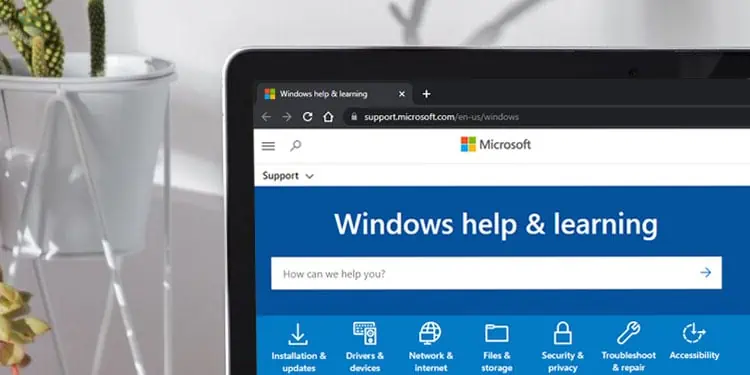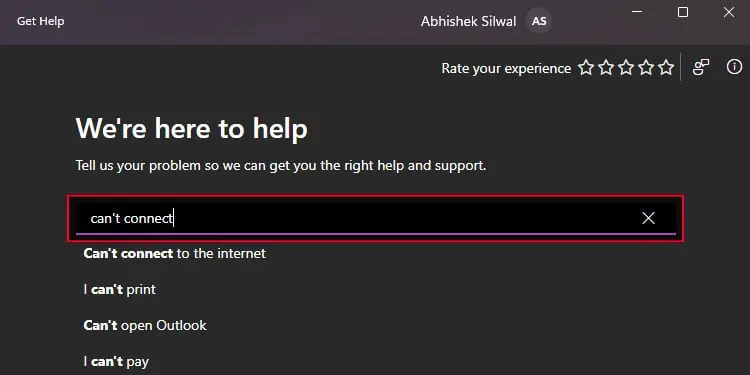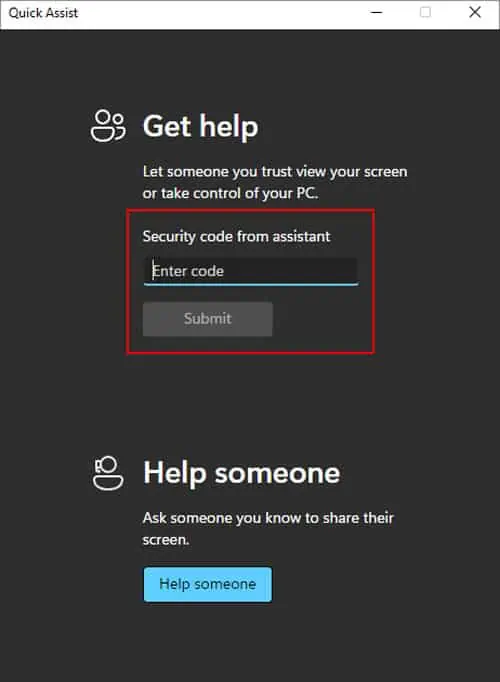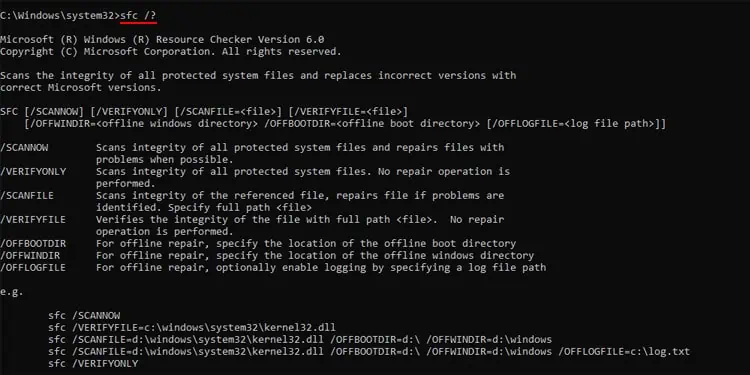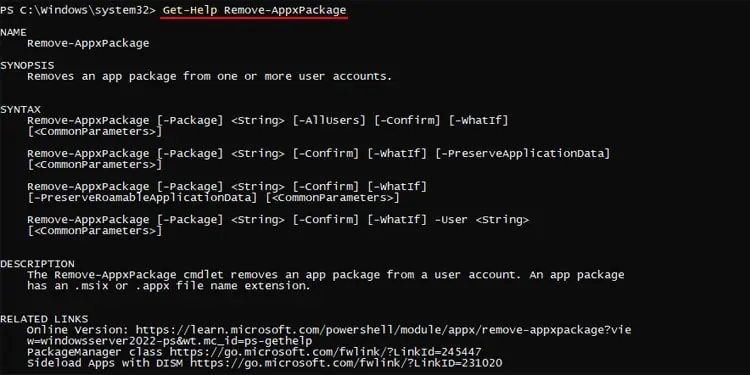Microsoft Windows is a user-friendly operating system that caters to the needs of every user. However, if you encounter some issues while performing a new task or some system-related problem, you may want some help.
Windows offers various ways of getting the necessary information or instructions in such situations. You can usually apply default methods on Windows or seek help from official sources or platforms. The default methods are quicker while the official sources have more details.
Using the Help Shortcut
Pressing the F1 button while any window is active opens the help window or the help and support platform of the application or program in your default web browser. It also works on default Windows processes like File Explorer, Local Group Policy Editor, and so on.
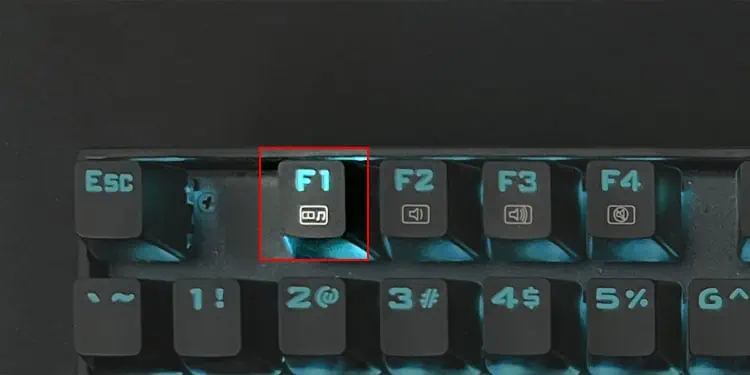
It does not work with every process, but you should still try pressing this shortcut key whenever you need any help with the program. Then you can follow the links on the help page to get the necessary instructions.
You will also find the Help option on most apps’ menu bar. Clicking on this option usually performs the same action as the Help shortcut.
Through the Windows Help and Learning Platform
The Windows Help & Learning Platform on Microsoft provides a catalog of possible help and support you need from Microsoft. You can directly enter your query there or go through the categories and links to find the necessary information or instruction.
Using the Get Help App
Windows provides a Get Help app by default. You can use it regardless of whether you need some help in performing a task or resolving an issue.
- Search for Get Help on the Search menu (Win + S).
- Open the app.
- Type what you need help with in the text field.

- It will show you suggestions on possible help questions. Click on the appropriate suggestion or simply press Enter after you finish typing to get the results.
- You may directly get the necessary information or you will need to specify your situation first by following the given instructions.
Search on Windows and the Internet
If you can’t get the necessary help for your situation through the above means, you should search for it on Windows (Win + S) or the internet. You can also ask Cortana, which will perform both actions and tell you the results.
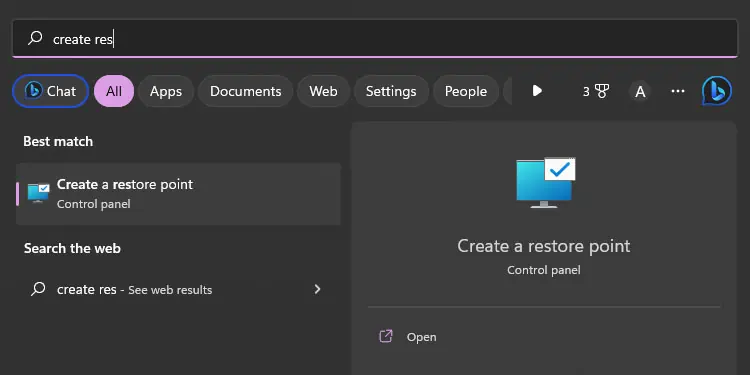
With the Tips App
Windows also comes with a Tips app that shows a few tips and tricks you can perform on Windows such as keyboard shortcuts, organizing and personalizing your computer, improving security, and so on.
While it is limited in its information scope, it does provide you with some details on optimizing your computer experience in various ways.
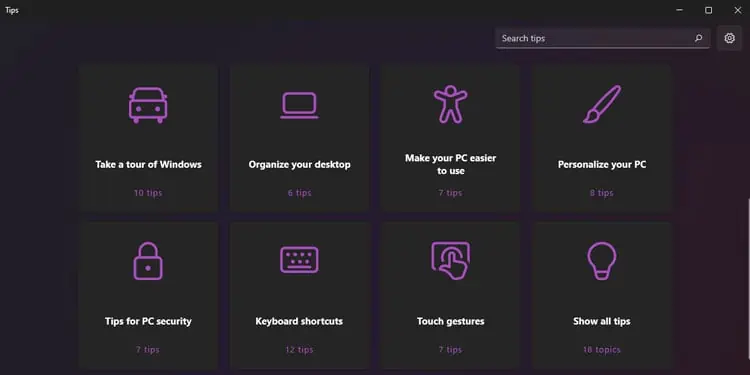
Contact Microsoft Support
You can also contact Microsoft support through Microsoft’s online contact platform. Here, you will first need to type down your issue and click Get Help. Then, it will show you some self-help options as well as allow you to have a live chat with a Microsoft specialist.
You can also book an appointment with a live paid Tech Support via Microsoft Answer Desk or you can use the following contact information to contact Microsoft Support.
- Twitter Account – @MicrosoftHelps
- Contact Number – 1 800-642-7676 or 1 800-865-9408
- Email address – wehelp@microsoft.com
Using Remote Assistance or Quick Assist
If you couldn’t figure out what you need to do or need external help in performing the instructions, you can use the Remote Assistance or Quick Assist feature on Windows. It will allow a remote user to partially control your system to help you troubleshoot your issue.
- Press Windows key + Ctrl + Q to open Quick Assist app.
- Contact the person whose help you need and ask them for the Security code through Quick Assist. They need to click on Help someone inside the app.
- After getting the code, enter it under Get help and click Submit.

- Select Allow to share the screen.
- If they need full control of your system, click Allow again. You can select Cancel control anytime to revoke the remote control.
- After you are done, click Leave.
Getting Help in CMD or PowerShell
You can also get help in using a particular command on Windows Command-line Interfaces (CLI) like Command Prompt and PowerShell. It is very useful especially if you are just getting into using these CLI.
- On Command Prompt, you can add
-help,/helpor/?, after a command to learn its syntax and description.
- On PowerShell, you can type
Get-Helporhelpand then a cmdlet to get similar information regarding the cmdlet. You may need to first update the Help content so that PowerShell downloads all the information into your system.