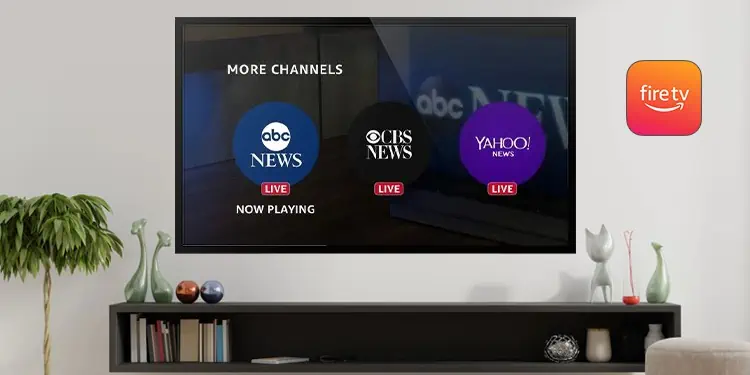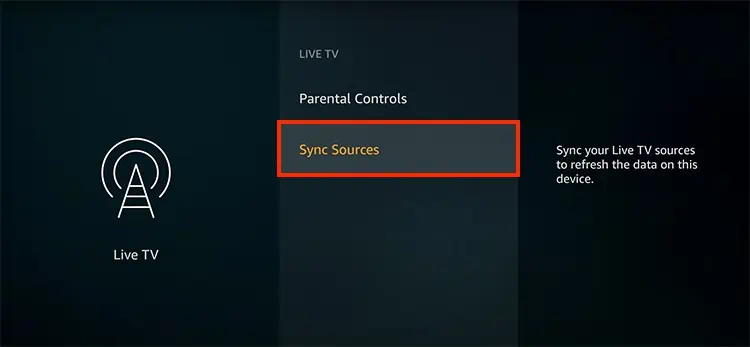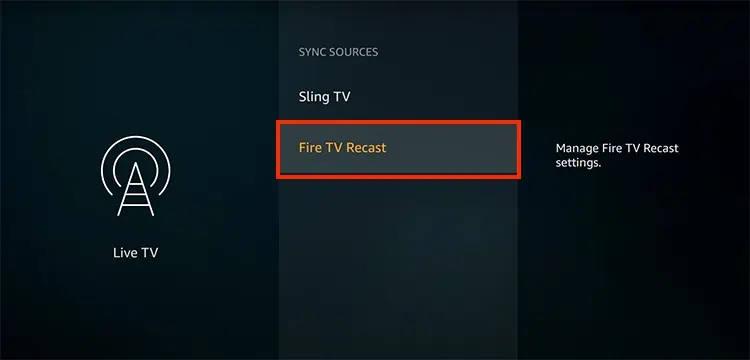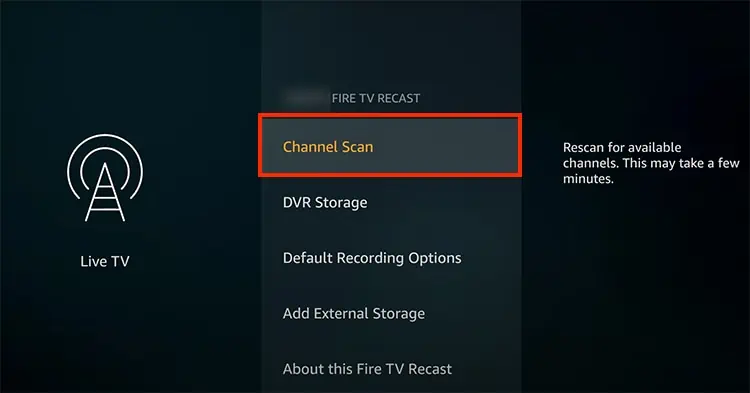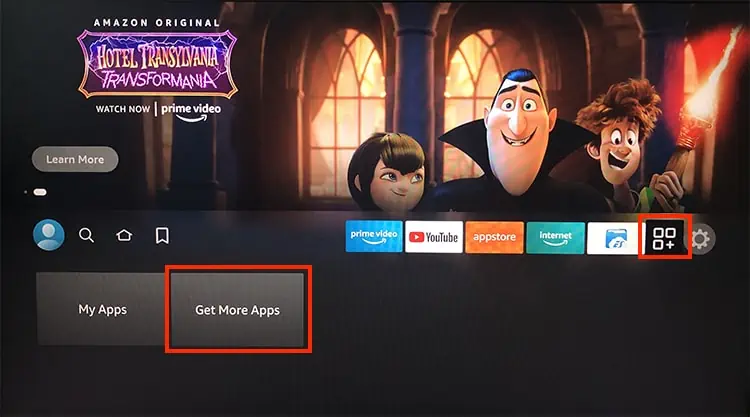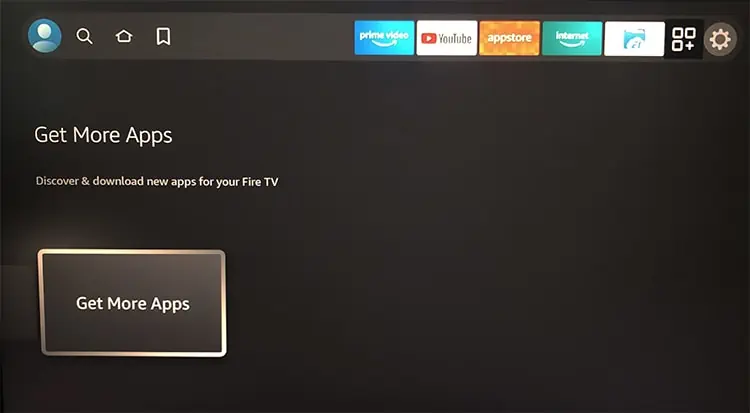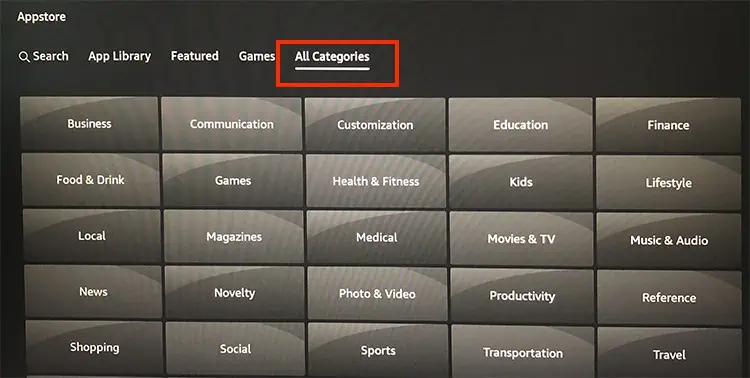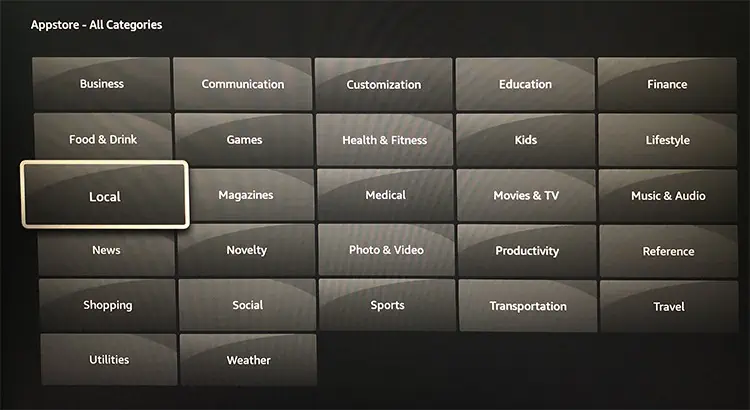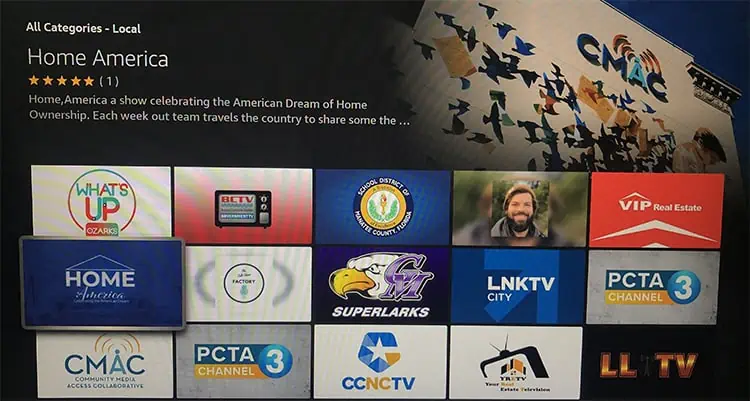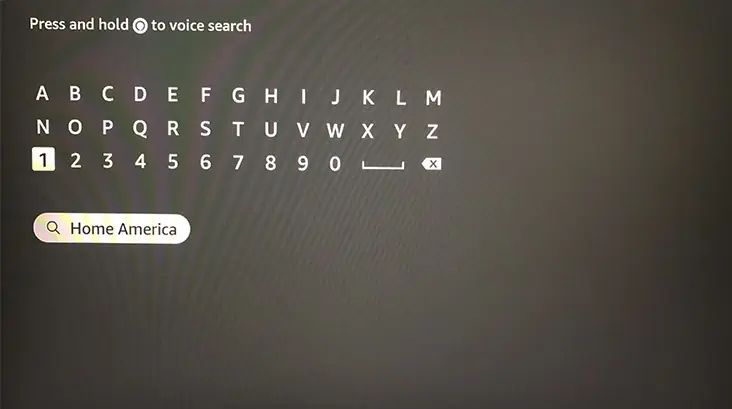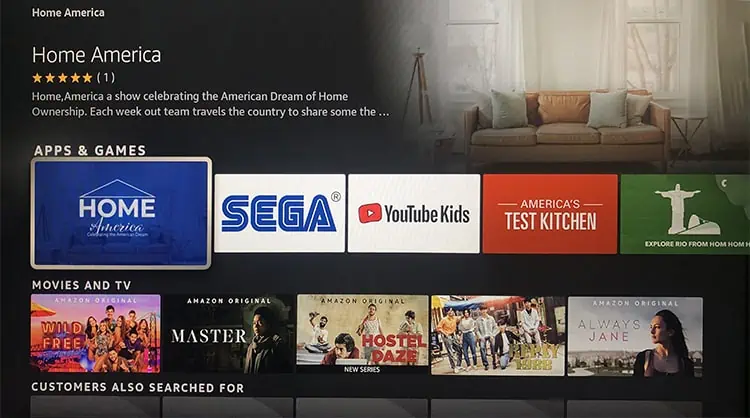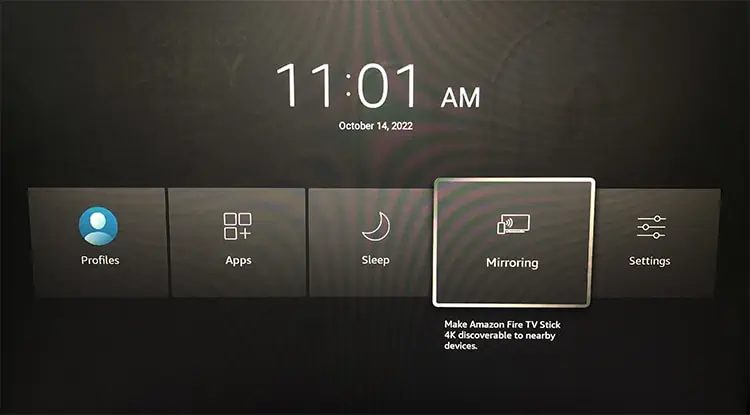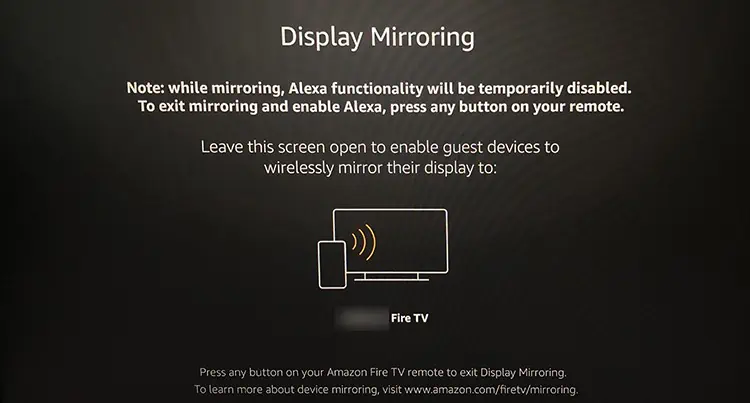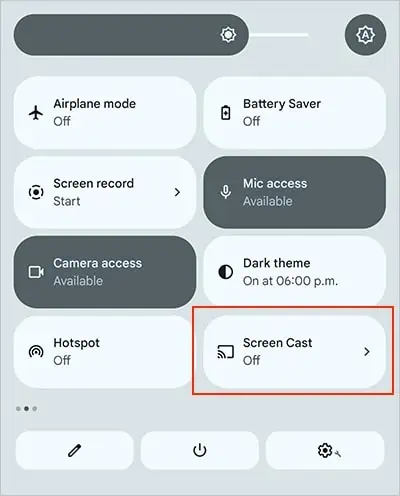Although Firestick allows streaming from Hulu, Netflix, and other several apps on your TV, sometimes you might want to discover local news and sports. Since there is no local channels menu on your Firestick by default, it can be quite confusing for beginners.
Luckily, there are different tips and tricks to get local channels on your Firestick. You can connect a Fire TV Recast device on your Firestick. Or, install channels with local live TV on your Fire TV stick. Let’s check it out in more detail below.
How to Get Local Channels on Firestick?
You can get local channels on your Fire TV Stick using the digital antenna that supports Live TV. The setup process might slightly differ depending on the source you use. However, the steps for scanning channels are the same.
However, if you do not have such a device, you can add Live TV channels on your Fire TV Stick. Some free news local channels on Firestick are CBS News, ABC News, Newsy, Fox News, etc. Similarly, Fox Sports GO, MLB At Bat, Fox Sports, etc, are free sports channels on Firestick.
Below, we have compiled the simple steps on how to do it.
Using Fire TV Recast
You can use Fire TV Recast to watch local Over-The-Air news and sports programs without monthly fees. The live TV channels will be available on your Firestick, depending on your location. Firstly, you must set up the Fire TV Recast on your Fire TV Stick. You can also check out the manual from the official site for reference.
You must use the Fire TV smartphone app to go to Fire TV Recast Settings on your Fire TV. Also, to use the virtual remote, your mobile and Fire TV should be on the same Wi-Fi. You need to scan channels either on Firestick or Fire TV app to access it.
Here are the steps for it.
On Firestick
- Launch Settings
- Click Live TV > Sync Sources

- Choose Fire TV Recast

- Click on Channel Scan

On Fire TV app
- Tap on Settings
- Choose Fire TV Recast Settings
- Tap on Channel Management
- Select Channel Scan
Install Channel
You can stream local channels on your Firestick by installing them. There are free and premium channels of various categories on Firestick. For instance, Sports channels, News Channel. To use the local channel, you might need to set your current location on the channel. You can either install local channels from the App Library or via Search Menu on Firestick.
Some third-party channels, such as IMDb TV, Roku Channel, Tubi, etc., have lots of local news and live sports TV channels. Moreover, some premium apps such as Hulu or YouTube TV also have Live TV channels. You can install the channels and access Live TV. Here are the steps for it.
From App Library
- From the main screen of Firestick, go to Apps

- Click on Get More Apps

- Hover over All Categories tab

- From the list, choose Local or your preferred category

- Locate and select a Channel you want to get

- Click on the Download icon to install
From Search Menu
- On your Home Screen, click on Search icon or Find menu

- Using your remote, enter the channel name on the search bar

- Locate the Channel you want to get and click on it

- Select Download icon to install
Screen Mirror
You can also stream local channels on your smartphone or tablet and then screen mirror on your Fire TV Stick. You can use this method when you can’t access local channels from the above-mentioned ways.
But you must enable screen mirroring on your Firestick first to use this feature. Then, you can pair your smartphone with the Firestick after connecting them over the same Wi-Fi.
Check out the steps for it below.
- On your Firestick remote, press the Home button and hold it till a pop-up menu appears.

- Choose Mirroring.

- You should see Display Mirroring on your screen. Do not exit the screen, as your smartphone will not detect your Firestick device.

- Now, unlock your Smartphone and stay on the home screen.
- Swipe down from the top for Control center menu.
- Choose Screen Cast.

- Tap on your Firestick device to connect.
- Now, you can stream local channels on your smartphone and watch it on your Fire TV Stick.