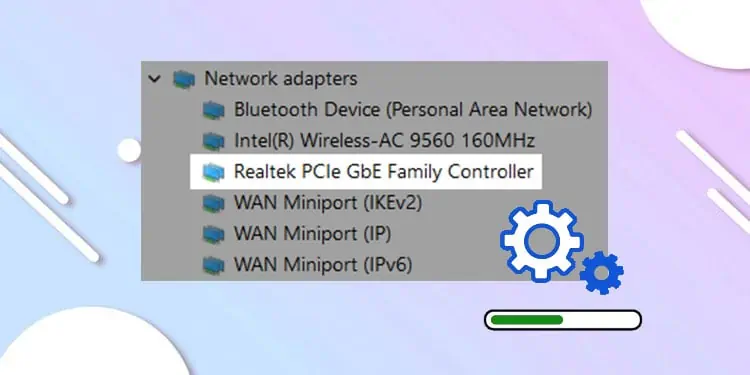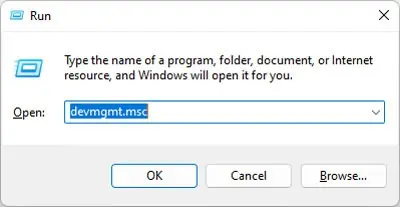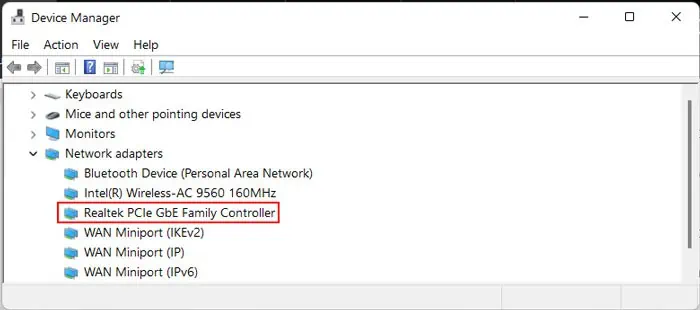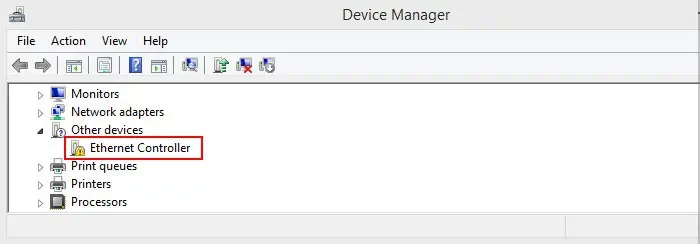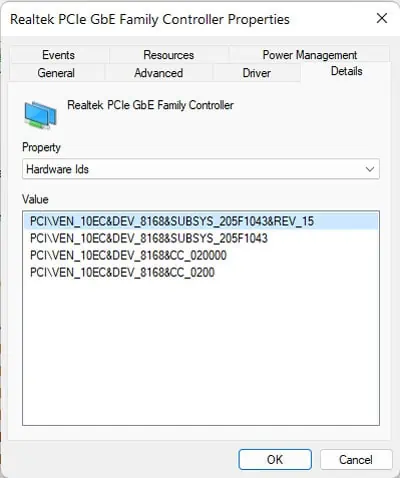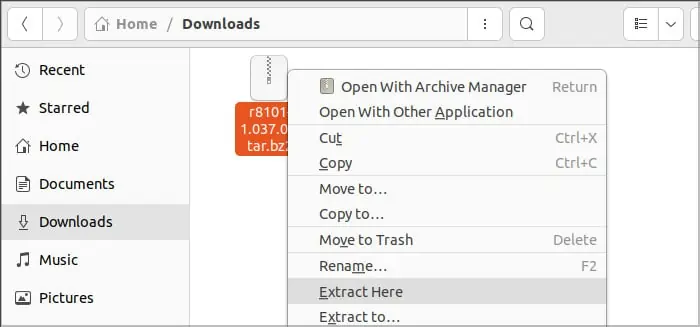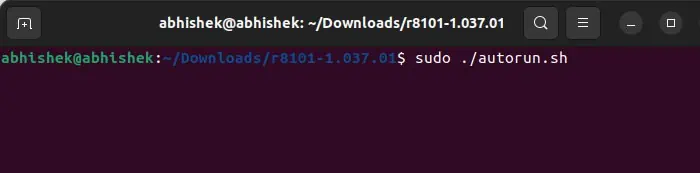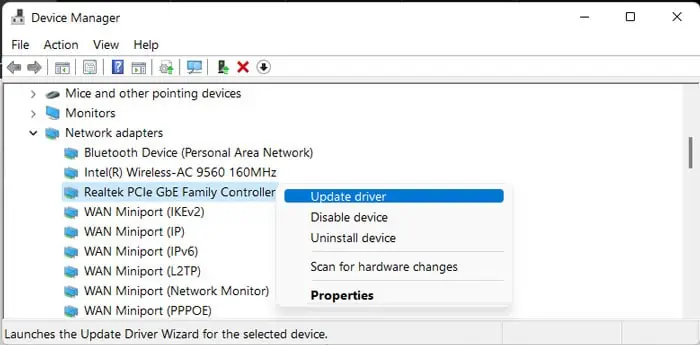Realtek PCIe GBE Family Controller is a network interface device for wired LANs. Even though this device comes integrated on most devices, its driver may not be installed on your PC. You may also have to install the driver yourself if you are building a new PC.
Fortunately, installing the driver is easy and you can find all the resources on the official website. In this article, we explain exactly what this controller means and how you can install its driver in detail.
What is Realtek PCIe GBE Family Controller?
As the name suggests, the Realtek PCIe GBE Family Controller is a network adapter that bridges the PCI Express bus and the Giga Band Ethernet network.
Most Network adapters, especially integrated Ethernet or laptop adapters, use this controller driver. This is because this controller is compatible with all Windows versions and even some Linux systems.

This controller comes in three variations that support 1 Gigabyte per second (GB/s), 100 MB/s and 10 MB/s of network speed respectively. However, the Realtek GBE Family Controllers also include different variations that support higher speed.
For instance, the Realtek Gaming 2.5GBE Family Controller supports 2.5 GB/s of data transmission rate. And as you may have already guessed, they have different drivers.
How to Install Realtek PCIe GBE Family Controller?
The steps to install the Realtek PCIe GBE Family Controller driver on your PC differs according to your system. We have included the steps for Windows and Linux in this article.
On Windows
Here’s how you can install this driver on Windows Operating System:
- Download the driver from Realtek’s download webpage.
- If you are not sure that this is the driver you need,
- Open Run by pressing Win + R.
- Enter
devmgmt.mscto open the Device Manager.
- Expand Network Adapters.
- If it shows Realtek PCIe GBE Family Controller, double-click on it to open its Properties.

- If it doesn’t, expand Other devices and look for Ethernet Controller. Double-click on it to open its Properties.

- Go to the Details tab.
- Set the drop-down box under Property to Hardware Ids.

- Right-click on the first value and select Copy.
- Search for it on the internet. It should lead you to the official download page of the driver.
- If you don’t have internet connection, you need to manually type it on a working PC and download the driver.
- Extract the archive you downloaded to your PC.
- Navigate to this location and run the setup (
.exe) file. - Follow the on-screen instructions to install the driver.
On Linux
Below mentioned are the steps to install this driver on Linux Operating System. We have provided the steps for Ubuntu or Debian-based distros. Others may require different commands so we recommend checking the internet for the correct ones.
- Download the driver from Realtek’s download webpage.
- Navigate to the download location on the File Manager.
- Right-click on the
.tzr.bz2file and select Extract Here.
- Open the folder you extracted, right-click on an empty area and select Open in Terminal.
- Type
sudo ./autorun.shand press Enter to install the driver.
- Enter your password if prompted.
- If it gives an error message saying “not found”, you need to enter the following commands to update your kernel and install some essential packages first:
sudo apt-get update && sudo apt-get upgradesudo apt-get install build-essentialsudo apt-get install linux-genericsudo apt-get install linux-headers-'uname -r'
- Then, use the above steps to install the driver.
How to Update Realtek PCIe GBE Family Controller?
If your PC already contains the driver but you can’t connect to the network/internet or are experiencing some other issues, the driver may be out-of-date. In such cases, you need to update the driver.
Installing the latest version using the above method will update it. However, you can also do so from your device manager in the following way:
- Open the Device Manager.
- Expand Network Adapters.
- Right-click on Realtek PCIe GBE Family Controller and select Update driver.

- Click on Search automatically for drivers.
If you still encounter some issue, you need to uninstall the driver and install it again from the official website.