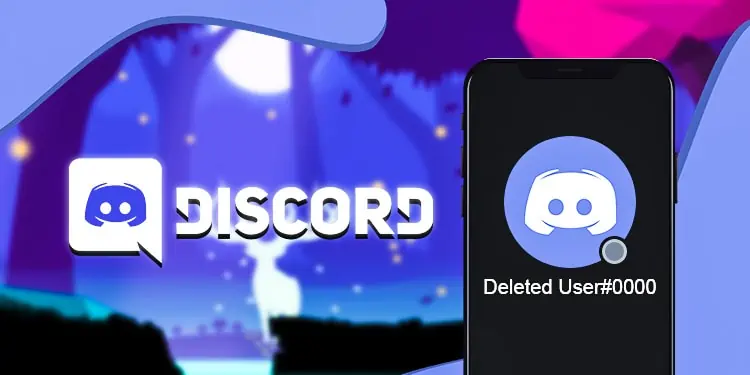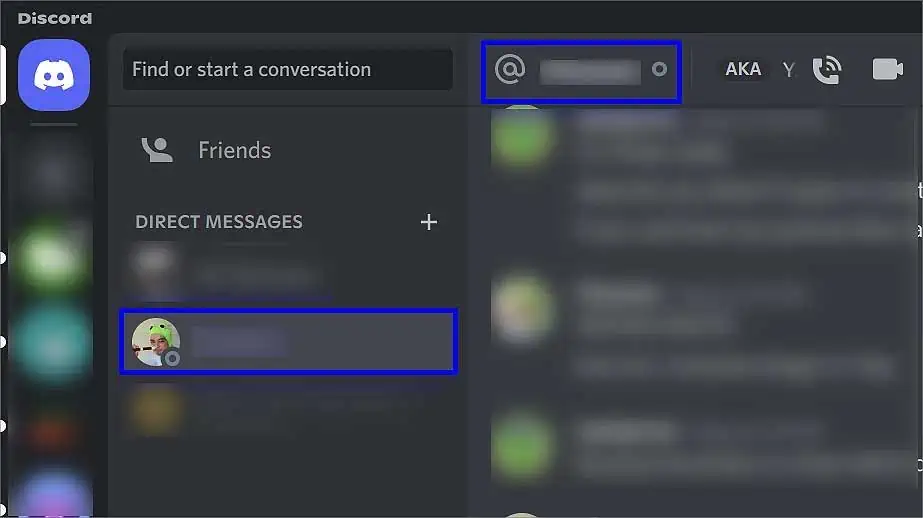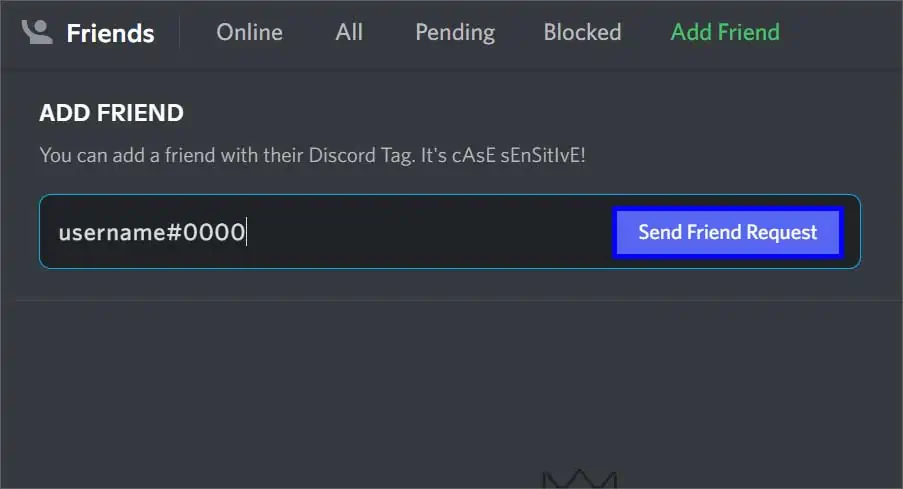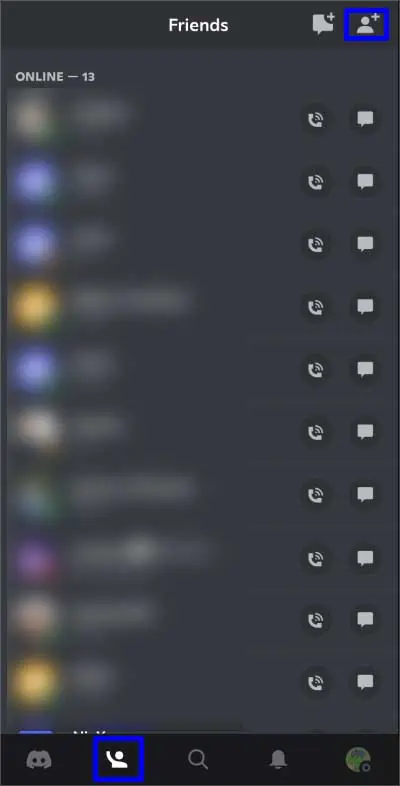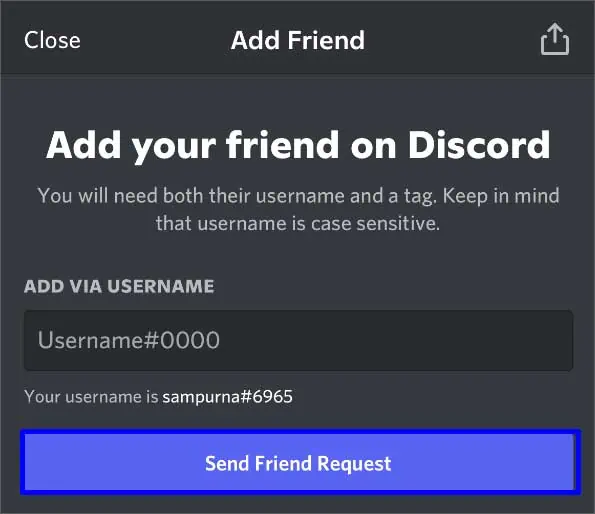A freshly deleted account acts the same as a disabled or deactivated account. So, it’s difficult to determine whether a user has left or is not active on Discord.
When someone deletes their Discord account, everything remains the same. No messages, images, links, videos, or anything from the chat log gets deleted. However, after 14 days of deletion, their account gets deleted permanently.
When this happens, their profile picture disappears, and the username gets changed to Deleted User #0000 or Deleted User XXXX, where X is a randomly generated character.
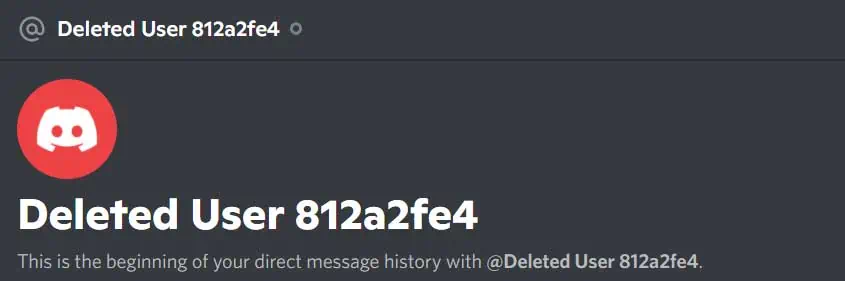
How to Know if A Discord Friend Deleted Their Discord Account Permanently?
You wouldn’t notice any changes if someone had recently deleted their account. The user’s Discord tag, profile picture, bio, and all the other things will stay intact. This is because Discord doesn’t delete an account just with a single push of the “Delete Account” button.
They wait 14 days to ensure the user truly wants to delete their account. Discord deactivates/disables their account for those 14 days and then deletes it permanently after that interval.
To know if someone from your Discord Friend List has deleted their Discord Account, follow the steps below.
Know Their User Tag
Before you search for your friend everywhere on Discord, make sure you know their correct Discord tag, which consists of a username and a discriminator. A discriminator is an auto-generated four-digit number with a “#” in front.
Multiple people are allowed to have the same username. However, what really differentiates them is the number behind it. This discriminator tends to stay the same even after their account gets deleted in most cases.
Go Through Your Friends List
The User will likely appear on your friend list if you’re friends with them. Since they are kept in alphabetical order, go through the list thoroughly, and focus mainly on the initial letter of your friend’s username. It might appear as either Deleted User #0000 or Deleted User XXXX, X being their discriminator or randomly generated characters.
On PC
- Open Discord.
- Go to Direct Message and click on Friends on the top left.

- Click on All and scroll down to your friend’s initial letter.

On Phone
- Open Discord.
- Go to the Friends tab.

- Search for your friend’s username.
Check Mutual Friend’s List
If you have a mutual friend, their username will likely appear on the mutual friend’s profile list. If you can’t find your friend’s username on that list, they probably have deleted their account. This list appears in alphabetical order as well.
On PC
- Open Discord.
- Navigate to the Direct Message with the Mutual Friend and click on their name on top.

- Click on the Mutual Friends tab.

- Search for your friend’s username.
On Phone
- Open Discord.
- Navigate to the Direct Message with the Mutual Friend.
- Tap on their name on top, and again, tap on their username.

- Under Connections, click on Mutual Friends.

- Scroll down and search for your friend’s username.
How to Know if Someone Who is Not Your Friend Deleted Their Discord Account Permanently?
To know if someone not on your Discord Friend List has deleted their Discord Account, follow the steps below.
Check on Servers
If the person was someone who was on the same discord server as you but not your friend, you could look for them on the same server. Go through the member’s list and see if the user’s name appears. If the user has deleted their account, it will appear as DeletedUser#0000 or DeletedUser#xxxx, where x is their Discord tag discriminator or a bunch of randomly generated characters.
On PC
- Open Discord.
- Navigate to the Server.
- Click on the Show Member List on the top right if not enabled.

- Search for the user on the list.
On Phone
- Open Discord.
- Press the Three Lines icon and navigate to the Server.
- Swipe the chat log to the left and tap on the Member List icon in the top right corner.

- Search for the user’s name on the list.

Look Up on the Add Friends Bar
First, ensure you know their Discord username and discriminator and type it correctly on the Add Friends bar. Despite inserting the accurate Discord Tag, if the “Double check that the capitalization, spelling, any spaces, and numbers are correct.” error appears, the account has been deleted.
On PC
- Open Discord.
- Go to Direct Messages.

- Click on Friends on top and select the Add Friend option.

- Type in their Discord Tag accurately.
- Click the Send Friend Request button.

On Phone
- Open Discord.
- Tap on the Three Lines icon on the top left.
- Go to the Friends tab and tap on Add Friend option in the top right corner.

- Enter the user’s exact Discord Tag and hit the Send Friend Request button.