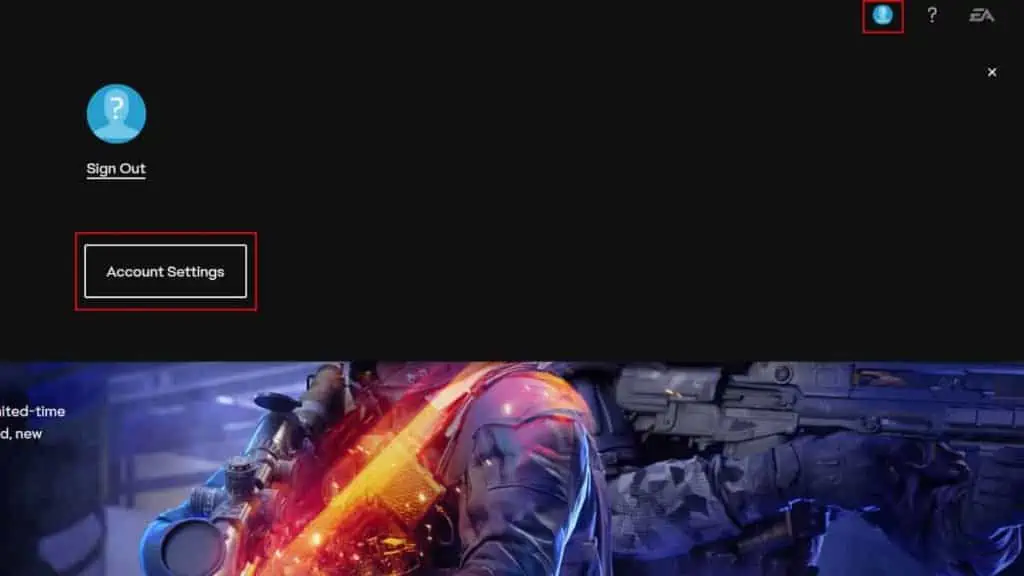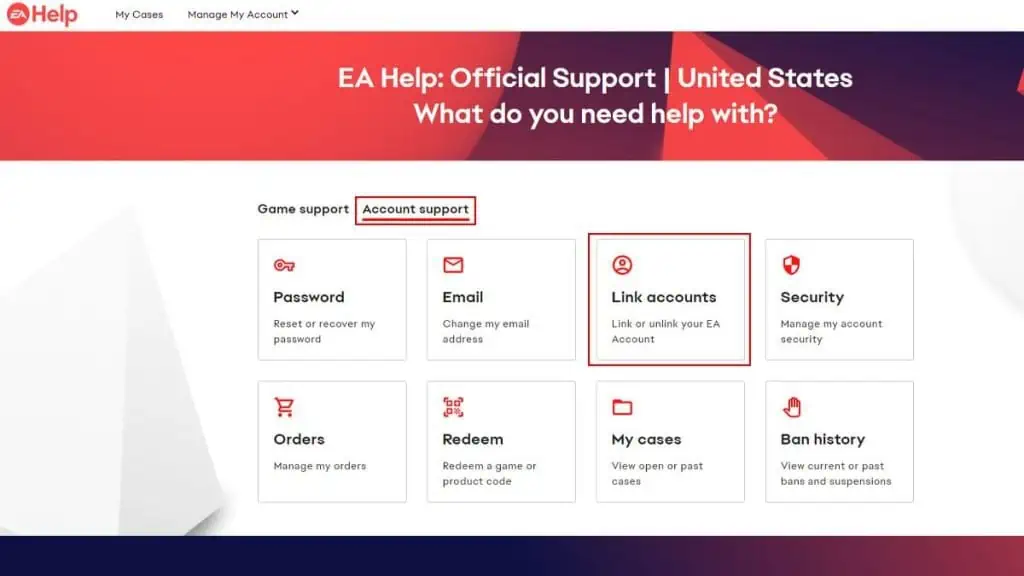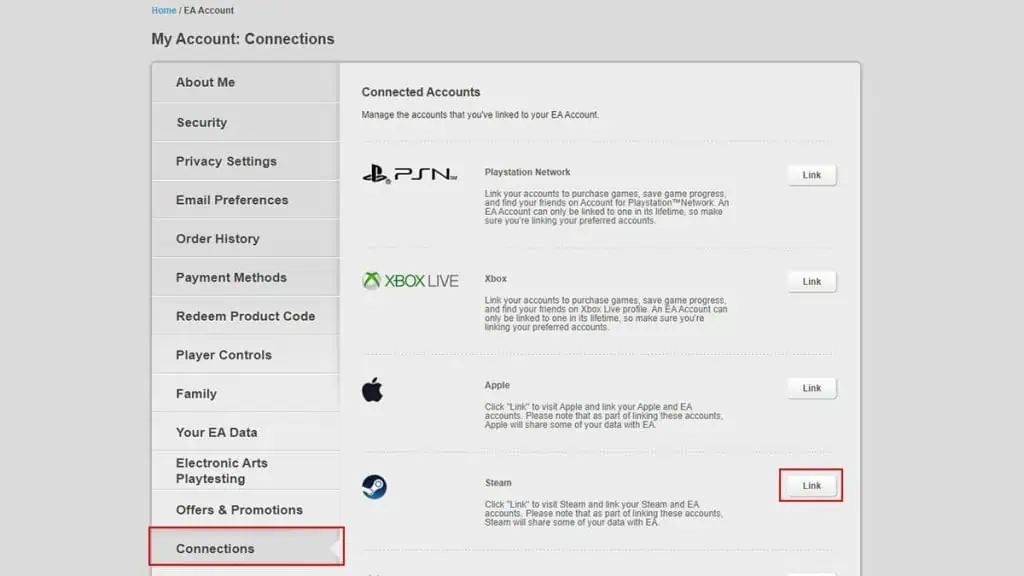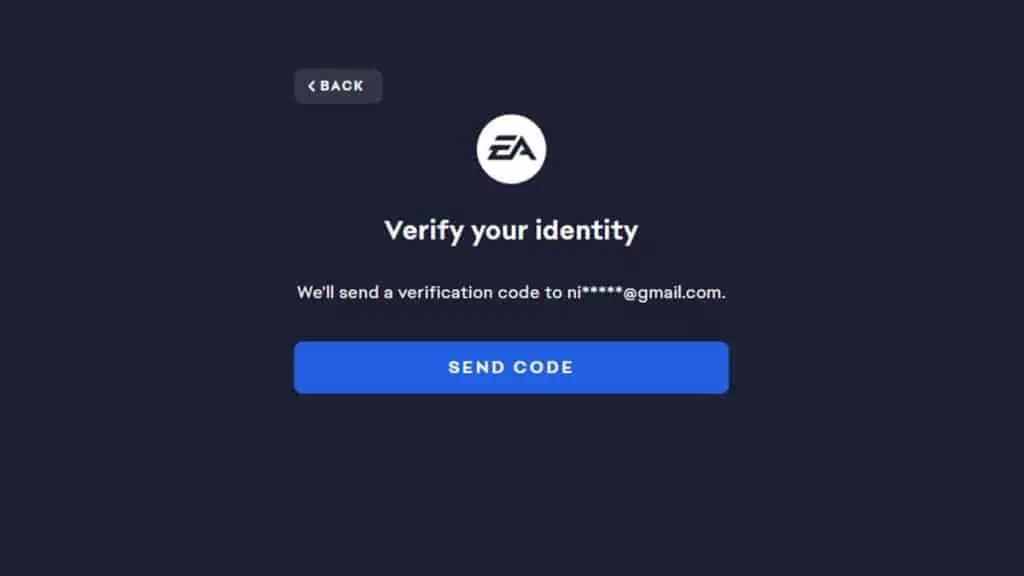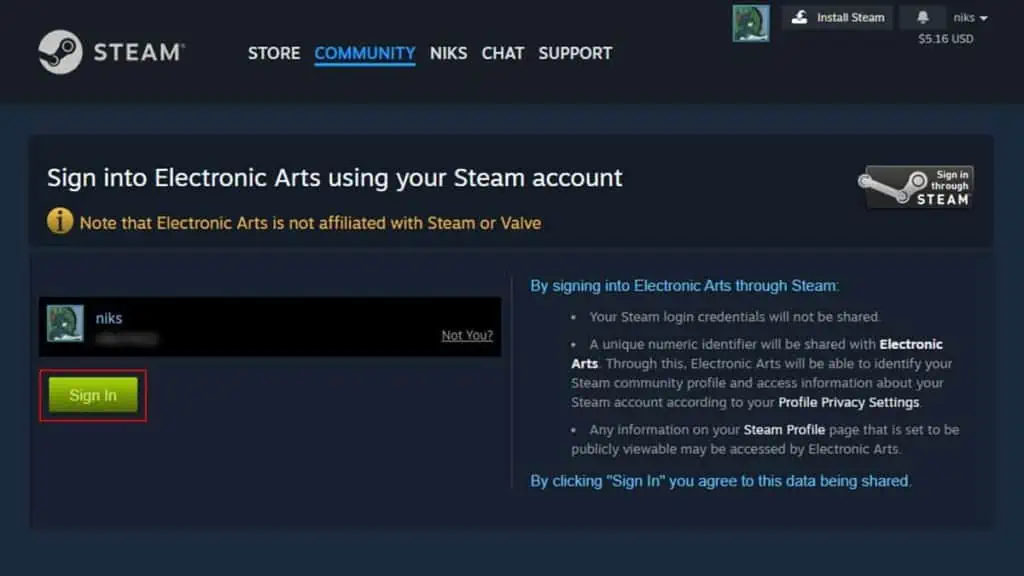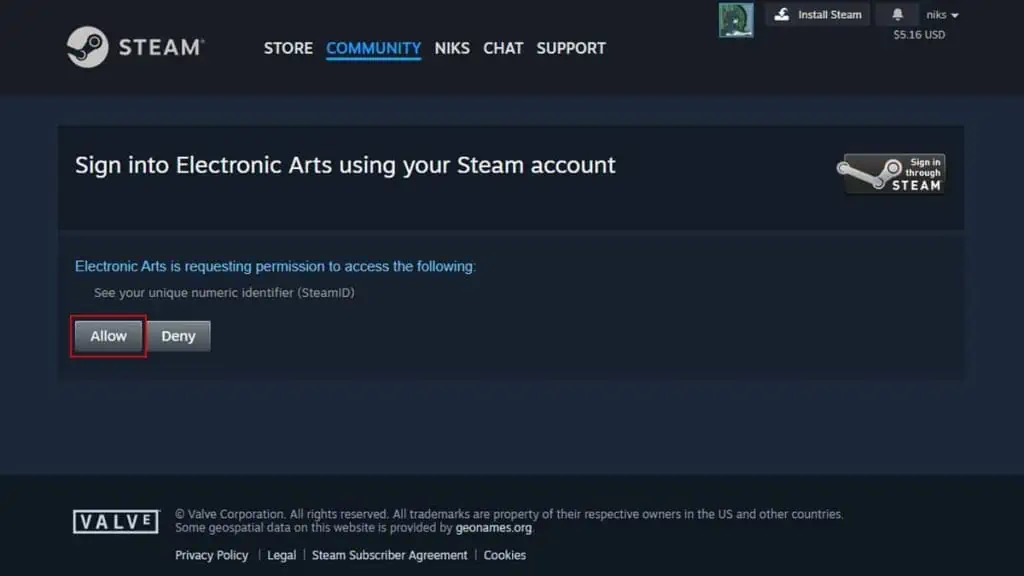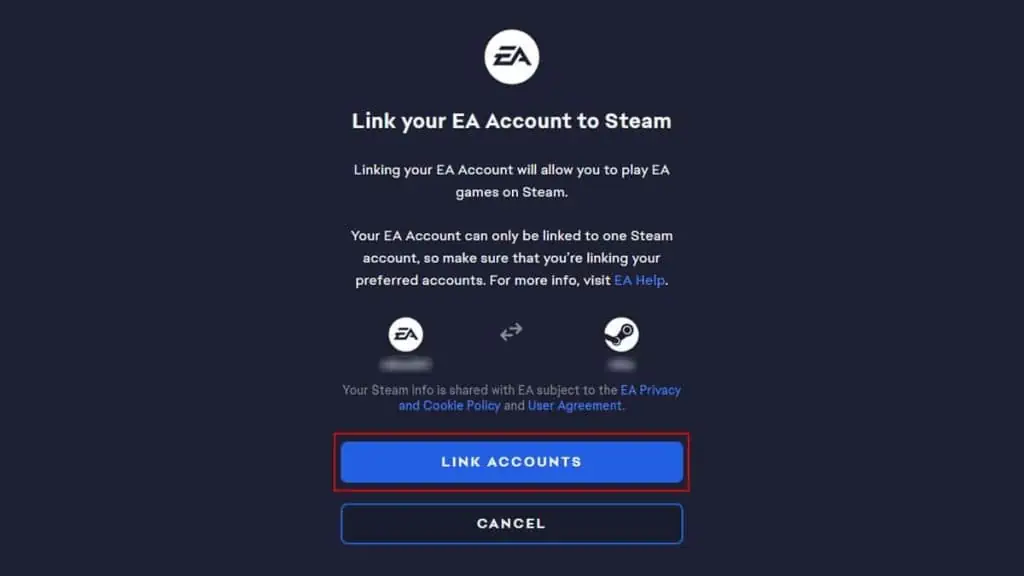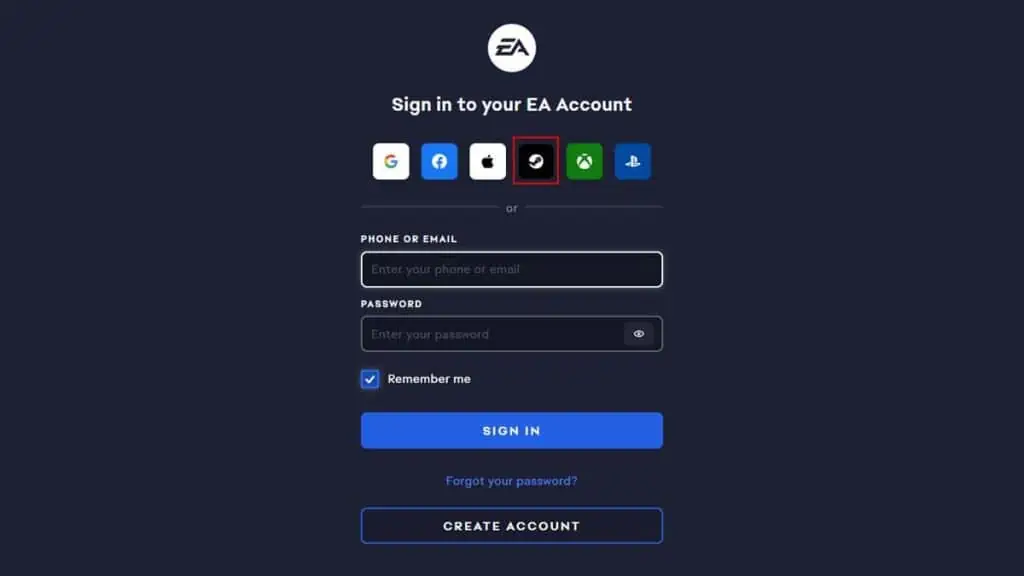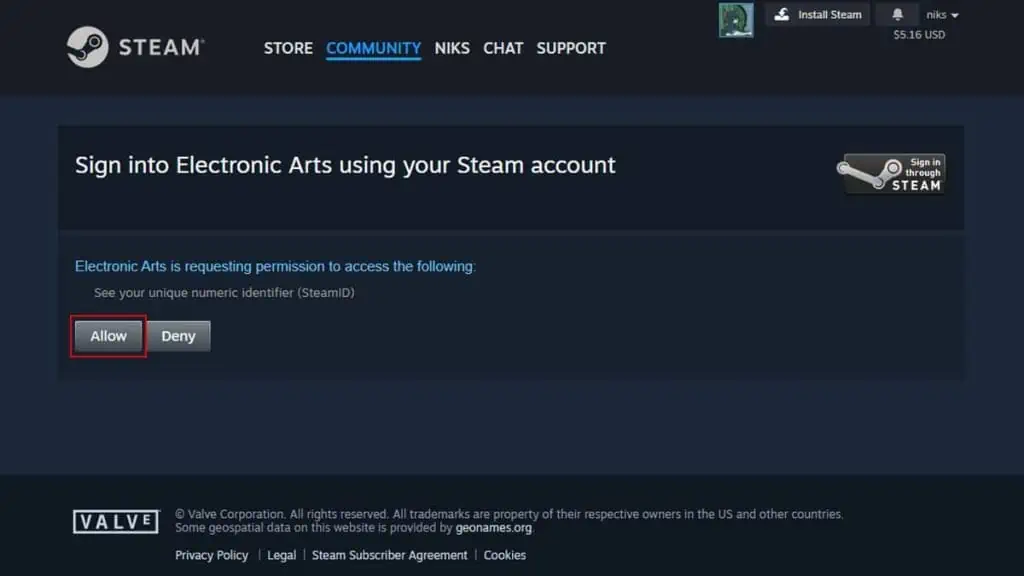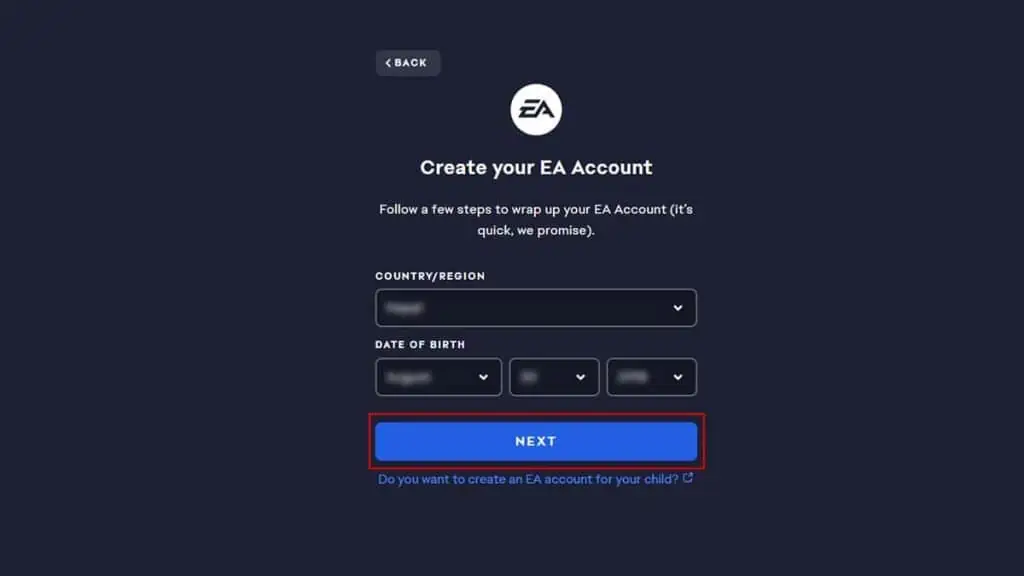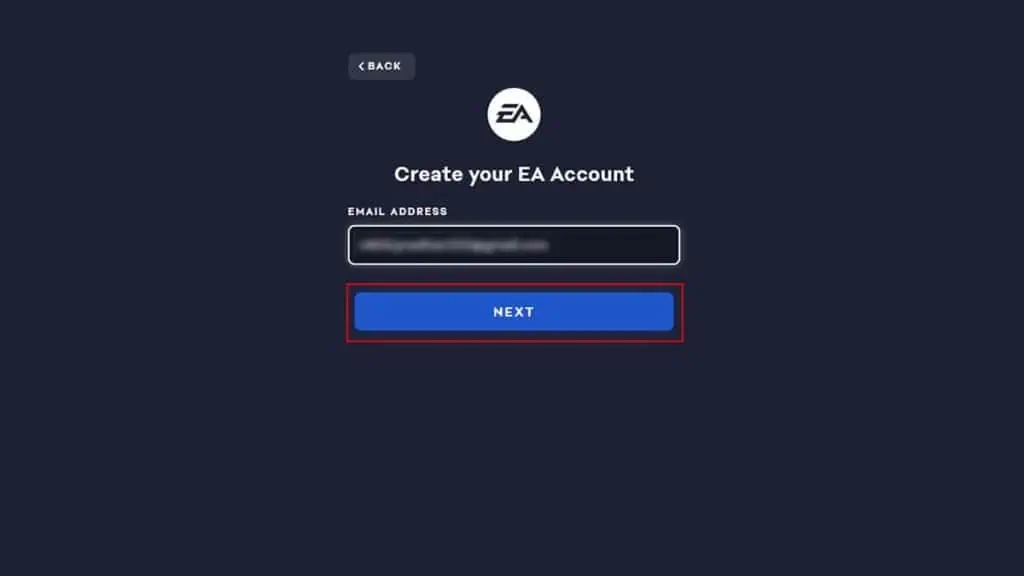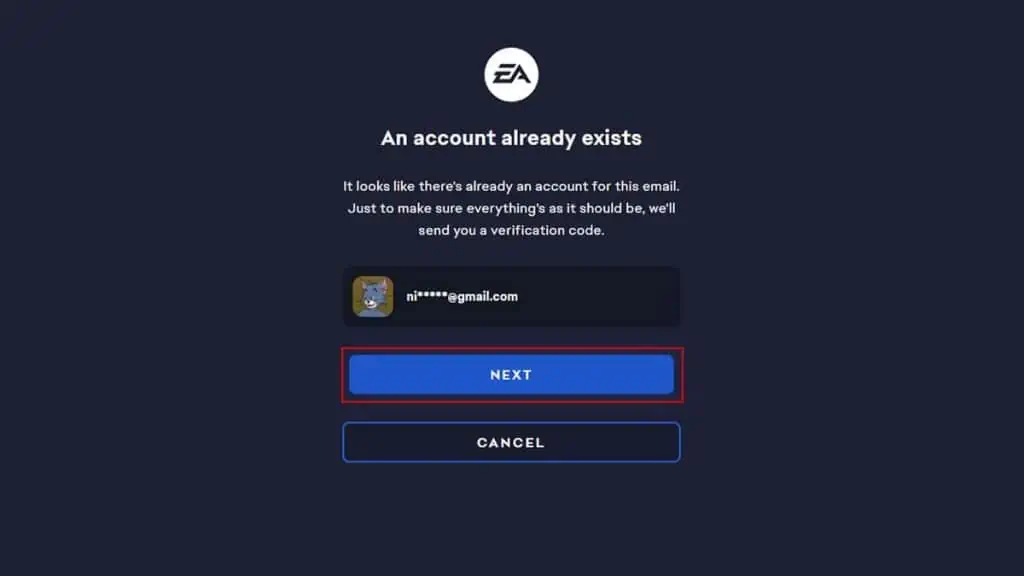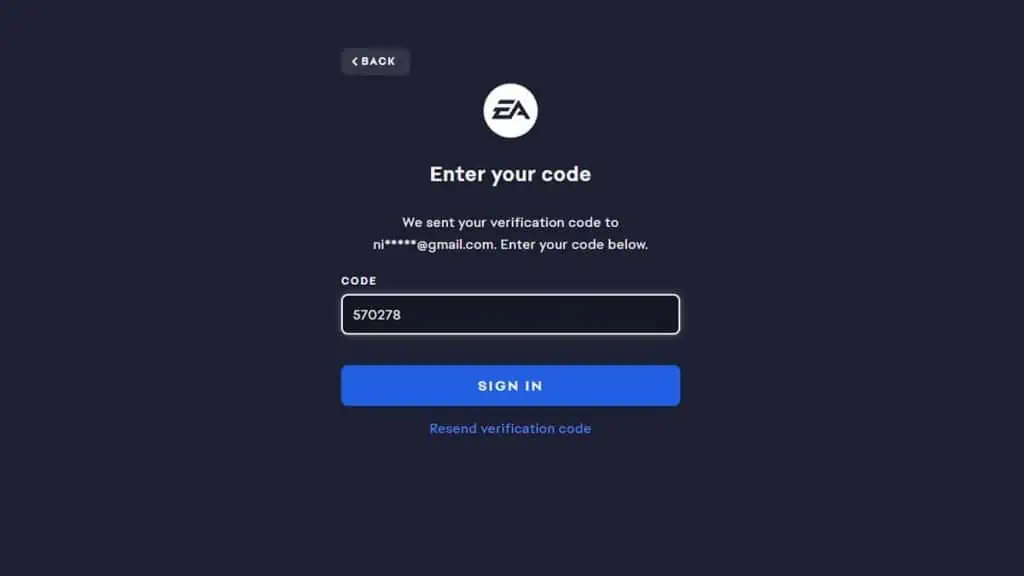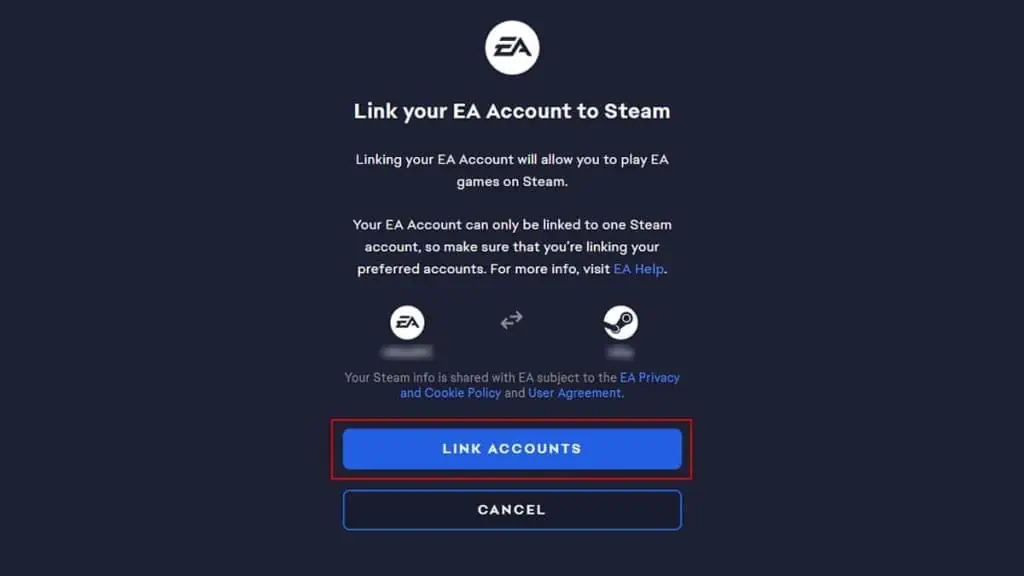Linking your EA account to Steam ensures you carry over your EA game’s saves whenever you play their games on Steam.
And while there are multiple ways to connect your accounts, the most straightforward way is to link them via the connections option in your EA account setting.
Other ways to link your accounts include connecting them via the login screen or directly while logging into an EA game on Steam.
Linking Accounts in Settings
EA allows users to connect multiple accounts to their EA account via the connections feature. This includes your PlayStation, Xbox, Apple, Discord accounts, etc.
But in order to do so, you’ll first need to log in to your EA account on the web browser.
- Visit EA’s official website on your web browser.
- Click on the profile icon in the top right corner and hit Sign in to log in to your EA account.

- Now, click on the profile icon again and click on Account Settings.

- Switch to the Connections tab. Alternatively, you can also reach this window by visiting EA help, switching to Account Support, and clicking on Link accounts.

- Click the Link button beside Steam.

- You must verify your email account by entering the verification code from your inbox.

- Hit the Sign In button to log in to your Steam account.

- Click on Allow to give EA access to your Steam account.

- Finally, click the Link Accounts button to link your EA and Steam Accounts.

Do check your accounts before linking them. When I accidentally linked my inactive Steam account to my EA account, I was able to unlink it immediately.
However, after connecting my correct accounts for the second time, the unlink option was disabled for six months.
Linking Account at the Login Screen
Besides account settings, you can also link both your accounts by logging into EA using your Steam account.
To do so, select Steam while logging into EA and then enter the same email used to make your EA account.
- Click the profile icon on EA’s official site and hit Sign in.
- Select the Steam icon on the login screen. This will open a small pop-up window where you’ll need to log in to your Steam account.

- Click on Sign In.
- Next, click on Allow to let EA access your Steam account.

- Set your Country/region and Date of Birth and hit Next.

- Enter your email address that is associated with your EA account and hit Next.

- Now, EA will notify you about the EA account already existing. Click on Next.

- Here, you’ll need to verify your accounts. You will receive a verification code on your email account that you’ll have to enter for verification.

- After verifying your account, hit Link Accounts to link your EA account to Steam.

Linking Account via In-Game
A third way to link your EA account to Steam is by playing an EA title on Steam. For this method to work, you must download an EA game (e.g., Apex Legends, Star Wars) on Steam, have an EA account, and have the Origin application installed on your computer.
- Launch the EA game through Steam.
- Click on Login. (This will vary depending on the game.)
- Steam will redirect you to the Origin application. If you don’t have Origin, Steam will prompt you to install it first.
- Enter your credentials and log in to your EA account. This will automatically link your EA account to your Steam account.