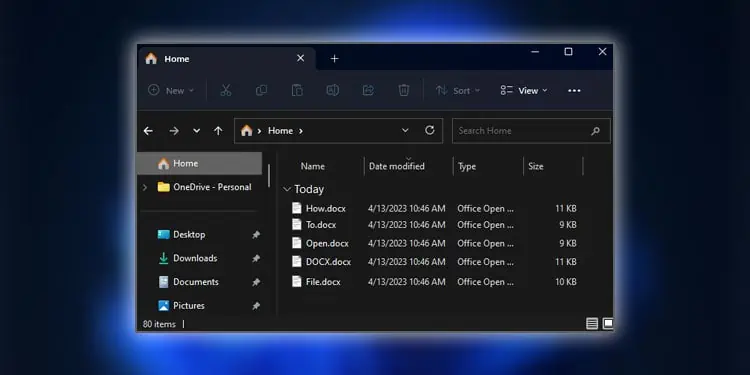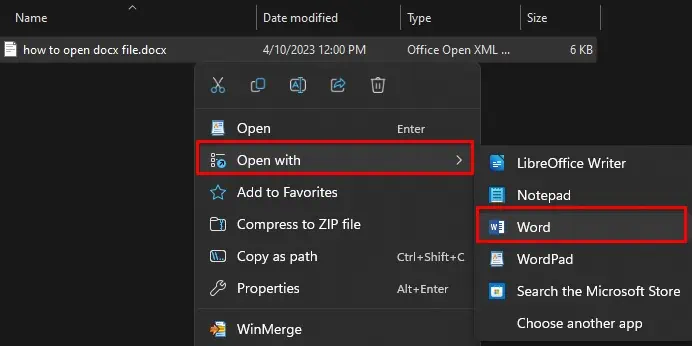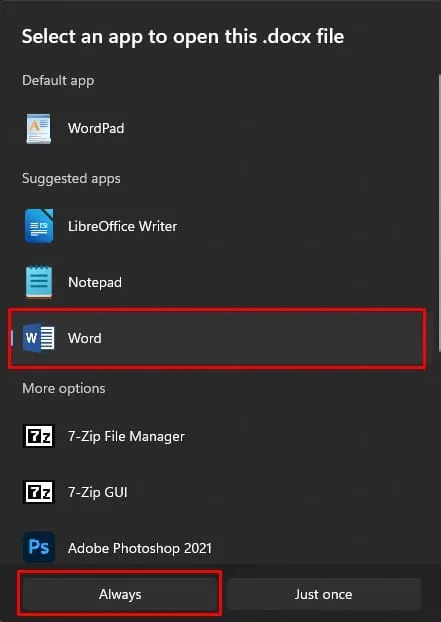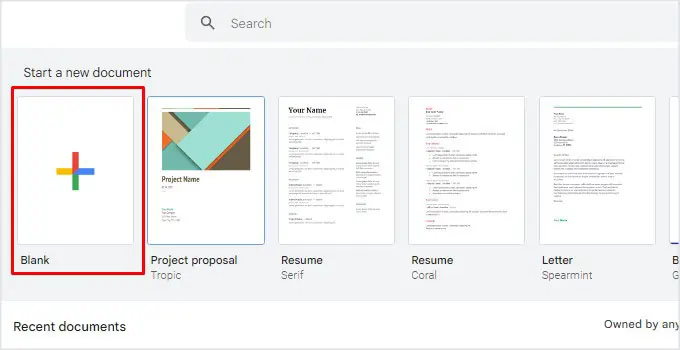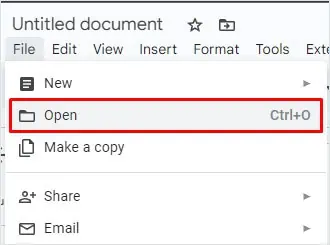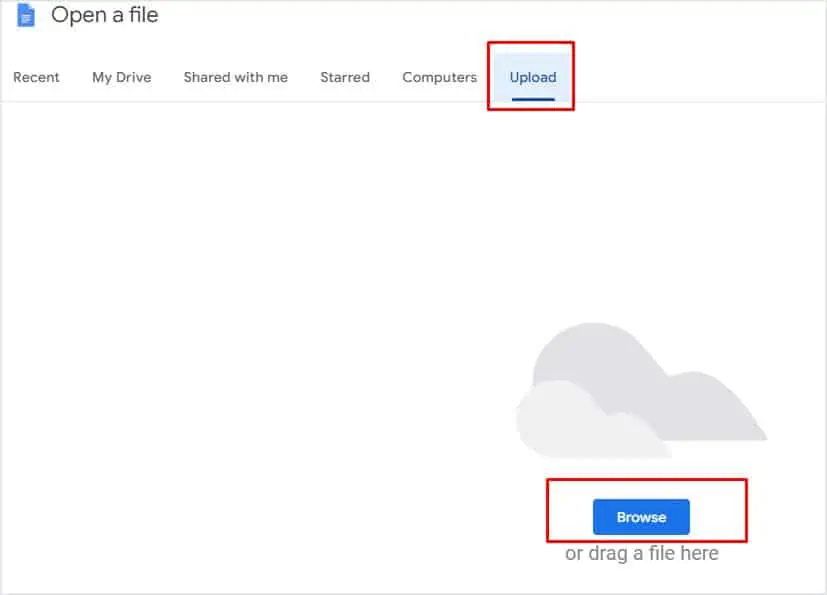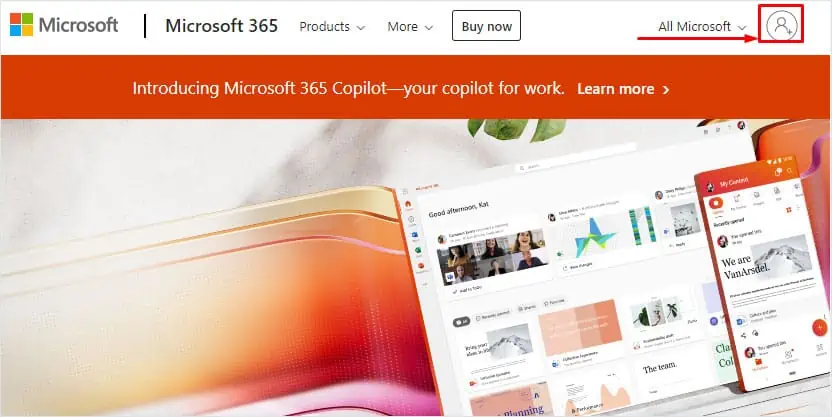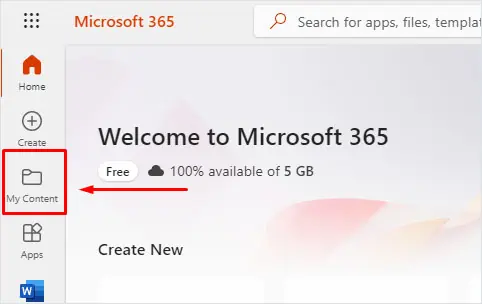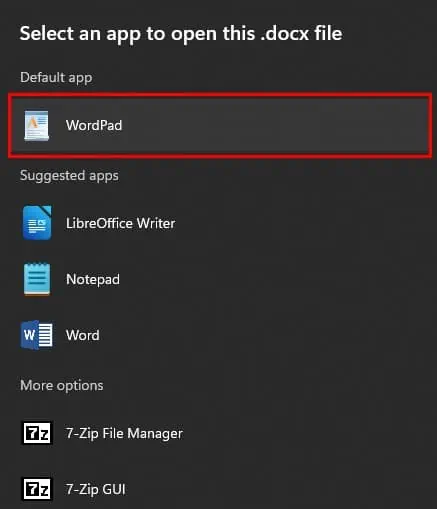A file with the .docx extension is a Word document file. The docx file keeps data about the formatting, text size/fonts, paragraph and line spacing, heading, and other information used in the document. Normal text editors like Notepad cannot read all this data making it difficult to access these files.
So, you will need a specific application to open a docx file. You can either install an application on your PC or use the internet to access the content inside the docx file.
Using Microsoft Office
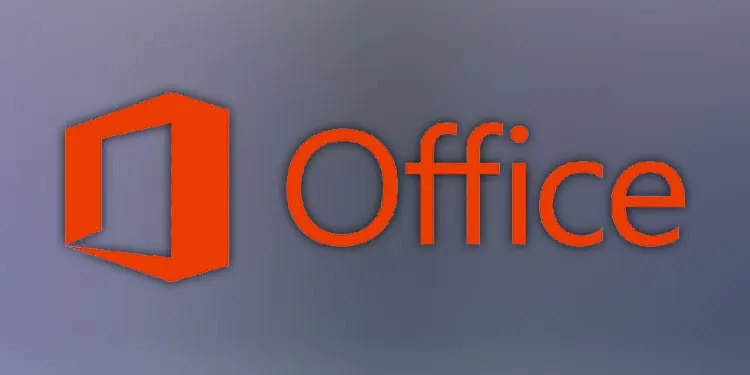
You can open a docx file if you have MS Word installed on your computer. Word is one of several applications included in the Microsoft Office Package. However, you cannot just install Microsoft Word—you need to install Microsoft Office Package to get Word.
Furthermore, you need to pay a subscription fee to use any application from the Microsoft Office Package. To install the Office Package, you can visit the official Microsoft365 website and buy Microsoft Office.
Once Office is installed on your computer, Windows automatically set the docx file to open using Word. However, if it does not, you can follow the steps mentioned below.
- Right-click on the docx file, and select Open with.
- Click on Word.

- If you don’t see Word on the list, click on Choose another app.

- Here, click on Word and click on Always. By doing this, the OS will automatically use Word as the default application to open docx files.

If you do not want to pay the entire subscription fee just to view the docx file, you can use the alternative methods explained below to open the file.
Using Online Word Processors
You can also view and edit any docx file online using a web browser. Although several web applications allow you to view and edit docx files, Microsoft 365 Online and Google Docs are two of the best choices.
Besides being free, they also offer free cloud storage of 5GB for Microsoft 365 Online and 15GB for Google Docs. As long as you have access to the internet, you can easily open the docx file and access it anywhere in the world.
Using Google Docs
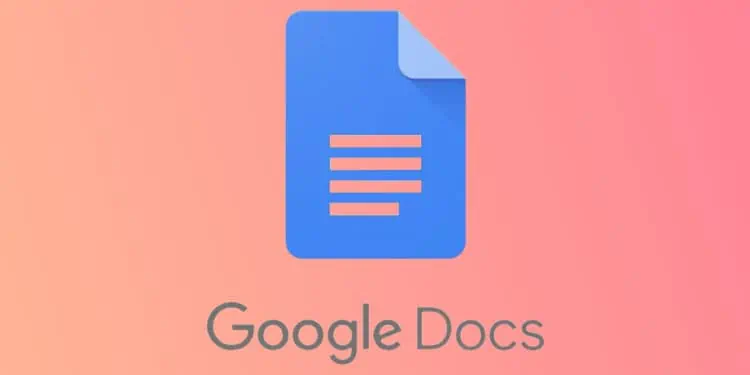
You will first need a Google account if you are using Google Docs to open a docx file. Create a new account if you do not have a Google account.
- Open Google Docs on your web browser.
- Sign in to a Google account. If you do not have any, create a new account.
- Once you are signed in to a Google account, click on the Blank document.

- Go to File and click on Open.

- Go to the Upload tab and click on Browse.

- Here, browse the docx file and double-click on it. The browser will now open the docx file in Google Docs.
Using Microsoft 365 Online
If you are using Microsoft 365 online, you will require a Microsoft account.
- Go to the Microsoft Office website.
- If you are not signed in, click on the top-right of the webpage on the user icon and sign in to your Microsoft account.

- Once signed in, you will be greeted on the Microsoft 365 home page.
- On the left panel, click on My Content.

- Click on Upload.

- Browse and select the docx file that you want to open.
- Once the upload completes, a new tab will open displaying the content inside the docx file.
Open Using WordPad
You can also use the pre-installed application on your computer to view docx files. But, WordPad may still not support all the features of the docx file format, and data inside the Word document may be missing or displayed incorrectly.
Nevertheless, follow these steps to open a docx file using Wordpad.
- Right-click on the Word document.
- Click on Open with and select Choose another app.

- Click on More Apps, scroll down and select Wordpad. The docx file will open in Wordpad.

Using Third-Party Application
There are several third-party applications in the market that you can use to open docx files like LibreOffice Writer, WPS Office Writer, Zoho Writer, etc.
However, since the docx file is exclusive to Microsoft Word, a third-party application may not be able to display all the data and its format from the original docx file.