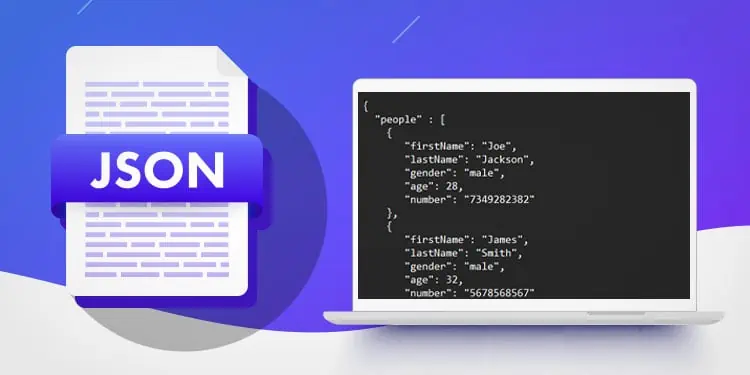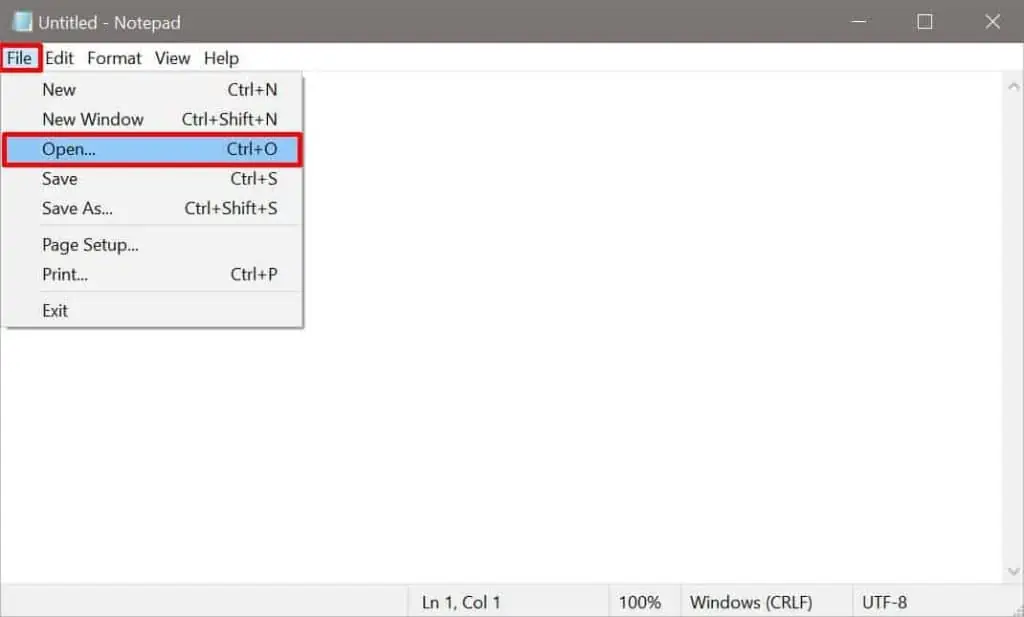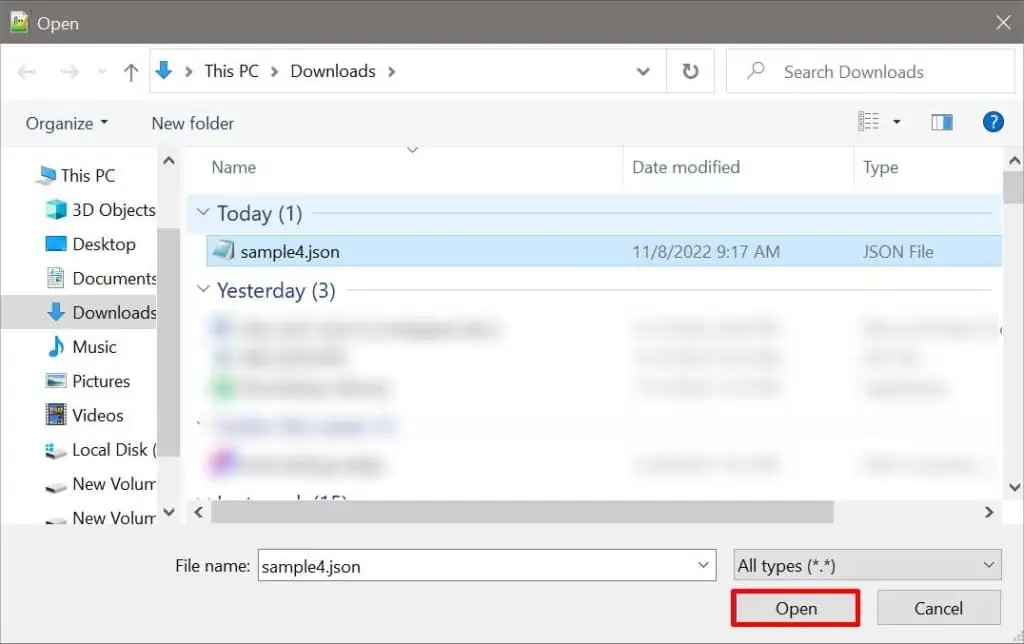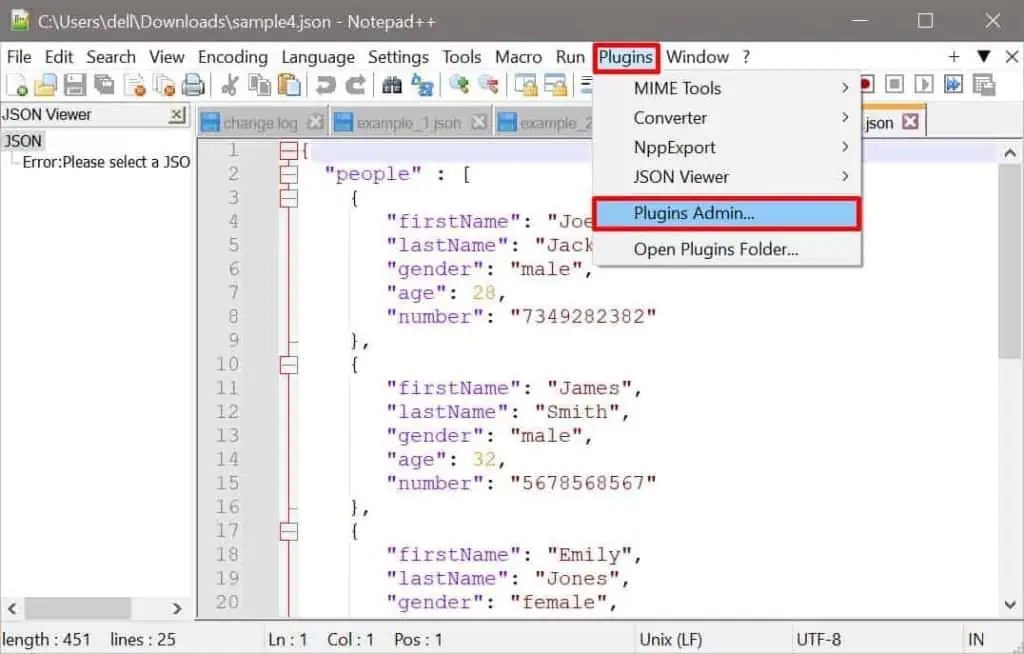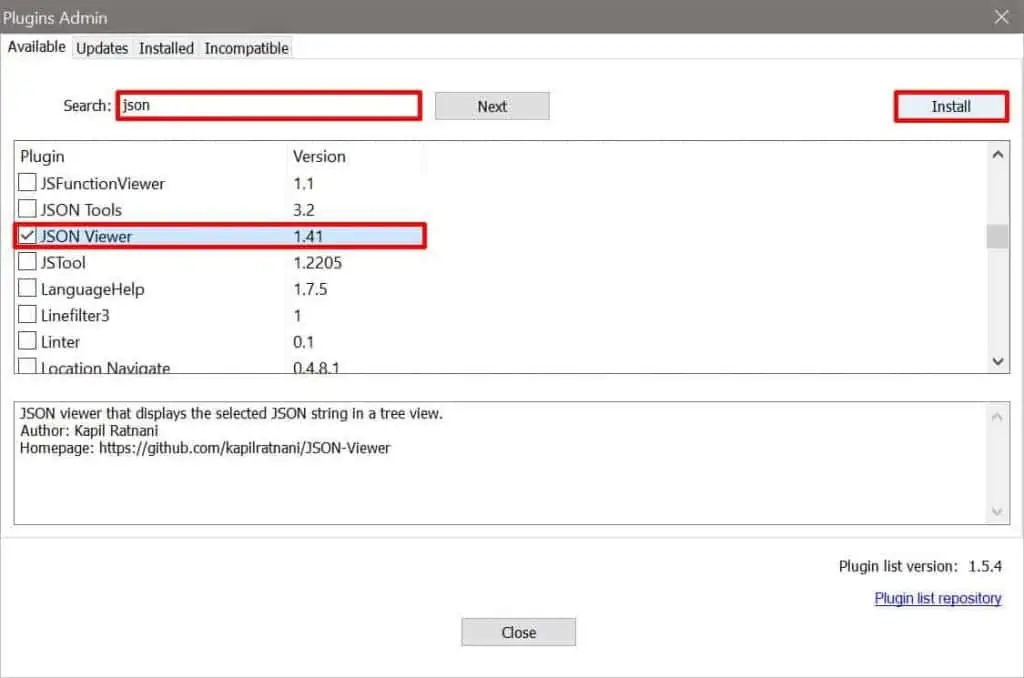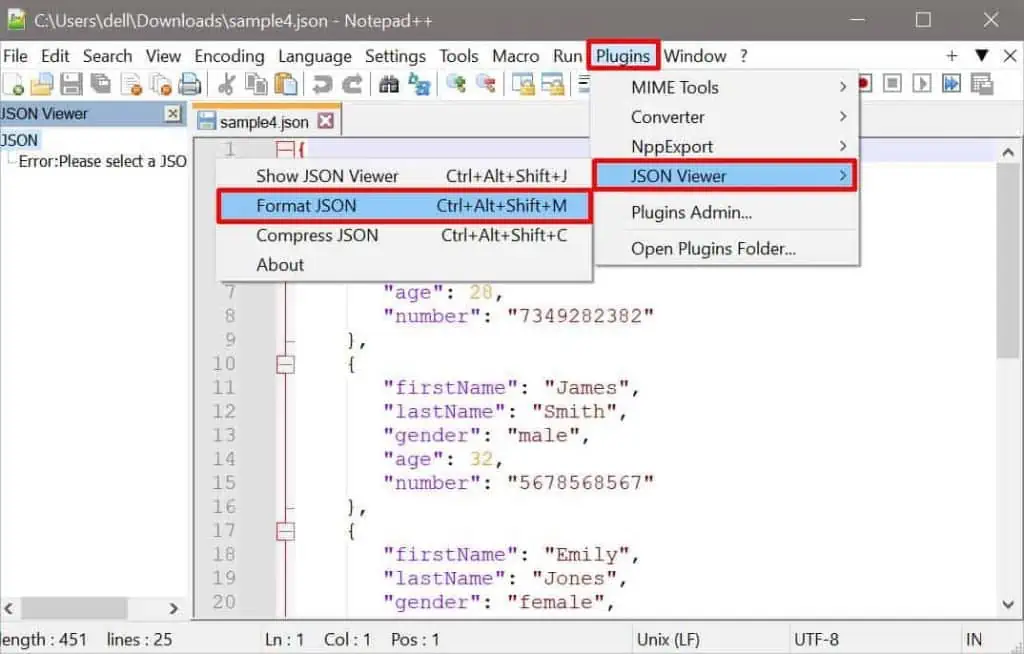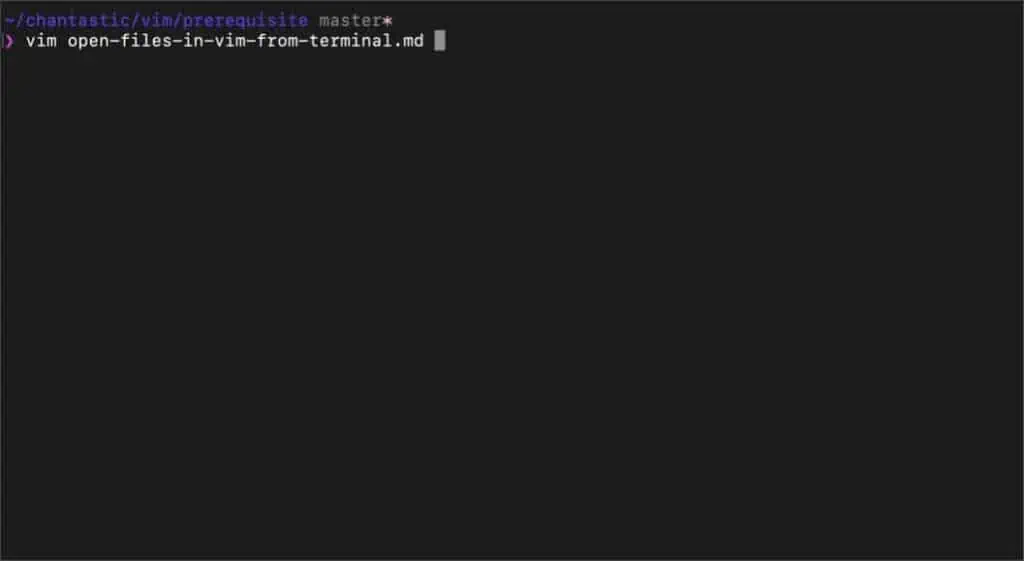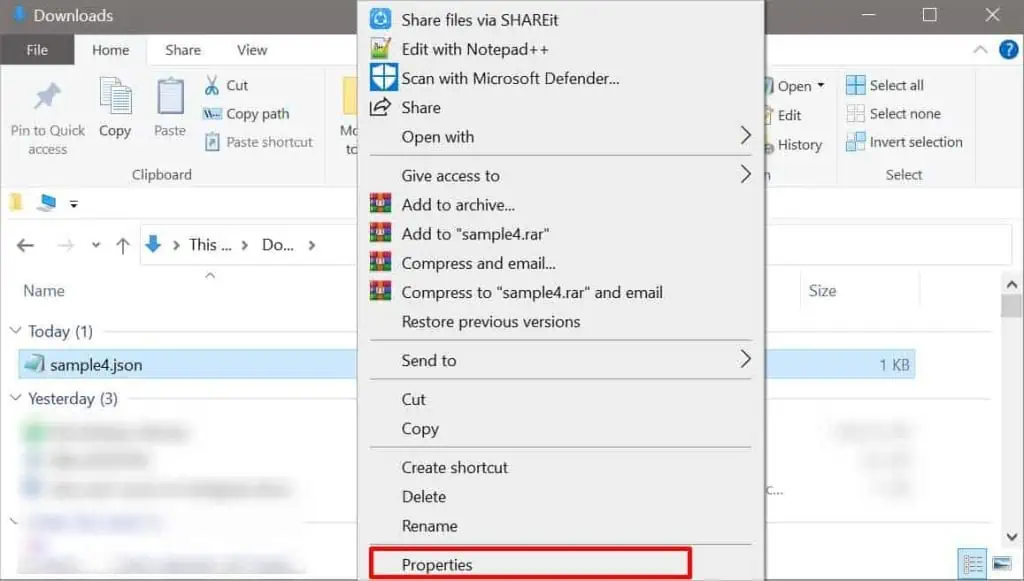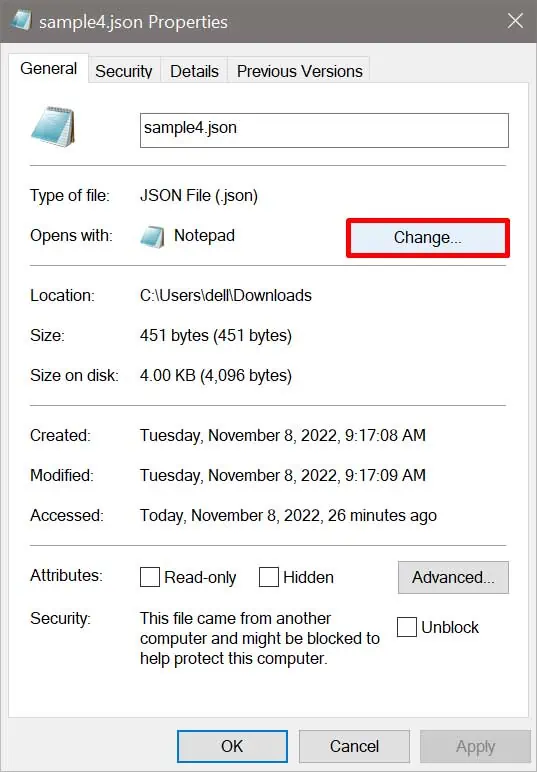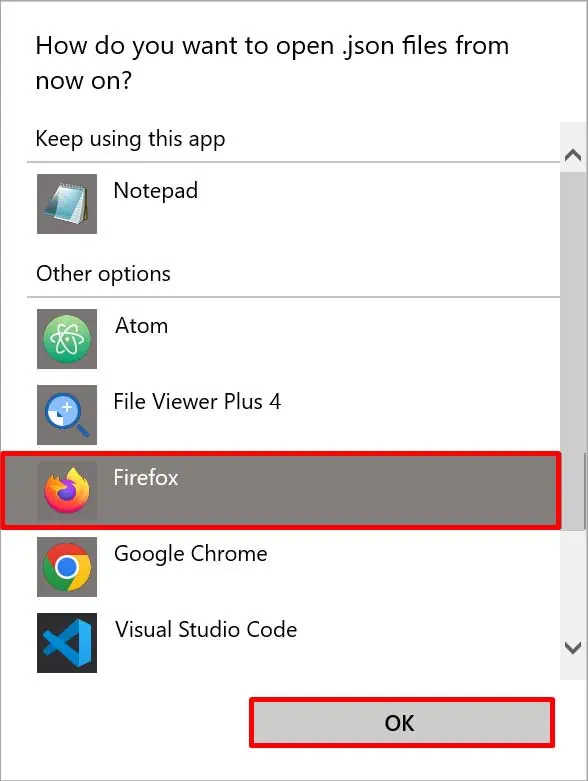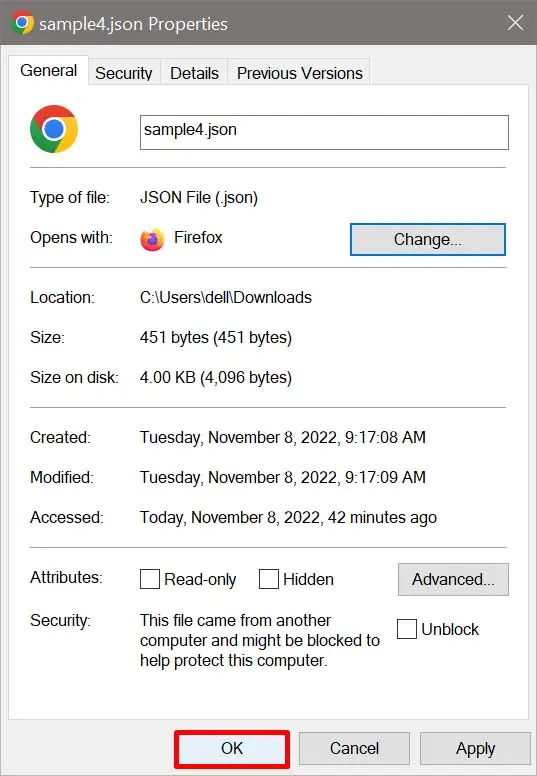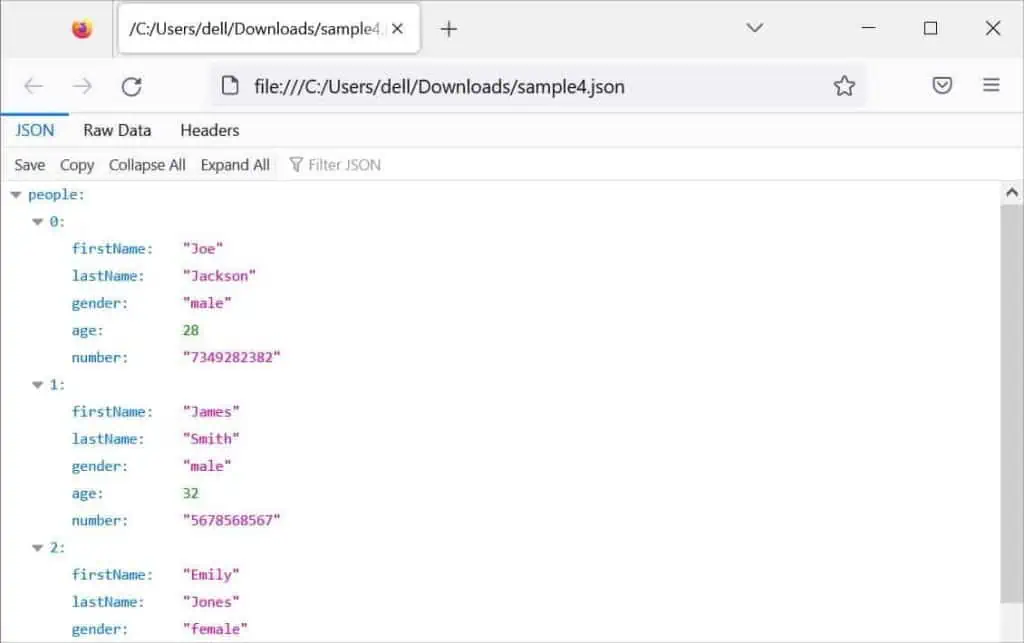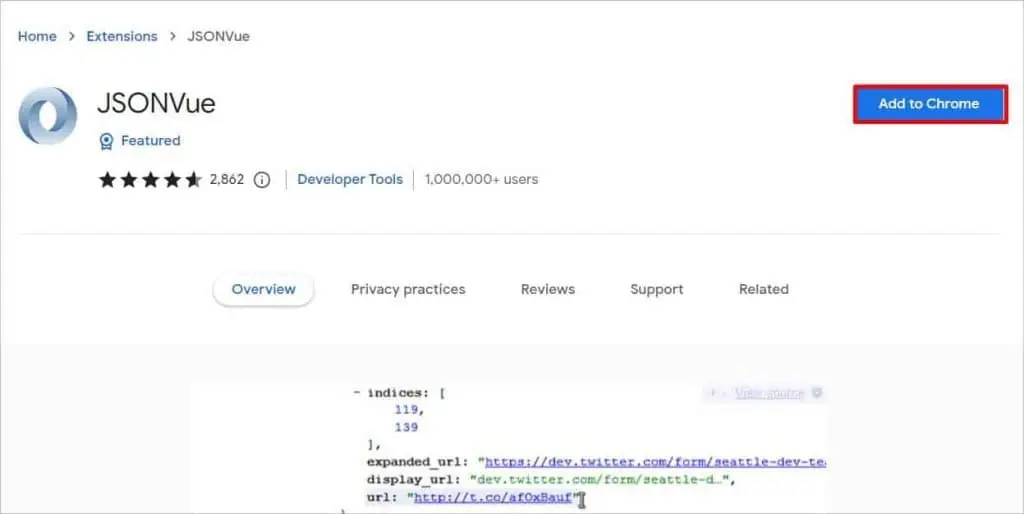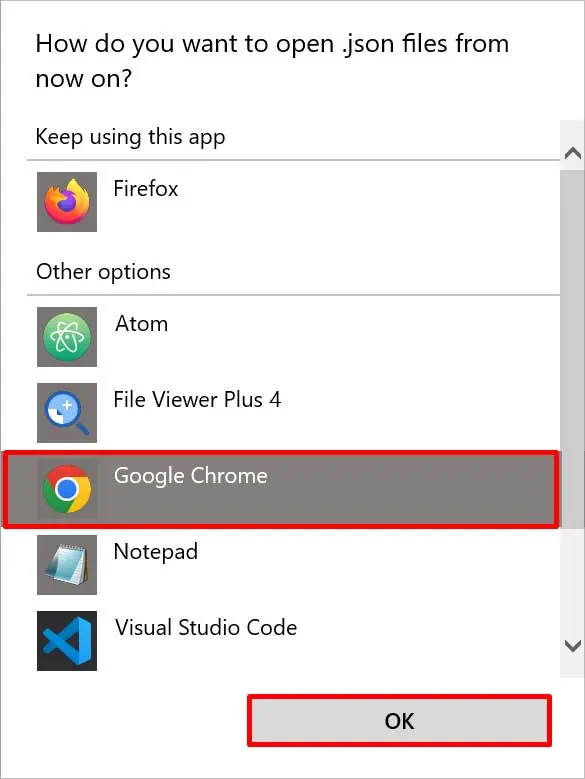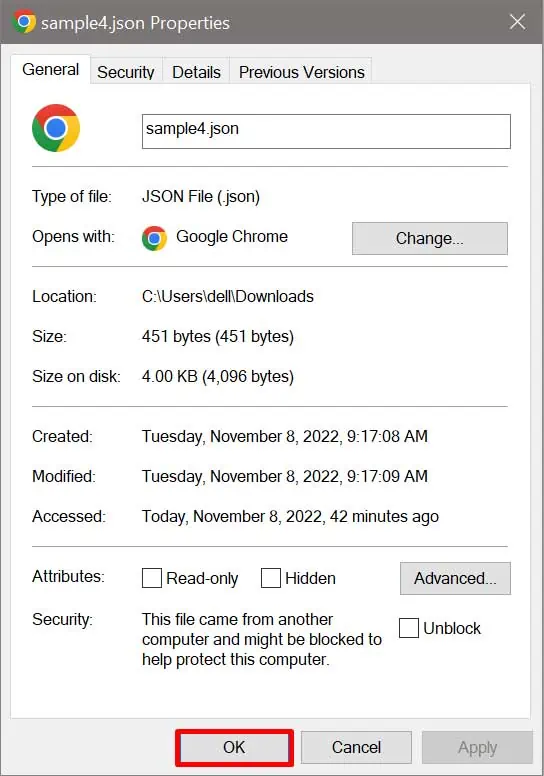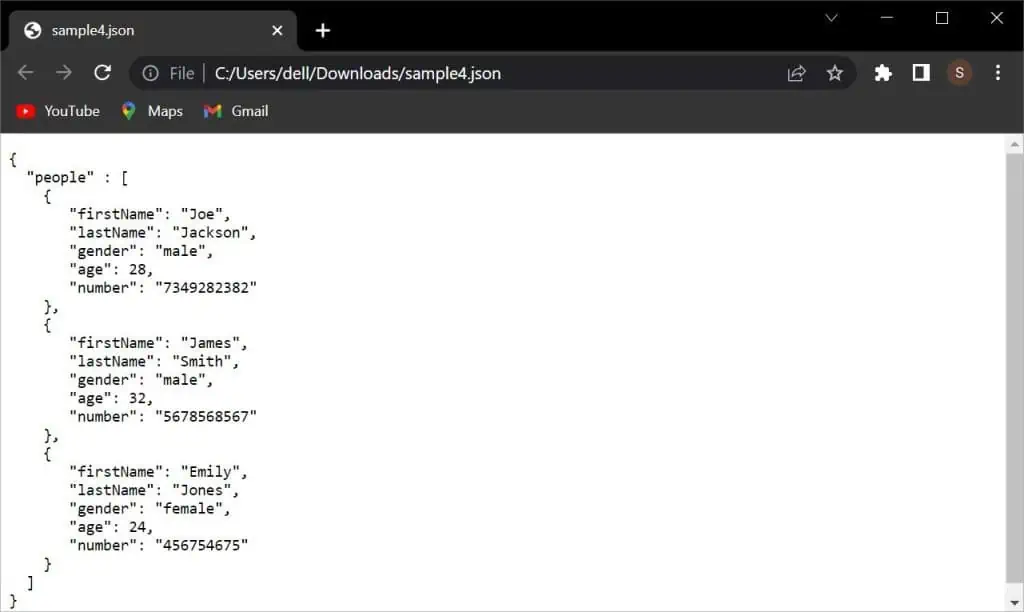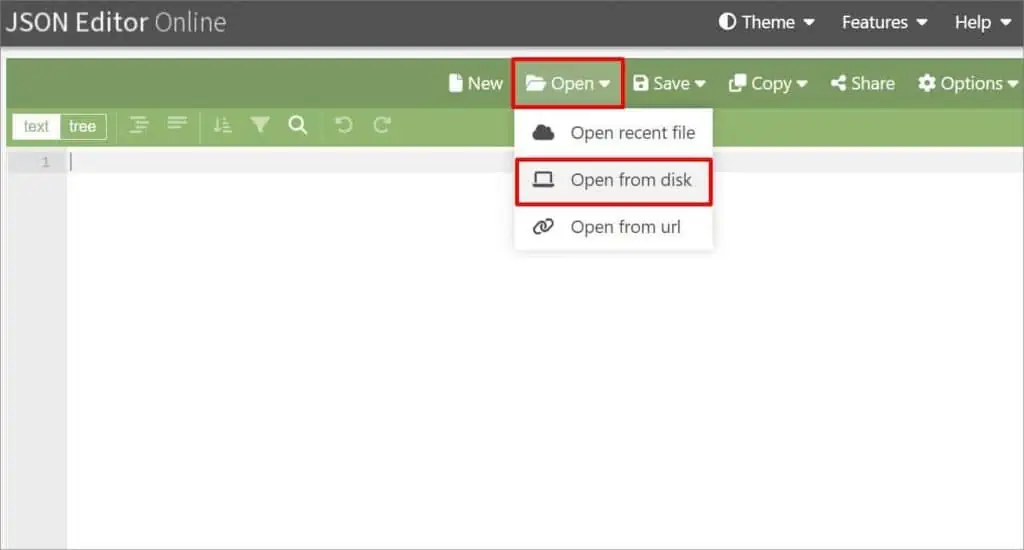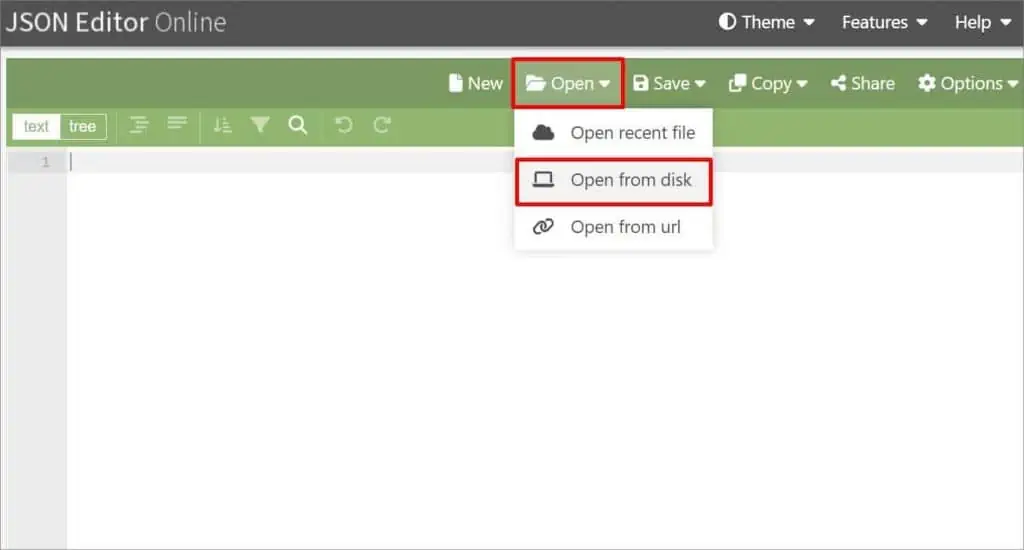JSON (JavaScript Object Notation) is a language-independent file derived from JavaScript. JSON files are plain text files and not binary codes. This file format is human readable and any text editor can open and edit a JSON file.
This file format has no size limit. So, the data can get as long as possible. However, if your file is significantly larger, the stored data might appear random. This might cause difficulty in understanding the overall content. In such a case, you can use a few programs to view such JSON files, which we have listed below.
How to Open JSON File?

JSON files have a .json extension attached to the file name. Similar to XML, it is a data representation format. Since it is easy to store data and configuration files in this format, most people use it. Here are several ways to open JSON files for different systems.
Using Notepad/Notepad++
You can use Notepad to open your .json file and make changes. Though JSON files are easy to understand, inbuilt Notepad might jumble up the data if the file is too large. To make the file more understandable or organized, you can use Notepad++. Here’s how to open a JSON file using Notepad on Windows.
- Launch Notepad/Notepad++.
- Click on the File option on the top left.
- Select the Open… option.

- Search for the JSON file on the file name search bar.
- Click on the Open button.

After following these steps, here’s what you can do to make your JSON file look more organized on Notepad++.
- Click on the Plugins option and select the Plugins Admin… option.

- Search for JSON and select the JSON Viewer option.
- Click the Install option on the top right.

- Click Yes on the confirmation box.
- After the plugin gets installed, click on the Plugins option again.
- Select the JSON Viewer option and click on Format JSON.

Using Apple TextEdit
Apple Text Edit is a software that comes with macOS. It is an inbuilt word processor and text editor platform. Using this software, you can easily open and edit JSON files on your Mac. Here’s how to view it.
- Open TextEdit on your Mac device.
- Click on File and select the Open option.
- Navigate to the JSON file and click it.
Using Vim Editor
Vim is the famous successor of the Vi editor of UNIX. It is a free file opener software that lets you view and make changes to your file. This program was originally made for Linux. However, they ended up creating various versions of editors for different systems, including Windows and Mac. Here’s how you can use it to open JSON files.
- Copy the path of the JSON file and launch Vim.
- Enter vim[space]and paste the path from your clipboard.

- Then press the Enter key.
Using Web Browser
Mozilla Firefox is one of the best platforms to view JSON files. Along with the .json extension, Mozilla firefox also supports files like .HTML, .CSS, .MFL, .CHM, .XPT, and so on. Unlike most programs, Firefox opens the file in a human-readable format. Before following the steps below, make sure you have downloaded the Firefox browser.
- Go to File Explorer and navigate to the JSON file.
- Right-click on it and select the Properties option.

- Click on the Change… Button under the File Type.

- Search for Mozilla Firefox and click on it. If you can’t find it on the menu, press the More Apps option at the bottom and search again.
- Click the OK button.

- Click OK on the Properties tab as well.

- Now, click on the JSON file to open it. The file gets displayed in a firefox tab.

Using Chrome Extension
You can easily open JSON files on Chrome. However, large data might look unorganized and hard to understand. Adding an extension makes JSON files easy to read. The data will look more organized and formatted. You can use this method on Windows, Linux as well as Macbooks.
- Open Chrome and go to the Chrome Web Store.
- Search for JSON Viewer on the search bar and press the enter button.
- Open the extension you want to add.
- Click on the Add to Chrome option.

- Select Add Extension on the confirmation box.
- Sync the extension with your device.
- Now, open File Explorer and navigate to the JSON file.
- Right-click on the file and select the Properties option.

- Under the File Type, click on the Change… option.

- Search for Google Chrome and click on it.
- Click OK.

- Click the OK button on the Properties tab as well.

- Go back to the JSON file and open it. You will view the file in a new chrome tab.

Using Online Tool
There are various online tools like JSON Editor Online that you can use to open JSON files on your device. These file opener tools are really easy to use. To view your file, all you require is a proper internet connection. Here’s how to open it.
- Open your web browser and search for JSON Editor Online.
- Click on the Open icon on the top right.
- Select the Open from Disk option.

- Search for your JSON file and click it.
- Click on the Open option.