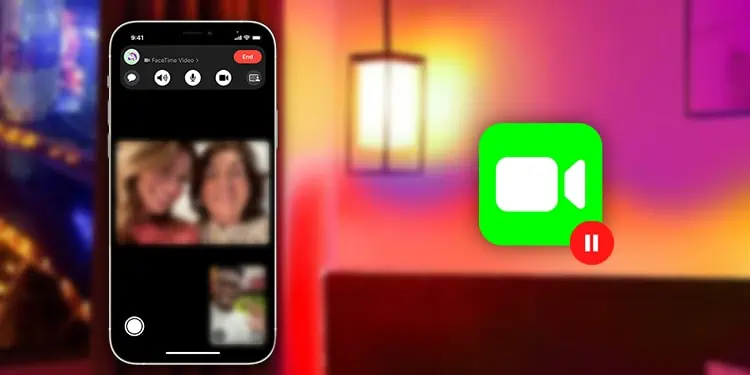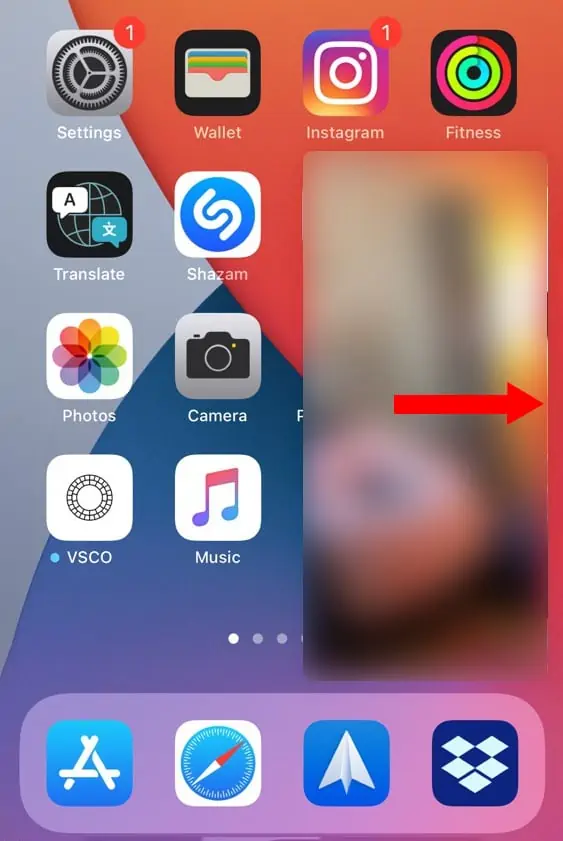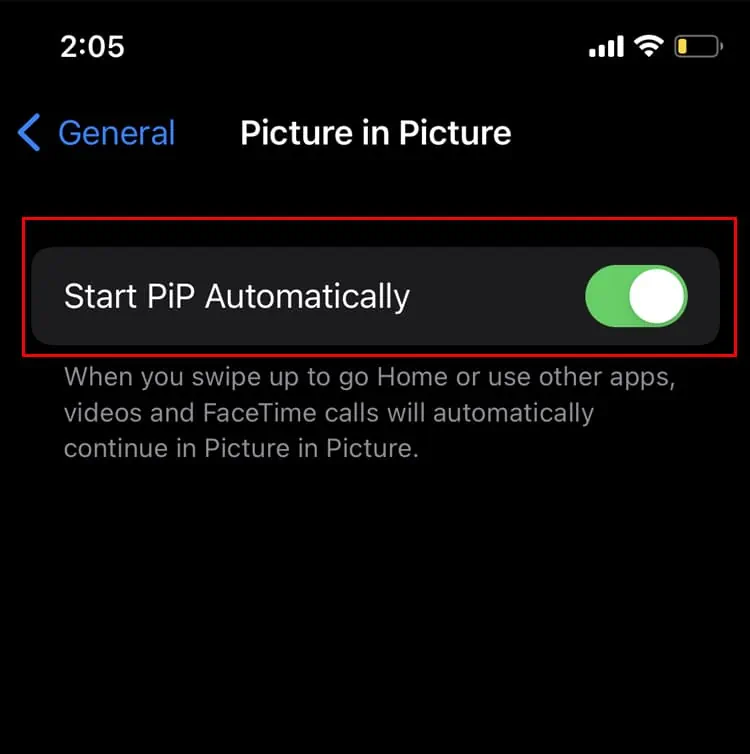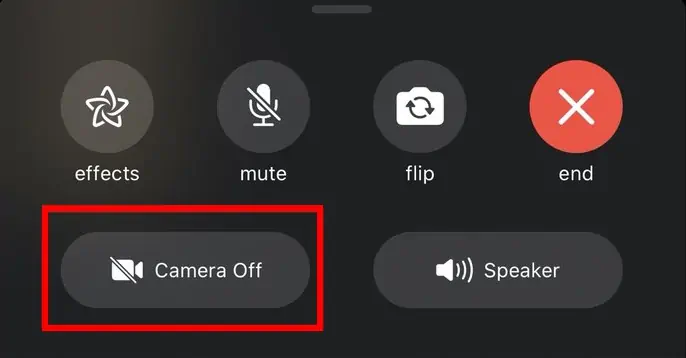Pausing FaceTime allows you to multitask on your device while still being engaged on the call. It turns off your video and lets you browse and switch through other apps during FaceTime.
Before iOS 14 and iPadOS 13 came to the scene, pausing FaceTime was simple. Now, you need to take a few additional steps to be able to do that.
You can learn how to pause FaceTime on iOS 14, iPadOS 13, and newer versions from this article.
Pausing FaceTime Then Vs Now
Back in the day, Apple had not introduced a feature that is now called Picture in Picture. Before its advent, all it took was a press on the home button to pause FaceTime. Or, if you switched between apps, that would pause FaceTime too.
But, that changed with the launch of iOS 14 and iPadOS 13. The PiP (short for Picture in Picture) mode in iOS 14 and iPadOS 14 enabled users to carry on other tasks without pausing FaceTime. People could FaceTime while they are using and scrolling through other apps.
So, now, if you try to pause FaceTime by tapping on the home button, it won’t work. Nor will switching between apps help you pause FaceTime.
However, that doesn’t mean the PiP feature stops you from pausing FaceTime altogether. There are still ways you can choose to do so, despite the PiP mode.
Ways to Pause FaceTime on iOS 14, iPadOS 14, and Newer Versions
You may have gotten used to pausing your FaceTime by pressing the home button. But, there are still easy approaches to getting FaceTime calls paused.
For your convenience, we have listed some of the simple ways to pause FaceTime. With these methods, you can pause FaceTime video calls in the middle of a conversation.
Drag the FaceTime Panel
Due to the PiP mode, when you switch between apps during FaceTime, the FaceTime window gets minimized. The person on the other end of the call can see you and the call still goes on.
In this case, you can pause FaceTime using the following steps.
- Press and hold the minimized FaceTime window.
- Then, drag the window to the side left . It will appear as a banner in the corner.

This will pause FaceTime. If you want to resume FaceTime, tap the banner and continue with your call.
Disable PiP Mode
You can disable the PiP mode to pause FaceTime. Once you turn off this mode, just swiping up the FaceTime call will pause it. Or, if you have a home button on your iOS device, press it to pause FaceTime.
Here are the steps to disable PiP mode.
- Go to Settings.
- Tap General.
- Locate and select Picture in Picture.
- Next to Start PiP Automatically, toggle the button to the left.

If you want to enable PiP mode again, go through the same steps shown above. Then, next to Start PiP automatically, toggle the button to the right to turn it on.
How to Mute or Turn Off Camera During FaceTime on iPhone?
You may want to mute yourself or turn off the camera for a while on FaceTime. To do so, follow the procedure that’s below.
Mute Yourself on FaceTime
- While FaceTiming, tap anywhere on the screen to open FaceTime controls.
- Then, tap the Microphone icon that’s located on the top of the screen to mute yourself.

Turn Off the Camera on FaceTime
- While on FaceTime, access FaceTime settings. Swipe your finger from the bottom of the screen to do so.
- Select Camera Off.

Alternatively,
- Open FaceTime controls by tapping on the screen during a FaceTime call.
- Now, tap the Camera (Video) icon from the top of the screen to turn off the camera.

How to Pause FaceTime on Mac?
It’s a pretty straightforward process to pause FaceTime on Mac. You can simply pause FaceTime on Mac with the steps shown below.
- Firstly, leave the full-screen view of the FaceTime call. Otherwise, the control buttons won’t show up.
- Then, select the minimize button. It’s at the top and yellow in color.

Alternatively, you can start using another app as it also pauses FaceTime on Mac.