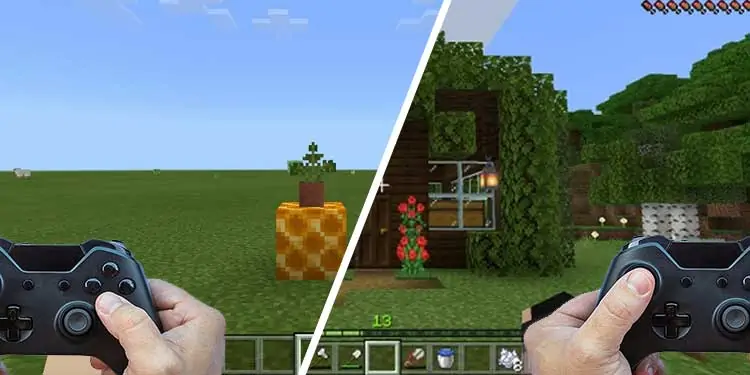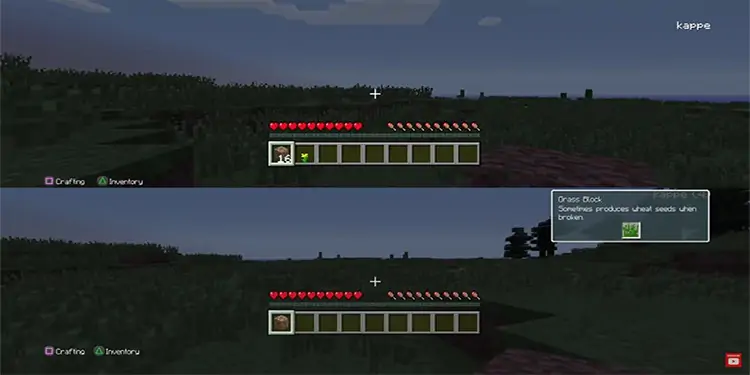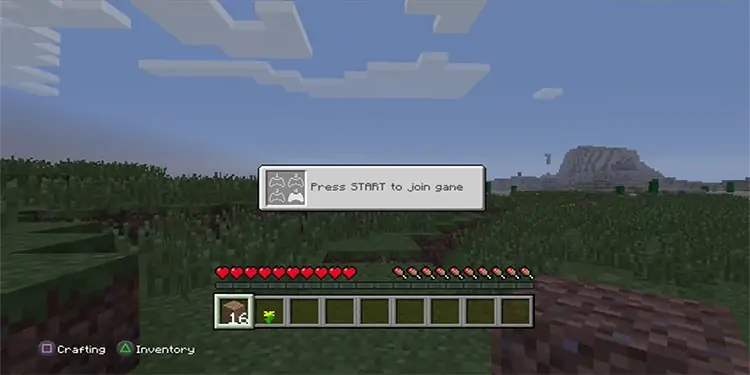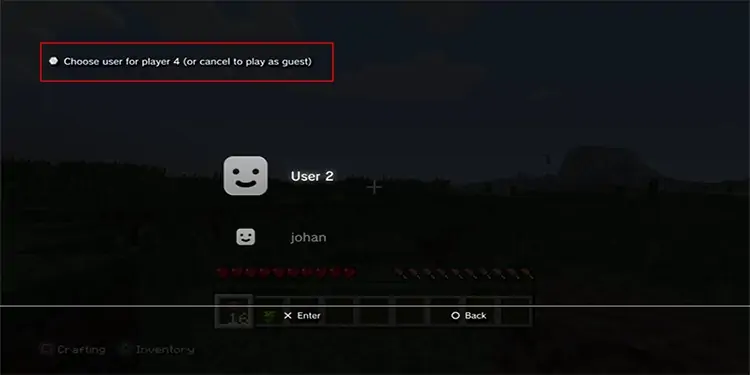Minecraft is a multiplayer game. But did you know that you can also play the game on split-screen? However, the option is available for console players (bedrock edition), so if you are a console player, you can invite a friend and take on the survival game together.
You can look at the steps below to figure out how to enable split-screen on the different consoles in detail.
How to Play Split-Screen in Minecraft?
You will need to play the game on the console, as mentioned earlier. But before you can play local multiplayer, make sure you fulfill the criteria below.
- Make sure you have at least 720p resolution on the console and TV you plug it in.
For example, PSVita does not support split-screen as it is only qHD (a quarter resolution of HD). And the WiiU is only 480p; hence you cannot play the game in the desired setting. - You will also need to connect to the TV using an HDMI cable or similar since you will need the complete resolution supported by the console.
- You should not play in the Beta version of Minecraft as well. If you are in Beta mode, disable it in-game and restart it.
- You will also need an active subscription to the console’s service such as PlayStation Plus, Xbox Live Gold, or Nintendo Switch Online.

Once you have fulfilled the above requirements, follow the steps below to activate the split-screen in Minecraft.
- Launch the game and select either create a new world or load your saved world.
- Go to Multiplayer settings and turn it off.
- Once you have the desired settings for the game, such as its difficulty and the preferences, start the world.
- Once the game begins, turn on the controller for player two and press Start. You will need to press Start again for the second player to join.

- If you have an account for them, select it. If not, your friend can play as a guest. For instance, on PS3, if you hit cancel when the game prompts you to select the user, it will log the other player in as a guest.

- Using these steps, you can have up to four players in total while playing in split-screen mode.
How to Play Online Split-Screen in Minecraft?
You can also play Minecraft in a split-screen mode online. However, it only works with peer-to-peer online multiplayer. You can follow the same process as above; however, you should leave the multiplayer mode turned on.
Your friends can join in the world by accepting the invitation you, as a host, send them. Remember that split-screen is only enabled when everyone joins is playing on the console.
Why Is My Split-Screen Not Working in Minecraft?
The main issue that comes up while trying to play split-screen is that the second player cannot join your game. But before trying to troubleshoot the problem, make sure you have checked the requirements mentioned earlier to run a split-screen. If you meet them, follow these methods to fix the issues.
Restart your Game
Sometimes, the game might have lagged while logging the other player in. So, the best way to remove such minor bugs is to close Minecraft and open it again.
Restart your System
If restarting the game did not work, then restart the console you are trying to play Minecraft in. Doing so will close all the processes running in the background. Furthermore, it can also sometimes clear connection errors you may face.
Check your Internet Connection
Since the game needs you to log in to at least one account that has an active subscription, you will need an internet connection to do so. If you are having trouble logging in, check your internet cable or the router if you are using, and make sure everything is running smoothly.
Check if You have an Active VPN Service
Sometimes, the VPN may be lagging your connection. So if you are having trouble logging in, you can try to turn it off or re-route the traffic through a different gateway to decrease the traffic.