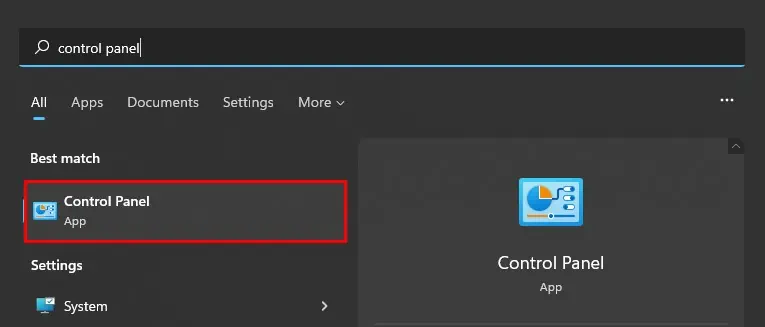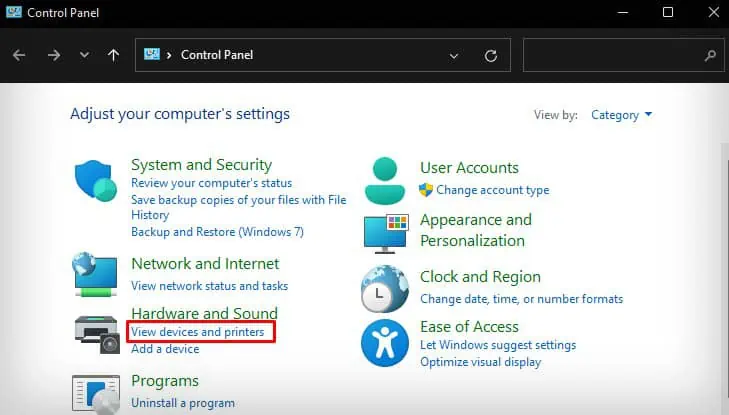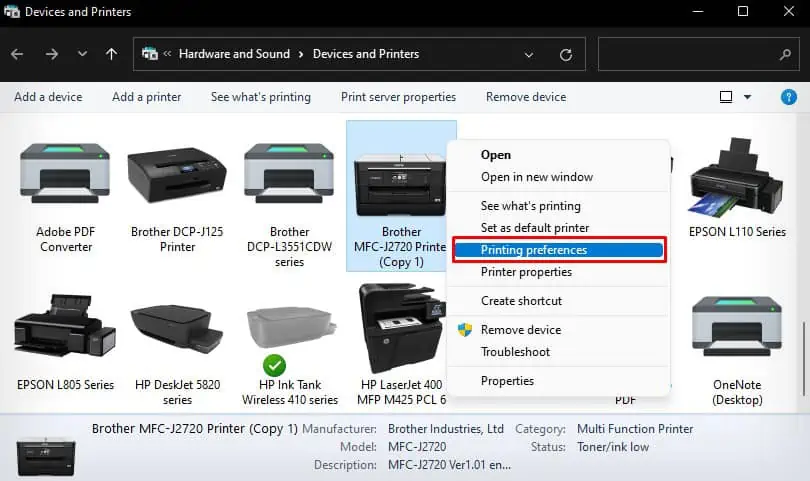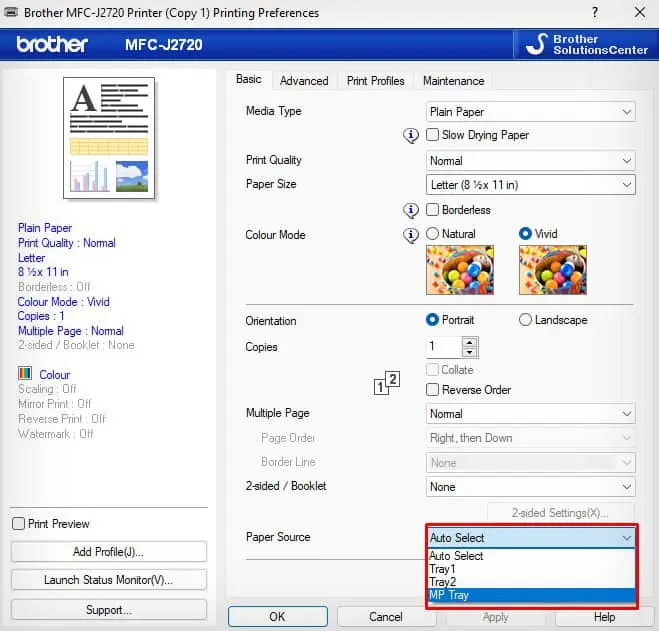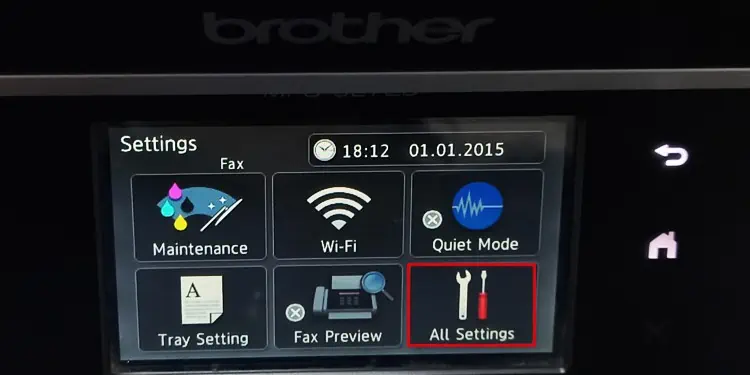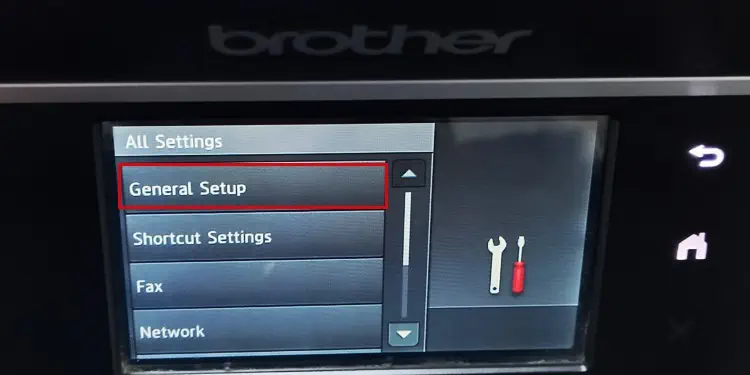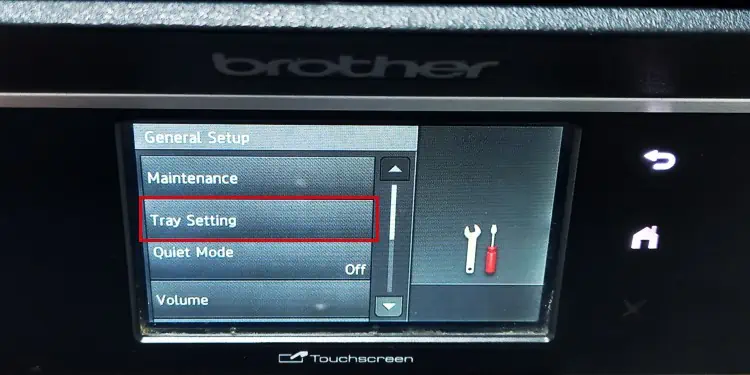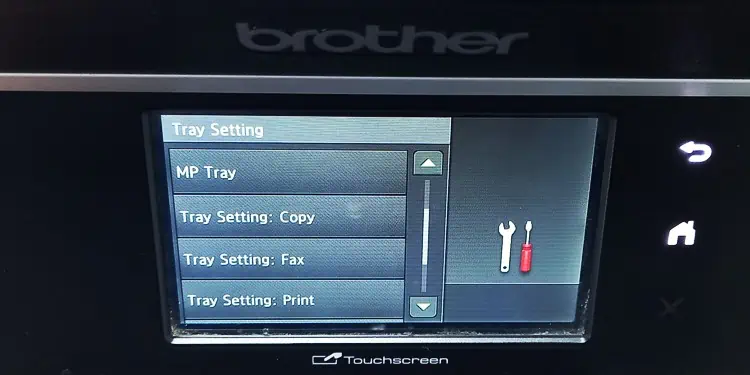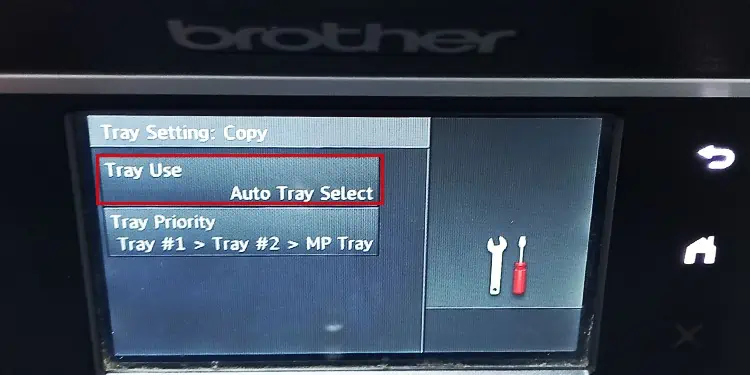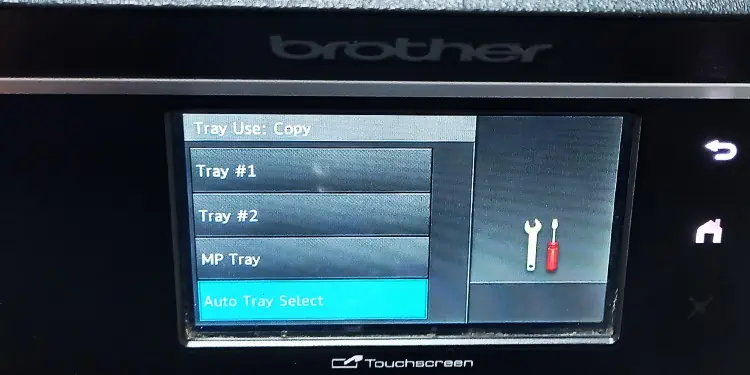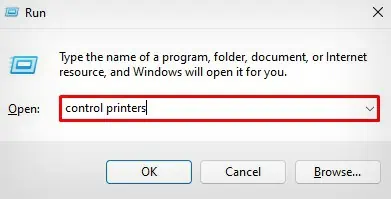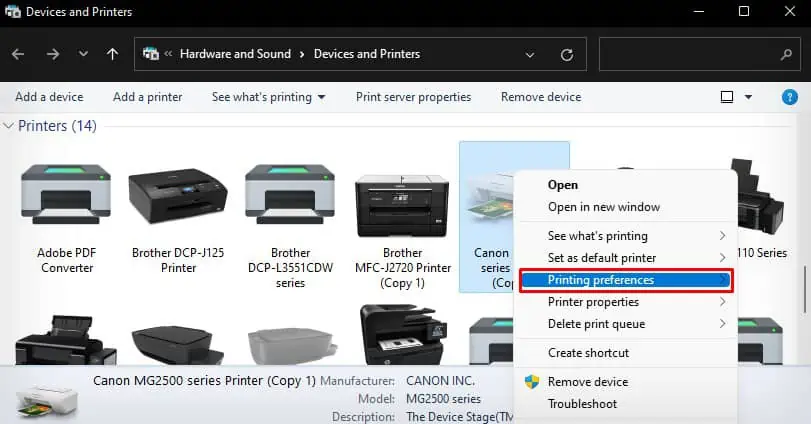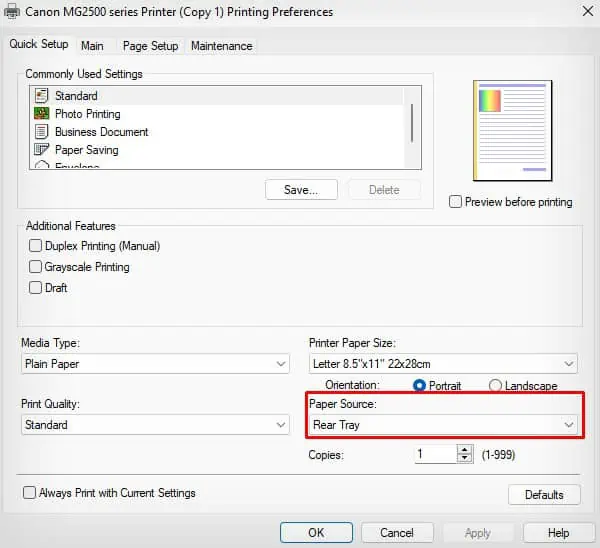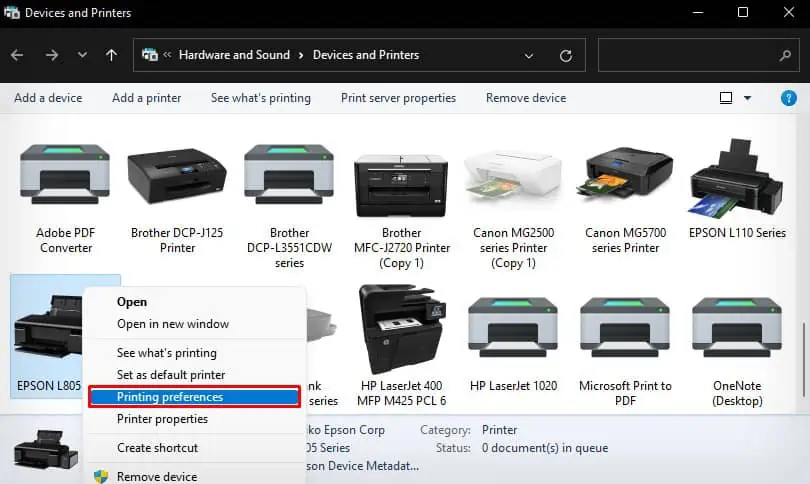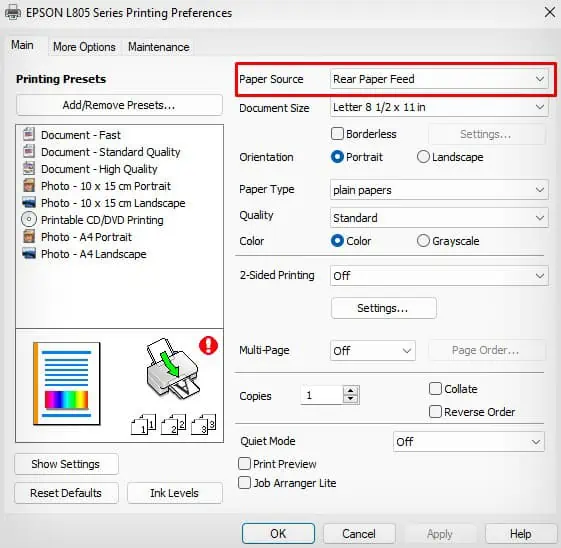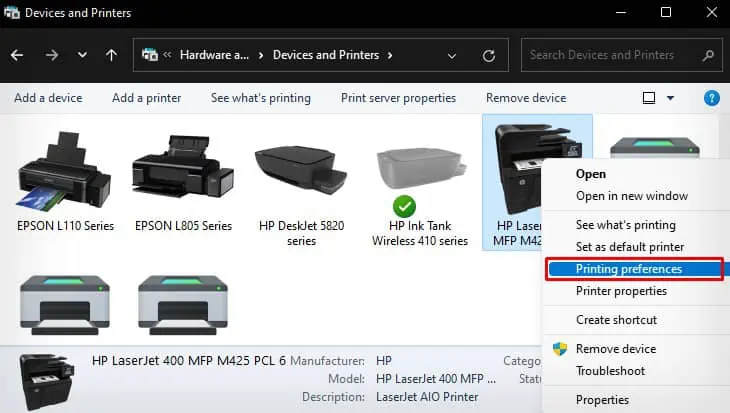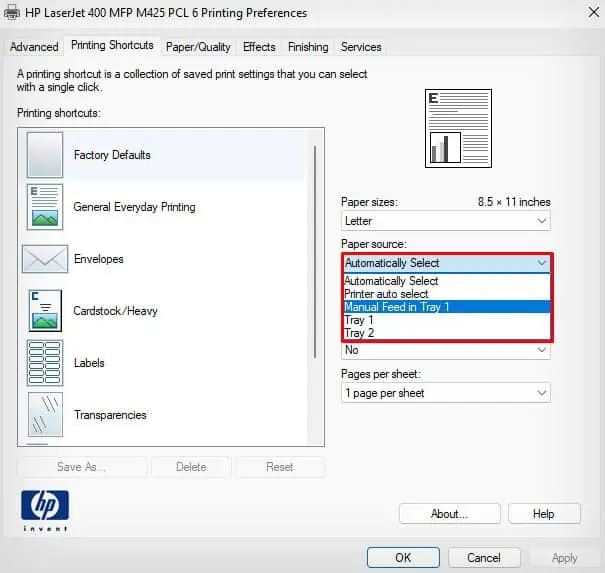The rear feed tray of your printer is a multipurpose tray that can handle multiple paper types like photo papers, hole-punched paper, and label media. If you are willing to print from the rear feed tray, you can simply insert papers into it, change the paper source settings and start printing.
In this article, I have compiled steps to print from the rear feed tray of your Brother, Canon, Epson, and HP printers.
First, Load Papers in the Rear Feed Tray
Before you can start printing from the rear feed tray, you should first know how to insert the papers correctly into it.
Here’re some of the important things to remember while loading the papers in the rear feed tray.
- While you can insert multiple plain papers into the tray at a time, avoid doing so for the specialty papers (photo paper, glossy papers and labels) to prevent paper jams. Only insert another paper after prompted by the printer.
- Be careful about the orientation of the paper (portrait and landscape) when you are inserting it in the tray.
- Face the printing side upwards.
- Do not insert folded or damped papers.
The steps to load papers in the rear tray of a printer are pretty similar in most printer models. Here, I will be using a Brother MFC-J2720 printer for demonstration purposes.
- Open the rear feed tray cover at the back of the printer.

- Pull out and expand the paper support.

- Move the paper guides away if they are at the center of the tray.

- Load paper in the tray.

- Bring the paper guides closer to the edge of the paper. While you are at it, make sure you do not bend the paper.
Print From the Rear Feed Tray
Most printers auto-select the rear feed tray as a paper source once the papers are inserted into it. You can simply press OK on the tray selection prompt that appears on the printer’s screen and print using papers from the rear feed tray.
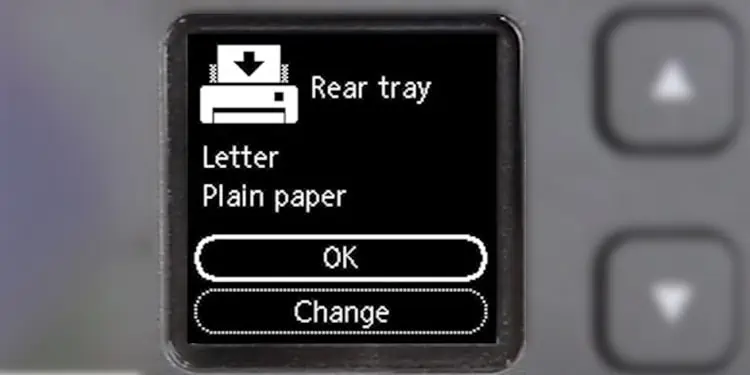
If you don’t see the prompt, you can try removing the papers from other trays and re-inserting the paper in the rear tray. You should then get the prompt to change the paper source.
If that doesn’t work either, you have no option except to change the paper source manually.
On Brother Printers
- Get into the Control Panel of your PC.

- While you are at it, click View devices and printers.

- Select your Brother printer > right-click it > open Printing preferences.

- Search for Paper Source settings and choose the rear feed tray from the drop-down.

- Click Apply > OK.
- Print a document. The printer will now intake papers from the rear feed tray.
Alternatively, you can also use the touch panel of your Brother printer to change the paper source to rear feed tray.
- Tap the Settings icon on your printer’s screen.

- Choose All Settings.

- Go with the General Setup option.

- Tap Tray Setting.

- Choose the tray setting for Copy, Print or Fax.

- Tap Tray Use.

- Choose the MP Tray.

On Canon Printers
- Open Run.
- Type
control printersand press Enter key.
- Right-click your printer’s name, then choose the Printing preferences option.

- Choose Rear Tray in Paper Source.

- Tap Apply > OK to save changes.
On Epson Printers
- Open the Epson printer’s Printing preferences.

- Choose Rear Paper Feed in Paper Source.

- Hit Apply > OK.
On HP Printers
- Open the HP printer’s Printing preferences.

- Choose the correct Paper source and click Apply > OK.