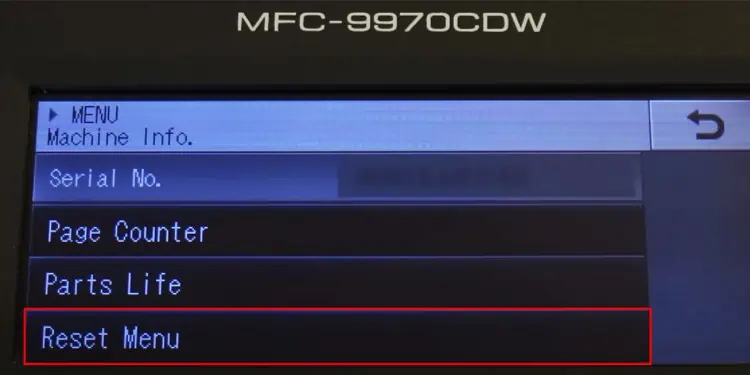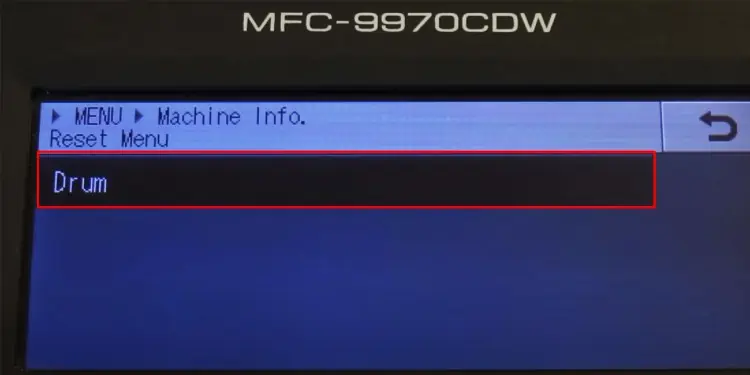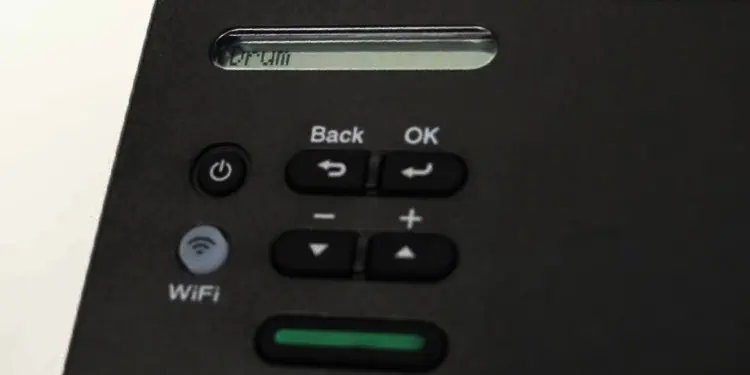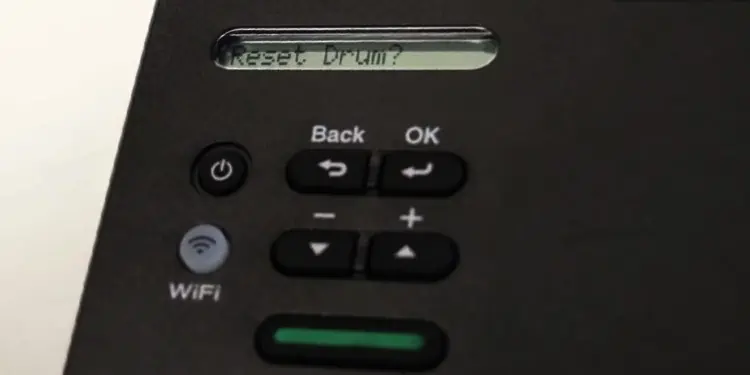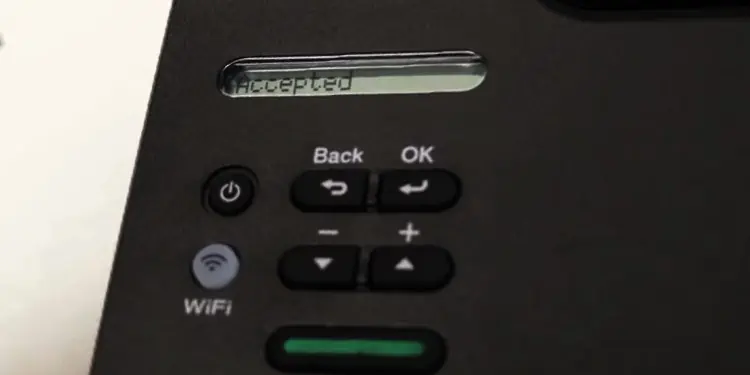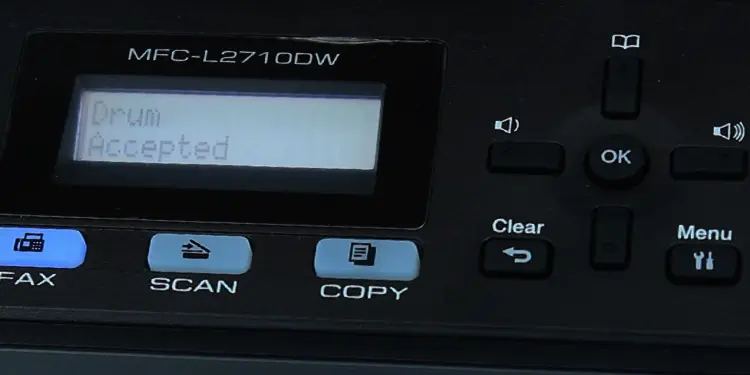Drum is a core component of your laser printer that houses toner cartridges and helps generate printouts on paper. It is generally recommended to change the drum unit after changing 3 or 4 toner cartridges. Additionally, resetting the drum after installing the new one is also important.
Not resetting the drum of your Brother printer might show false error messages and prevent you from printing your documents. In such a case, you may expect one of the following error messages:
All of these error messages indicate it’s time to reset the drum. However, you should be careful not to reset the old drum as it will reset its life counter—and the printer will fail to notify you correctly about the actual time to replace the drum.
On Brother Printer With Touch Screen
If you have printers like a Brother MFC-9970CDW that comes with a touch screen, you can easily go to the reset menu using the graphical UI and reset the drum.
- Make sure your printer is turned on.
- Open Menu from the home screen of your printer’s control panel.

- Use the Down arrow on the screen to select Machine Info.

- Choose Reset Menu.

- Tap Drum.

- Click Yes in the Reset Drum prompt screen.
On Brother Printer With Small LCD Panel
If your Brother printer comes with a Go button and a small monochrome LCD display panel, like in a Brother HL-L2350DW printer, follow these steps to reset the drum.
- Power on the printer.
- Close the front cover of your printer.
- Press the OK button and Up Arrow button at once. You will see the Drum menu appear on the LCD panel.

- Press OK. A Reset Drum? message will pop on the screen.

- Press the Down Arrow button to reset the drum. You will see Accepted on the display. It indicates that the drum is now reset.

On Brother Printer With Keypad and LCD Panel
This is the most common type of printer Brother produces. For example, MFC-L2710DW, DCP-L2550DW and HL-L2390DW printers come with a monochrome display panel, a separate numeric keypad, and a few other control buttons. Follow these steps to reset the drum on such printers.
- Close the front cover of your printer and turn it on.
- Press the Up button and OK button simultaneously. It should open Reset Menu with Drum sub-menu.

- Press the OK button.
- If you don’t see the Drum sub-menu, use the Down button to go to Drum and press OK.
- Press the UP button to complete the reset.

On Brother IntelliFax Series Printers
If you own IntelliFax series printers from Brother, you can go through these steps to reset their drum.
- Close the front cover of your IntelliFax printer and turn it on.
- Wait until the Please Wait message goes away and you are on the home screen.

- Press the 3 button and 9 button at once. It will show Reset Menu: Drum on the screen.

- Press OK button and then press the 1 button to complete the drum reset.
On Brother Printer Without Screen
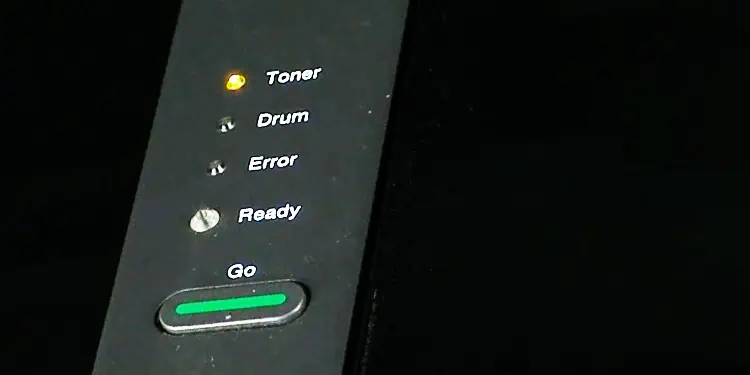
Brother printers that come without a screen (like HL-2220 and HL-2230) are equipped with four LED indicators, including a Go button.
You should know it’s time to reset the drum on such printers when the Drum indicator keeps glowing constantly.
- Power on your printer and open its front door.
- Press and keep pressing the Go button for a while.
- Let go of the Go button as soon as all four LED indicators glow.
- Press the Go button once again.
- Close the front cover.
- Now you will see only the Ready indicator is glowing. It indicates the drum reset is complete.