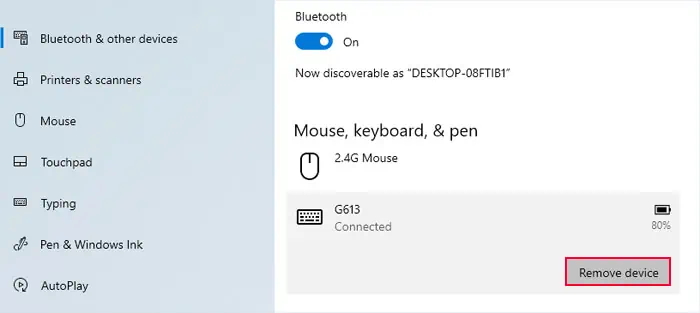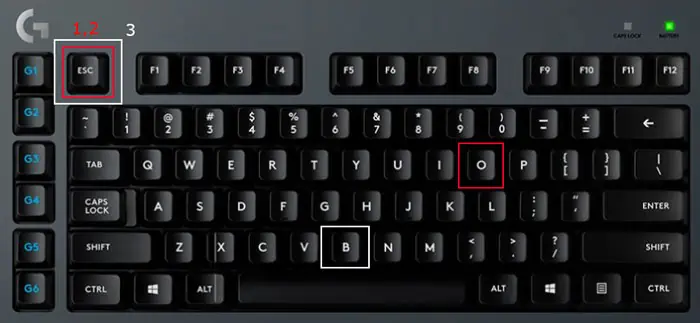Sometimes your keyboard can behave in weird and unexpected ways. For instance, it may get stuck or its RGB light doesn’t work as per the current configuration. In such situations, resetting the keyboard is usually enough to resolve the issues. Doing so resets all the current settings on the keyboard and properly refreshes the device.
You can reset some keyboards by unplugging them and then plugging them back into the computer. Or if it’s a Wireless keyboard, powering it off and then powering it on again should reset it. But for most keyboards, especially gaming ones, you need to use certain procedures.
Razer Keyboard
Razer keyboards will reset if you keep pressing certain keys while powering up the keyboard. If it’s a wired keyboard, the power comes through the USB port, so you basically need to press the keys while plugging it into your PC.
- Unplug or turn off the keyboard.
- Hold down Esc, Caps Lock, and Spacebar keys.

- While holding down the keys, plug it back into the computer or turn it back on.
- Release all the keys after a few seconds.
For the Razer BlackWidow Chroma keyboard, you need to hold down the Esc and the M5 (Macro 5) keys instead. Also, for all other Chroma keyboards, you can simply press and hold the Escape and Caps Lock, not the Spacebar.
Corsair Keyboard
Corsair Keyboard also works in the same way, i.e., you need to press a key/hotkey while powering up the keyboard.
- Unplug or turn off the keyboard.
- Hold down the Esc key.

- While holding down the key, turn it back on or plug it in.
- Release the key after about 5 seconds. The keyboard light should blink if you successfully reset the Keyboard.
Corsair K55 keyboard requires you to press and hold on to the Fn and F4 keys instead. Also, you need to keep them pressed for about 10 seconds after plugging in the keyboard. After that, you need to update the keyboard firmware through iCUE.
Logitech Keyboard
You need to use three hotkeys combinations, one after the other to reset your Logitech keyboard configuration. Apart from that, you need to perform some other steps like removing the keyboard settings from your computer and restarting the keyboard to fully reset it.
- First, you need to unpair the Keyboard from your computer.
- Press the Windows key + I to open Settings.
- Go to Bluetooth & devices or Devices > Bluetooth & other devices.
- Click on the paired keyboard or the triple-dot icon next to it and select Remove device.

- Confirm your choice.
- Then, while the keyboard is On, press Esc + o, Esc + o and then Esc + b key combinations one at a time

- The keyboard LEDs should blink multiple times signifying a successful keyboard reset.
- Now, turn off the keyboard and then power it up again.
MSI Keyboard
Unlike the previous keyboards, you don’t need to turn off and then on the MSI keyboard to reset it. You simply need to press the Fn + Esc key for five seconds.
Redragon Keyboard
You also don’t need to power off a Redragon keyboard to reset it. Also, depending on the type of keyboard, you need to use separate hotkeys.
- If you have an RGB backlit keyboard, press and hold Fn + PrtSc keys for 3-5 seconds. Then, the LED on the keys should start flashing in a pattern when it resets.

- For the Rainbow backlit keyboard, press Fn + Esc for 3 seconds and then F1, F3, and F5.