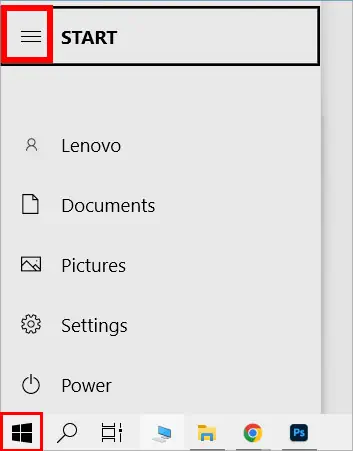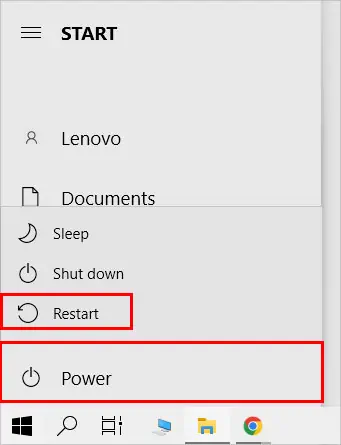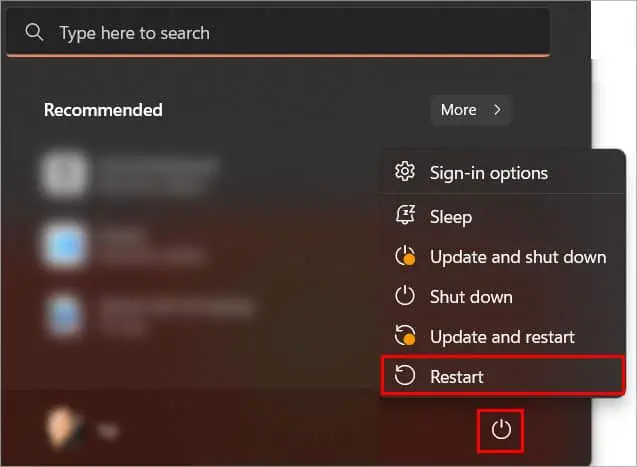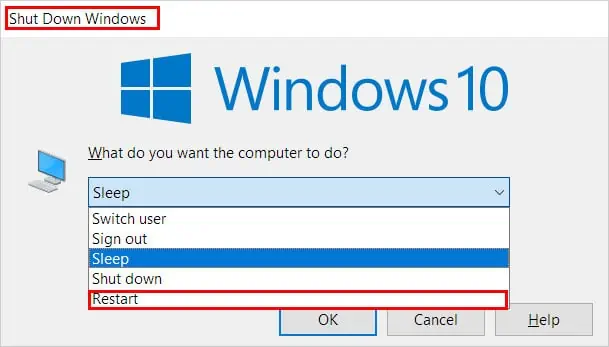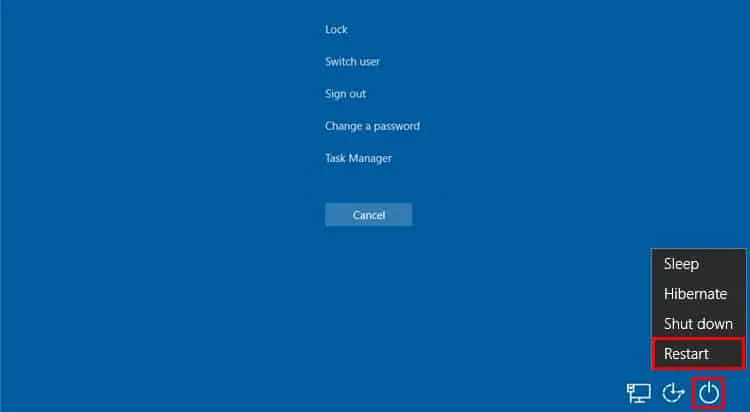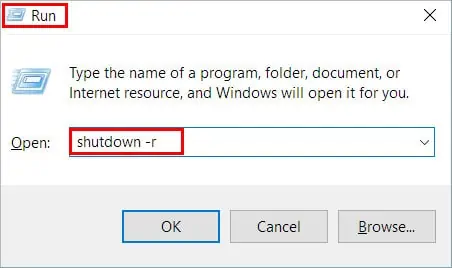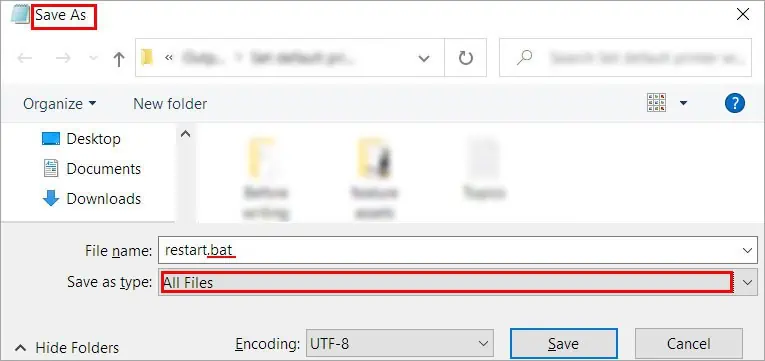Although you can press the power button to restart your computer, doing so will forcefully restart your system, and you might lose any unsaved work. Furthermore, it can result in a system crash too.
Therefore, use the keyboard shortcut Ctrl + S to save all the important work. Then, you can use various keyboard shortcuts mentioned below to restart your system.
Using the Start Menu
Generally, even with a mouse, most people use the Start menu to restart their computer quickly. Likewise, you can use it even without a mouse also.
On Windows 10
- First, press the Windows key, and the Start menu will appear.
- If you use the Up/Down arrow key, you will only be toggling through the list of applications on your PC. Also, you cannot use the left/right arrow. So, use the Tab key to access the Expand button(three horizontal lines) and press Enter.

- Next, use the Down arrow and press Enter once you select the Power option.
- Choose the Restart option and press Enter for the last time.

On Windows 11
- Press the Windows key and the start menu will appear.
- Here, unlike in Windows 10, you can use the left/right arrow keys. So, use them along with the Tab key and press Enter when you reach the Power icon.
- Next, select the Restart option and press Enter.

Using the Keyboard Shortcuts
When your mouse is not working, keyboard shortcuts are your best friends. They can help your restart your PC and even boost your productivity in most cases. So, it doesn’t hurt to learn at least some of the important ones.
Windows + X
This is perhaps the quickest shortcut to restart your computer.
- First, press the above shortcut key and then use the Up arrow to access the Shutdown or sign out option.
- Next, use the right arrow on the keyboard and press Enter on the Restart option.
Alt + F4
Alt + F4 is a common keyboard shortcut to close applications. But, you can use it to restart your PC too.
- First, close any opening application using the same shortcut and press Alt + F4.
- On the Shut down Windows prompt, use the up/down arrow on your keyboard to switch to the Restart option.

- Finally, press the Enter key.
Ctrl + Alt + Delete
You can press the Ctrl + Alt + Delete keys together to access a menu of useful commands such as lock user, open task manager, sign out, etc. Among the list, there is a restart option that you can use to restart your system. Here’s how you can do it.
- Press the Ctrl + Alt + Del key, and a list of options will appear on your lock screen. Alternatively, you can use the Windows + L key to access the lock screen.
- Then, use the Tab key to jump around and press the Enter key when you reach the Shutdown icon.
- Next, use the Up/Down arrow to select the Restart option and press Enter.

Using the Run command
- Press the Windows + R key to open Run.
- Then, type the command
shutdown -rand press Enter.
After you run the code, the restart will begin under a minute. However, you can even delay the restart for some time later at a specific time. For this, use the command shutdown -r -t.
For instance, if you want to restart the system after 5 minutes, use the command shutdown -r -t 300. Since we are specifying the time in seconds, so you need to convert the required minutes or hours into seconds.
Using the Command Prompt
You can open the command prompt first and enter the same command as in the above Run method. However, to open the command prompt first, open the Run window and type the command cmd.
Using the BAT File
You can quickly restart your computer with a bat file. However, you need to create one first. Here’s how you can do it.
- Open the Run command window, type
notepad, and press Enter. - Now, paste the command
shutdown -rand press Ctrl + S to save the document. - On the Save As window prompt, type a preferred name and append the .bat extension at the end. Also, use the Tab key to go to Save as type options and select All files using the Up/Down arrow.

Once you have created the BAT file, first go to the File Explorer using the shortcut key Windows + E. Then, use the Up/Down arrow and the Enter key to navigate across folders. After you find it, open it by pressing the Enter key and your computer will restart automatically.