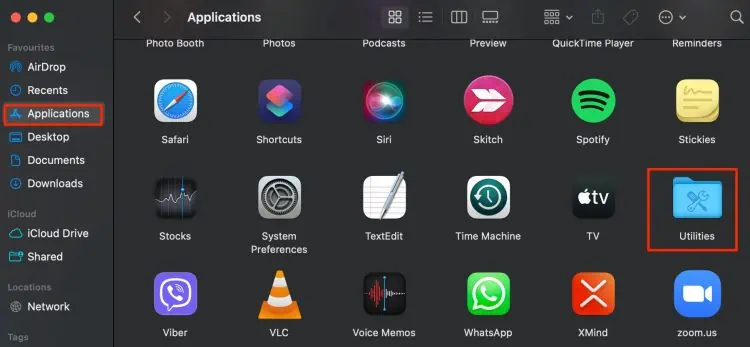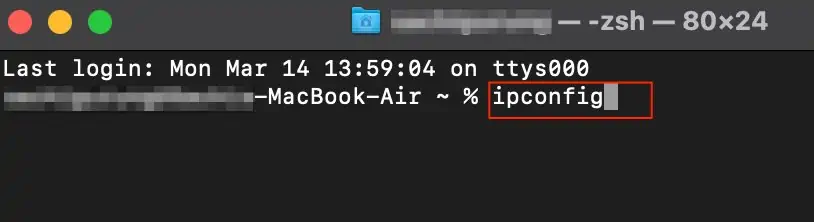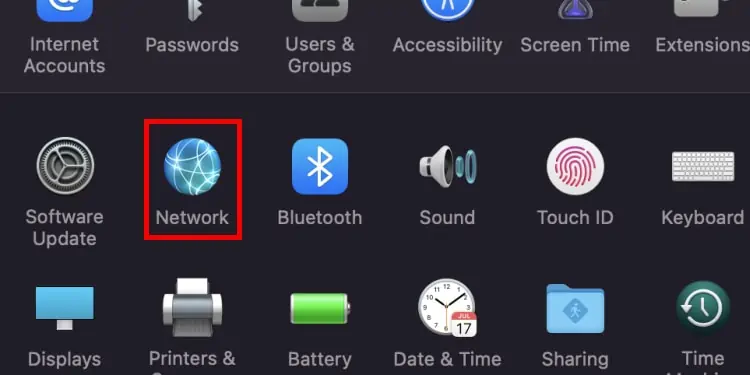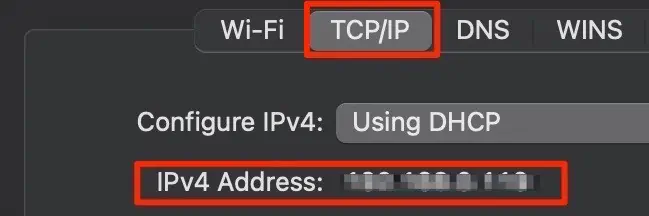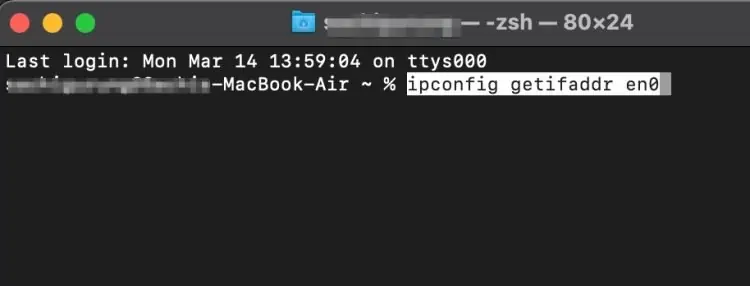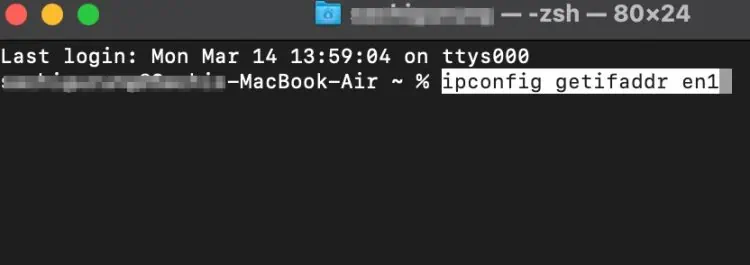The ipconfig command-line helps identify your local IP address, the subnet, and the default gateway on your Windows PC device.
However, if you are on a Mac device, you might not get the IP address or any form of information regarding your network from this command. It is because the command line slightly varies in your Mac device.
So, in this article, let’s learn how to run the alternative to the ipconfig command on your Mac devices.
How to Run ipconfig on Mac?
As previously mentioned above, the ipconfig slightly varies in your Mac device. In addition to this, Mac uses Terminal instead of the Command Prompt Utility. Here is a step-by-step guide on running the ipconfig on Mac using the Terminal application.
- Open up Finder and head over to the menu bar.
- From the left panel, choose the Applications option.
- Select on the Utilities Folder.

- Locate and open Terminal.
- Type in ifconfig or ifconfig -a ( ‘a’ indicating all) in the Terminal and hit Enter.

- Now, you can access your network configuration information that includes your IPv4 and IPv6 address, Subnet mask, and Default Gateway.
How to Find your Private IP Address?
For some individuals, the ifconfig command line may seem cryptic as all information regarding the network configuration is listed down in this command.
If you only want to view your IP address, then there are two methods you can follow. You can either search through your Network settings or use a specific command line on the Terminal application.
Through Network Settings
Here is how you can find your IP address through your Network Settings on your Mac device:
- Navigate to the top menu bar and click on the Apple Logo.
- Click on the System Preferences option.
- Click on the Network icon.

- Depending upon your wired or Wi-Fi connection, select the active connection.
- Click on the Advanced button.
- Go to the TCP/IP tab.

- Your IP address will show up in the IPv4 section.
Terminal Utility
You can also enter a specific command on your terminal application that allows you only to view your IP address. To do so,
- Press and hold on to the Command + Space key to bring up the Spotlight Search.
- Type in Terminal and hit the Enter key.
- On the Terminal window, type in the following command and hit enter:
For Wi-Fi connections: ipconfig getifaddr en0
For Wired Connections: ipconfig getifaddr en1
How to Find Your Public IP Address?
You can easily find your public IP address by doing a quick Google search on your browser. Several online websites like WhatIsMyIP.com allow you to view and check your public IP address.
You can also read our article to find the IP address of various websites.
How to Hide your IP Address?
Nowadays, it is very easy for advertisers and hackers to find and track your IP address. With access to your IP address, they can hack and access online activities and even your confidential information.
To prevent this occurrence, we suggest that you use a VPN service. These applications allow you to browse anonymously and help encrypt your network.
Some of the reliable VPN service networks are NordPVN, ExpressVPN, and Tunnel Bear.
Related Questions
How to Run ipconfig on Windows?
If you want to run an ipconfig on windows, you can follow these steps.
- Go to the Start icon and type in cmd.
- Select the Command Prompt application from the search results.
- From the command prompt window, type in ipconfig and hit enter.
What is the Difference Between IP address and Mac address?
MAC addresses are used for local identification, whereas IP addresses are responsible for global identification. As a result, the Mac address is only relevant within the LAN, while IP addresses are relevant throughout the internet.