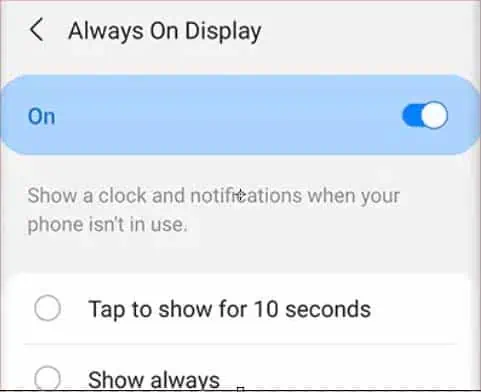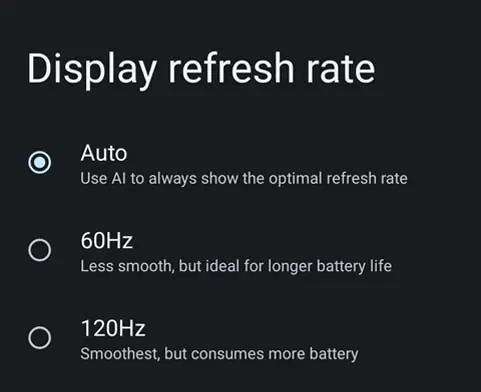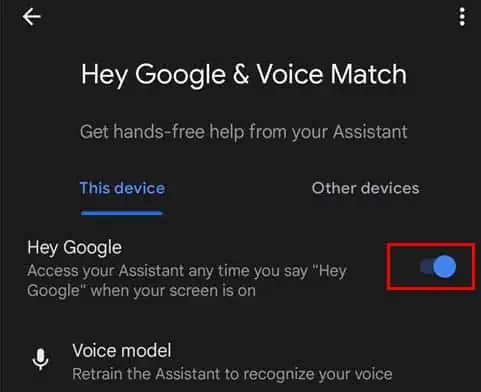Smartphones these days come equipped with newer features, stronger processing power and bigger displays. Some flagship phones even come with advanced features like split-screen multitasking and heart rate monitors. So naturally, these aspects require more battery power on your phone.
Although manufacturers have incorporated larger batteries to support stronger phones, they still run out just as fast to support new features. However, you can change or disable several features to make your battery last longer. Here’s a simple guide to help you save battery on your Andriod device.
How to Save Battery on Android?
The most simple method to save battery is to restart your Android phone. Restarting will stop all apps that may be running in the background. It will only start your phone with essential apps and features, ultimately reducing power consumption.
Keeping your phone’s operating system up to date can also save battery since newer updates may contain patches that can utilize power more efficiently. Here are some other tips to save battery on your Android phone.
Reduce Screen Brightness
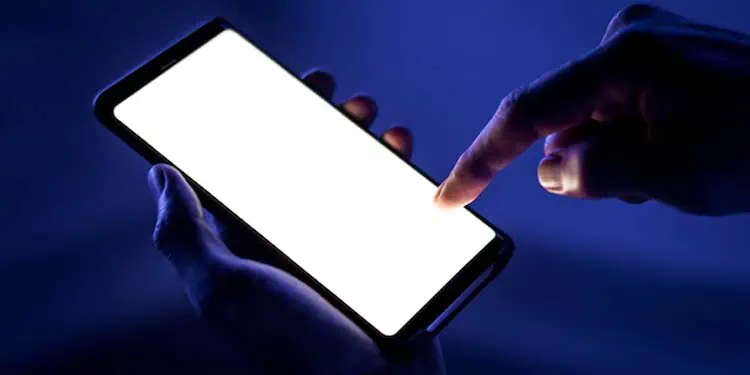
Reducing screen brightness is the simplest and the most effective way to reduce battery consumption. The brighter your phone screen, the more power it will consume. As screen brightness is an important feature, Android phones have a brightness slider integrated into the notification center for easy accessibility.
If you have to use your phone outdoors frequently, you can make use of the auto-brightness feature. This feature will automatically change the brightness according to your environment. On some Android phones, it may be found under the name “adaptive brightness.”
Enable Dark Mode
Most newer Android models also have light and dark mode options. Light mode will use white backgrounds on your phone’s interface and apps, whereas dark mode will use black backgrounds. On AMOLED and OLED screens, using dark mode will consume less battery since the phone just turns off the screen pixel to imitate the black color.
Android phones are on the light mode by default, but you can change it to dark mode to save your phone’s power.
Reduce Screen Turn-Off Delay
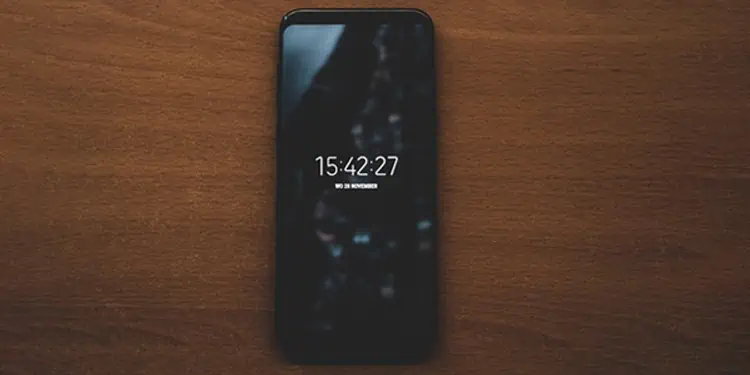
All phones have a feature that automatically turns off the phone screen after it sits idle for some time. This feature’s main motive is to save power when the phone is not in use.
This feature is generally turned on by default and is set to turn off the screen after 30 seconds to 1 minute, depending on the phone model. If you’ve changed this to a longer delay, reducing it to 15 seconds or lower can massively decrease your power consumption. The battery consumption can be fairly noticeable even if it’s only reduced by a few seconds.
Some phones even have an Always On Display feature that constantly shows the current date and time even when the screen is turned off. Turning off this feature can help save power as well. Here are the steps to do it:
- Open Settings.
- Go to Lock Screen.
- Disable Always On Display.

Reduce Refresh Rate
The refresh rate of a device means the rate at which its screen changes frames. A 60 Hz refresh rate means it’s changing 60 frames in a second. Few Android phones allow you to change the refresh rate of your phone.
Choosing a lower refresh rate can help you save a considerable amount of battery. You can usually change the refresh rate from the Display settings. Here are the steps to do it:
- Open settings.
- Go to Display > Display refresh rate.
- Choose the lowest refresh rate.

Enable Power Saving Mode
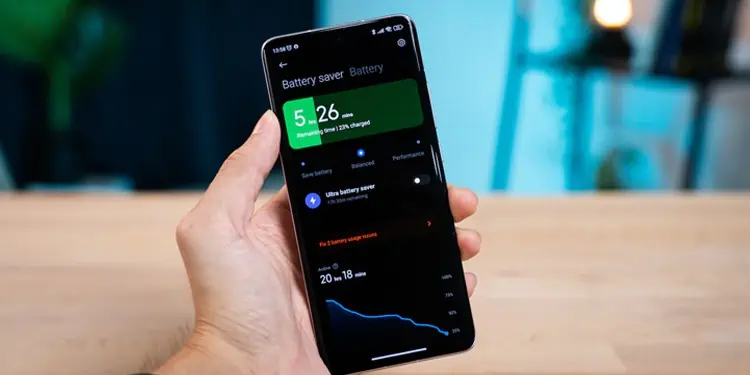
Android phones have a power-saving mode, which, as the name suggests, saves power. Power saving mode restricts your system’s performance, so it consumes less power.
This means your apps will have slightly slower responsiveness, and your games may lag a bit. Depending on your phone manufacturer, power saving mode also stops video from auto-playing on some social media apps.
Some phones also have an ultra power saving feature. This mode will only enable minimal features and a select few applications, but it will make your phone’s battery last a lot longer than normal.
Disable Wi-Fi/ Bluetooth
Wi-Fi and Bluetooth are one of the most basic and important features of an Android phone. Android phones have both Wi-Fi and Bluetooth adapters integrated into them, which require extra power to operate. Hence, disabling both Bluetooth and Wi-Fi when you don’t need them can save a noticeable amount of battery on your phone.
Turn On Airplane mode
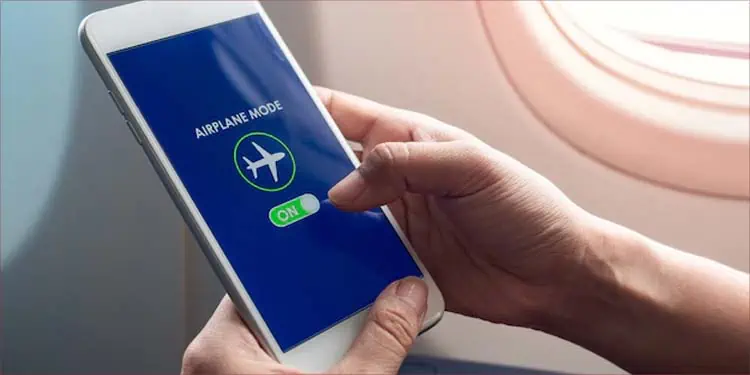
Airplane mode disables all wireless signals on your phone, including reception signals. This mode is mainly used when traveling by plane so that it does not interrupt communication between the airplane and the tower. But you can also use it to save battery on your device. Enabling airplane mode while charging can even make your phone charge faster.
Disable Phone Audio
You can put your phone in silent mode to save battery as well. Since your phone won’t be using any audio, your speaker won’t need any power hence saving your battery. Similarly, disabling keypad and keyboard sounds will also help save mild power.
If you don’t need any form of audio feedback, you can also disable vibrations on your phone. Even without sounds, vibrations alone consume a considerable amount of power as well.
Kill Apps Regularly
Most apps will keep running in the background until you kill off the apps. Most Android apps have the “recent apps” feature, which keeps track of your most recently opened applications. These apps will consume battery power and resources in the background.
A small habit of killing the apps after use will help you preserve power.
Disable Background App Refresh
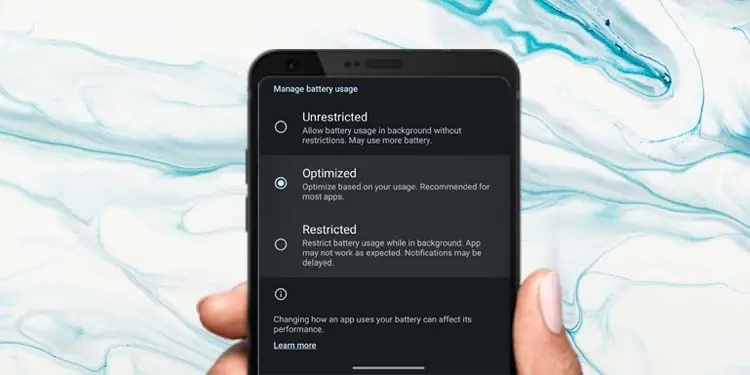
The background app refresh feature lets certain apps refresh their contents and data in the background automatically. This feature is commonly used by social media applications to provide you with the newest content.
You can also disable background refresh selectively for individual apps from the app’s settings. Although, enabling the power-saving mode will also automatically disable this feature for all apps at once.
Disabling this feature may prevent you from getting alerts or notifications about recent activities in the app. However, this feature also works in your favor. Since there will be no notifications, your phone screen will not wake up at random, hence saving more battery.
Disable Auto-Sync
If you have cloud backup turned on, Android phones will automatically back up your phone’s data to the Google cloud. This feature is known as auto-sync. As handy as this feature is, it may run in the background and consume power even when your phone is idle.
Disabling this will save the battery of your phone. However, with this function disabled, you will have to manually sync your phone with the cloud. You can also delete unused email accounts to prevent those accounts from syncing in the background and consuming extra power.
Disable Location Services

Your phone uses Global positioning service (GPS) to track your location in the world. GPS uses satellites to track your position on earth. Location services are used by maps, video, games, or certain social media apps to provide special services. You can disable this location service from the settings app if you do not need it.
However, you may not be able to use some apps that explicitly require you to turn on location services.
Disable Google Services
Google has a voice-activated feature called “Hey Google” on Android devices that can respond to your voice queries. If you have set up voice activation, it will constantly use the microphone on your phone to listen to any voice queries. You can disable this feature from the Google app to save some power on your phone.
Here are the steps to disable Google assistant:
- Open the Google app.
- Press on your profile icon.
- Select Settings > Google Assistant > Hey Google & Voice match.
- Turn Off the slider next to Hey Google.

Check Power Usage
Android phones have a feature that lets you check your phone’s battery usage. It tracks the total battery power consumed by each app or feature on your phone. Some apps or video games consume more power than other general apps. You can force-stop any apps using the most power to prevent them from using any more battery.
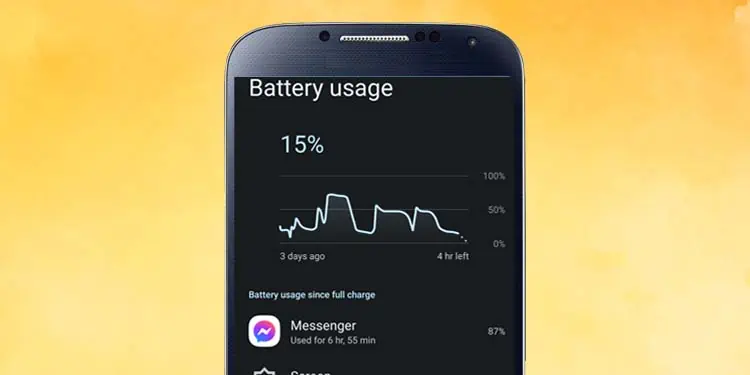
The apps you force stop will stop all their background processes as well. However, doing this may corrupt the app data leading to app crashes.
In some cases, just killing or stopping the app will not completely prevent it from running processes again. Some apps automatically start up after a certain period. A solution to this issue is just uninstalling the app temporarily. You can simply redownload the app whenever you need to use it. But be sure to back up any important data first that you may lose when uninstalling the app.
Avoid Live Wallpapers
As fascinating as live wallpapers are, they also use more battery power than regular wallpapers since the background is constantly changing. Your phone has to allocate more power to the processor, which keeps the background moving.
Using a still wallpaper can reduce the power consumption on your Android phone. If you’re not much into color aesthetics, you can choose a plain black background to save even more power. However, black wallpapers only save power on AMOLED and OLED displays.
Check Phone Temperature
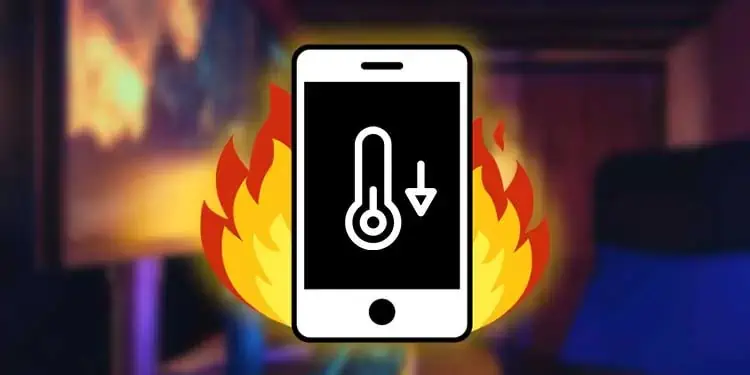
It may come as a surprise, but your environment and phone’s temperature also affect your device. Unusually high/ low temperatures will impact battery life negatively. Using your phone at a moderate temperature will keep your phone battery from dying faster.
If you notice your phone heat up, letting it rest till it cools down is good practice.
Balance Charging Routine
Batteries deteriorate with time and use. After a certain time, it slowly loses its maximum capacity. But a healthy charging routine can extend your battery life significantly.
Keeping your battery charge between 20% – 80% may keep your battery’s overall life. Start charging your phone at 20% capacity and stop it at 80%. Although you do not have to follow this pattern strictly, just trying is good enough to save your battery’s lifespan.