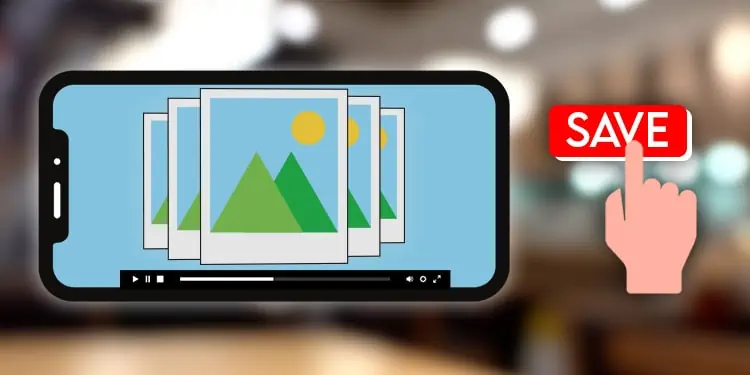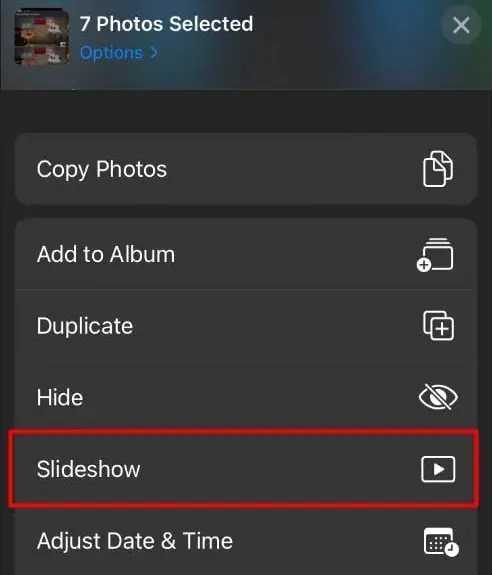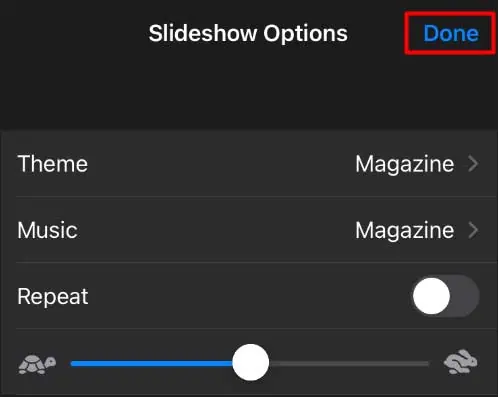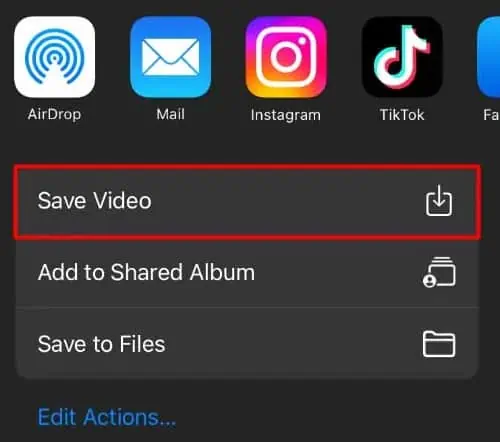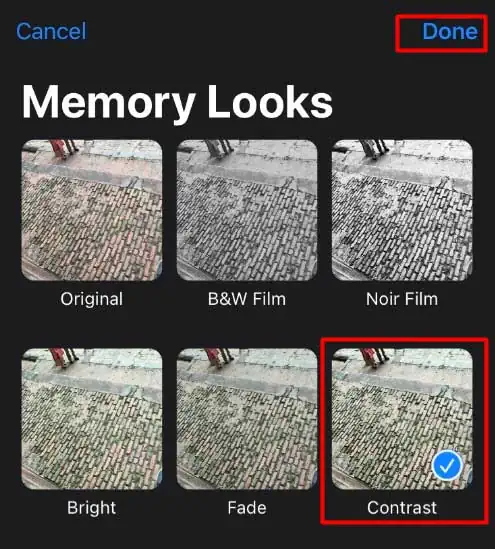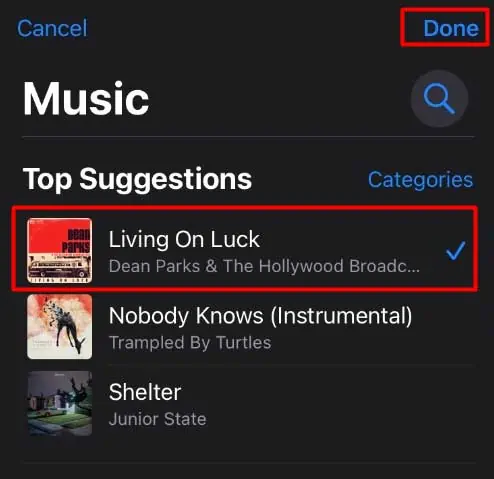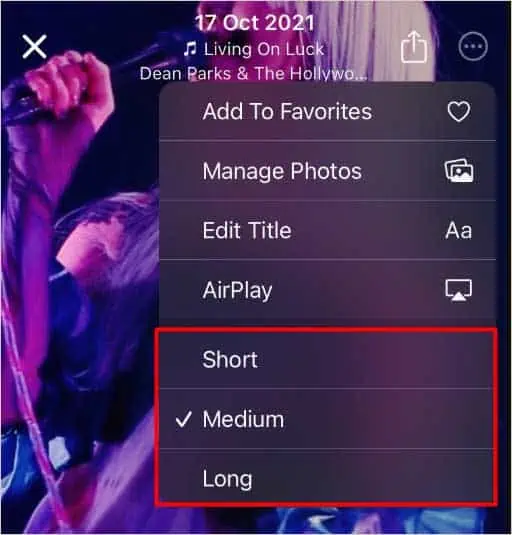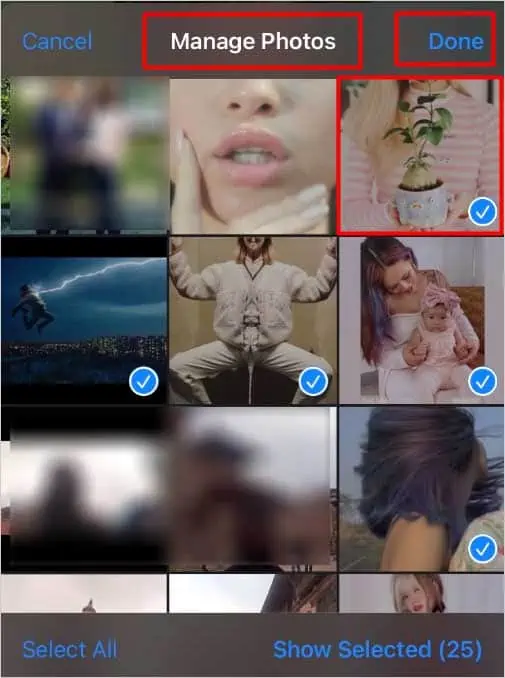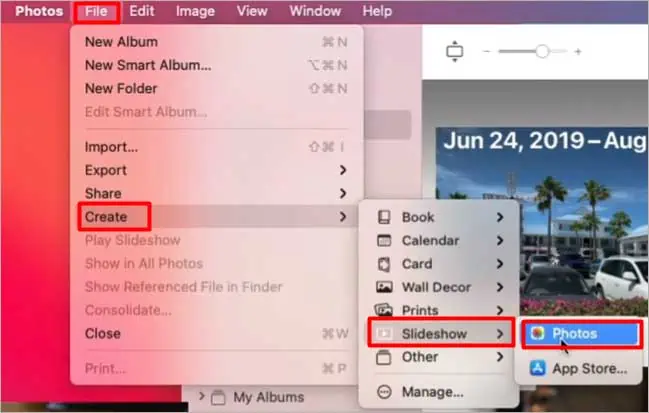Each photo on your iPhone has its own story. It gets even better when you combine them together and add little music in it. Through a slideshow, you can integrate your photos with music and get a refreshing memory of your past events.
However, to keep the memories intact, you must know how to save the slideshow for future use. In this article, we will show you methods to create a slideshow and save it on iPhone.
How to Create and Save Slideshow on iPhone?
Creating and saving a slideshow on iPhone does not require much effort, as you can use the Photos app and have your slideshow ready within a few minutes. We will learn how to create and save a slideshow on your iPhone.
- Open the Photos app.
- Tap the Select option and choose your desired photos and videos for a slideshow.
- Then select the Share icon.
- Now, choose the Slideshow option.

- Next, press Done.
- Again, choose the Share icon.
- Then scroll and select the Save Video option.
How to Customize the Slideshow on iPhone?
You can show your creativity by adding music or selecting a new theme for your slideshow. Doing so can make your slideshow appear more attractive.
So, if you want to customize your slideshow, you can follow the steps below:
- After choosing the Slideshow option, select Options.
- You can change the Theme, Music, Repeat, and overall speed from the Slideshow Options.
- Then, tap the Done option.

How to Make and Save a Slideshow of Memories?
When you click photos in a certain location and with significant people, your phone curate the collection in the Photos app as Memories. You can also create a memory movie using memories on your phone. To do so,
- Open the Photos app.
- Select the For You tab.
- Tap a memory from the Memories list.
- Next, select the Share icon and choose the Save Video option.

How to Customize the Slideshow in Memories?
After creating the slideshow in Memories, you can tweak the music and duration to make it charming and beautiful. You can also change the file name and add or remove photos and videos. With overall control over the slideshow, you can adjust the slideshow and show your creativity.
Here is how you can customize the slideshow in memories:
Changes Memory Mix and Filter
- Tap the memory slideshow from the For You tab.
- Select the Memory mixes icon. Swipe to choose the music you want to use in the slideshow. Then tap on the screen to initiate the change.
- Also, from the Memory mixes, you can press the Filters icon and select the filter of your choice. After doing that, choose Done.

- Also, you can change the music of the memories by clicking the Add music icon and choosing the music from the list. Then select Done.

Changes Memory Title
- Tap the memory.
- Next, select the Three dots on the top right side of the screen.
- Choose Edit Title and name the slideshow. Then select Save.

Change Memory Length
- Tap the memory and select the Three horizontal dots.
- Choose either Short, Medium, or Long as per your preference to set the duration of the slideshow.

Add or Remove Photos
- Tap the memory and tap on the screen.
- Select the Three horizontal dots.
- Tap the Manage Photos and tap photos. Those with checkmarks will remain on the memory slideshow

- After you finish customizing the slideshow, select Done.
Can I Create and Save a Slideshow on Mac Using the Photos App?
Yes, you can create and save a slideshow on Mac using the Photos app. Unlike the method of the iPhone, the steps on Mac may come a bit longer, but they are quite easy to follow.
You can follow the steps below to know the overall method:
- Click the Photos app on the Mac.
- Select the File from the top panel.
- Now, choose the Create option.
- First, select Slideshow and then click Photos.

- Next, input the name of the slideshow in the Slideshow Name section. Then, hit the OK option.
- Choose the photos and click Add. Your slideshow will be created.
- Now, to save the slideshow, select File> Export> Export Slideshow.
- Next, you can select the Format of the slideshow and the location to save the slideshow.
- Then, click Save.
- A progress bar will appear. Upon the success of the process, the progress bar will disappear.
FAQs
Where Are the Slideshows Stored on My iPhone?
Usually, the slideshow you create will be placed in the folder iPhoto Slideshows in the photos library.
Can I Export Slideshow on iPhone?
Yes, you can export the slideshow. For that, you need to select the slideshow you want to export and choose the Share icon. After that, choose one of the methods: AirDrop, Messages, Email, or other apps.
How to Make Slideshow via iMovie?
iMovie is a video editing app made for Apple products. Making a slideshow through this app is easy. If your iPhone does not have iMovie, you can download it from the Apple Store.
- Open the iMovie app.
- Tap the Create Project icon.
- Select the Movie option.
- Now, choose the photos you want to include in the slideshow.
- After this, select the Create Movie option.
What are the Best Free Slideshow Apps for iPhone?
Apart from the Photos app on iPhone, you can also create slideshow via various third-party apps. Here is the list of some of the most popular and intuitive slideshow apps that you can get for free on your iPhone:
- iMovie
- Google Photos
- Quik
- SlideLab
- PicPlayPost
- MoShow
- Pixgram