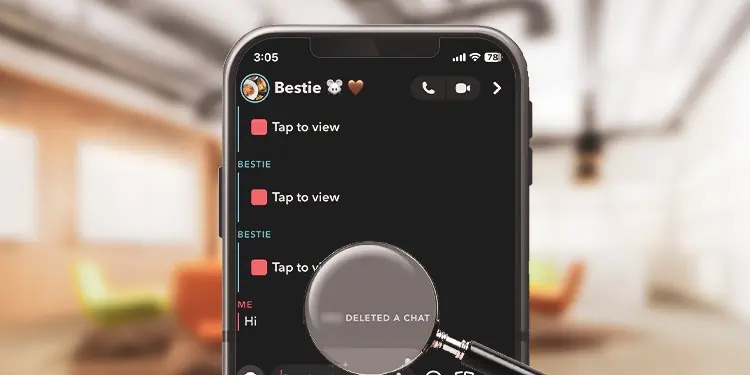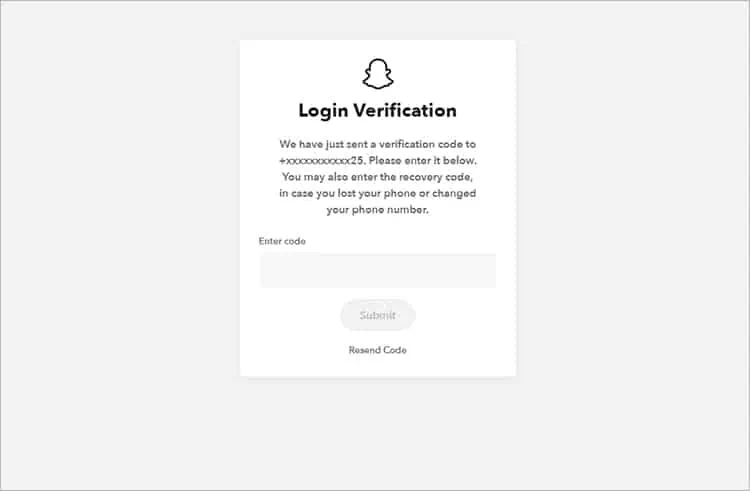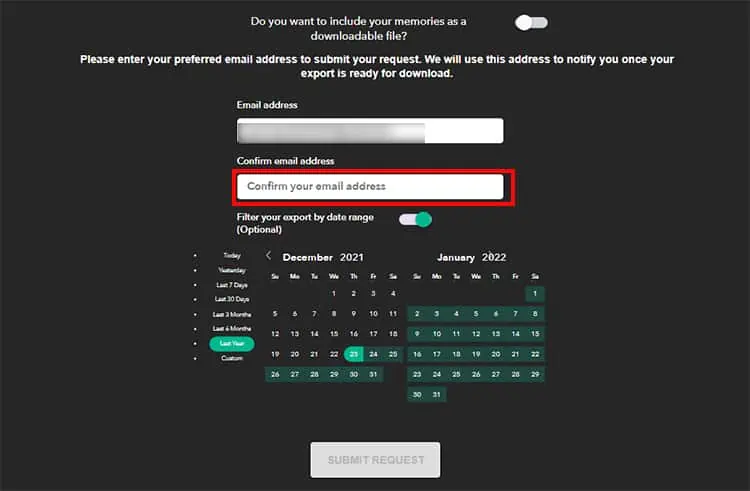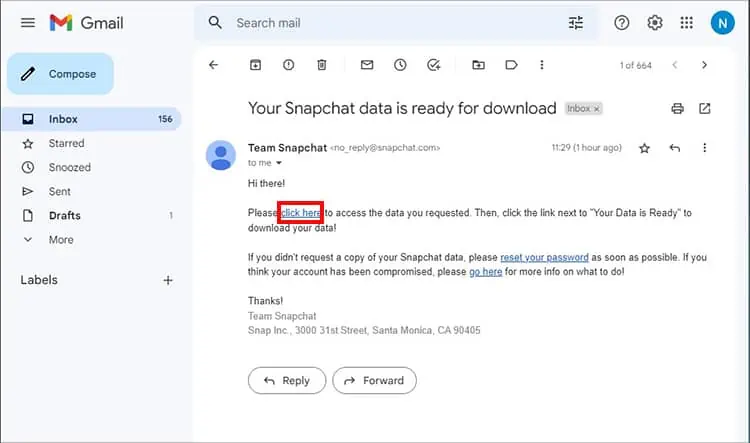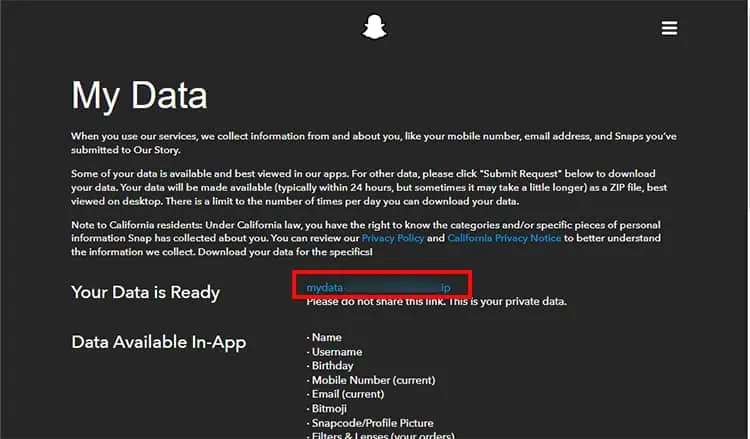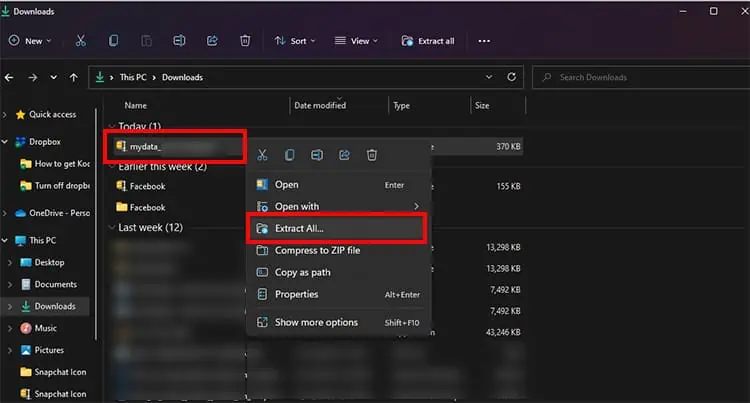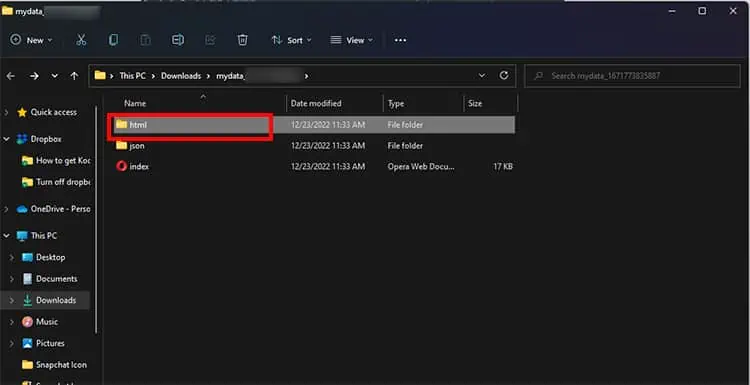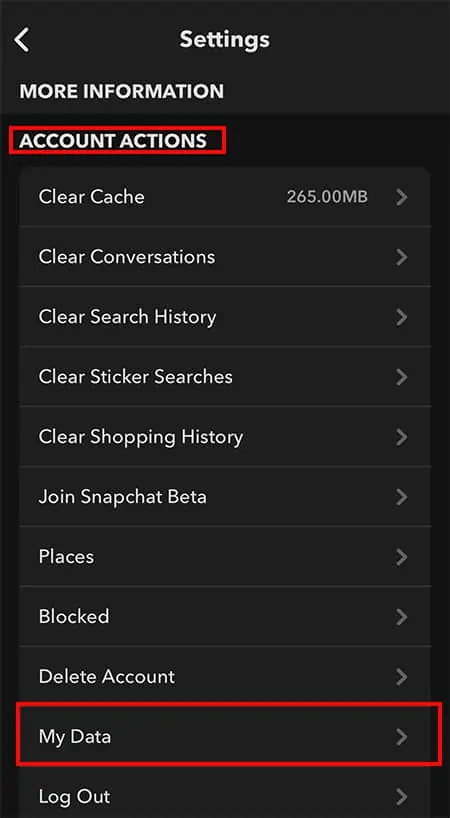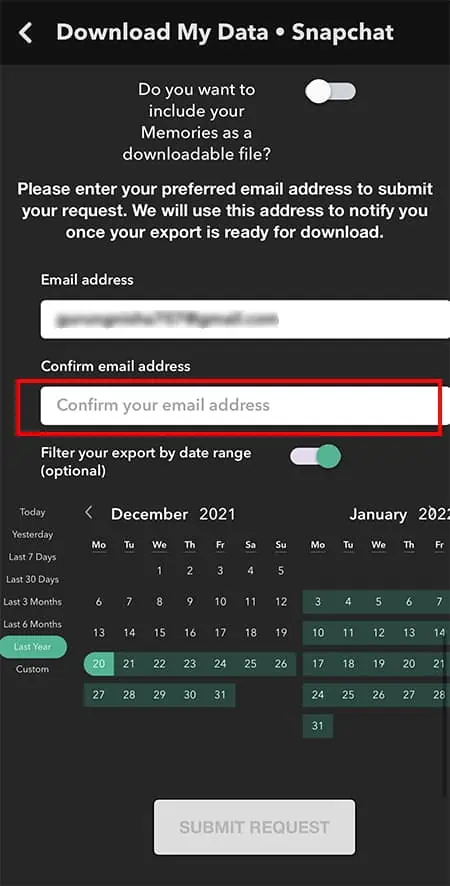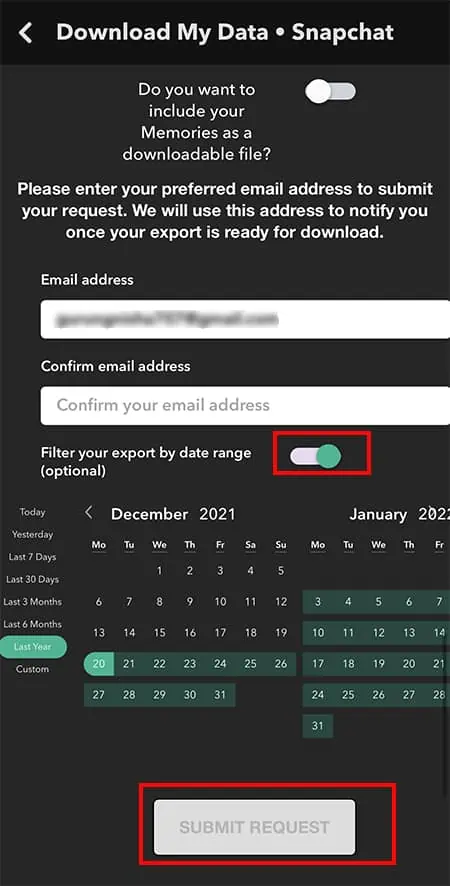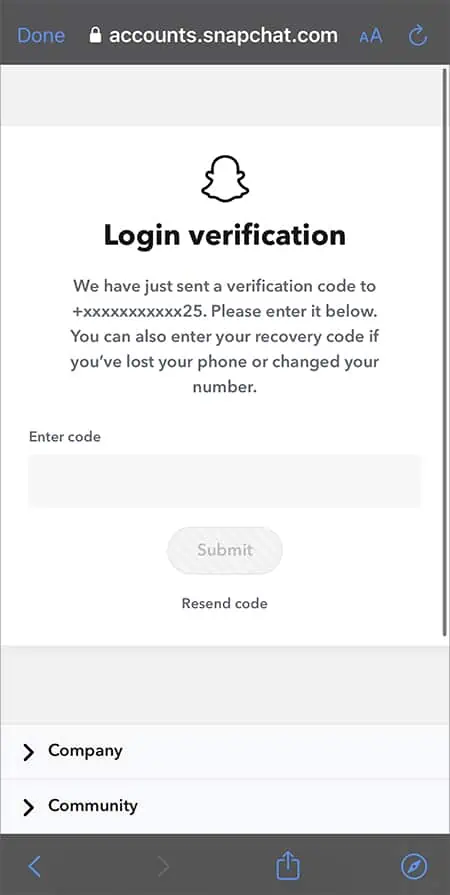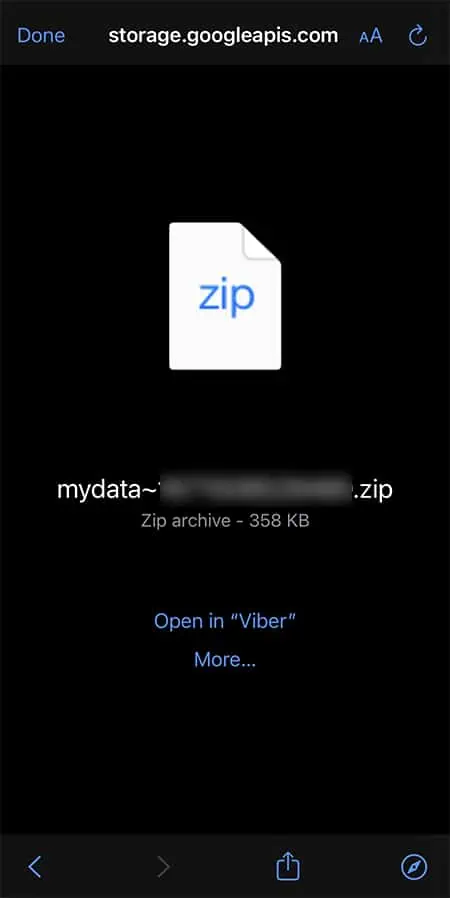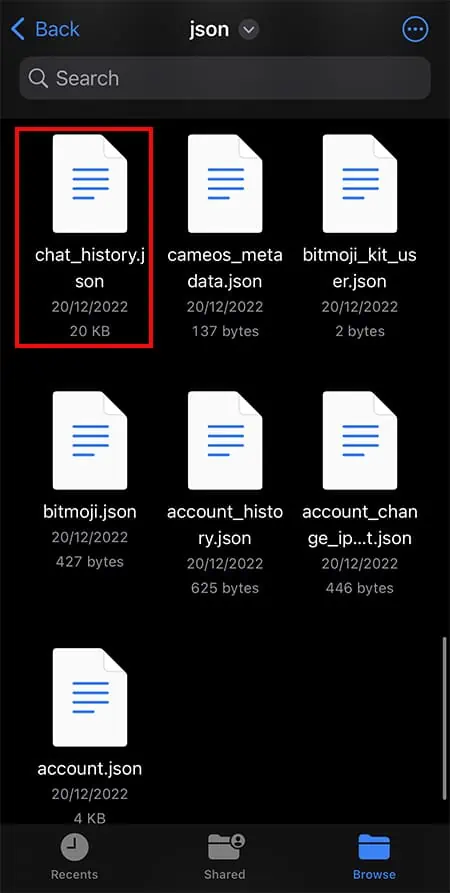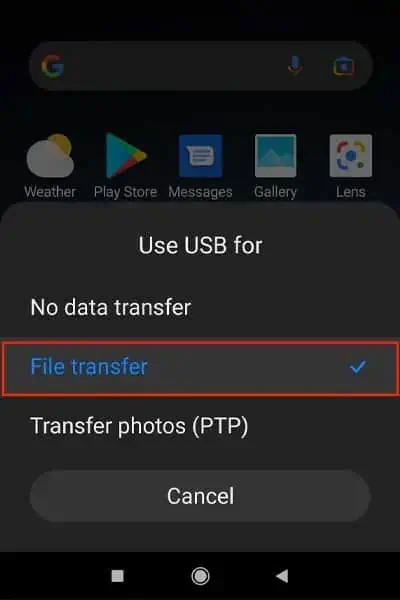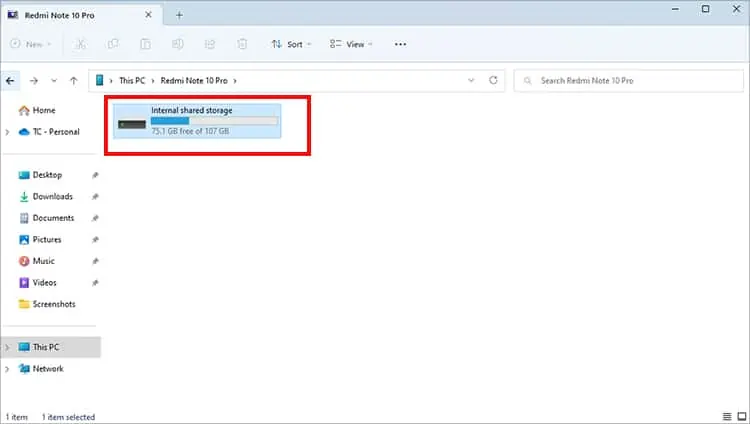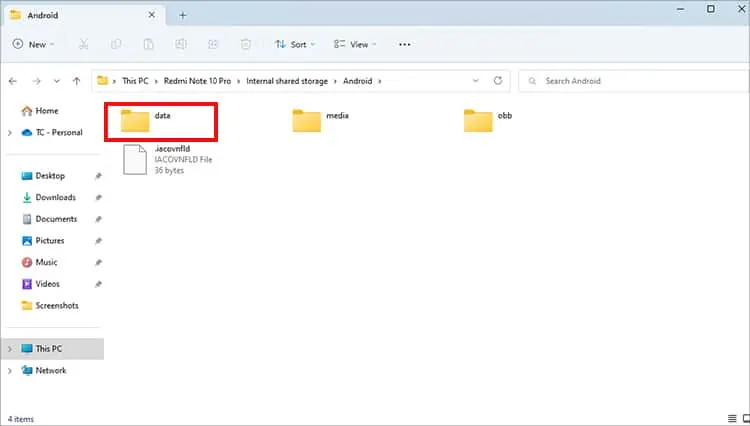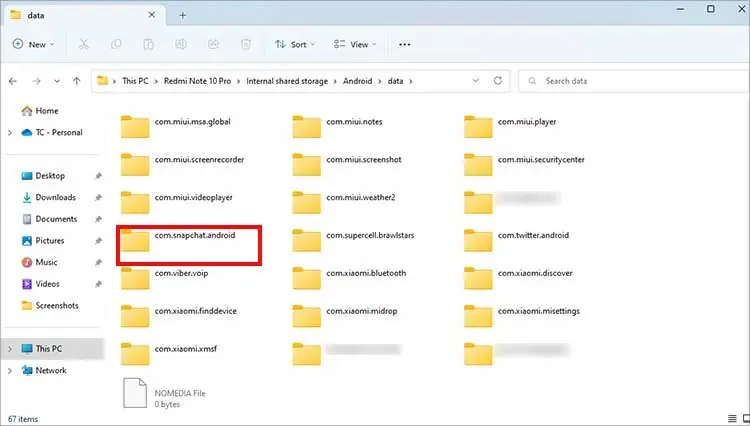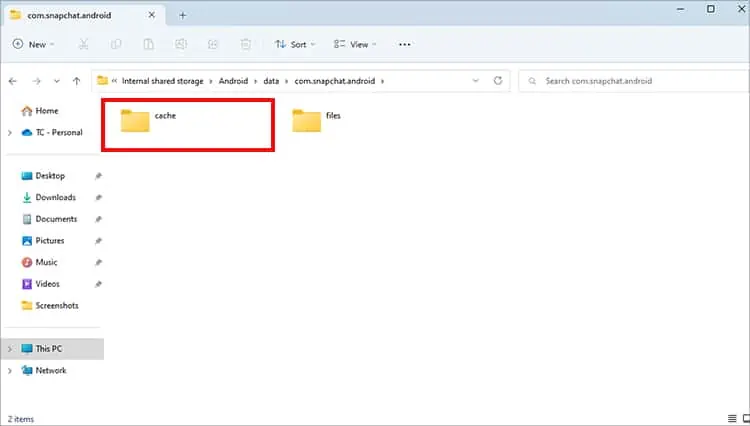Although Snapchat’s messages are designed to delete immediately After Viewing or 24 Hours after Viewing, there are instances when the messages get deleted suddenly. Sometimes, you wish to see or recover such messages.
Snapchat has a strict privacy policy that restricts message previews in the notification. Unless the messages are saved, you cannot see or recover them on your chat after it is expired. However, there is a workaround where you can request Snapchat for the chat data and recover them.
Download Data
Snapchat stores the data on its server for a certain period of time. You can request the official team for the data and download it to recover them. Although you will have very limited chat information with the My Data feature, it is a reliable way to access both sent and received saved Chat history.
Other information available for download includes Login History, Snap History, Memories, Search History, Friends, Bitmoji, Snapchat Support History, etc.
You won’t be able to access and download all chat data from the beginning. If you need to recover the messages for legal purposes, you can contact the Snapchat team personally.
On Website
- Launch Snapchat My data website on a browser.
- Log in to your account and enter the Verification Code if prompted.

- Scroll to the bottom and re-enter your Email address to confirm.

- Choose the Date range to download the data.
- Click on Submit Request.

- Wait until the Snapchat team emails you with a link to the data. Once you receive it, navigate to your email and open the Click here link.

- Again, click on the zipped file link next to Your Data is Ready.

- Locate my data file on your PC’s Downloads and Extract all files.

- Go to html folder.

- Open Chat History to see messages.

On Mobile
- Go to the Snapchat app and log in to your account.
- Tap on your Bitmoji or Profile icon at the top-left.
- On the top-right, tap on the Gear icon for Settings.

- Scroll to find the Account Actions Menu.
- Tap on My Data.

- Login to your account if prompted. If you use Android mobile app, again choose My Data.
- You can see a list of data available for download. Scroll to the bottom and type in your Email address in the box to confirm.

- Below the email address, you can choose to filter the Date range. Choose your preferred option.
- Finally, tap on Submit Request.

- Wait until the Snapchat team emails you with a link to the data. Once you receive it, navigate to your email and open the Click here link.

- You will be prompted to log in to your account. Enter the login Verification code.

- Now, save the zipped data to your Files. On iOS, you can easily access the zipped data. For Android users, you must extract the zipped file to see the data.

- Open the Downloaded Data file and look for the Chat History document.

- Open to see the Chat messages.
Check Device Cache
There might be a chance the deleted Snapchat messages are temporarily stored on your device’s cache files. Although such cache data do not stay for long, you can recover deleted messages only if there is a Recover file. This method comes in handy for Android users.
- Using a USB cable, connect your Android mobile to your PC.
- On Use USB for, pick the File Transfer option on your mobile.

- Navigate to This PC.
- Click on your Android Device > Internal Storage.

- Open the Android folder > Data.

- Now, locate and open com.snapchat.android.

- Click on Cache.

- Finally, choose Recover. (If the cache file is empty, you cannot retrieve deleted messages)
Using Third-party Tools
On iOS, there is no built-in recovery tool. So if you really need to recover data, you can use third-party apps like Fonelab, iBeesoft iPhone Data Recovery, etc. These are premium recovery tools for iPhones to recover lost Snapchat messages.