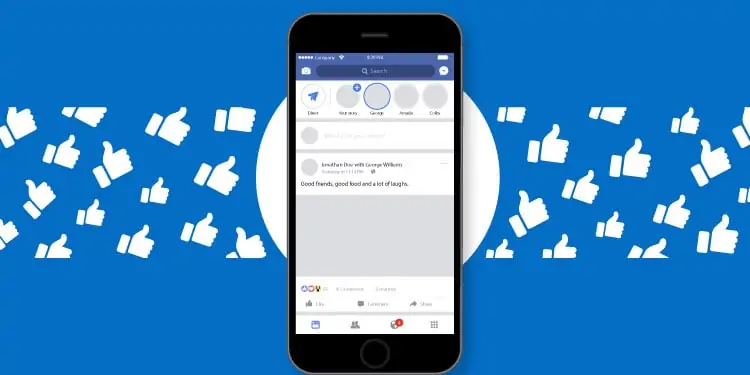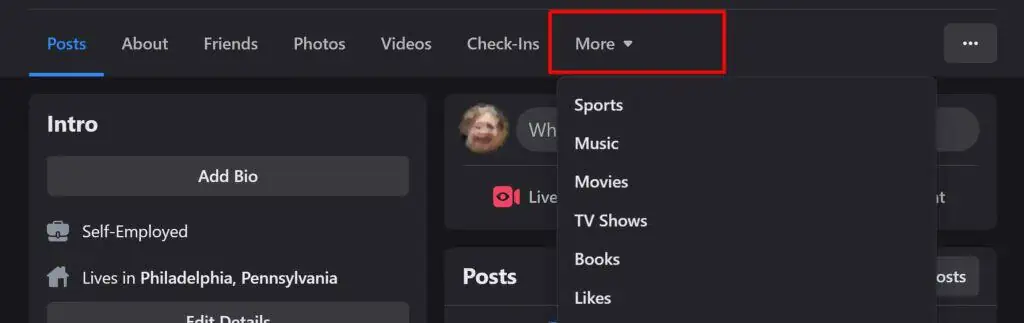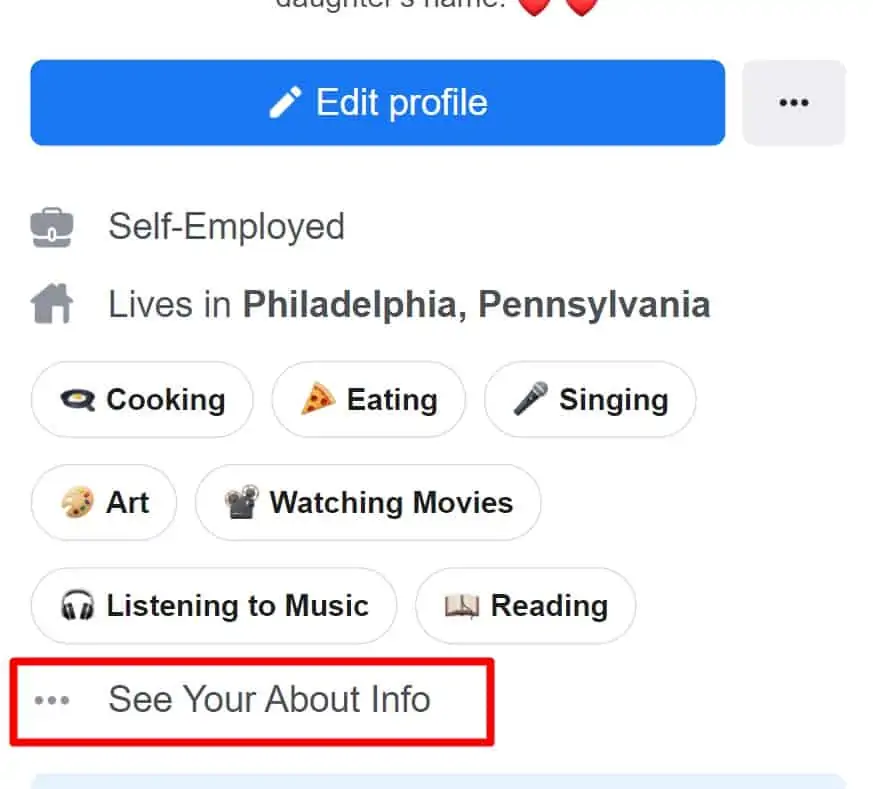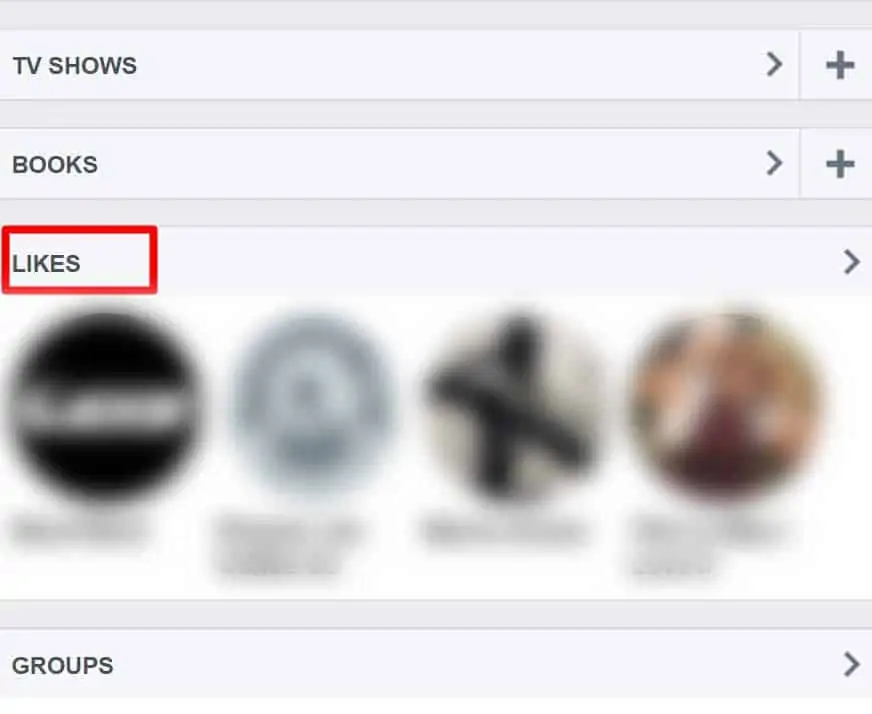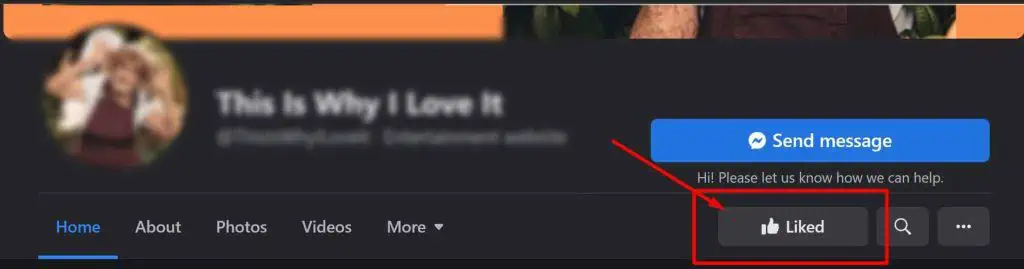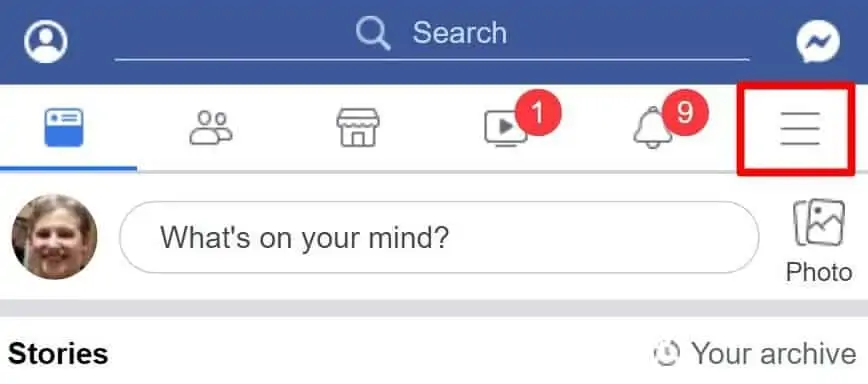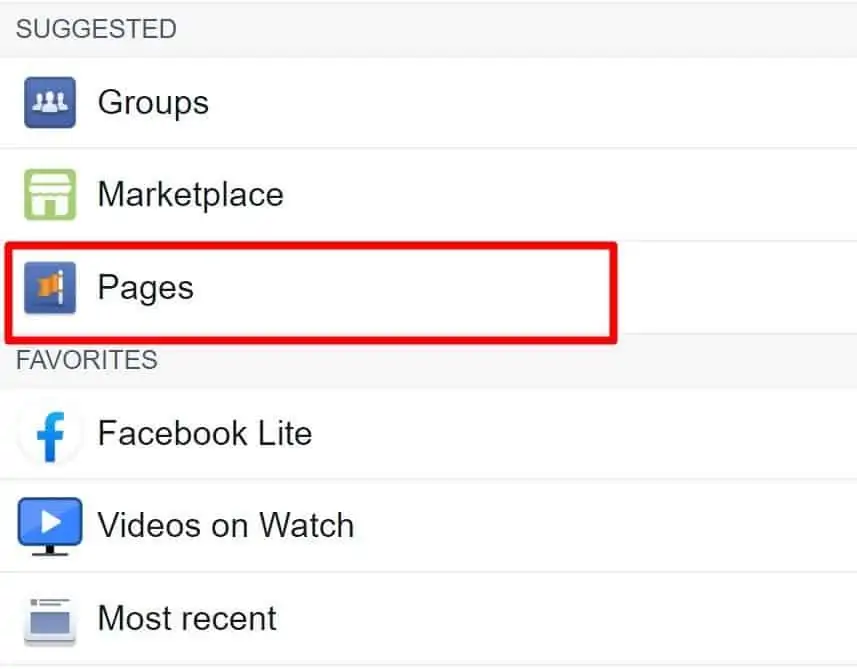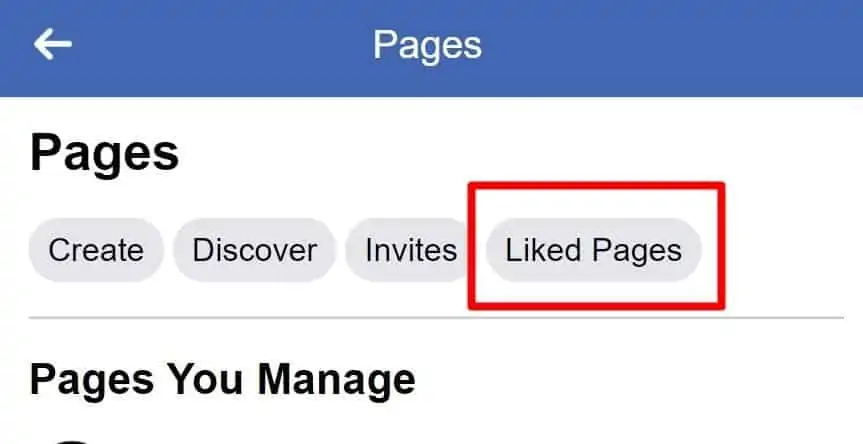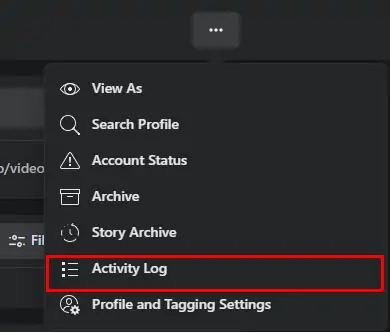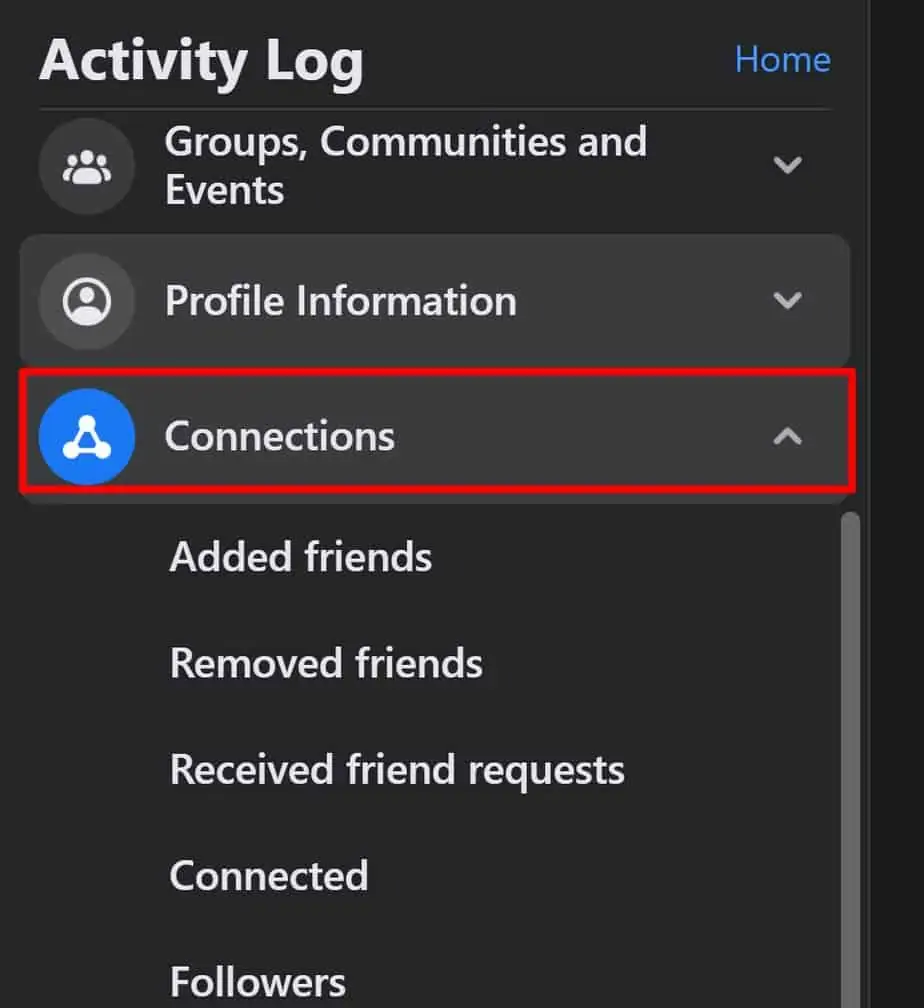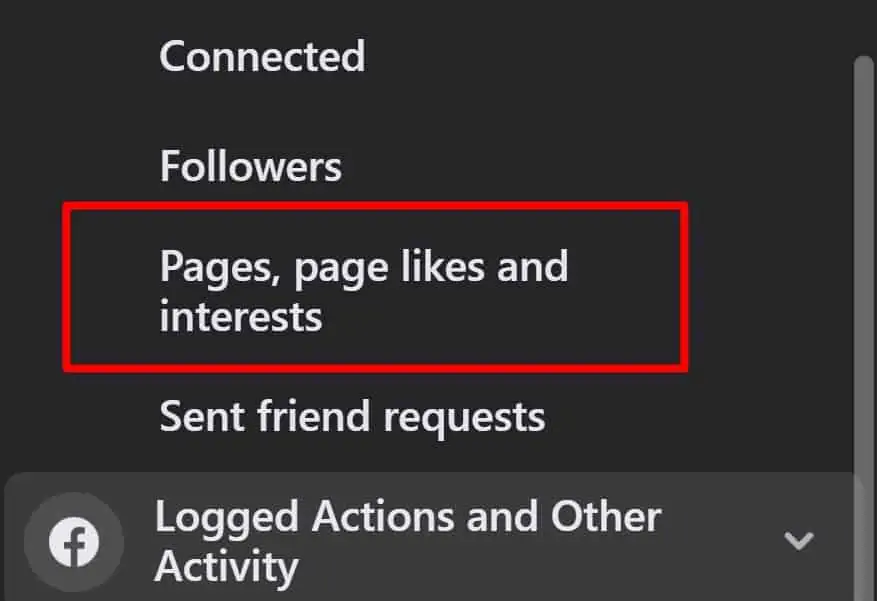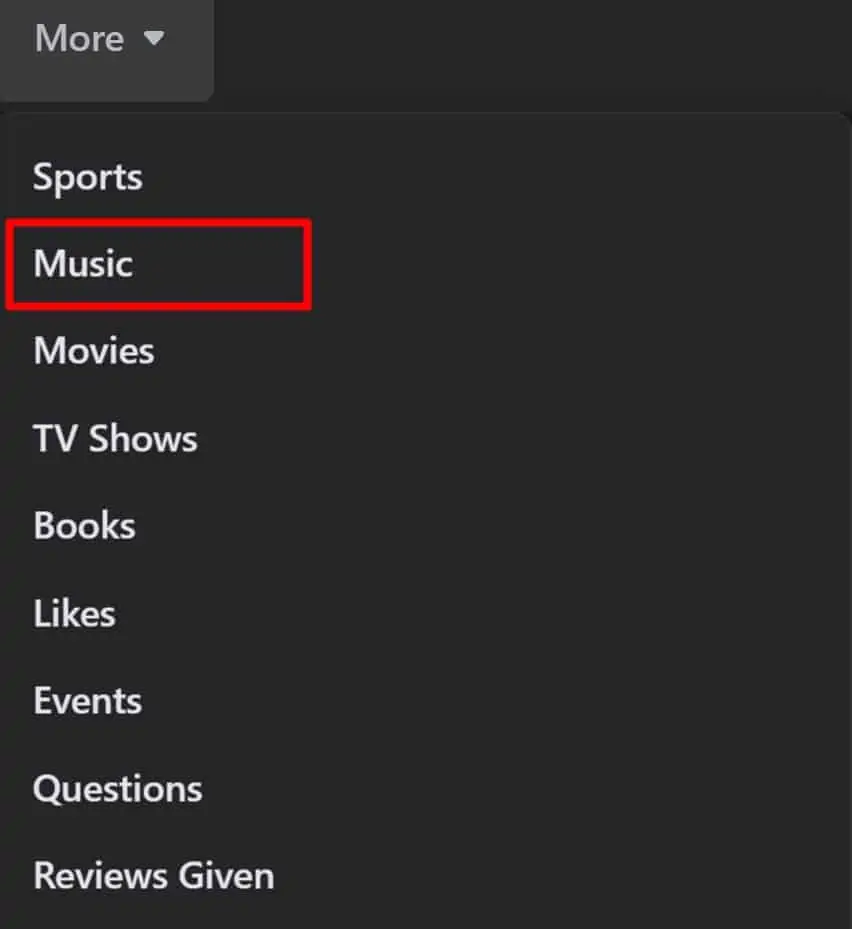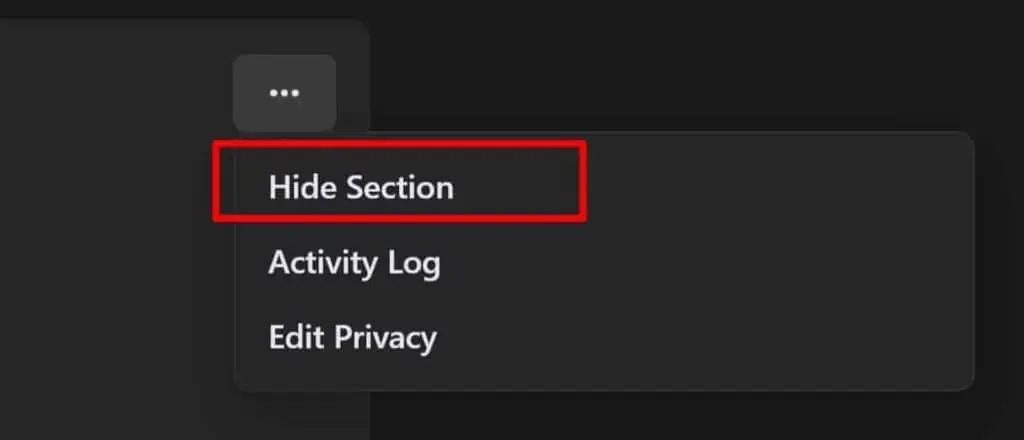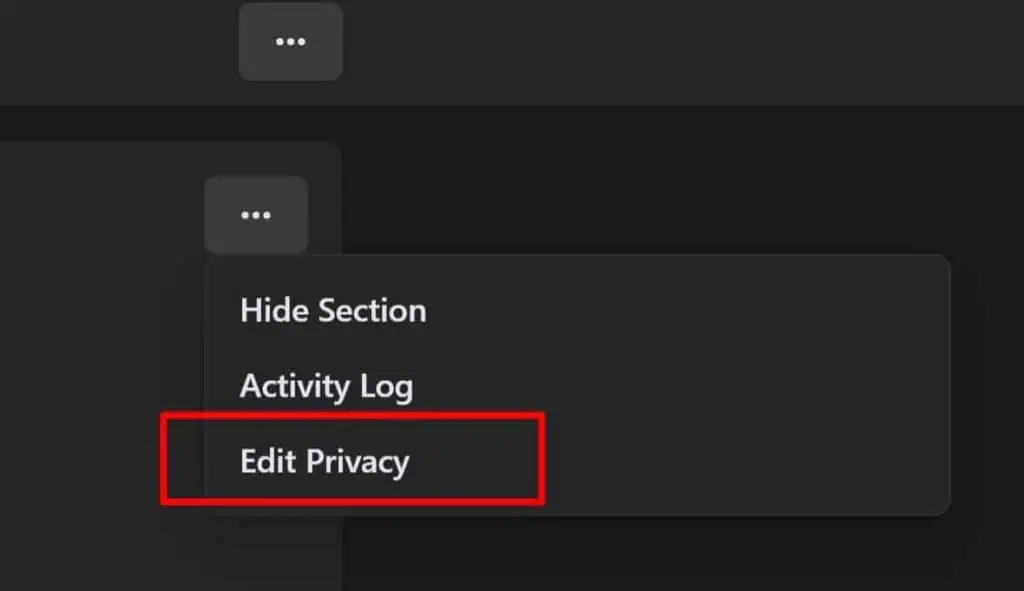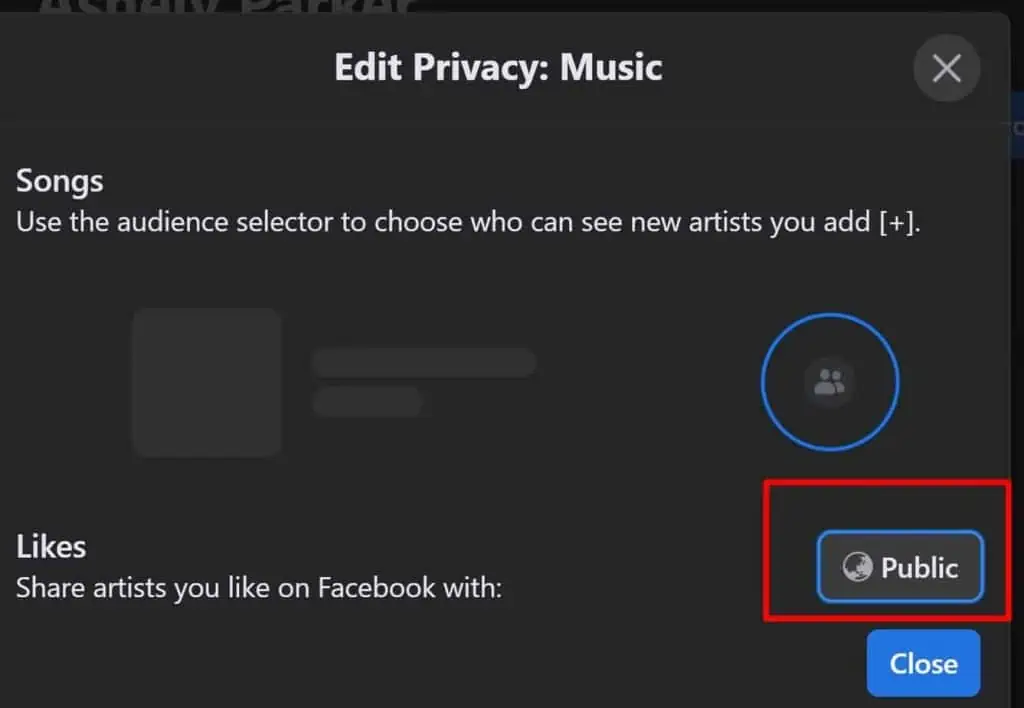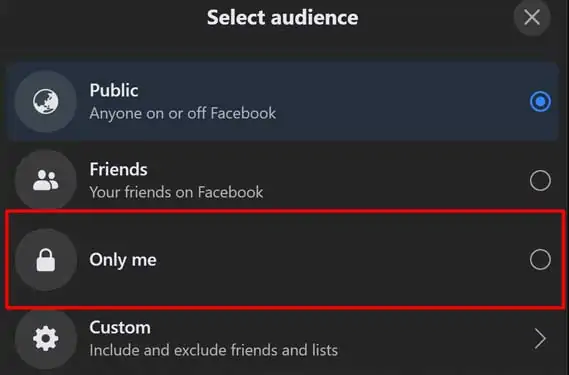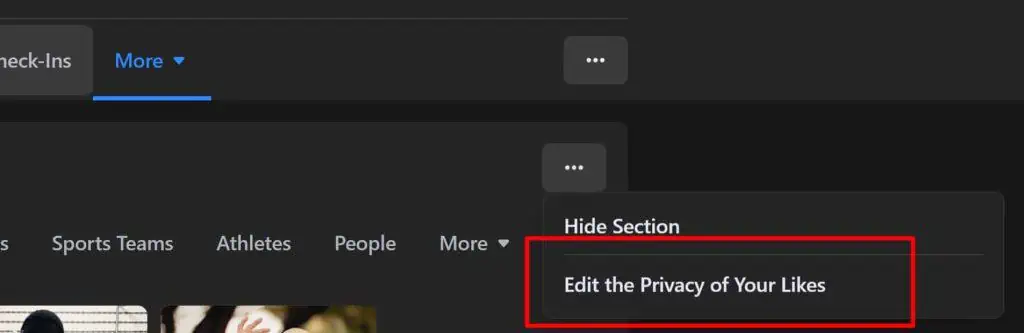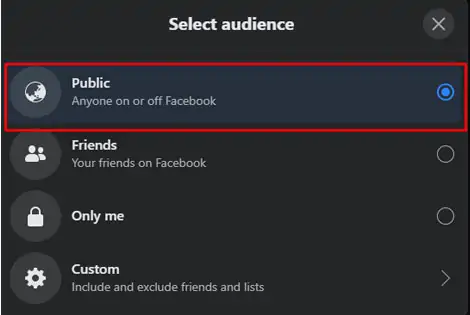If you’ve been using the Facebook app for many years, chances are you already have hundreds of liked pages. Especially if they are random, it can be hard to find what you actually want to see in your Facebook feed. You might miss important updates from your friends and family or your favorite pages.
So, in easy and diverse steps, let’s discuss how to see liked pages on Facebook, how to unlike/manage them, and more.
See Liked Pages on Facebook on Mac/Windows
You can easily see all your liked pages on Facebook on any PC using these simple steps:
- Open Facebook and go to your “Profile Page”.
- Below your cover photo, click on “More” from the menu bar. You can view all your favorite Music, Movies, TV Shows.

- To view your liked pages, click on “Likes.”
You can now view all your liked pages.
Liked Pages on Facebook using Android and iPhone
On mobile, you can view all your liked pages by following these steps:
- Open Facebook and go to your “Profile Page”.
- Below the basic info, go to the “See Your About Info” section. You’ll be able to see your Work experience, Education, and such.

- Scroll down to find Movies, TV shows, and Likes. Tap on “See All.”

- Click on “All Likes”. On the side, you can also see the number of pages you’ve liked over the years.
- Tap on the “Number”, and you can view all the “Pages you’ve liked”.
Here, you can find all your liked pages on Facebook.
How to Find a Specific Liked Page on Facebook?
It may take some time to find a specific page in the midst of an overwhelming list of liked pages. However, by sorting through and narrowing down the category list, we can make the process a little easier.
To do so, tap on “More”, click on the field where you want to find your liked page. Here, you’ll find all the related pages under each category.
How to Delete Liked Pages on Facebook on Mobile/PC?
Although there’s a delete icon beside your liked pages, usually this doesn’t work. When you reload the page, the same old pages reappear. So, if you want to remove liked pages from your Facebook feed, you’ll need to “Unlike them”. This way, they won’t reappear on your account.
First, follow the steps explained above to navigate through the liked pages by category, like Movies, Music, or Books. Then, follow these steps to delete liked pages on Facebook on your computer.
- Hover over a Page you want to unlike.
- Click on the Liked option. It will instantly unlike the page.

Sadly, there isn’t a Delete All option. So, you’ll have to manually, unlike all the pages individually.
On mobile, you have to click on the Page you want to unlike. On the right side, you can see the Liked button. Tap on it, and you will get an, Unlike option. Tap on Unlike to remove the page from your feed.
How to Unlike Liked Pages on Facebook Quickly?
Facebook has a limit of 5000 pages that you can like. So, if you have thousands of pages that you’ve liked, unliking them quickly is going to be very helpful. So, if you want a faster way to unlike many pages quickly, here are some easy steps you can do on mobile.
- Go to your “Facebook Menu” on your phone by tapping on the three lines on the bottom-right / top-right corner.

- Scroll down and tap on the “Pages” option.

- At the top, you will see options like Create, Discover, and Liked Pages. Tap on “Liked Pages”.

- Now, you will see all the pages you’ve liked. Tap on the pages you don’t want to see anymore.
This method is faster because you don’t need to open a page individually.
However, we didn’t recommend this solution in the beginning because you can not separate the pages by category, which can get confusing.
How to Unlike Pages Based on the Timeline?
Another way to quickly unlike pages is to unlike pages based on the timeline. For e.g., if you want to only unlike pages from a certain year, you can quickly select those to unlike. So, here’s what you can do:
- Open your “Facebook Homepage” and go to your “Profile page”.
- Click on the three dots beside the menu below your cover photo.
- The drop-down menu will give you options like View As, Search Profile, Account Status, Activity Log, and more. Click on “Activity Log”.

- On this page, you’ll find a ton of options. You’ll find a record of all your activities, including the pages you liked.
- On the left panel menu, go to “Connections”.

- Now, from the menu, select “ages, page likes, and interests”. Here, you can see all the pages you’ve liked, starting from the most recent ones first.

- You can now tap on the three dots beside every page to select the “Unlike button”.
How to Hide Liked Pages on Facebook on Mobile/PC?
You can easily hide your liked pages on Facebook using these simple steps:
- Go to your “Profile page”.
- Tap on “More” and open the desired category of your liked pages, like Music, Books, or such.

- On the right side of the category name, tap on the three dots. You’ll get three options, like the Hide Section, Activity Log, and Edit Privacy.
- Tap on the “Hide Section” if you want it to no longer display on your feed.

Your friends/followers on Facebook won’t be able to view the entire hidden section.
If you want to view your liked pages but only hide them from your friends/followers, here’s what you can do.
- From your profile page, tap on “More” and open any category of your liked pages.
- Beside the category name, click on the three dots. Click on “Edit Privacy.”

- You’ll get a pop-up option. Tap on the “Public” with the globe icon.

- You can select “Only me” if you want to hide it from everyone else.

Alternatively, you can also customize selected friends who can view your liked pages.
How to Edit Liked Pages on Facebook?
If you want to edit the privacy of all your liked pages in bulk, here’s what you’ll need to do:
- Tap on “More” on your profile page.
- Select “Likes” and view all of your liked pages.
- Tap on the three dots on the side. Click on “Edit the Privacy of Your Likes”.

- Here, you can view all the categories of your liked pages, including the hidden ones. Now, you can select the “globe icon” and “change the privacy” to what you prefer.

How to Manage Liked Pages on Facebook?
There are two ways to manage liked pages on Facebook. You can either choose to unlike or unfollow liked pages.
Unlike: When you, unlike a page, you will no longer get updates from a particular page. You can choose to unlike if you want to decrease the number of liked pages.
Unfollow: When you unfollow a page, you will still like the page, but it only means that you won’t get post/story updates from the page. This is a better option if you want to stay connected to a page but want to organize your Facebook feed.