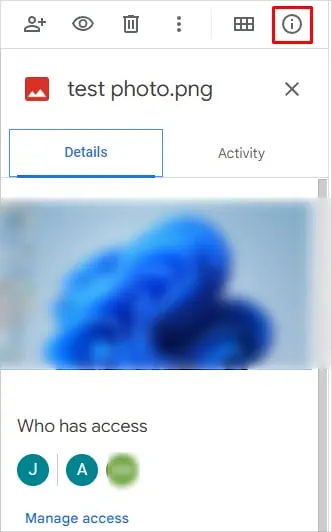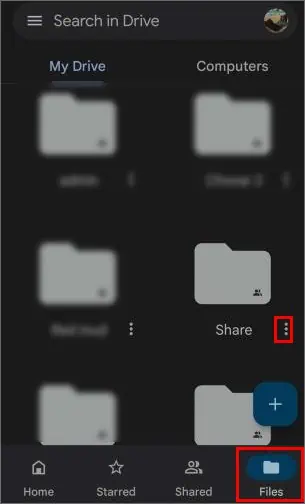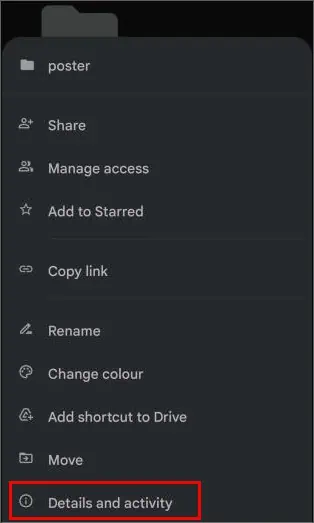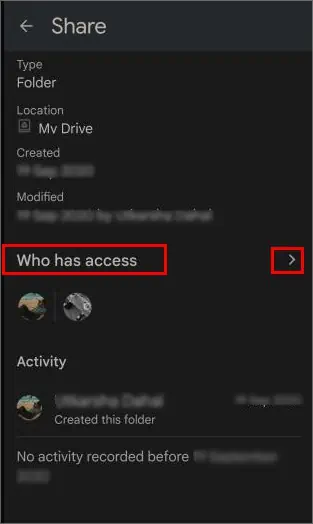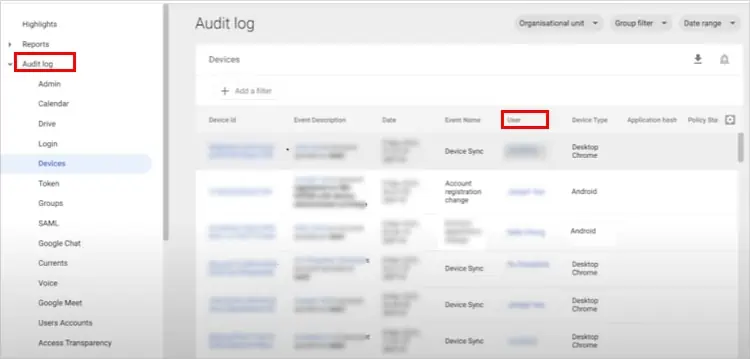Along with storing multiple files and folders, Google Drive allows you to share and collaborate those files with other people.
But how can you know if someone has downloaded them or clicked the shared link? Or who currently has access to them and if they can edit them?
In this article, we explain various ways to know if someone has access to your Google Drive files and if it’s possible to know that they have downloaded them.
How to See Who Downloaded Files in Google Drive?
Honestly, there isn’t a way to know when someone downloads your files in Google Drive if you are using a personal google account (the free one that comes with every google account).
However, you can at least know who has access and can even reassign what kinds of access people have to prevent them from making changes to the initially shared document.
To learn about other alternatives, you can continue reading the article below.
Viewing Activity of the File
If you shared a file on Google Drive with Anyone with the link access, there isn’t a way to know for sure who downloaded it.
However, if you share the file with specific people/groups, you can see the list of all the people who can access it. Also, you can know when someone has edited the file. That way, you could guess if they could have downloaded the file whenever the activity of the file changes.
But still, Google Drive hasn’t yet provided a way to know exactly who or how many people have downloaded the file.
Nonetheless, you can see who has access to the shared file as follows.
On Desktop
- Open a browser and sign in to your Google Drive account.
- Click My Drive from the left sidebar.
- Select the shared file/folder. You can also use the search bar to find it if you have too many files or folders.
- Now, click the View details icon (looks like a little ‘i’ inside a circle) in the top right corner.
- Under the Details tab, hover over the profile picture to know who has access to the file.”

- Click the Activity tab to see if someone has made changes to the file.
On Mobile Devices
- Open the Google Drive app.
- Tap on the Files tab.
- Next, tap on the More actions icon (three vertical dots) next to the shared file/folder.

- Next, tap on Details and activity.

- Tap on the Who has access section to view all the people who can access the file.

- Additionally, you can see when the file was accessed recently or in the past under the Activity section.
Using Third-Party Services
You can sign up for some third-party service that lets you integrate your Google Drive account and track your drive files.
Using them, you can know how many times the file has been downloaded, the number of people who have viewed it, and even the exact time when it was viewed.
Using a URL Shortener
Before sharing a google drive link, you can shorten it using a URL link shortener. Then, you can track how many times people have clicked the link.
However, a click doesn’t necessarily mean the file was downloaded, and it is possible that someone only viewed the file.
Using Google Apps Unlimited
If you are subscribed to Google Apps Unlimited, you can view a detailed description of the shared file activity for every member of the shared drive.
However, you need to have Manager level access to the shared drive. Then, you can use the drive audit log, also known as the log event data, to know who downloaded the file and even the IP address of the person who downloaded or edited it.
For this,
- First, log in to your Admin console with your administrator account.
- On the left sidebar, click to expand Reports on the sidebar and select Audit log > Admin.

- Now, in the right pane, you can view who downloaded or accessed the file under the User category, along with all the activity done on the file. (accessed, date accessed, IP address, device type).

Can They Access Other Files Stored in My Google Drive?
Except for the file/folder for which you have shared the link, other people cannot access the rest of your files inside your Google Drive.