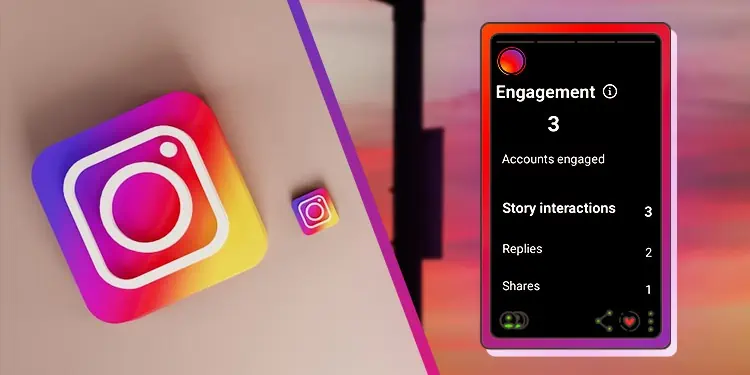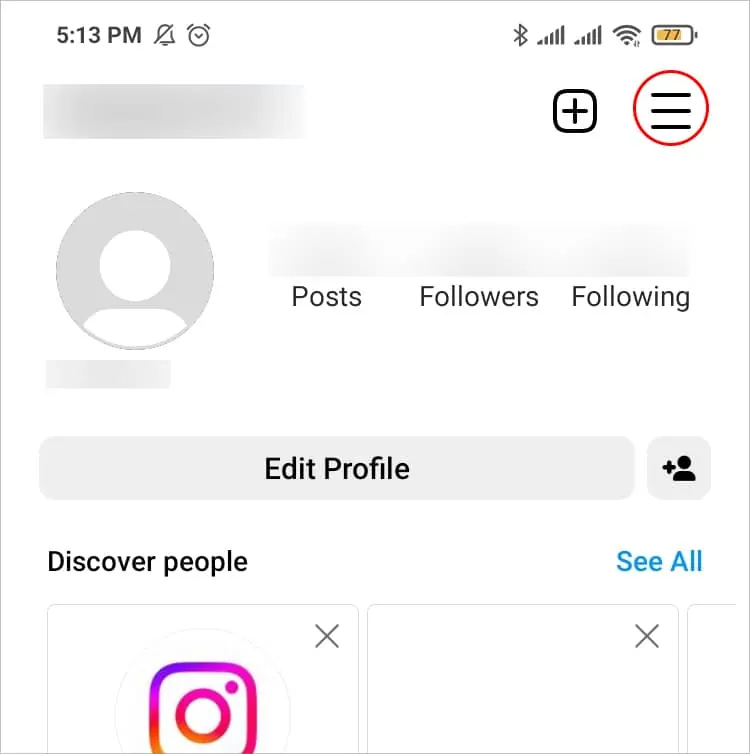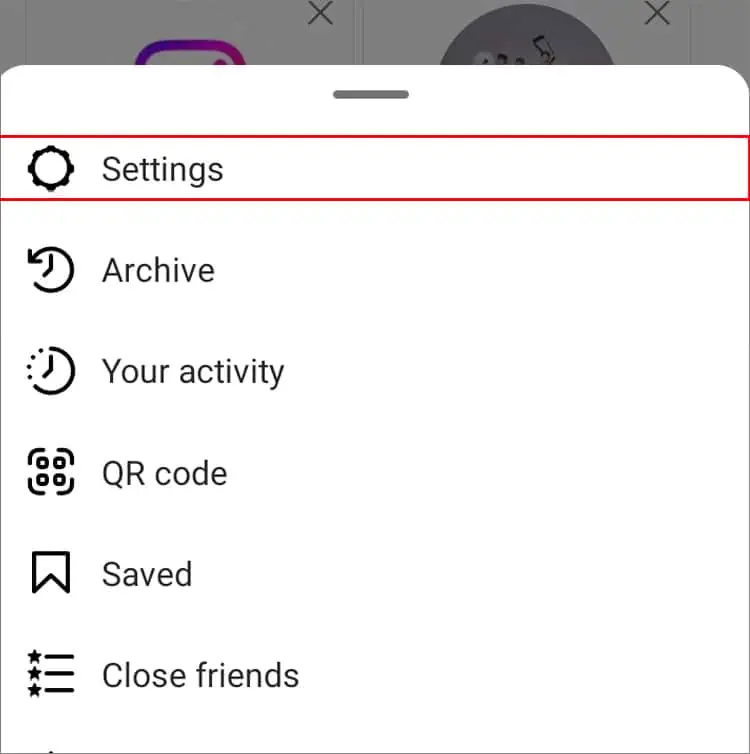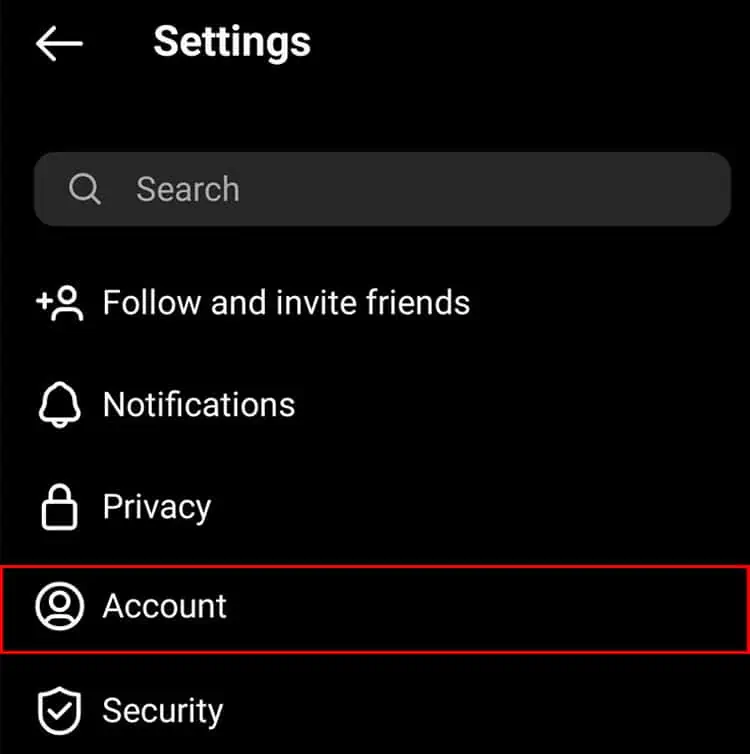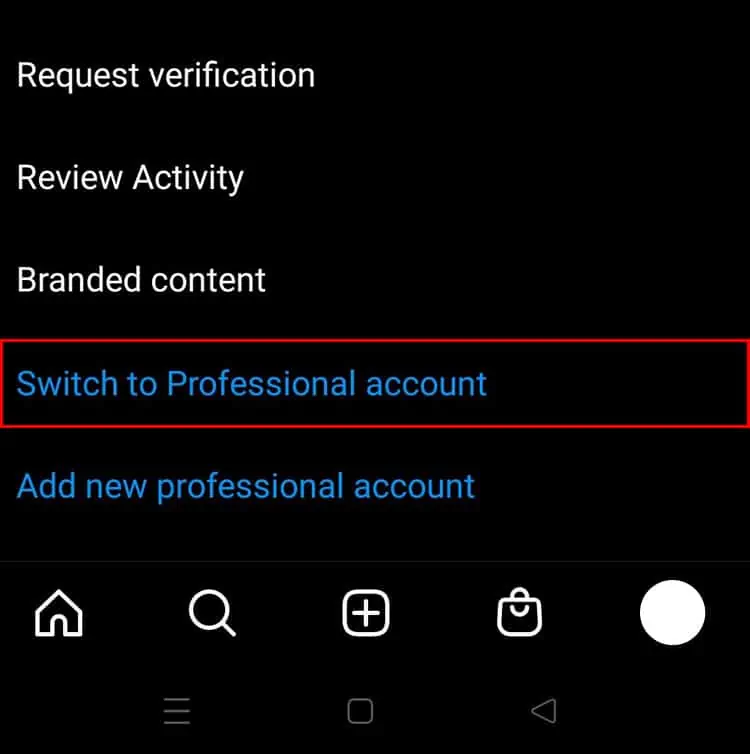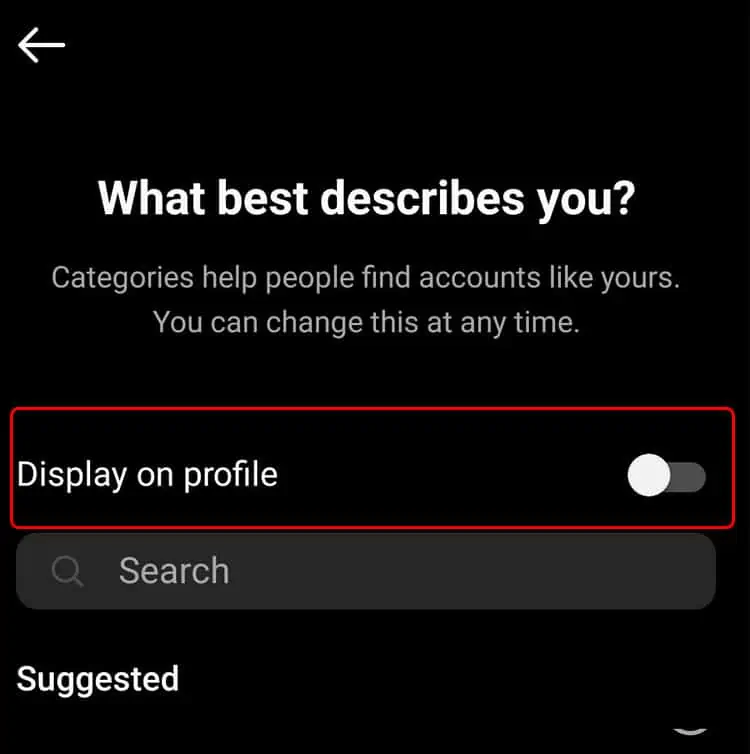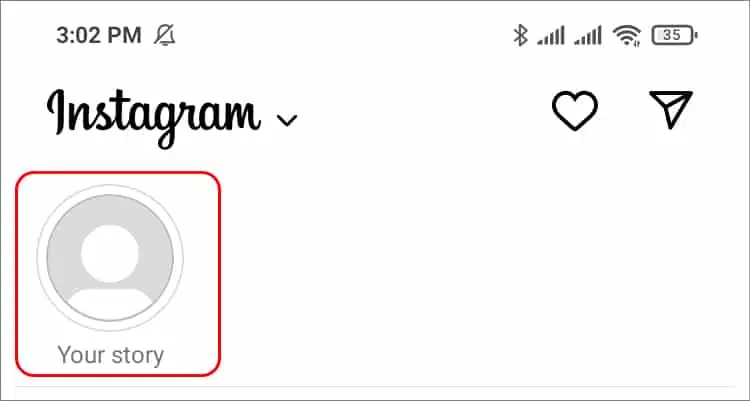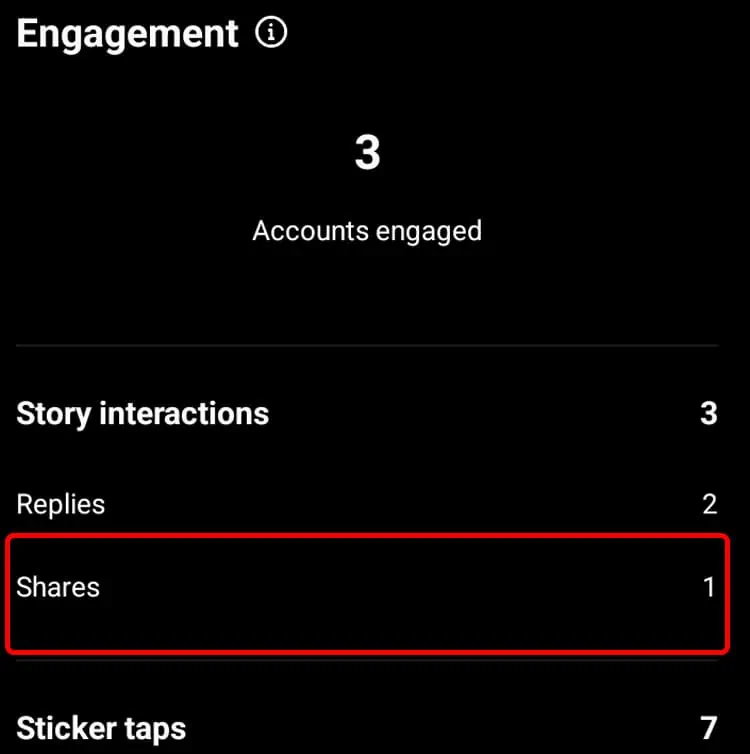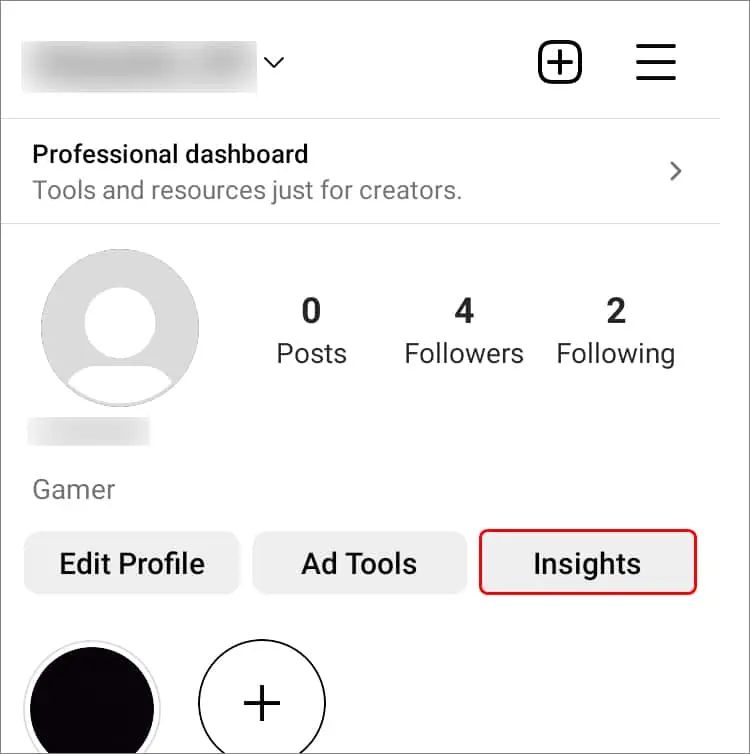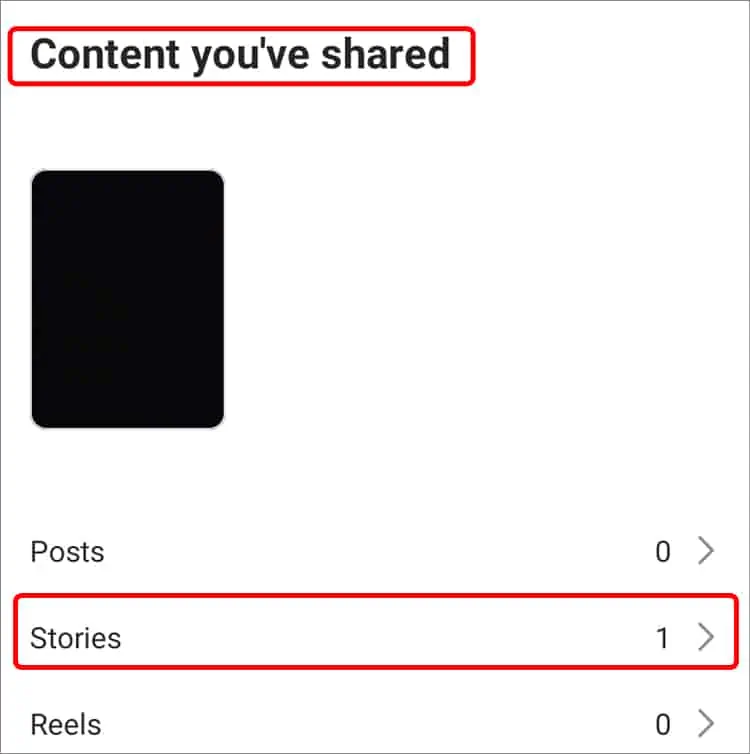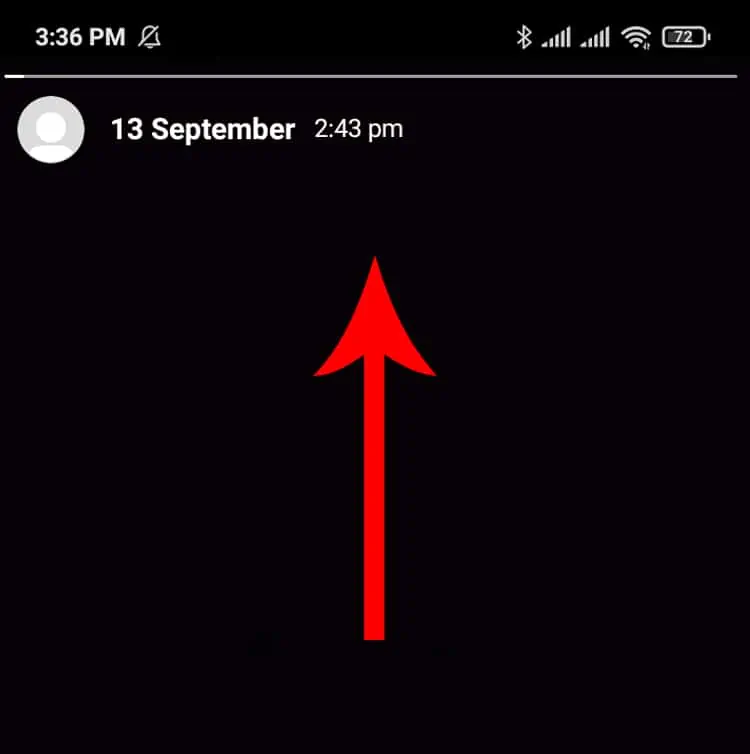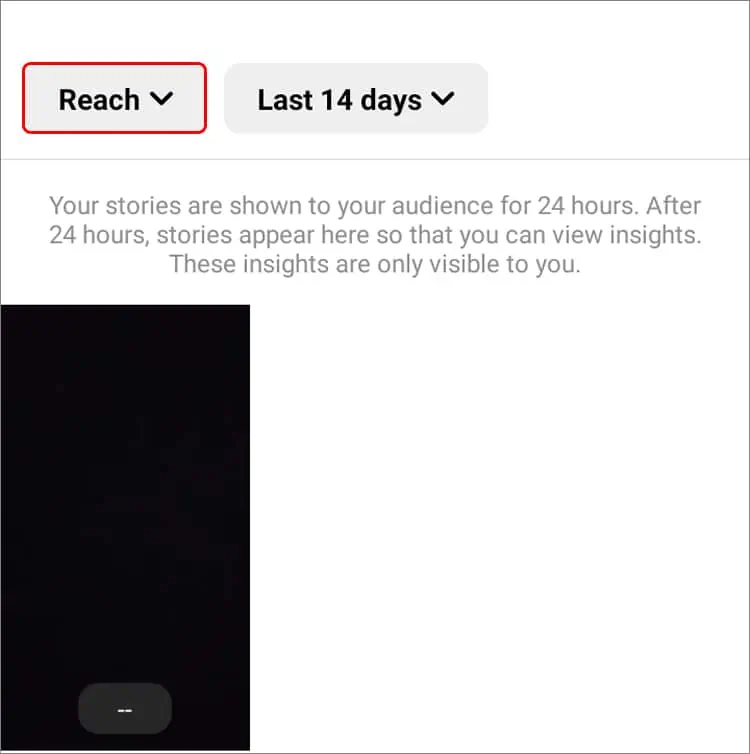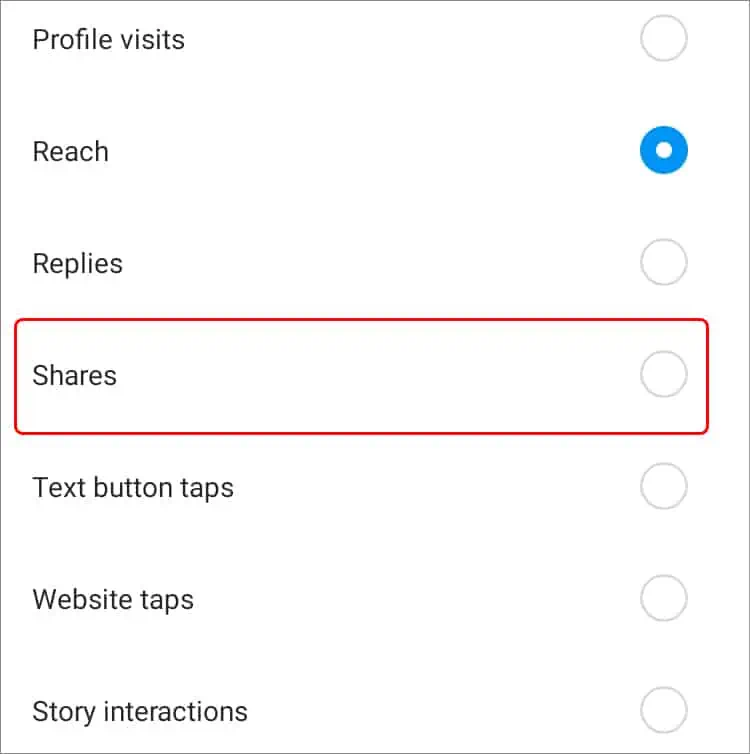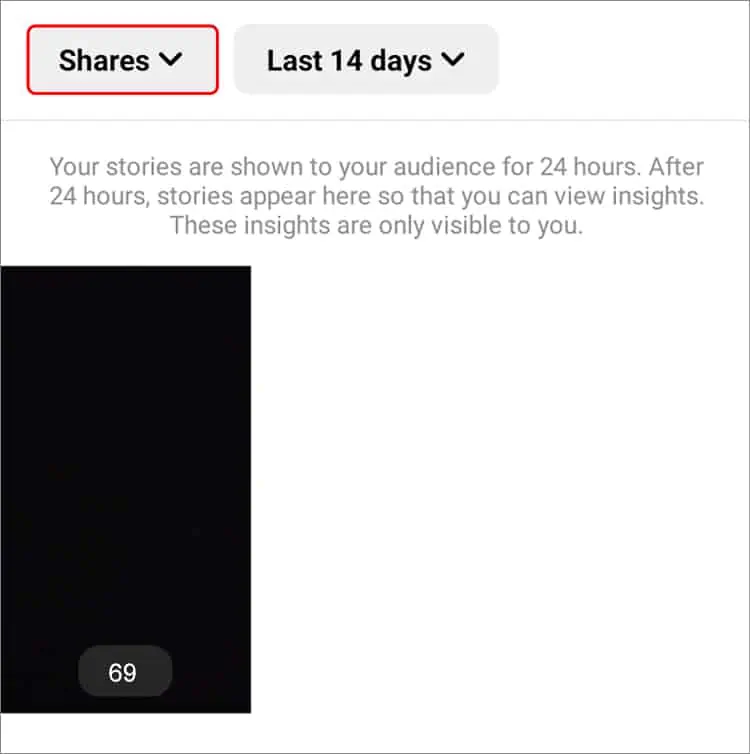If you are someone who shares a lot of Stories on Instagram, you might get curious about if they get shared. Although Instagram doesn’t exactly tell you the username, you can still view the number of users who shared your story through Instagram Insights.
If you are interested in using this feature, this article will guide you in checking the shares on your Instagram story.
How to See Who Shared Your Instagram Story?
To see who shared your Instagram Story, first, you must have access to Instagram Insights. If you haven’t already, upgrade your Instagram account to a professional or business account.
Upgrade to Professional Account
You can change your personal account into a professional one only on your mobile phone, not your PC.
Refer to the steps below to upgrade your account to professional on your Instagram mobile applications.
- Open the Instagram app.
- Tap on your profile icon on the bottom right corner of your screen.
- Tap on the three-line menu at the top right corner.

- Go to the Settings option.

- Now tap on the Account option.

- Scroll down and tap the Switch to professional account option.

- On the new window, tap on the Continue option four times.
- Select the category of your choice.
- Depending on your preference, toggle the slider on or off for Display on profile and Click Done.

- On the Are you a creator? tab, choose either Creator or Business. Tap Next.
- If you want to share logins, tap Continue. If not, press not now.
- Follow the on-screen instructions.
View Story Share Insights
After converting your Instagram account into a professional one, you will see an Insights option on your Profile page. Here you can access all the information about your Story shares. You can additionally see the insights from Your Story.
Note: You can only view the insights of the stories that you post after converting them into a professional account. You won’t be able to see the insights of the stories that you have posted in the past.
From Your Story
Your Story section allows you access insights of the Stories that you have uploaded within 24 hours.
- Open the Instagram app.
- Click on the Your Story

- Go to the Story whose share insights you want to see.

- Swipe up and click on the Chart icon just beside views.
- Scroll down to Story Interactions.

- Here you will see Shares
The numbers you see beside it are the number of people that have shared your stories.
From Instagram Profile
You can access the Insights option from your profile page. Here, you can see the insights for all the Stories you have posted to date.
- Open Instagram app
- Go to your Profile
- Click on the Insights option.

- Now, under Content You’ve Shared, tap on Stories.

From stories, follow these steps:
- Select the stories you wish to check the insights for.
- Swipe up on the story.

- Scroll down to view the number of shares under Story Interactions.

Alternatively, you can follow these steps:
- Tap on the Reach drop-down menu at the top of your screen.

- Scroll down and press Shares.

- At the bottom of each story, you will now see a black box with numbers.

This number shows how many people have shared your stories.
Related Questions
Do I Get an Alert if Someone Shares My Story?
You will be notified if you have tagged someone on your story and they re-share it on their story. However, you won’t be notified if someone shares your story via messages and other means.
Can I Use a Third-party App to See Who Shared My Story?
No, you can’t see who shared your story through third-party apps. You must use the Instagram app and change the account into a professional account to see insights on the shares.