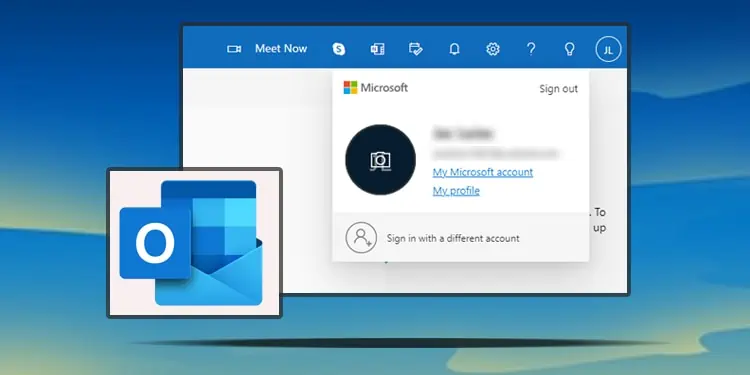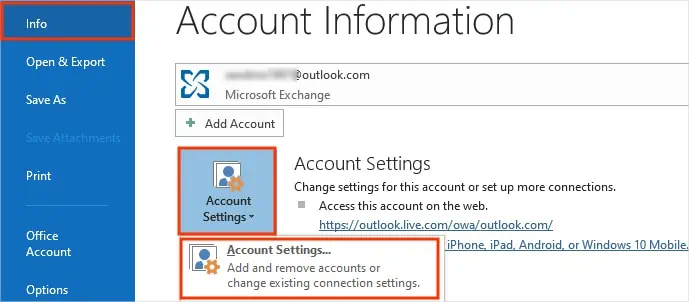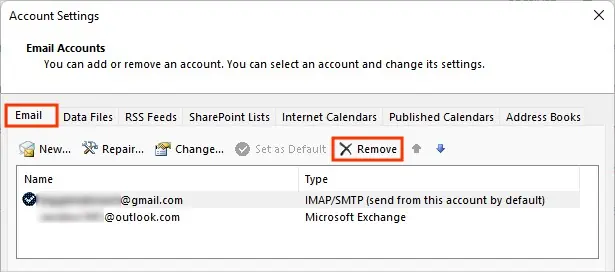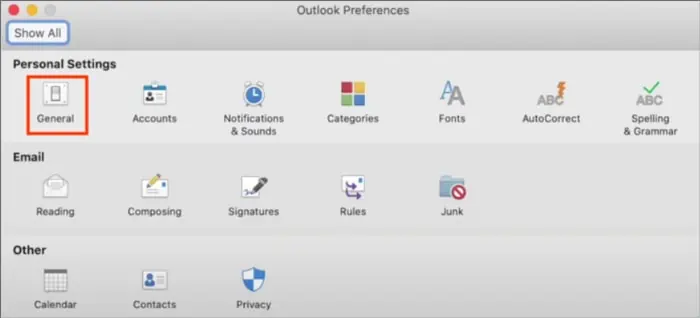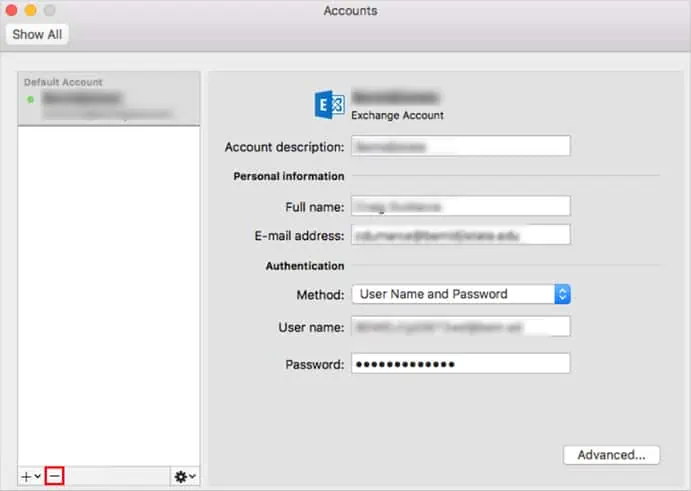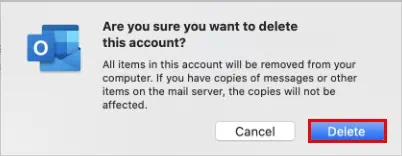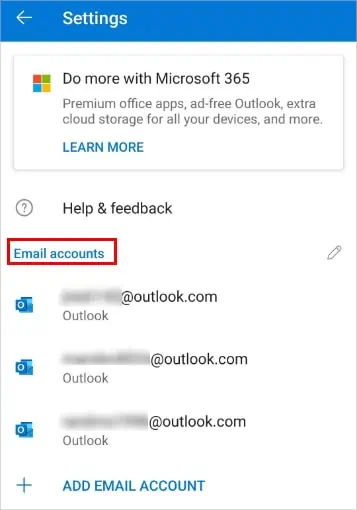It’s normally safe to leave a device with Outlook signed in at all times if you have full control over them. However, doing so on an unknown system or place can pose a privacy/security risk.
To prevent such incidents, always consider signing out after you finish your work on the Outlook app. On the other hand, it helps when the Outlook app is working a bit slower or facing a minor glitch.
Anyway, it just takes a couple of seconds to do it. Whether you are using the Outlook desktop app on Windows/Mac, mobile devices such as Android/iOS, or even the web version, you can sign out in each case by going through the article.
How to Sign Out of Outlook App?
You can sign out of the Outlook app on the web and Office 365 versions. For other devices like Mac or mobile devices, you have the Delete option, which temporarily removes the account from your system.
On the other hand, if you only have one linked Outlook account and trying to remove it, you should consider saving your Outlook data.
On Outlook Web
- Click your profile icon in the top-right corner.
- If you have signed in to multiple Outlook accounts, select the one you wish to sign out of.

- Click Sign Out.
On Windows
- Click the File menu at the top left corner.
- Select the Info tab on the sidebar.
- On the right pane, click Account Settings and choose the Account Settings option.

- On the Mail setup window, click Email Accounts.
- Under the Email tab, select the account you want to sign out of and click Remove.

- Click Yes to confirm.
On Mac
- Click Outlook next to the Apple logo in the top-left corner.
- Select Preferences.
- Next, click Accounts.

- Select the Outlook account and click the minus icon in the bottom left corner.

- Next, select the Delete option to confirm.

- Wait for Outlook to sign out and exit the application.
On Mobile Devices (Android & iOS)
- Tap the profile icon in the top left corner.
- Then, tap the gear icon in the bottom left corner.

- Now, select the Outlook account under the Email account section.

- Next, scroll down and tap the Delete Account button.
- Tap Delete to confirm.