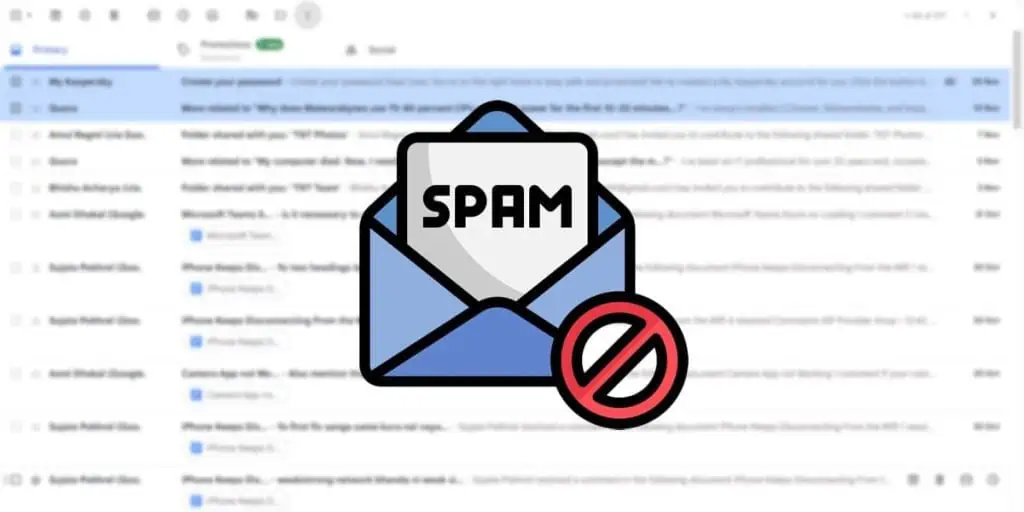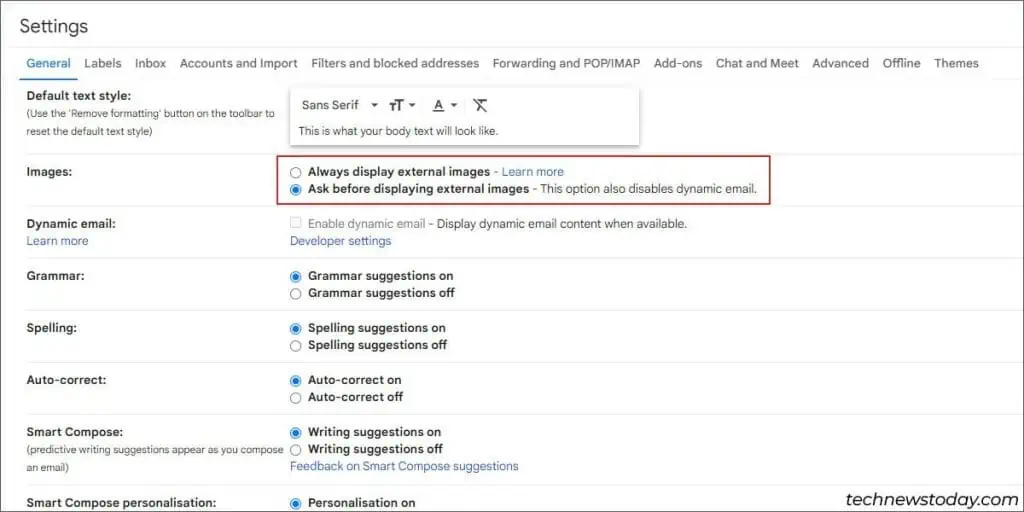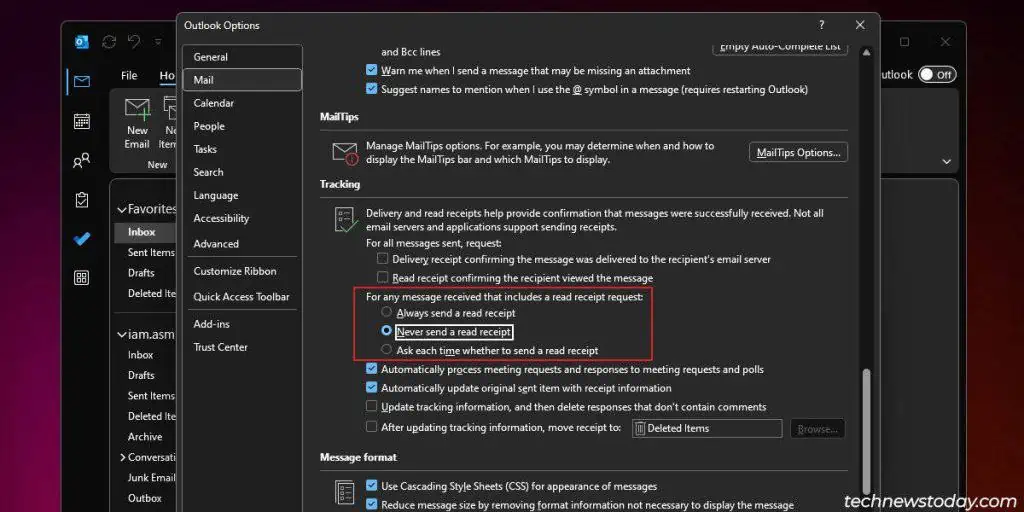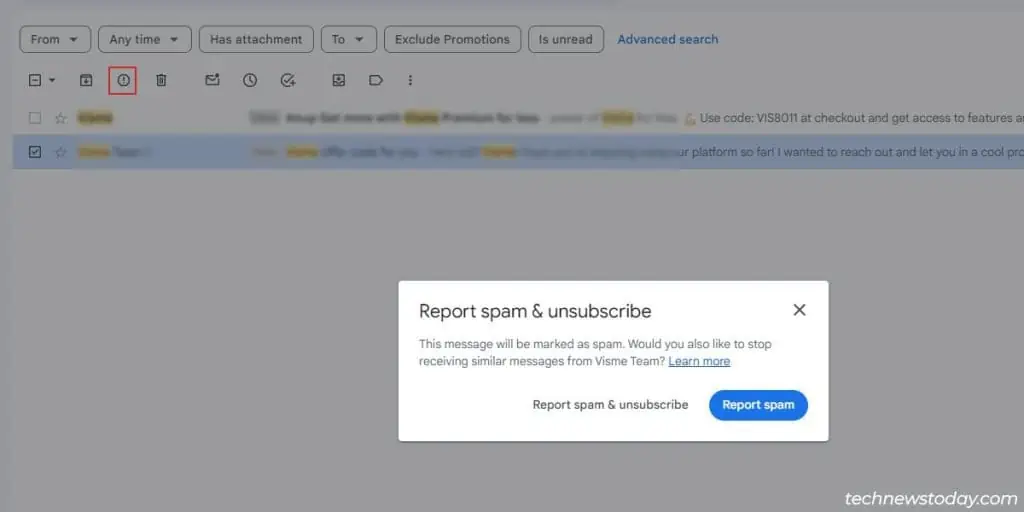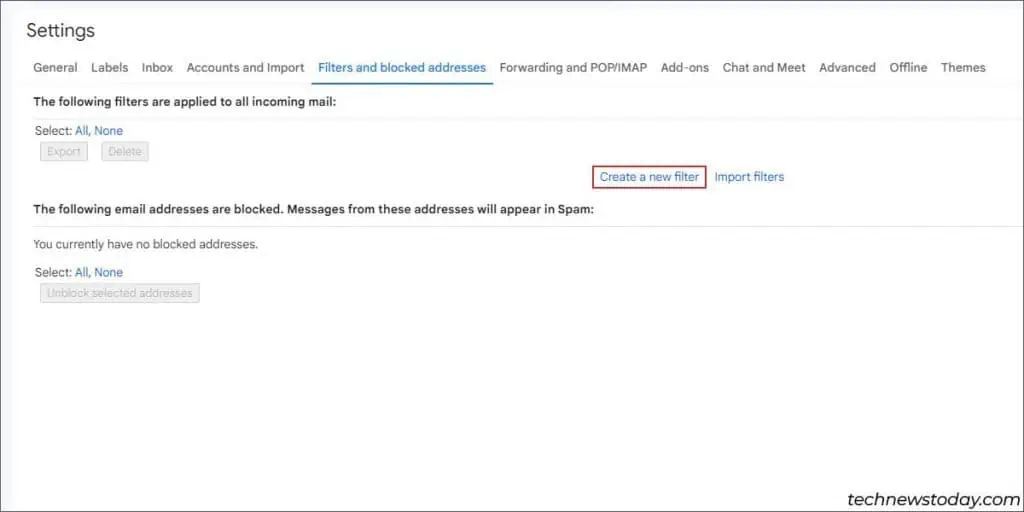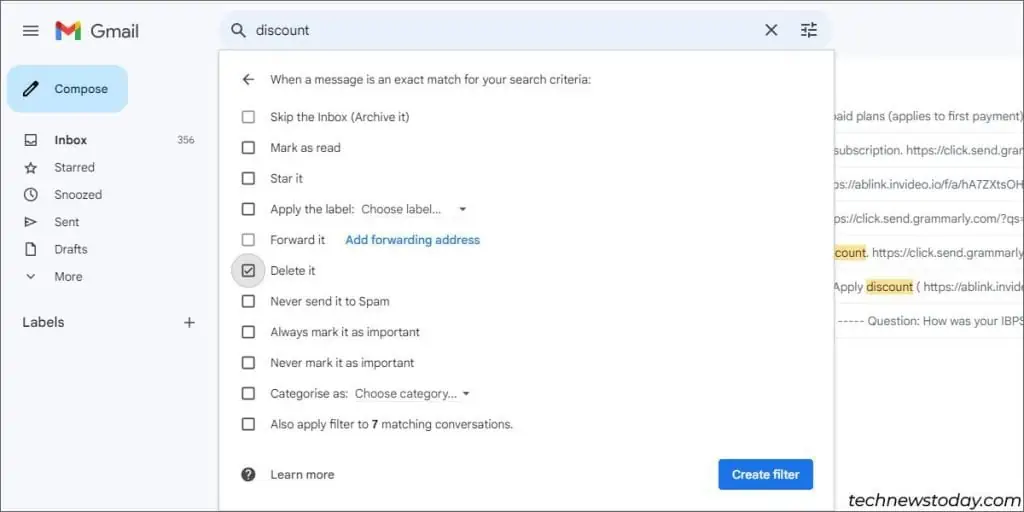If you’ve recently seen a surge in spam, your email has likely been compromised and leaked to a spam database. But you won’t be able to directly stop the spam emails coming to this email.
Even if you can’t stop spam, you can however manage and filter it well enough to essentially achieve the same feat.
- Set up a spam filter and train it to identify and automatically manage spam
- Report or unsubscribe from spam emails as appropriate
- Use multiple email addresses and closely guard your primary one
- Set up allow lists to let legitimate emails pass through
Disable Beacon Features
Emails sometimes contain images or other forms of content that need to be fetched from an external server.
When such content is loaded, the sender knows that your email is active. Unless a proxy or VPN is involved, they’ll also know your IP address.
Similarly, some emails are sent with read requests. Depending on the email service and software used, an automatic read receipt may be sent back. This means the sender now knows you’ve opened the email.
Spammers can use features like these to verify that your email is active. So, to minimize your chances of being scoped out, I recommend disabling such beacon features before anything else.
- Open Settings and navigate to the Image Settings section.
- Disable the Display external images option or set it to ask before loading.

- Go to Mail Settings or a similar section.
- Disable the Read Receipt feature or set it to ask before returning read receipts.

- Save the changes.
Keep an Eye Out for MailBombing
You should be aware of the worst-case scenario first. Spammers sometimes send hundreds or thousands of spam mail to an email address in a short period of time. This is done to overwhelm the recipient.
They expect the recipient to either ignore or mass-delete the emails. Either way, their ultimate goal is that legitimate emails buried between all the spam will also be ignored or deleted.
Here’s the key detail – one of your accounts with financial access may have been compromised (e-commerce, travel, hotel booking, etc.).
This happens quite often – the spammers make purchases via this compromised account. Then, they mailbomb you to hide the transaction mail amidst the spam.
This is why we disabled the beacon features first. You can now open each email individually to verify that this type of fraud isn’t happening in your case. After you’ve confirmed that all your accounts are secure, move on to the next step.
Unsubscribe From Spam
Unsubscribing from spam senders seems like the most obvious solution at first – but there’s more to this topic than it lets on.
You might’ve subscribed to some trusted mailing list or newsletter in the past. If you don’t want their emails anymore, feel free to unsubscribe. This is safe.
Should You Unsubscribe From Spam?
If we’re talking about actual spam that you received without consent, pressing the Unsubscribe button is often a bad idea. All this does is notify the spammers that your email is active.To combat this, we’ll look into the most effective ways to filter/manage spam next.
Fine Tune Your Spam Filter
All the major email service providers and programs use some form of a spam filter. They analyze emails for spam-associated identifiers like marketing terms, suspicious links, emails from sources with a poor reputation, etc.
These filters are of course, not perfect. Sometimes they let spam pass through, or mark legitimate emails as spam. I’ve experienced this myself with Gmail, which has one of the best spam filters.
There are two main ways to train the filter and make it much better at identifying and managing spam.
- You can either report the emails as spam or manually move them to the Junk folder. You may need to do this for a week or two before your filter gets good enough at auto-managing spam.

- There may be legitimate emails in your Spam folder. Occasionally scan for such False Positives and move them back to the Inbox. This will make the filter better at identifying legitimate emails.
Set Up Extra Filter Rules
Sometimes, you’ll notice recurring patterns (e.g., words like discount, profit, sign up, limited time, etc.) in most of the spam emails.
If the spam filter isn’t automatically detecting these, you can set up manual filter rules to block mail containing such patterns.
- Go to Settings and open the Filter Rules section.
- Click on Create a new filter.

- Set the rules for your filter. You can block mail containing certain words or phrases, or originating from a certain email.

- Choose to directly delete matching emails and create the filter.

Anti-Spam Practices To Follow
Besides optimizing your spam filter, here are the best practices to follow to minimize your chances of receiving spam:
- Create a secondary email
Sign up for a new email address. Closely guard your main email and only share it with trusted parties. Use the secondary email for all trivial purposes. - Set up an email alias
If the main address (Email1) is already being bombarded with spam, add an alternate address (Email2) to the account. Swap the two to make the alias the new primary email. Then, set up a rule to store all emails coming to Email1 in one folder. This will let you manage and manually filter the spam without overloading your inbox. - Use third-party services
If all this seems like a hassle, alias services like SimpleLogin or third-party filters from Mimecast or ProofPoint can make the process more convenient. - Limit email address sharing
Tying into the first point, don’t use your main email for unimportant things like public websites. During sign-up, some sites also ask if it’s fine to share your email with third parties. Make sure to decline this option. - Don’t interact with spam
Finally, you may receive emails asking for personal info or asking for a response of some sort. Unless you’re absolutely sure these are from legitimate sources, treat these as spam. Don’t reply or interact with them at all, not even to unsubscribe. Instead, follow the guidelines from this article to safely manage such spam.