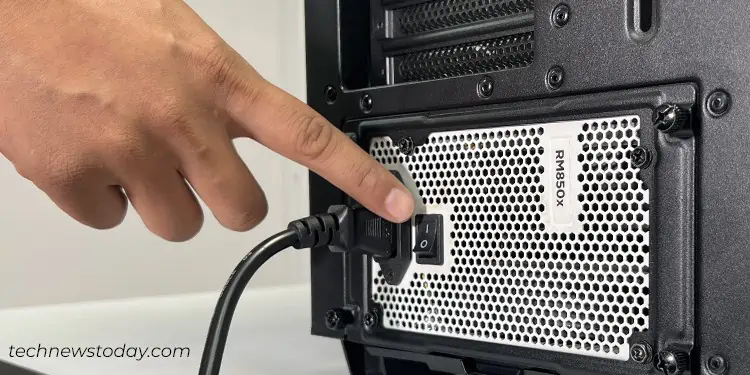From unexpected shutdowns to no-power-at-all, a failing PSU can often create havoc on your system, potentially damaging other PC components too. Hence, it’s crucial to test the PSU to make sure it’s functioning well.
While some systems, like the Dell Vostro 3910 I’m currently using, have a dedicated button at the back for testing PSU, not all computers offer this feature. Having said that, there are alternative methods that make PSU testing across all systems rather a hassle-free process.
To test a PSU, use a paperclip to short the “PS_ON#” pin with the ground on the ATX power connector. This will only show if the PSU turns on. However, this won’t give you a detailed analysis of the power supply. So, I rather advise you to perform a multimeter test that lets you measure voltage levels on each connector. On the flip side, if you already have a PSU tester, it makes the entire process of testing your PSU a breeze.
Before You Begin
You can test your PSU either within or outside the PC case. To test it within the case, first turn off your PC, open its side panel, disconnect all PSU cables from the system, and proceed. However, for added convenience, I recommend removing the PSU from the case.
Next, make sure that you are conducting the test in an anti-static area. Also, ground yourself to avoid any damage to the PSU from static charges. You can either touch an unpainted metal object to do so or use an anti-static wristband if you have one.

Using a PSU Jumper
The jumper test only determines if a PSU can be turned on. However, it doesn’t provide you with a detailed voltage level analysis.
To jump test, you will basically need a “Power ON Self Tester,” often referred to as a PSU jumper. I have one that came with my EVGA Supernova 550 G3 as shown below.

No matter your PSU model, the adapter is universal and can be used with any of the PSUs. If you don’t have one, a paper clip or a piece of metal wire will also get the job done.
- First, remove the AC power cord from the PSU if you haven’t yet.

- Switch off the PSU (press the 0 side.)

- In case of a modular power supply, connect the ATX power connector to the PSU if you have removed it earlier.

- Align the 24 Pin ATX power connector such that the clip side faces upwards. Here’s how it looks on my Corsair RM850x PSU.

- Now take the PSU jumper and attach it to the connector. The jumper has a lock only on one side making it impossible for you to attach it incorrectly.

- Once you are at it, reconnect the AC power cord to the PSU and turn on the power supply switch.

- Your PSU will turn on if it’s working fine.
As talked before, if you do not have the jumper adapter, you will need a paper clip or a metal wire to perform the test.
Here’s a quick overview of the ATX power supply pinout that will help you get started.
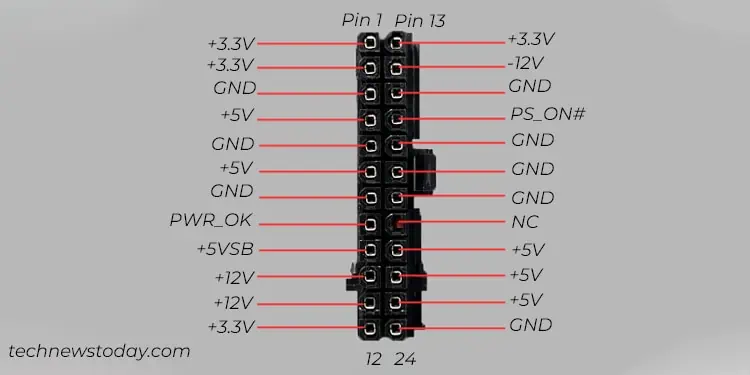
Here, you need to short the pin number 16 (PS_ON#) and pin number 17 (GND) on the ATX power connector. These pinouts are specified by the ATX standard so you’ll have the same pinout on every PSU these days regardless of the manufacturer. Next,
- Switch off the power supply first.
- Grab a paperclip or a piece of metal wire.

- Bend the wire such that you can insert it in the designated pin numbers (pin 16 and 17.)

- Now turn on the switch on your PSU.
- The PSU should turn on, and the fan should start rotating. Ensure you do not touch the metal wire to avoid electrical shocks.
Do note that the PSU fan might stop after spinning for a while. This does not necessarily indicate that your power supply is bad. It is because your PSU has a hybrid fan mode which only lets the fan spin after a certain load threshold is reached.
Similarly, some PSUs may require a load to be connected to it before you can turn it on. If you don’t see fan movement after a jumper test, you can connect any one of the PC components to the PSU, preferably a SATA drive. You may also connect a Molex interface case fan if you have one.
I tested my Corsair RM850x PSU with a Molex fan and the PSU turned on.

Using a Multimeter
Although the jumper test might have turned on your PSU, it does not guarantee that the power supply is working fine. To confirm, I recommend you do a multimeter test. It will help you verify if each pin on the connector is supplying proper voltage to your motherboard and other components.
You should have your PSU powered on to do a multimeter test. So, keep the paperclip attached to the ATX connector to start the test.
Here’s a quick revision of the 24-pin ATX power connector pinout that will help you begin the test.
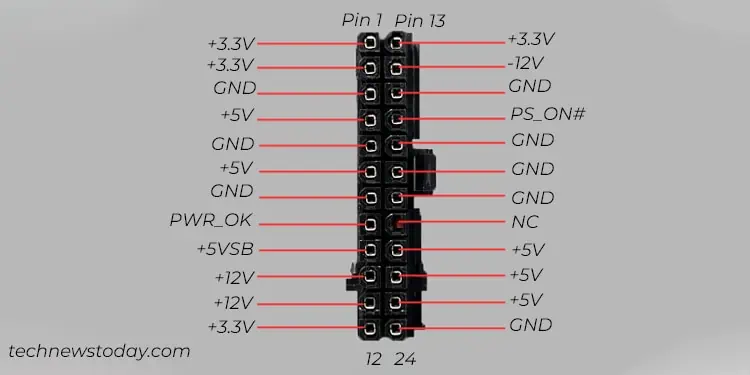
The multimeter test isn’t too challenging and can be conducted independently. Yet, having a friend’s help could make things a lot easier and more convenient for you.
- Bring the multimeter and set it to DC voltage measurement mode. Depending upon your multimeter, you may have an Auto Range selection mode, or you will have to rotate the dial and select the appropriate voltage range.

- Now insert the multimeter’s black probe into one of the GND pins. I suggest you use the 24th pin for convenient testing. You may ask your friend to hold the black probe.

- While you are at it, take the red probe of your multimeter and go on testing each voltage pin consecutively.
- You will be testing a total of 13 pins on the connector. One +5VSB pin (pin number 9,) four 3.3V DC pins (pin number 1,2,12,13,) five 5V DC pins (4,6,21,22,23), two +12V DC pins (pin number 10, 11), and one -12V DC pin (pin number 14.)
Upon testing, you should have voltage readings that are between the tolerance limits. Here’s a summary of what I found when I tested my Corsair RM 850x PSU.
| Pin | Voltage | Tolerance | Expected Voltage Range | Measured Voltage |
| 1 | +3.3V | ±5% | +3.135V ↔ +3.465V | 3.28V |
| 2 | +3.3V | ±5% | +3.135V ↔ +3.465V | 3.28V |
| 4 | +5V | ±5% | +4.75V ↔ +5.25V | 5.03V |
| 6 | +5V | ±5% | +4.75V ↔ +5.25V | 5.03V |
| 9 | +5VSB | ±5% | +4.75V ↔ +5.25V | 5.03V |
| 10 | +12V | ±5% | +11.40V ↔ +12.60V | 12.11V |
| 11 | +12V | ±5% | +11.40V ↔ +12.60V | 12.11V |
| 12 | +3.3V | ±5% | +3.135V ↔ +3.465V | 3.28V |
| 13 | +3.3V | ±5% | +3.135V ↔ +3.465V | 3.28V |
| 14 | -12V | ±10% | −10.80V ↔ −13.20V | -12.08V |
| 21 | +5V | ±5% | +4.75V ↔ +5.25V | 5.03V |
| 22 | +5V | ±5% | +4.75V ↔ +5.25V | 5.03V |
| 23 | +5V | ±5% | +4.75V ↔ +5.25V | 5.03V |
The measured voltage should lie between the expected voltage range as shown in the table above. If you find any discrepancies regarding it, probably your power supply is faulty. For instance, if you are only getting a 1.5V measurement out of the 3.3V pin.
Once you test the ATX power connector, I also recommend you test the CPU power connector, PCIe, SATA and Molex connectors too. Here’s my other article that will help you get familiar with the pinout of all ATX power supply connectors.
Sometimes issues may also lie on the AC power cord side rather than the PSU side. As such, you can perform a continuity test to verify if the power cord is working correctly.
Using a Power Supply Tester

Here comes the last method to test your PSU—using a power supply tester. This is a shortcut and more advanced method to a multimeter test. You have a readymade power supply testing device. Connect the cables to it and take the readings.
Here’s how to test the PSU using this device.
- Turn off the power switch on the PSU.
- Plug in the ATX power connector to the tester.
- Then connect the CPU power connector.
- Turn on the power supply unit.
- Check the readings on the tester’s screen. The tester should show the similar voltage readings that we discussed earlier in the multimeter section.
- Along with other readings, also make sure the Power Good (PG) signal reads anywhere between 100ms and 500ms. Having said that, you may sometimes encounter a PG value of less than 100ms. But it should not be too less. If it reads 0 ms, your PSU has probably failed.
Similarly, you can test the SATA power connectors and PCIe ones too. But make sure you test only one connector at a time.
- Turn off your PSU again.
- Attach the SATA connector to the device. The port for the SATA connector is typically located at the top of the device.
- Power on the PSU.
- You will see all three lights beside 3.3V, 5V, and 12V glowing. If not, you can confirm the SATA connector has failed.
- Do note that only the +12V indicator will glow while testing the PCIe connector, and both +12V and +5V indicators will glow while testing the Molex connectors.
- Once you complete the testing, turn off the PSU and disconnect the cables from the device.