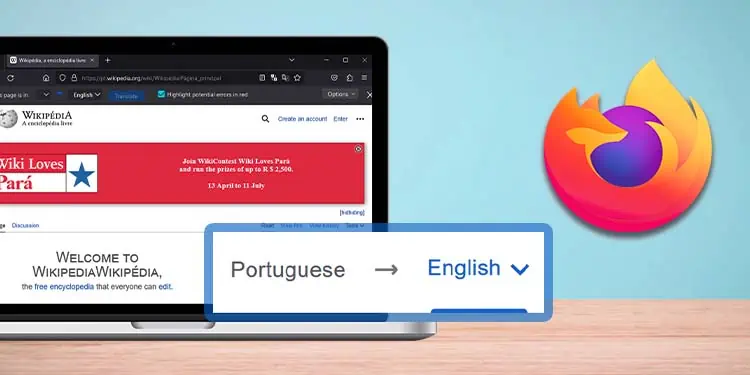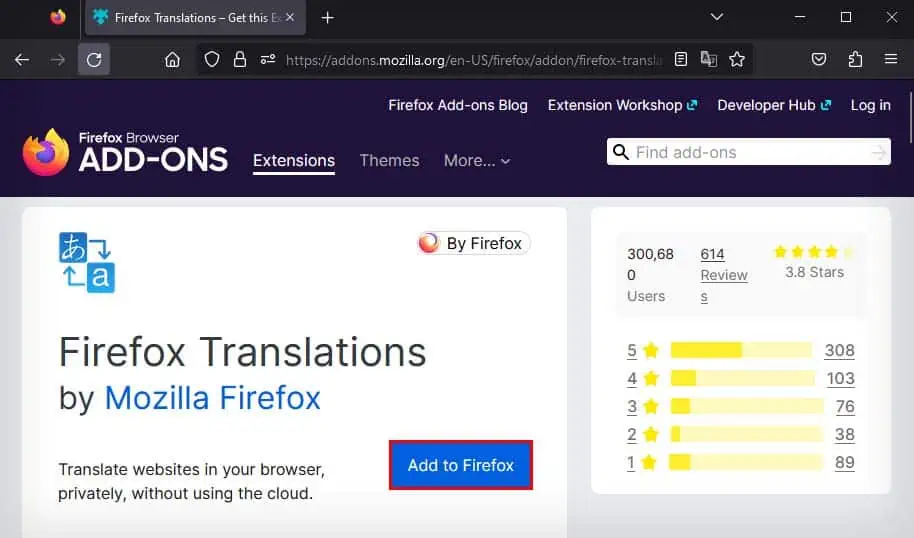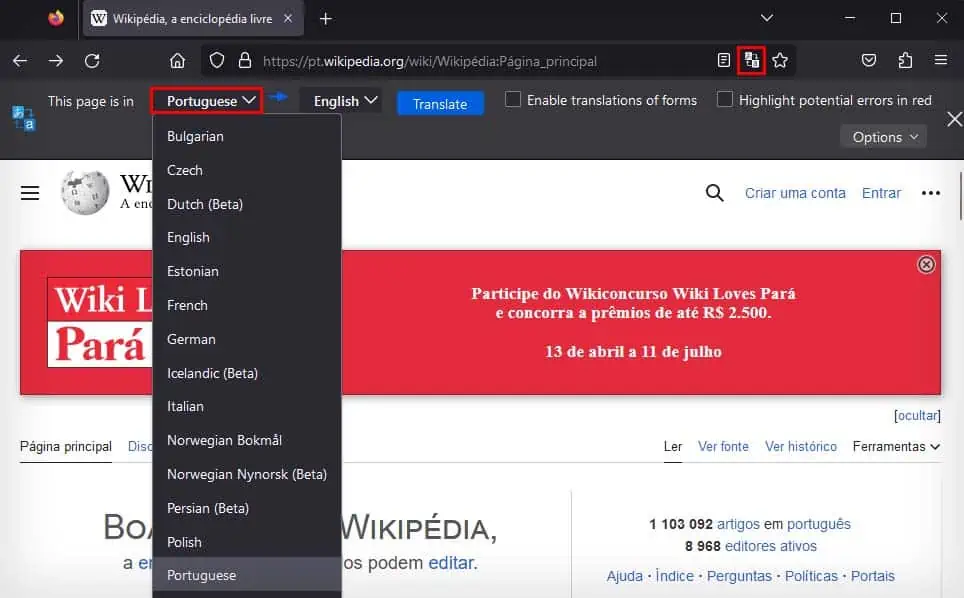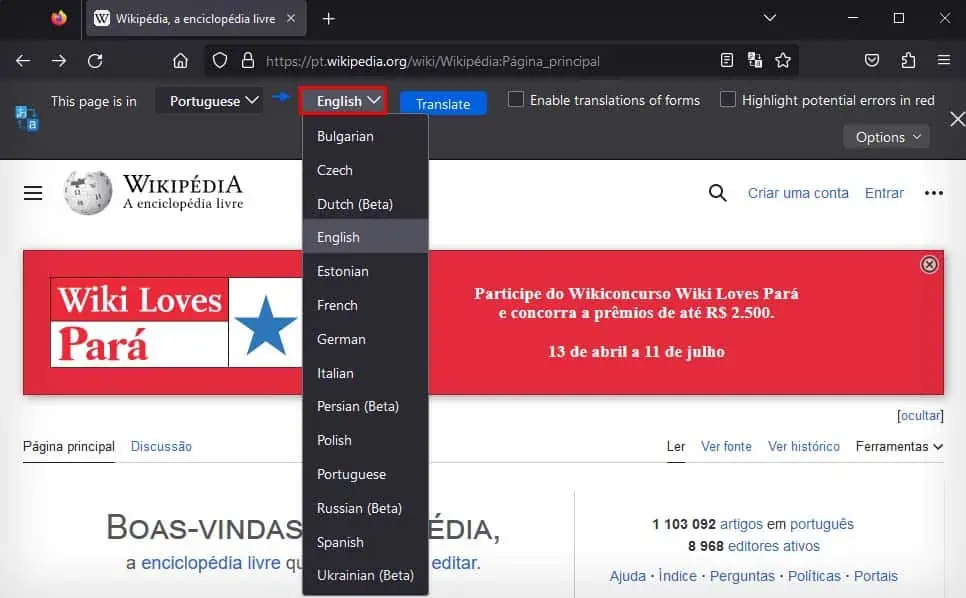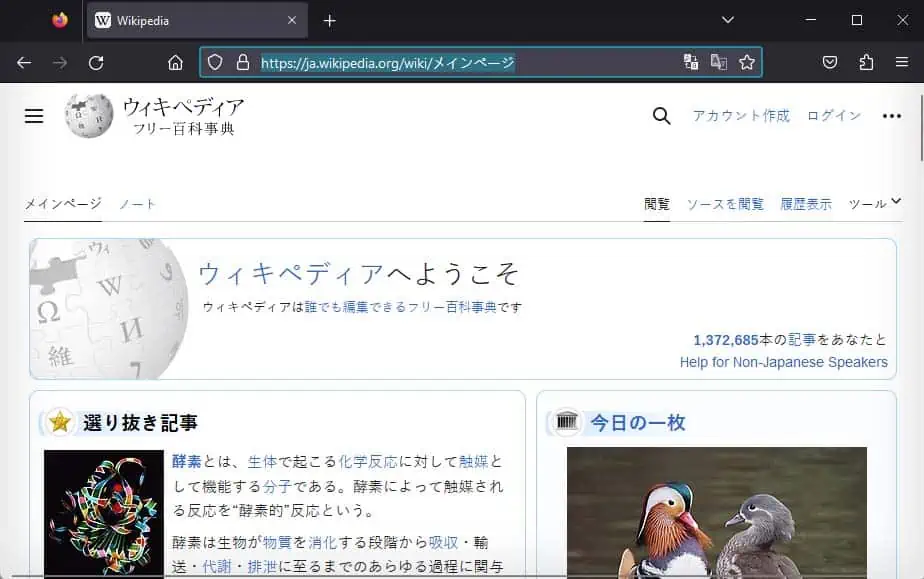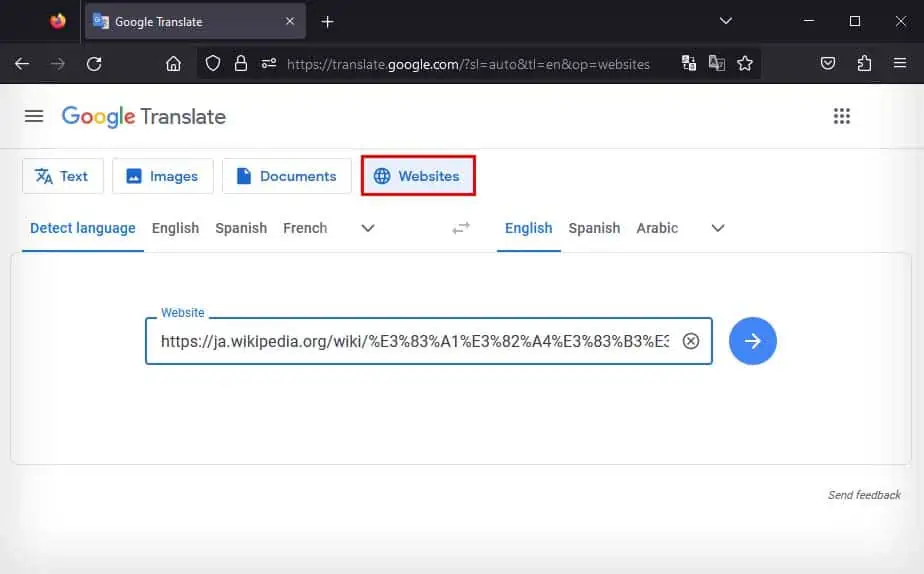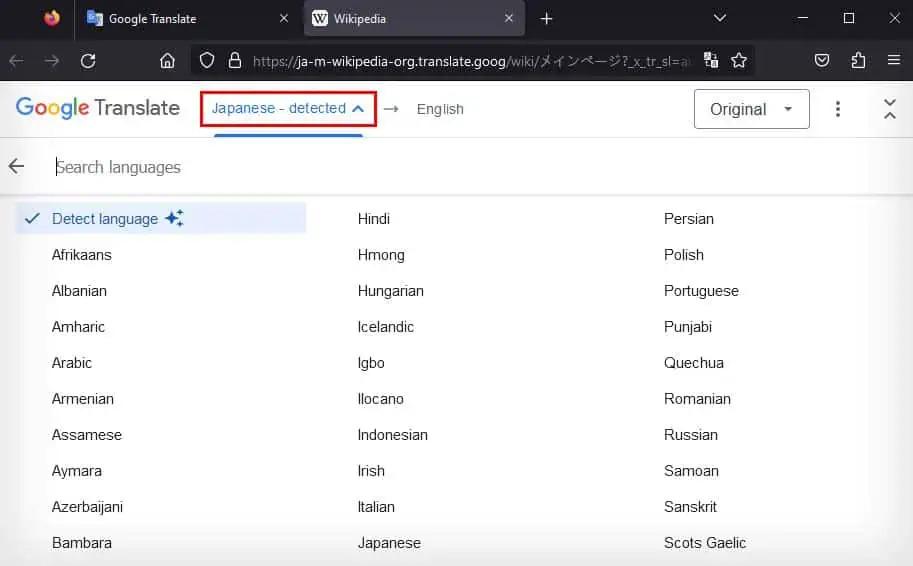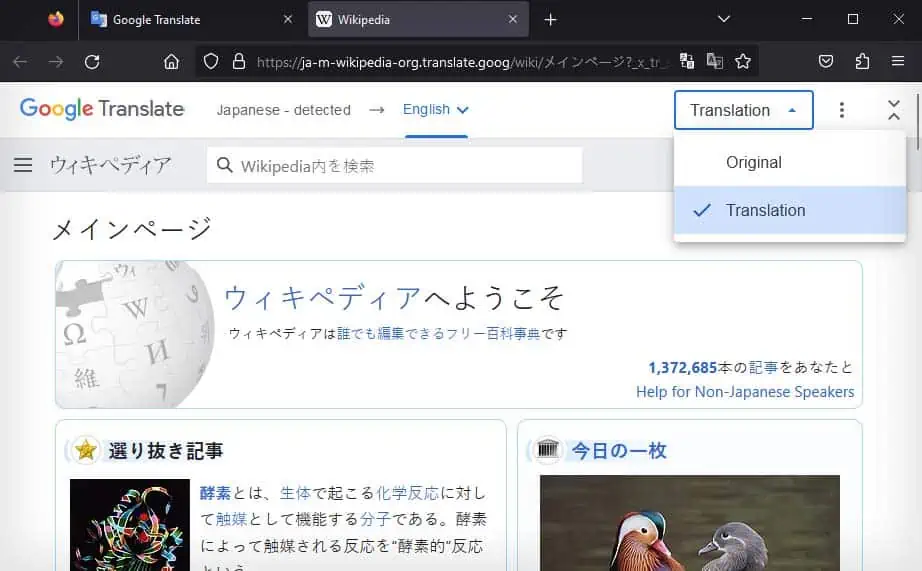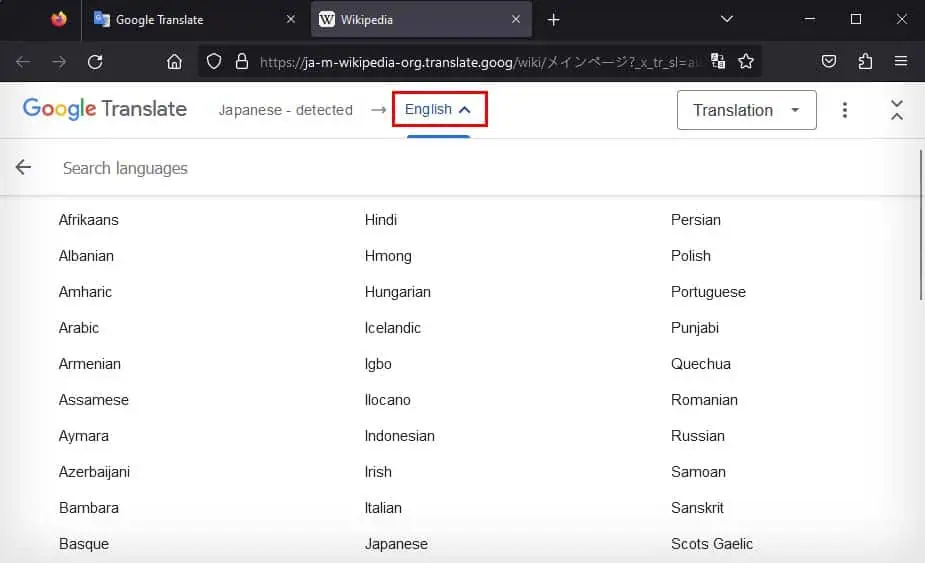While browsing the Firefox browser, you might sometimes come across websites in a foreign language. Although some websites support multiple languages, most websites are available in only a single language. In such cases, you can translate the webpage to a language of your choice using either the Firefox Translation add-on or Google Translator.
Using Firefox Translations Add-ons
While Firefox doesn’t have a built-in method to translate web pages, you can download and use the Firefox Translation add-on to do so. Here’s how you can download and use this add-on:
- Go to the Firefox Translation add-on.
- Click on Add to Firefox, and select Add to install it on your browser.

- Go to the webpage you want to translate.
- Click on the Firefox Translations icon in the address bar.
- Next to This page is in, select the original language of the webpage.

- On the right of the arrow icon, select the language you want the website to get translated to.

- Click on the Translate button.
However, Firefox Translations only supports about 17 different languages. If the language you want to translate isn’t included by Firefox, there are a variety of third-party add-ons that you can use.
Most of them are powered by Google Translator and support over a hundred languages. Some of the most popular ones are To Google Translate, Simple Translate, and Translate Web Pages.
Using Google Translator
Another way you can translate entire web pages in Firefox is by using the Google Translator website. Here’s how you can do so:
- Open the webpage you want to translate.
- Click on the address bar, and press Ctrl + C to copy the URL of the webpage.

- Go to the Google Translate website.
- Click on the Website button.
- Press Ctrl + V to paste the copied web page URL.

- Press Enter. This will open the webpage in a new tab and automatically translate the webpage for you. If you have pop-ups disabled, the new tab won’t be able to launch. So, make sure to allow pop-ups for Google Translate.
- Google Translate will usually auto-detect the language of the website, but if you’re facing some inconsistencies, you can manually set the language of the website.
- Click on the drop-down menu at the right corner, and make sure Original is selected.

- Click on the language name on the left of the arrow icon.

- Choose the language of the website from there.
- If you don’t know which language the website is in, select Detect language.
- Click on the drop-down menu at the right corner, and make sure Original is selected.
- You can also set Google Translate to translate the website to a language of your choice.
- Click on the drop-down menu at the right corner, and make sure Translation is selected.

- Click on the language name on the right of the arrow icon.

- Choose which language the webpage gets translated to.
- Click on the drop-down menu at the right corner, and make sure Translation is selected.
- If the webpage didn’t get translated, make sure Translation is selected in the drop-down menu at the right.
Additionally, not just Google Translator but you can use any other website like Yandex Translator or Bing Translator to translate web pages on Firefox.