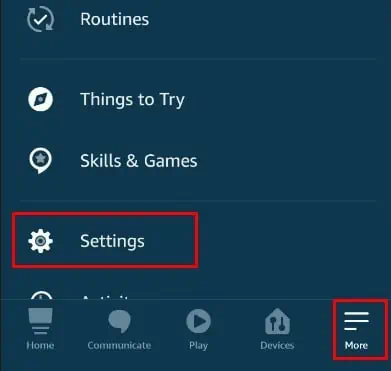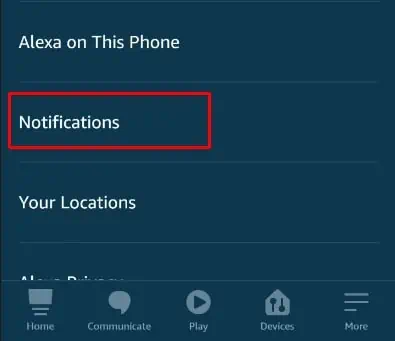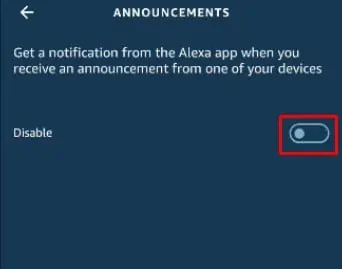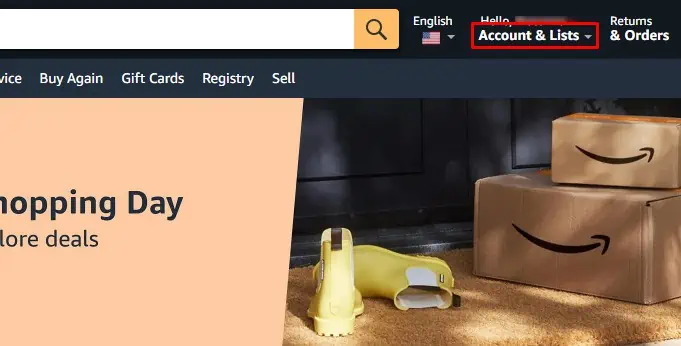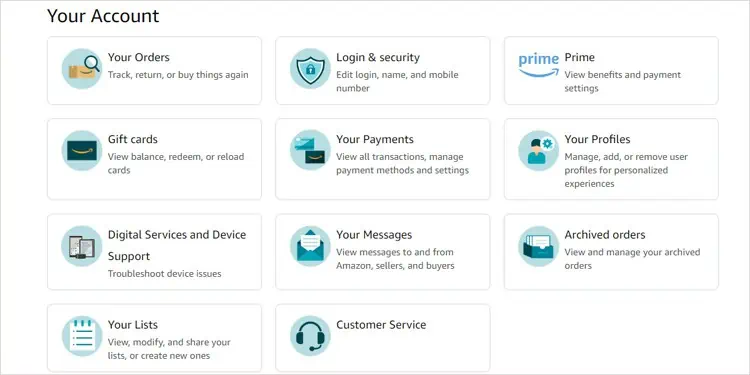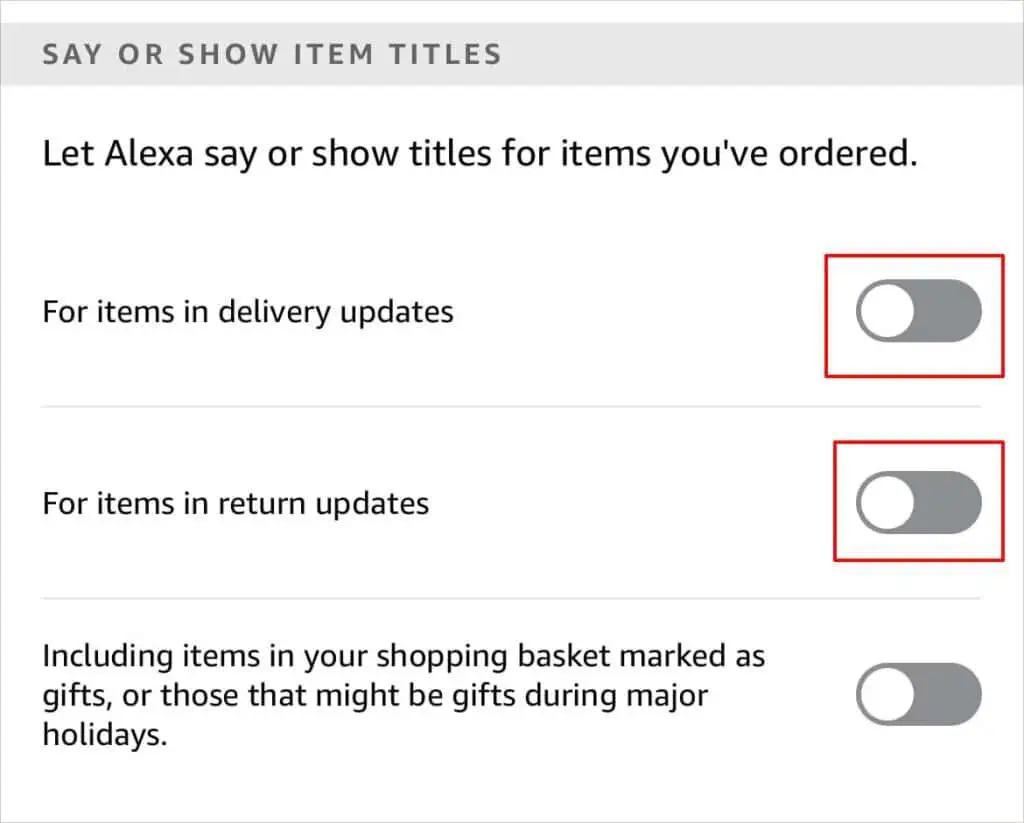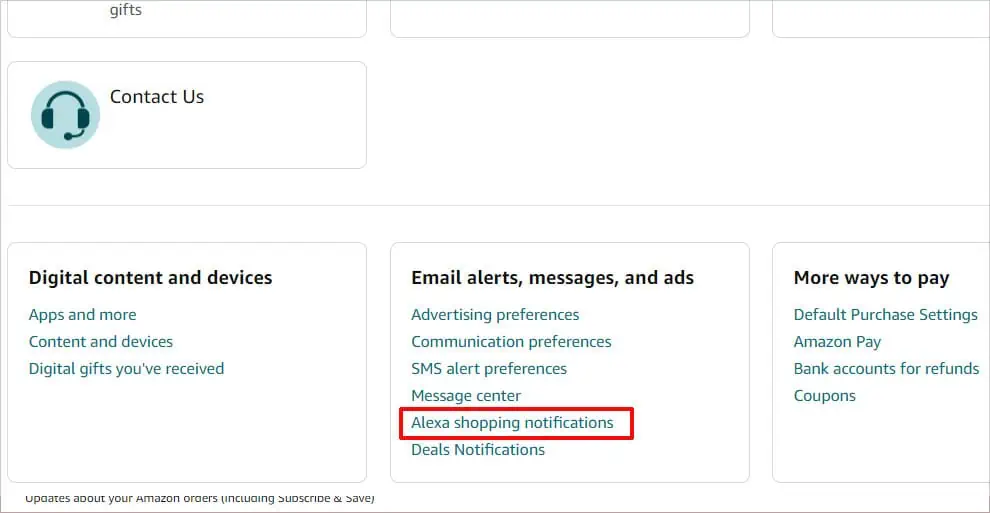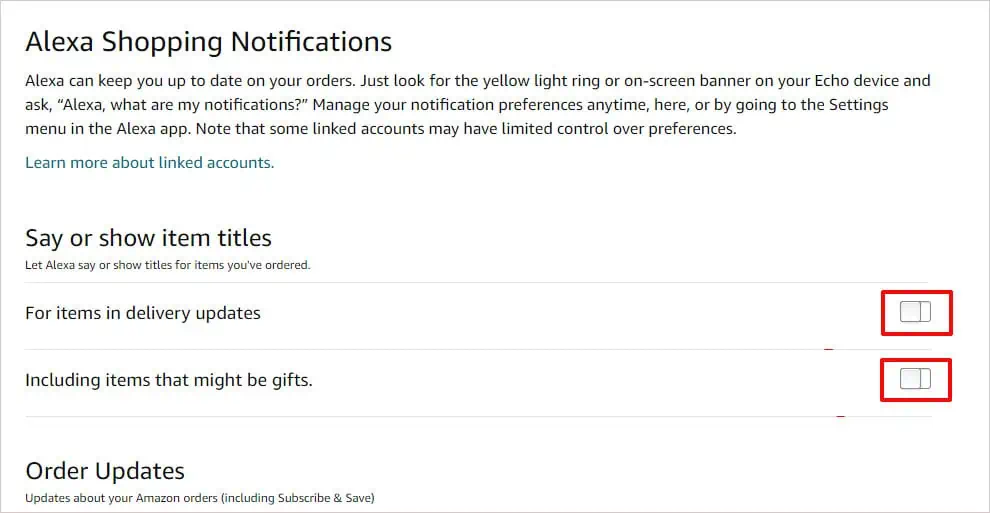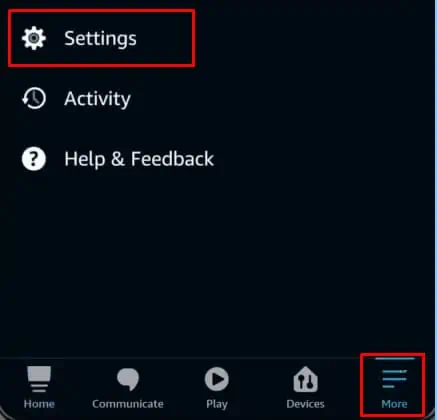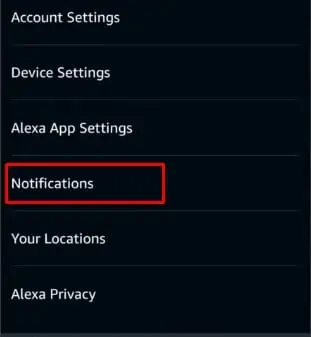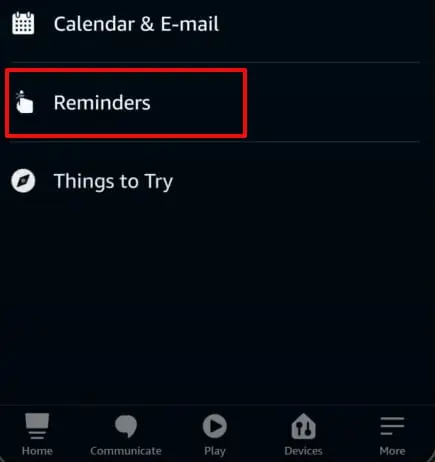A voice assistant like Amazon Alexa is a handy tool to make your daily life more convenient. But, it’s not always a pleasant experience considering its endless amount of notifications. Most of them are not of huge importance as well. For instance, it can bombard you with notifications, like your Amazon package is delivered or it may reveal what product you ordered.
So, if you’d like to change how Alexa works for you, you can simply modify its notification preferences.
How to Turn Off Alexa Notifications?
You can turn off Alexa notifications through either the app version on your phone or the web browser. You’ll find general notification settings and other settings related to your Amazon account.
Through the App
There are a variety of Alexa notifications for different occasions. So, they all have a dedicated notification setting. But, the basics to turn off notifications is through this pathway on the app version:
- Launch the Alexa app.
- Tap on the More option and go to Settings.

- Go to Notifications.

- You’ll now see a list of all the different services or features you can select. For example, you can view many categories, like Announcements, Calendar, News, Reminders, and more. Slide the toggle to turn off notifications.

The above process to turn off Alexa notifications is the same on both iOS and Android.
Through Web Browser on PC
Another way you can turn off notifications is through the web browser on your PC. Here’s what you’ll need to do:
- Simply, log in to your Amazon website.
- Hover your mouse on the Account & Lists option from the upper-right corner.

- Go to Your Account.
- Select your preferred notification settings.

Do Not Disturb Mode
If you want to temporarily turn off all Alexa notifications, you can put them on the Do Not Disturb mode. You can either do it by just using your voice request or through the settings on the Alexa app.
Although Alexa won’t alert you, you can still determine the notification content by checking the light rings on your Echo device. Additionally, you can also still perform a voice request in the DND mode.
If you want to turn off a specific Alexa notification, you can continue with the content below:
How to Turn Off Amazon Shopping Notifications on Alexa?
There is an array of Amazon Shopping-related notification settings you can modify.
Turn Off Order Notifications
For instance, if you want to keep your order details private, here’s what you can do:
- Inside the Alexa app, go to More and then Settings.

- Tap on Notifications and then select Amazon Shopping.

- In the first section that says Say Or Show Item Titles, you can select your preferred settings.
- Slide the toggles to turn off For items in delivery updates, For items in return updates, and such.

On the web version for PC, you can follow these steps:
- Go to Account & Lists and then click on Your Account.

- Below Email alerts, messages, ads, and cookies, click on Alexa Shopping Notifications.

- Turn off the displayed notification options.

Turn Off Delivery Notifications
On the same Amazon Shopping page as above, you can slide the toggle to turn off notifications for Out for Delivery and Delivered.
Similarly, you can navigate through other Amazon Shopping notification settings, like Order Updates, Recommendations and Deals, and more as well.
How to Turn Off Alexa Notifications on Your Phone?
If you don’t want Alexa to send you notifications on your phone, you can turn it off in this way:
- Go to your Alexa app.
- Tap on More and then Settings.

- Select the Notifications option.

- Go to Reminders on this device.

- Slide the toggle to turn off Notifications.