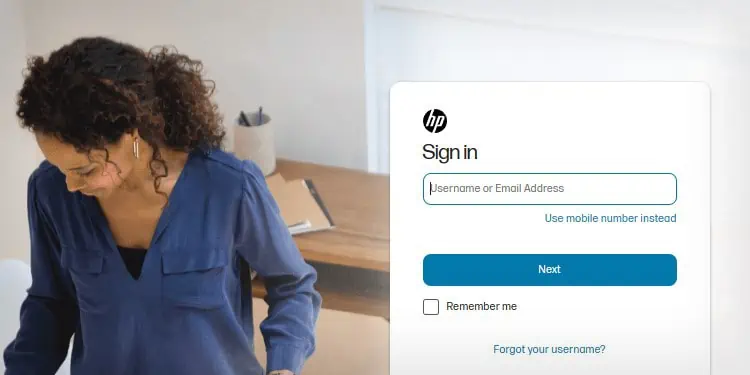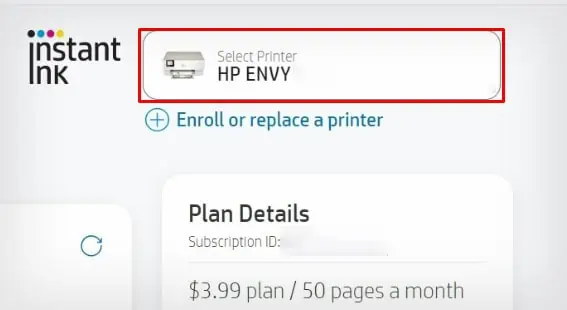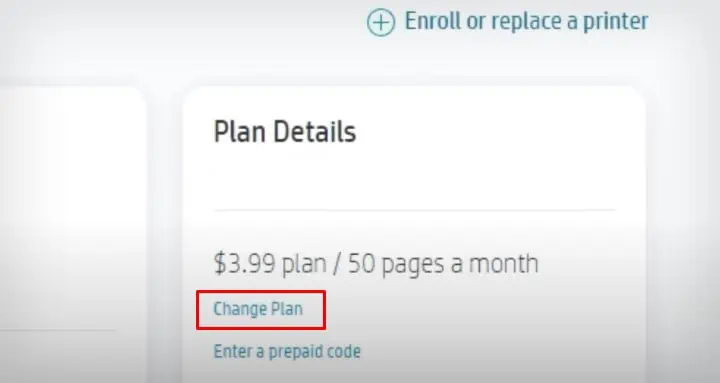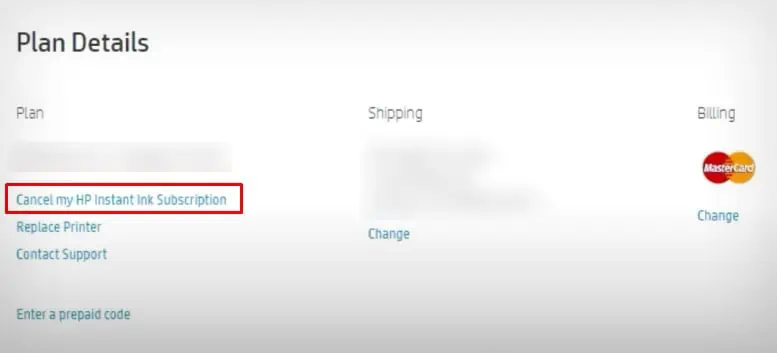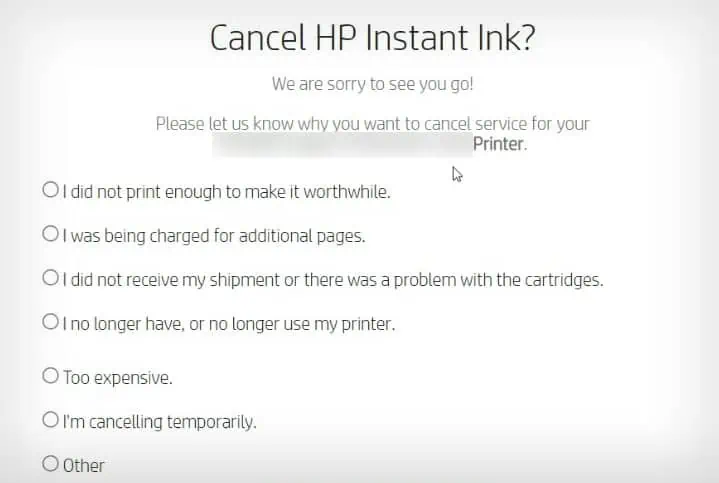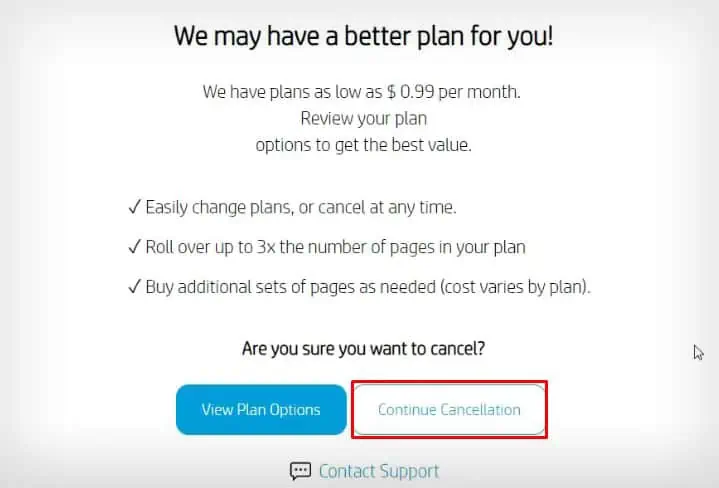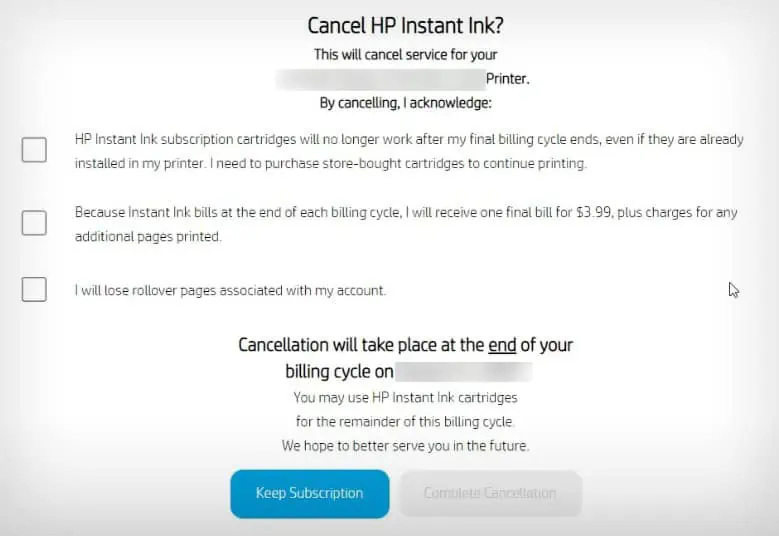HP instant ink is a subscription-based ink service that remotely tracks the ink level on your HP printer and dispatches fresh ink cartridges to your doorsteps before you run out of ink.
Once enrolled in this service, you can choose a plan based on the number of pages per month and print the specified number of pages included in the plan, with additional charges for each extra page printed.
Since the subscription model is based on page count rather than ink levels, printing less volume of pages per month might make the plan less cost-effective. So, if you are considering canceling this service, I will provide you with the step-by-step process to do so.
Things to Know Before Turning Off HP Instant Ink
- Although HP allows rolling over the unused pages from the current month to the next month, you will lose the remaining rollover pages after canceling the HP instant ink account. If you still have plenty of rollover pages left, you can finish up printing on them before canceling the plan.
- Consider canceling the service at the end of the month for instant cancellation and avoiding additional charges. If you cancel the account earlier, you can still continue printing with the instant ink cartridges till the end of the billing period.
- You may be subjected to additional fees if you cancel the instant ink plan before a year of subscription. You will learn about the additional fees at the time of cancellation.
- You must use regular ink cartridges from an authorized printer store after canceling the HP instant ink plan. Your printer will block printing if you do not replace the instant ink cartridges with the regular ink cartridges after cancellation.
- You can not use ink cartridges enrolled in HP instant ink plan with other printers.
- Once the instant ink plan is canceled, get ready to parcel the instant ink cartridges and send it back to HP. You can deposit it at the nearest HP collection center.
How to Turn Off HP Instant Ink?
Now that you have decided to turn off the HP instant ink plan here’re the steps to do so.
- Go to the official website of HP instant ink.
- Enter the username and password of your HP account to sign in to HP instant ink portal.

- Select your printer from the Select Printer drop-down. If only one printer is enrolled in the HP instant ink program, that printer will be selected by default.

- Click Change Plan in the Plan Details section.

- Once you are at the Update Plan screen, move down to the Plan Details pane and click the highlighted link.

- You need to select the reason why you want to cancel the HP instant ink plan. You may choose anything of your choice.

- Continue the cancellation.

- Acknowledge a few cancellation terms and conditions from HP and hit Complete Cancellation.

- You might receive a confirmation email to cancel the instant ink service. Check for the cancellation email and confirm it.