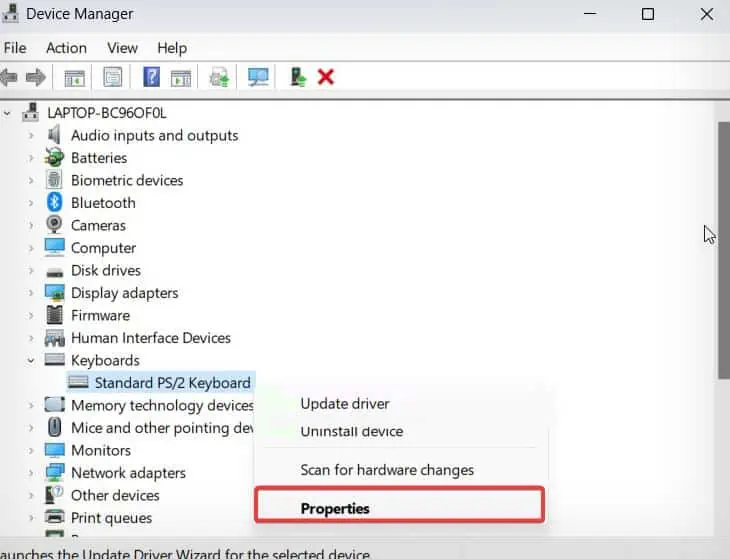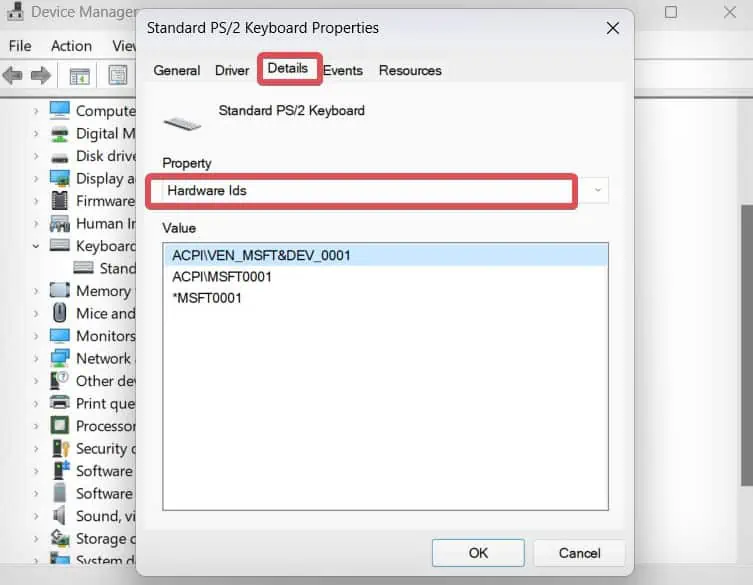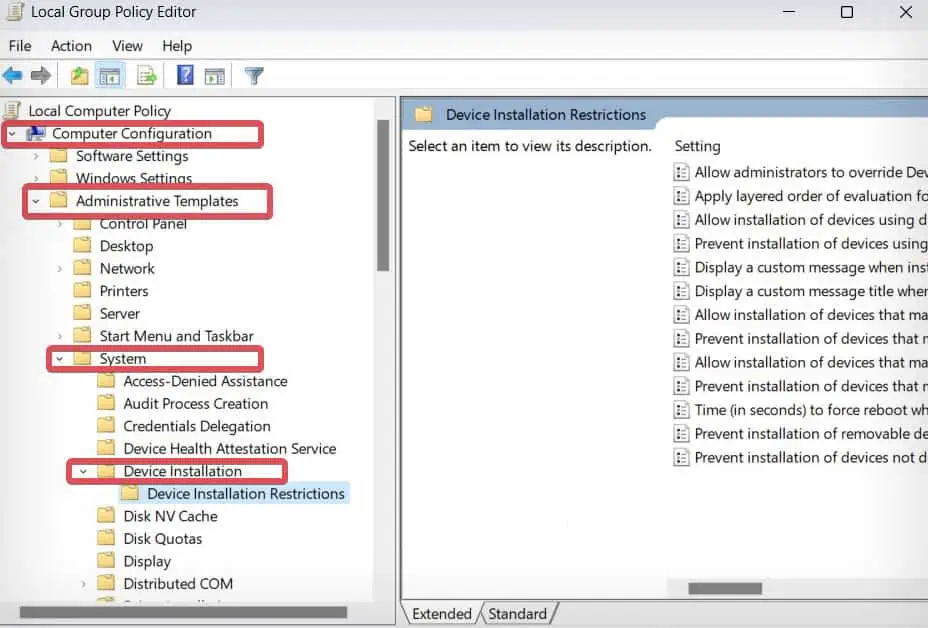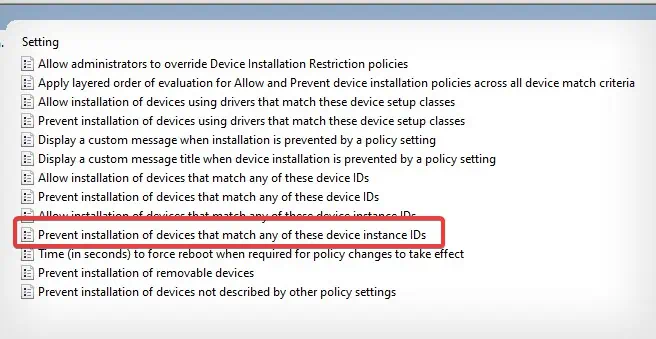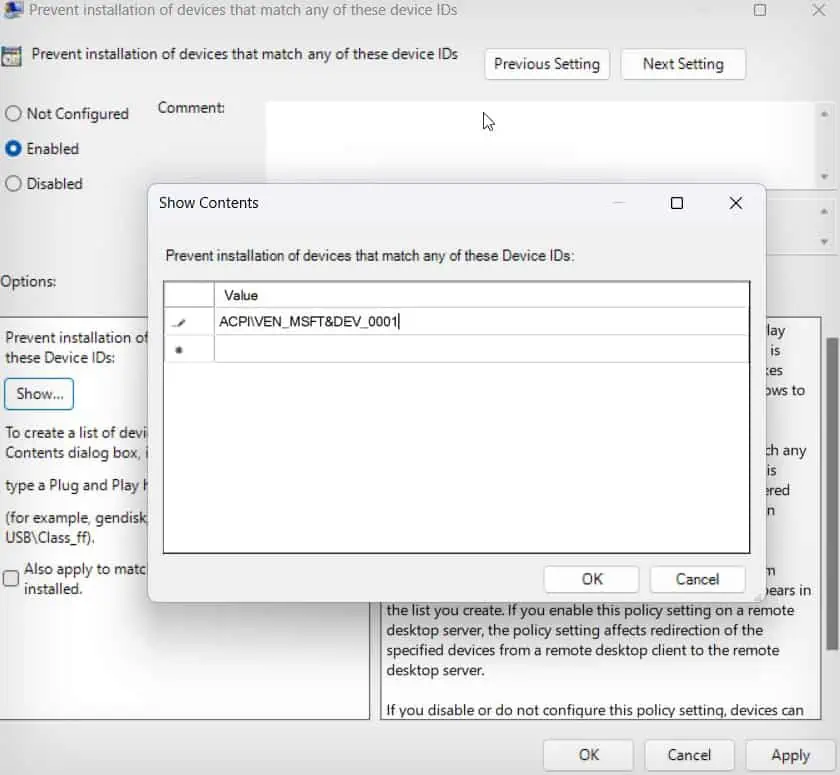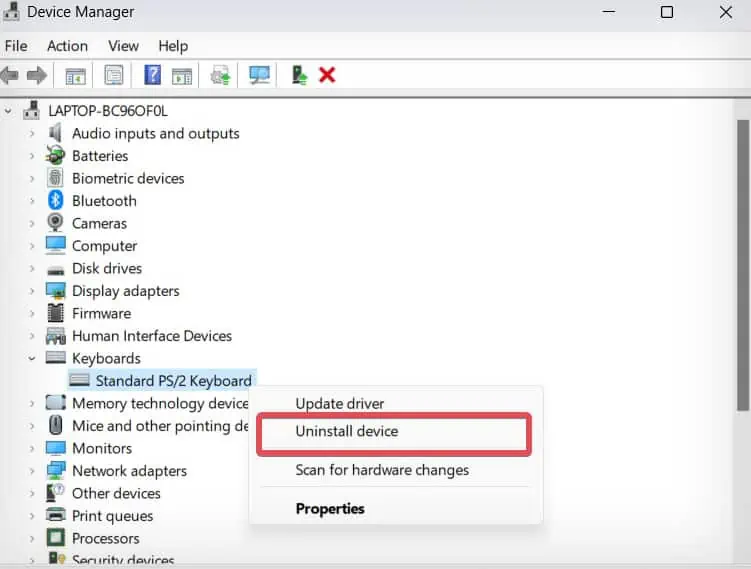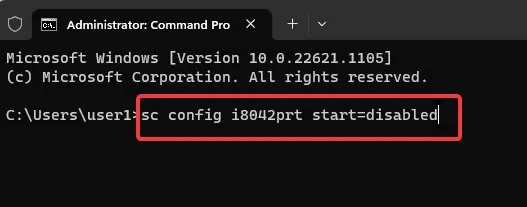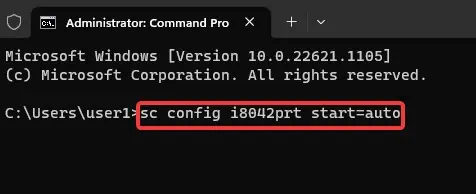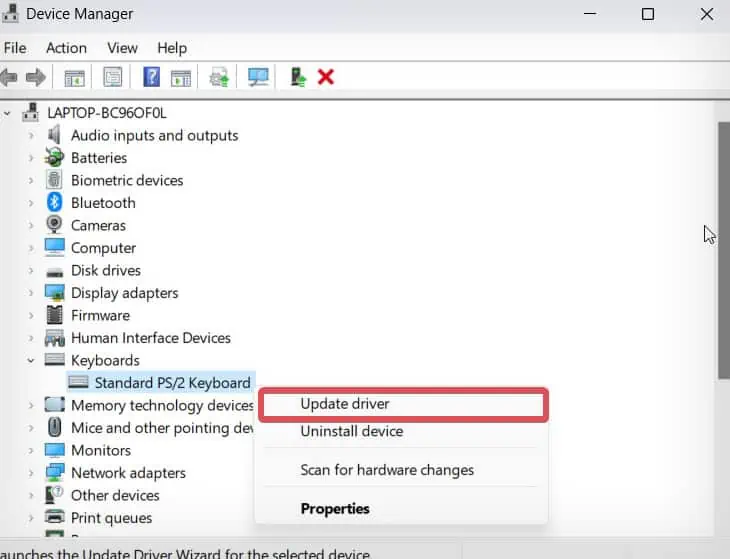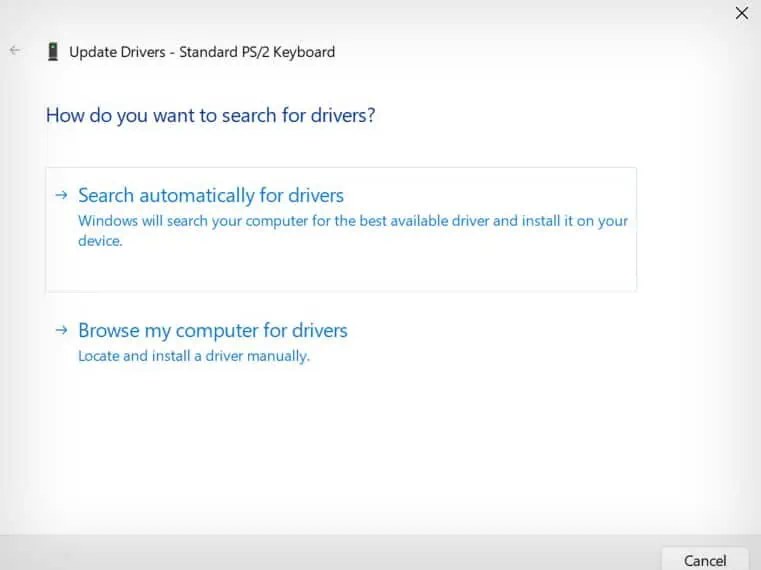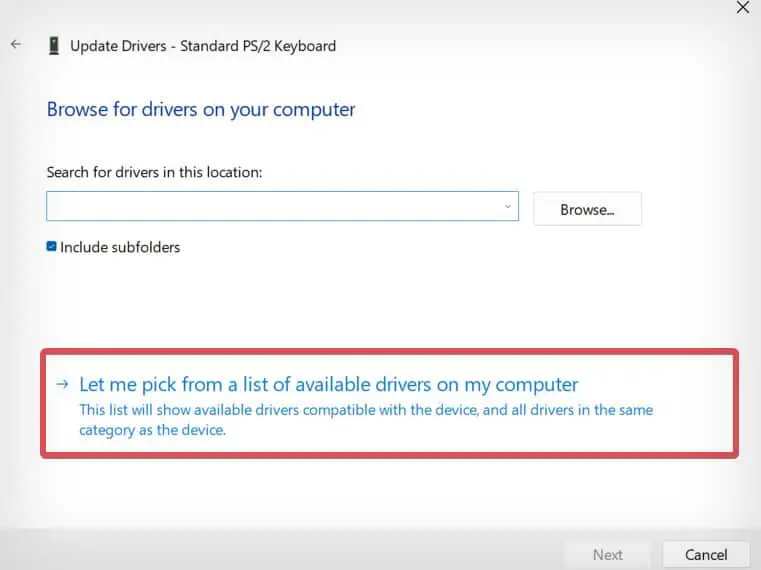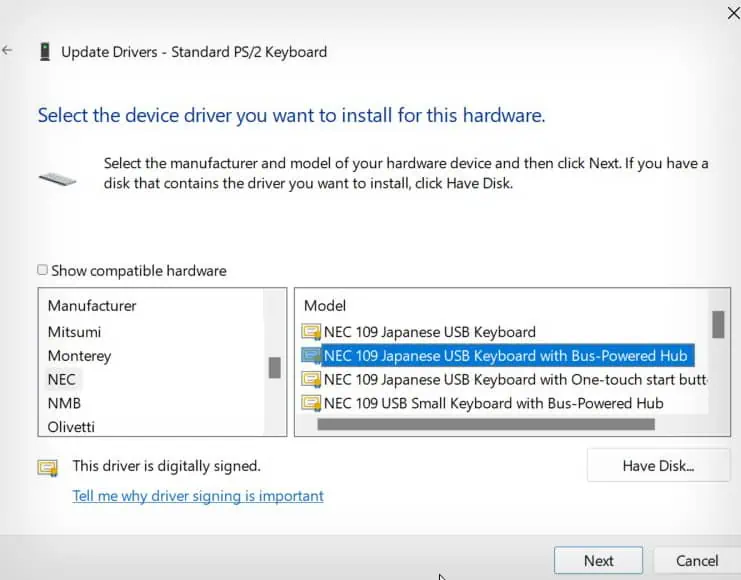When your laptop’s keyboard is damaged or has limited keys, you may need to connect an external keyboard. However, in such situations, both keyboards will work in tandem which would increase the power consumption of your laptop. Besides, a malfunctioning inbuilt keyboard can also cause unwanted keystrokes.
To prevent this, you can disable the laptop’s keyboard. On Windows laptops, you can turn off the laptop keyboard by uninstalling its drivers. However, this isn’t a straightforward process. Further, there’s another option that lets you disable the keyboard ports with command line tools.
Uninstall Keyboard Drivers
Keyboard drivers basically handle the communication between the keyboard hardware and your operating system. When the keyboard driver is uninstalled this process is interrupted that ultimately ceases the keyboard’s functionality.
Step 1: Prevent Installation of Driver
Generally, when you uninstall a device driver and restart a computer, windows automatically reinstall those drivers. Therefore, just deleting the keyboard driver won’t disable the Laptop’s keyboard—you are required to disable the ‘driver reinstall’ feature from the local group policy editor.
- Press Windows Key + X, and select the Device Manager.
- Right-click on the Standard PS/2 Keyboard and select Properties.

- Go to the Details tab.
- From the Property drop-down list choose the Hardware Ids option. Right-click and copy the first ID from the list.

- Now, press Windows key + R, type
gpedit.msc, and hit enter. - Then go to Computer Configurations > Administrative templates > System > Device Installation > Device Installation Restrictions

- Find Prevent installation of devices that match any of these device instance IDs and double-click to open it.

- Select Enabled and click on the show button.

- Paste the Hardware ID you copied earlier in the Value field and click on Ok.
Note: If you want to disable this option later, go to the Device Installation section following the above steps and change the earlier setting to not-configured.
Step 2: Uninstall the Driver
Once the ‘driver reinstall’ feature is disabled, you can proceed to uninstall the driver. Here’re the steps.
- Open Device Manager and click on Keyboard.
- Right-click on the Standard PS/2 Keyboard and select Uninstall.

- Give the final confirmation to delete the driver and restart the computer. After the computer restarts you may find that the inbuilt keyboard has stopped working.
Disable Keyboard Port
There is a command-line-based method that disables the port on your Laptop’s keyboard turning it off. Here’re the steps you need to follow.
- Press Windows Key + X and open Terminal (admin).
- In the command prompt, type this command and hit Enter.
sc config i8042prt start=disabled
- Restart the computer and you will find your Laptop’s keyboard disabled.
- In case you want to enable the keyboard, use this command and restart the computer.
sc config i8042prt start=auto
Update to Incompatible Driver
Another way to disable the laptop keyboard is to install the incompatible keyboard driver. This way the keyboard controllers will not recognize the drivers and fail to function.
- Press Windows Key + X and open Device manager.
- Click on Keyboard.
- Right-click on the Standard PS/2 Keyboard driver and select Update Driver.

- Choose the Browse my computer for drivers option.

- Then click on Let me pick from a list of available drivers on my computer.

- Uncheck the Show compatible hardware.

- Select a different laptop manufacturer from the list and choose a driver.

- Click on Next to update the Keyboard driver to an incompatible version.