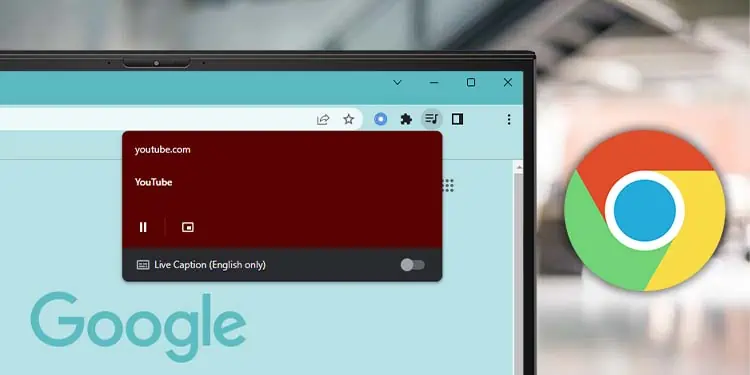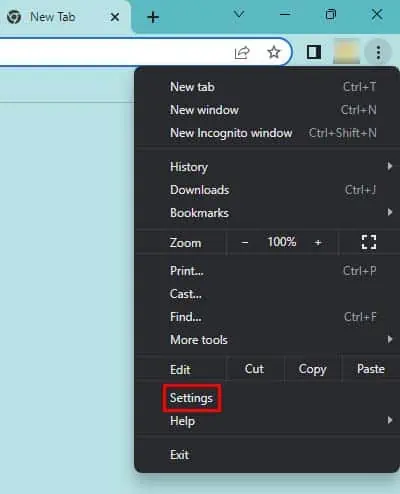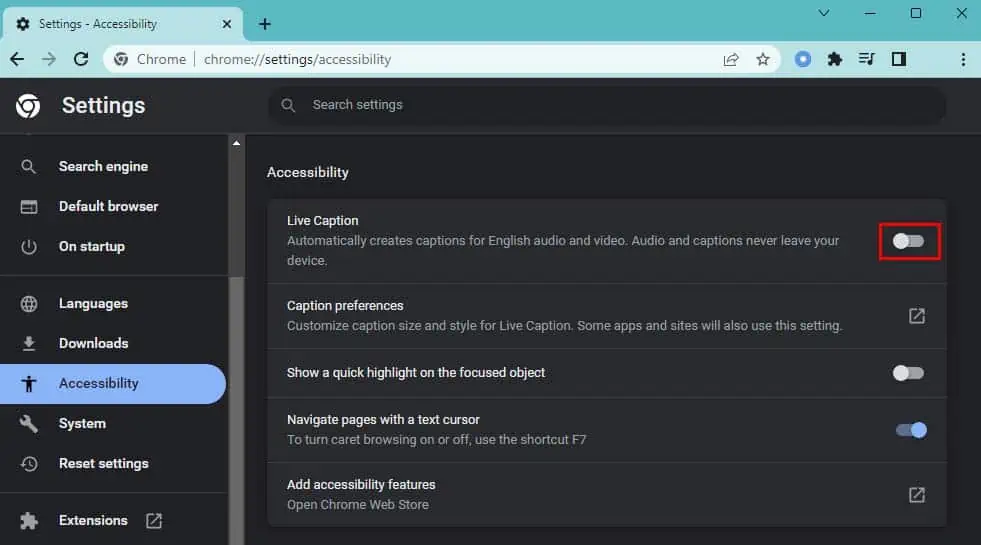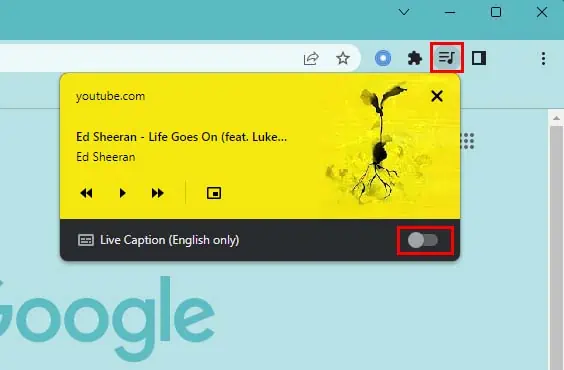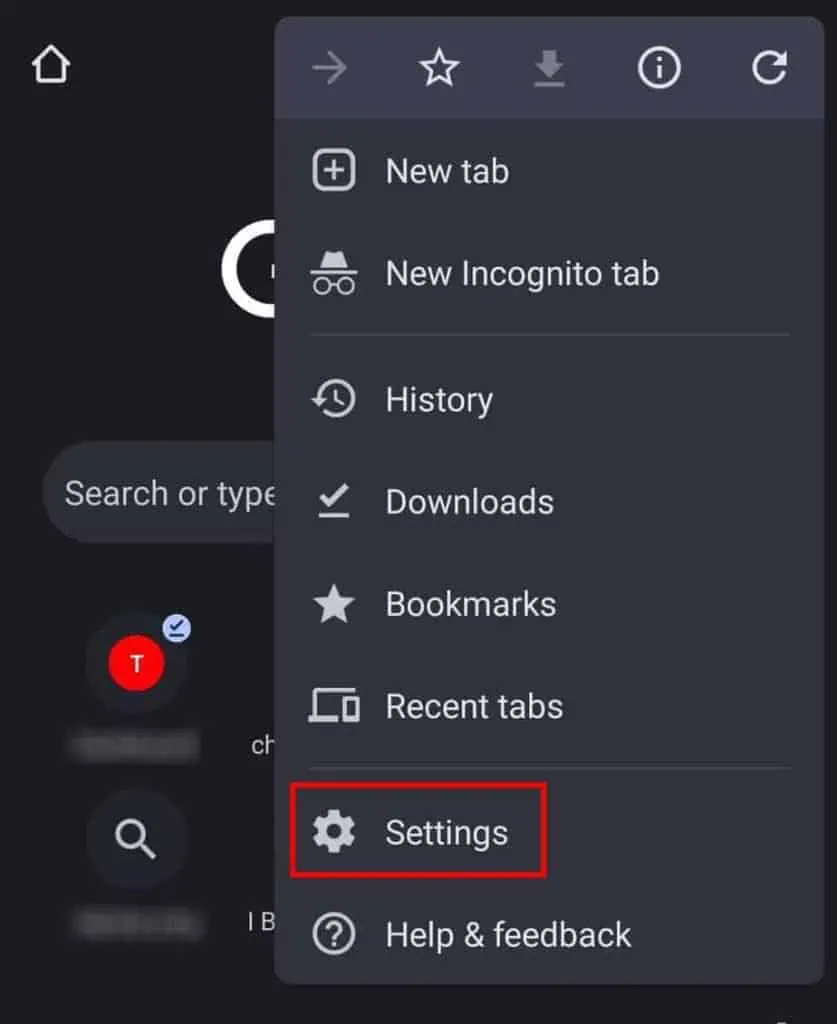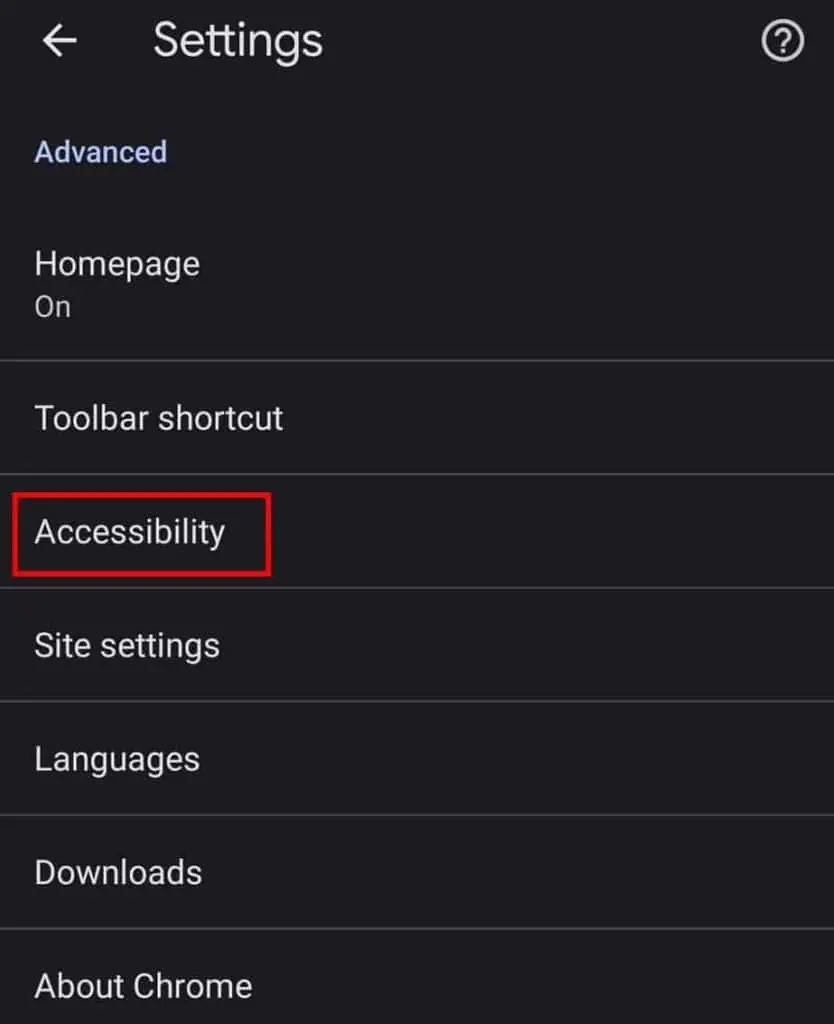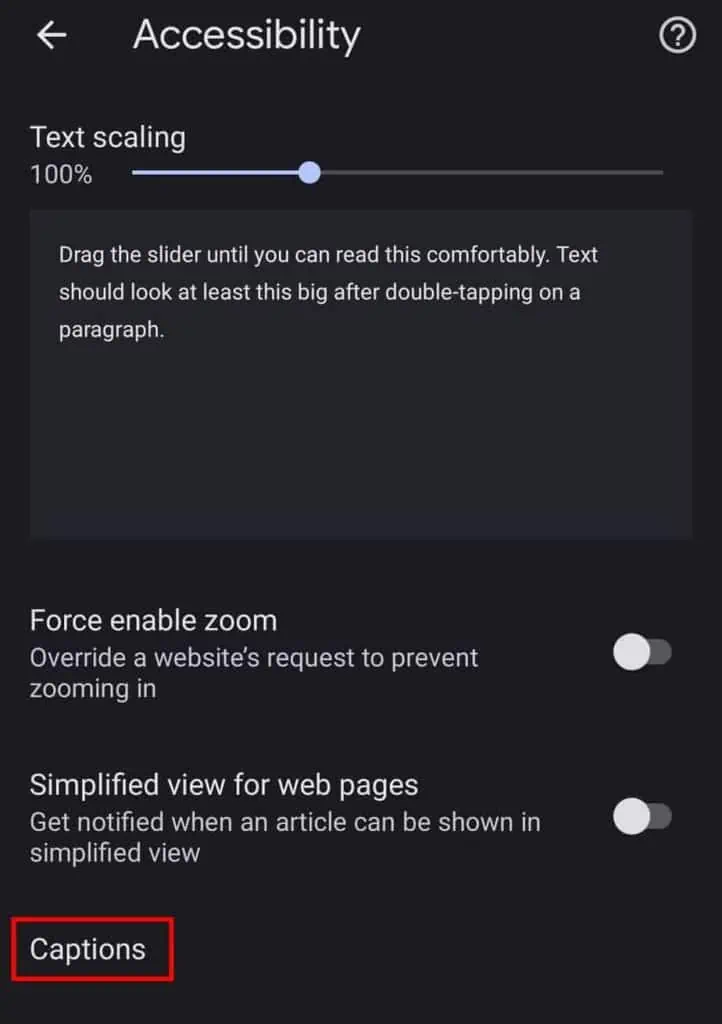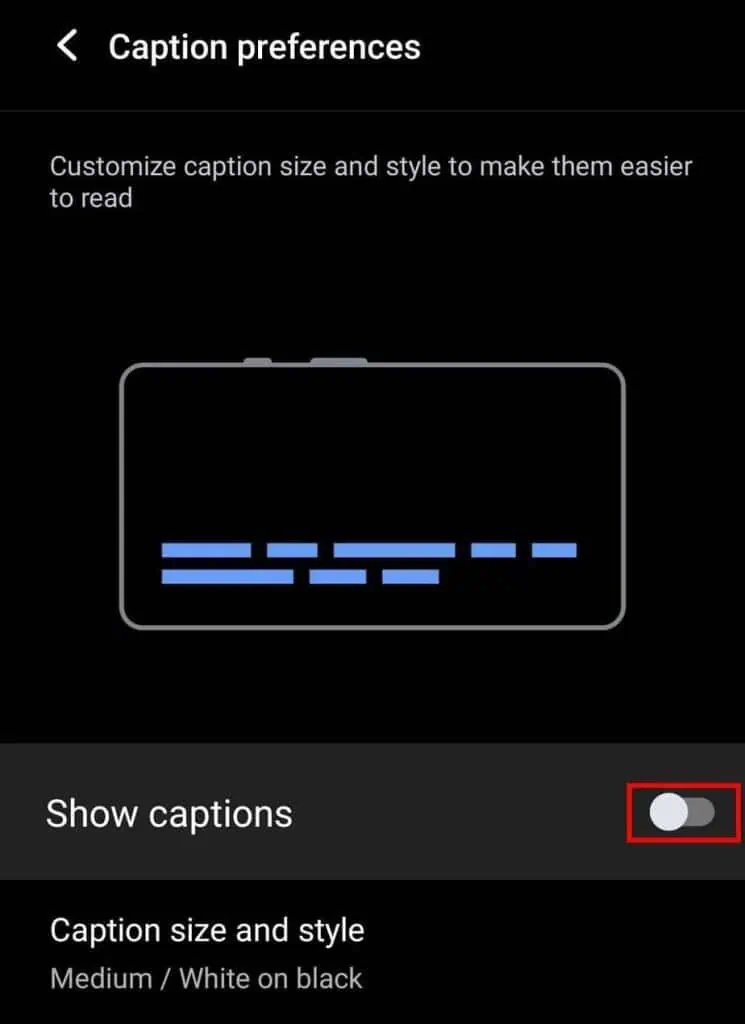The Live Caption feature in Google Chrome auto-generates subtitles for the video or audio that is actively playing. This can be quite useful for users with hearing impairment to understand the context of the audio or when you want to watch a video with the audio muted.
However, if you do not need live captions to be displayed for the audio that is currently playing, this feature can unnecessarily obstruct your display. So, to deal with this, you can quite easily turn off Live Caption on Chrome.
Remove Live Caption on Desktop PC
You can easily turn off Live Captions from Chrome settings or media controls. Here’s how you can do so:
- Click on the vertical ellipsis icon at the upper right.
- Select Settings.

- Click on the Accessibility tab at the left sidebar.
- Toggle off the Live Caption option.

If you have active audio or video playing on your Chrome browser, there is an even easier method to turn off Live Caption.
- Click on the Media control (music icon) at the top right.
- Toggle off Live Caption at the bottom.

Remove Live Caption on Android Device
Turning off Live Caption on the Android version of Chrome is pretty similar to doing the same on the desktop. Follow the steps below to do so:
- Tap on the Chrome menu at the top right.
- Select Settings.

- Scroll down and tap on the Accessibility setting.

- Tap on the Captions option. (This will redirect you to Android settings.)

- Toggle off the Show captions option.

Additionally, there is another way you can disable Live Captions on Android. To do so, you can click on the volume control button and tap on the captions option. In some devices, the captions might be inside the ellipses (…) menu.