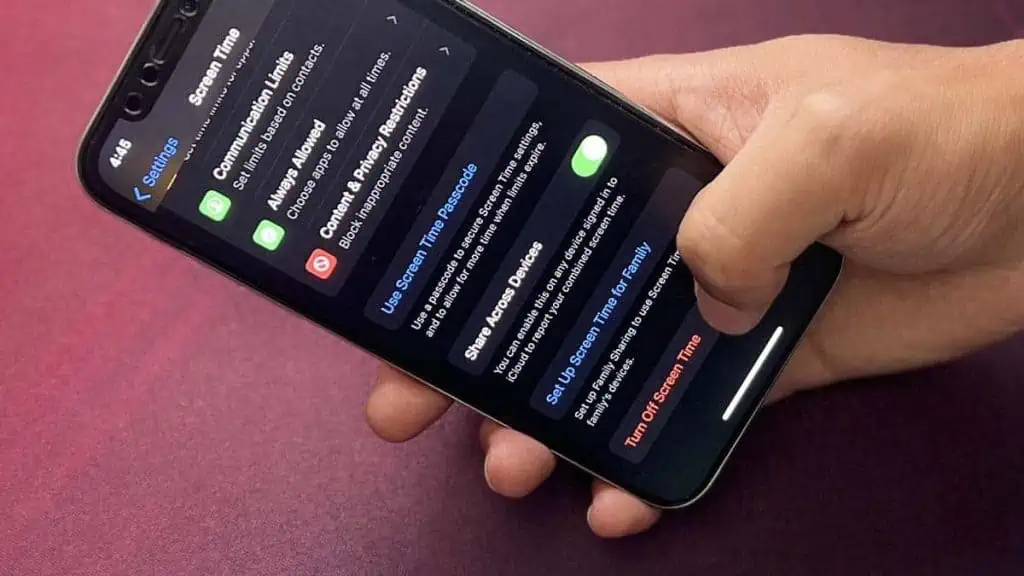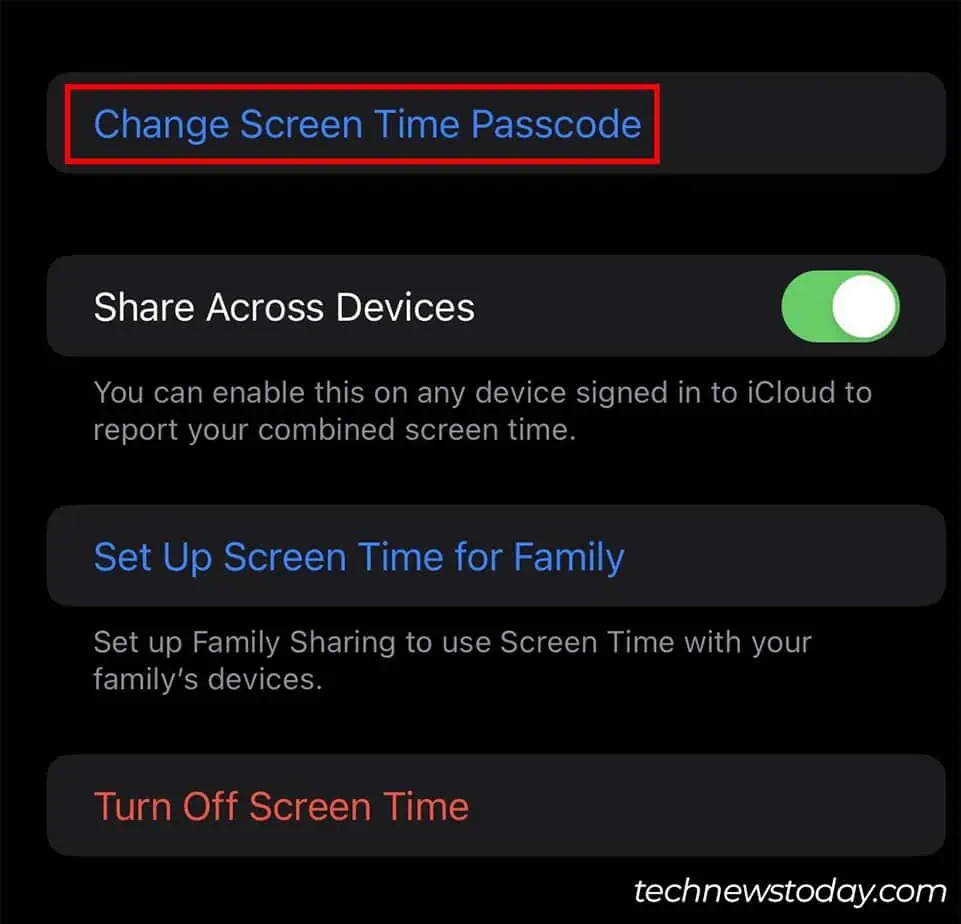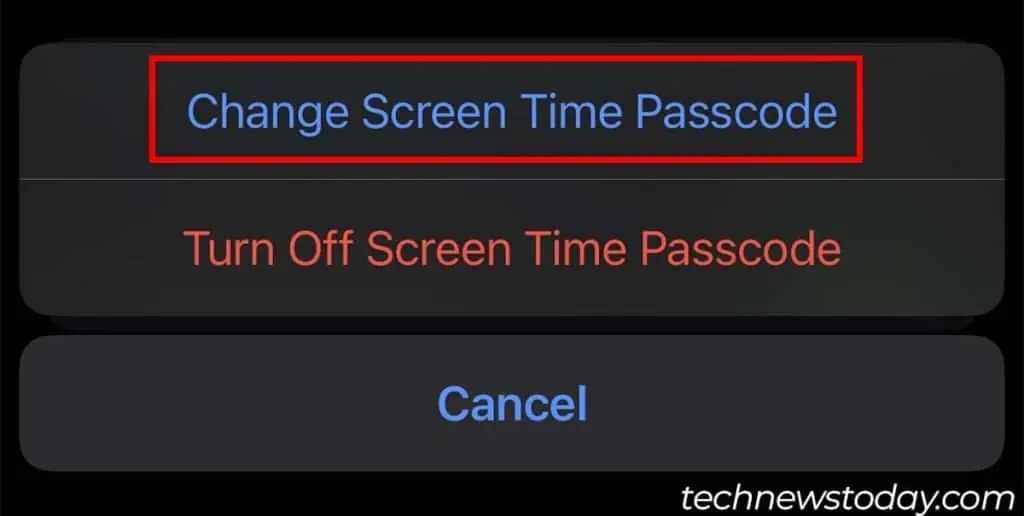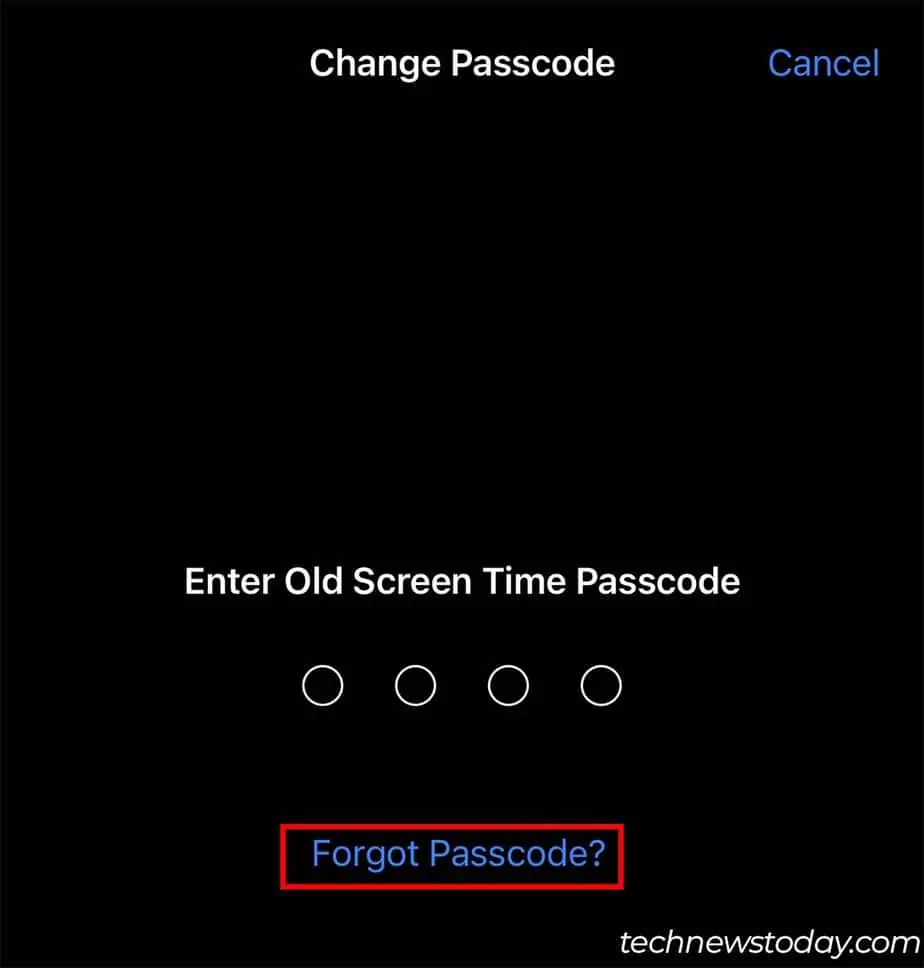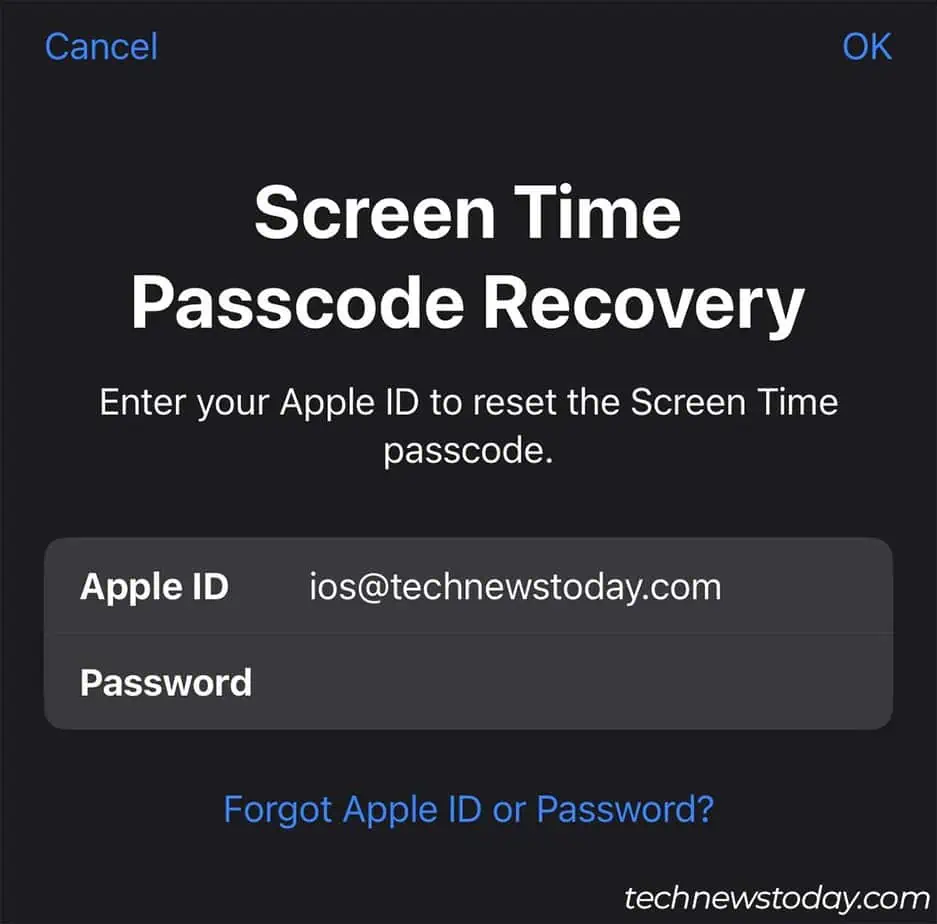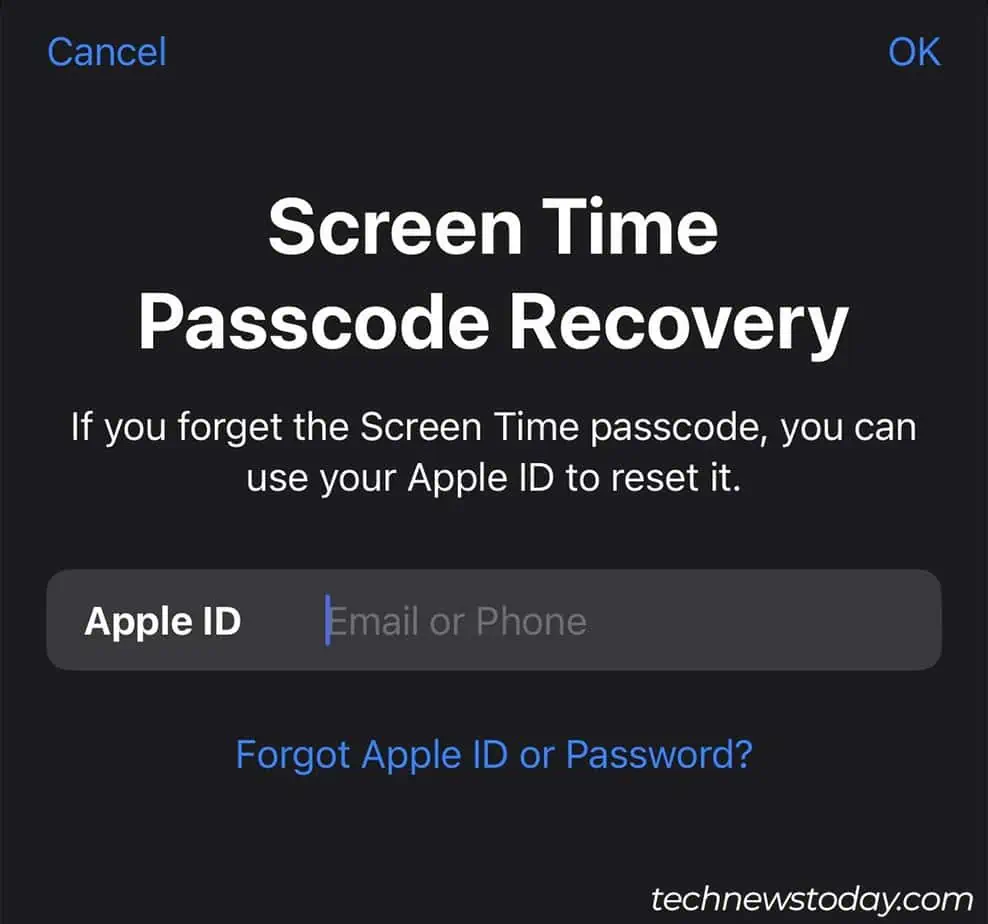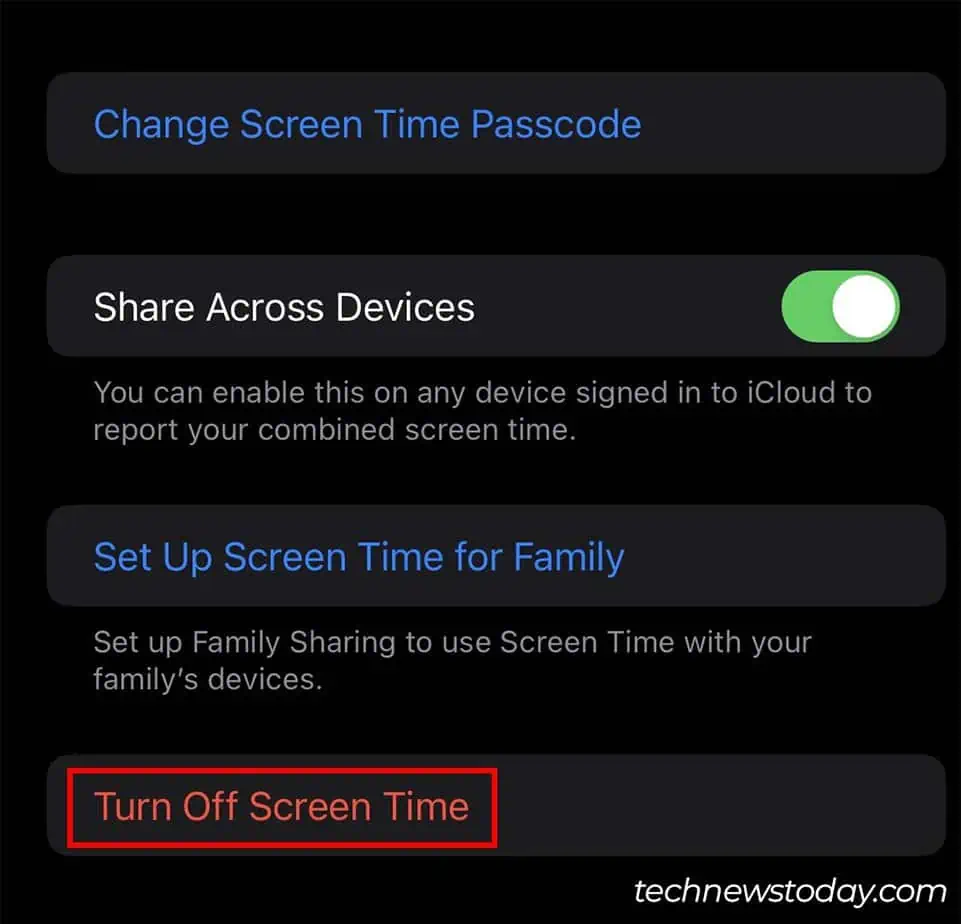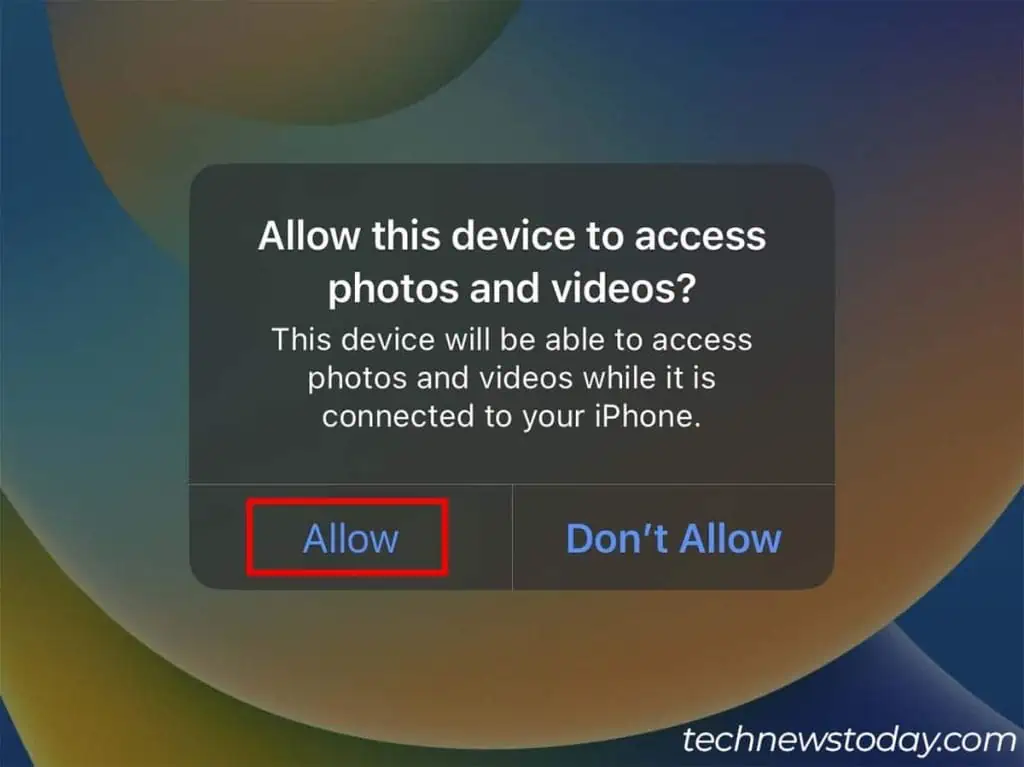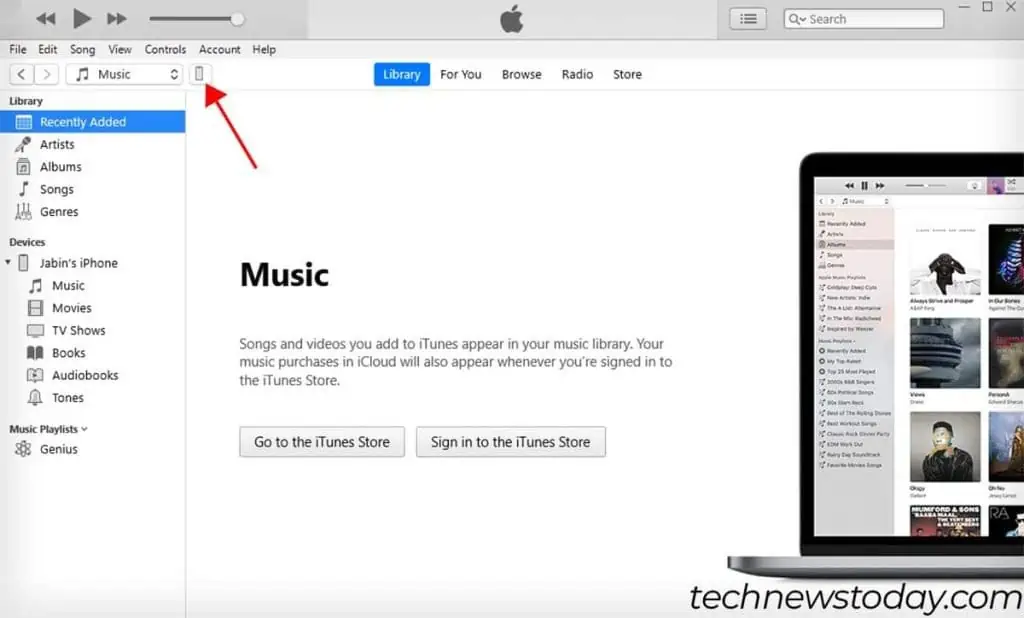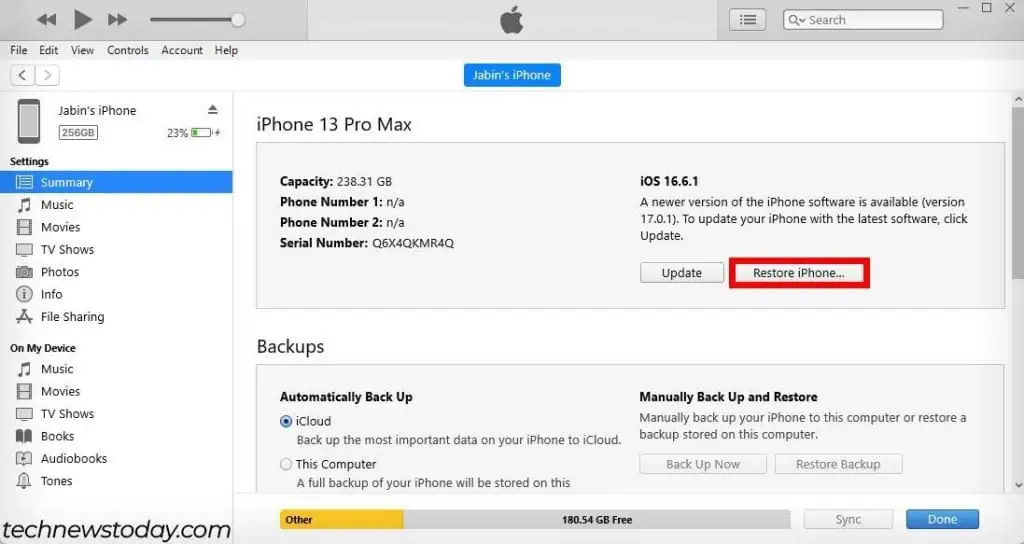Screen Time allows users to view and control their time on Apple devices. Users often lock this setting behind a passcode to control who can modify it.
If you ever forget the passcode, you won’t be able to change the screen time settings.
You can use your Apple ID to reset the screen time passcode in such cases. If that’s not an option, you can also factory reset your iPhone or use third-party apps. These will let you disable Screen Time without the passcode.
By Resetting Passcode
When setting up a screen time passcode, you get the option to set an Apple ID as your recovery account. You can use this Apple ID and its password to reset your screen time passcode.
If you didn’t set any Apple ID as your recovery account, your device’s Apple ID will be the recovery account by default.
Let’s see how you can reset your Screen time passcode and turn it off.
- Open Settings.
- Tap on Screen Time and select Change Screen Time Passcode.

- Tap on Change Screen Time Passcode again.

- Select the Forgot Passcode option. (If the forgot passcode option doesn’t appear, back up and select Change Screen Time Passcode again.)

- In the Screen Time Password Recovery panel, enter your Apple ID and password. (Use the same Apple ID that you set up at Screen Time Passcode Recovery.)

- Now, enter your new four-digit passcode.
- Enter your four-digit passcode again.
- Now, you will need to set up Screen Time Passcode Recovery for your new Screen Time passcode. Use any Apple ID of your choice or simply skip this step. (Your Screen Time passcode has been reset.)

- Go back to the Screen Time settings.
- Scroll down and tap on the Turn Off Screen Time option.

- Enter your newly set Screen Time passcode to turn off Screen Time.
Reset Phone Using iTunes
You can also factory reset your iPhone to turn off Screen Time without a passcode. This will clear all of your configured settings and personal data. So, make sure to backup the personal files from your iPhone to an external media.
You’ll also have to disable the Family Sharing and Share across devices settings in your Apple ID. If not, when you log in after the reset, the previous Screen Time settings will automatically reappear. The only way you can circumvent this is by using a new Apple ID.
- Plug in your device to your computer with a USB-C to lightning or USB to lightning cable.
- Allow your computer to access the data from your iPhone.

- Open iTunes.
- Click on the device button at the top.

- Click on Restore iPhone.

- After the process completes, set up your device.
- If your Apple ID had Family Sharing and Share across devices setting enabled, do not log in with that Apple ID. Or else, the same Screen Time settings will appear on your device again.
Using Third-party apps
If resetting the passcode didn’t work or you don’t want to risk losing data, you can opt for third-party apps. A lot of third-party apps let you disable ScreenTime without a passcode. Some popular ones include AnyUnlock, UnlockGo, Mobitrix LockAway, etc.
However, as these are pretty advanced features, most third-party apps include them behind a paywall.