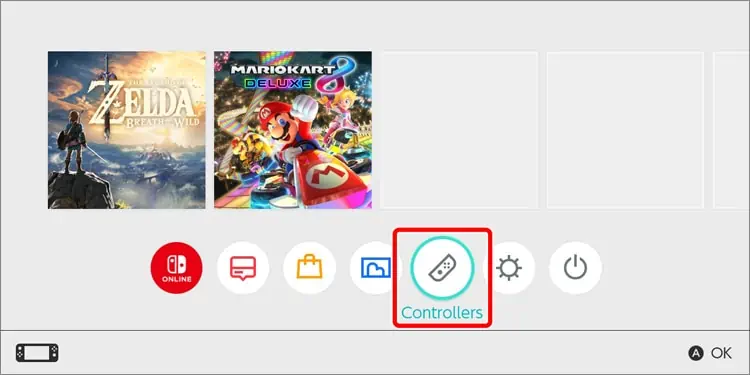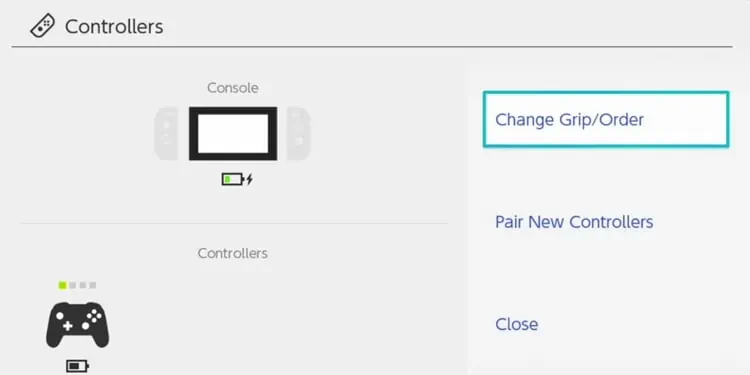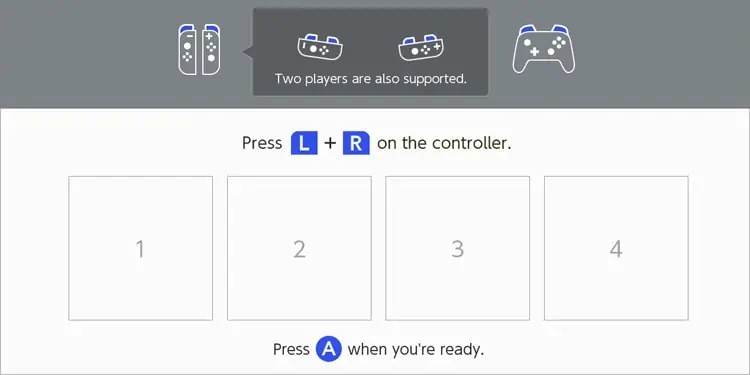The Nintendo Switch has a reasonably simple user interface, and understanding its mechanics is not so difficult. Even so, if you are unfamiliar with this console, setting up the console can get challenging.
Furthermore, you may be perplexed about turning on or pairing the controller with the Switch. Although, the different varieties of controllers require a different process to get it done, the process for pairing is relatively easy.
Different Nintendo Switch Controllers

If you own a Nintendo Switch there are multiple controller options available for you. Nintendo primarily offers you two variants of controllers; The basic Joy-Con ones that come packaged with the switch and the feature-packed Pro controller variant that you have to purchase separately. However, there are third-party options too that you can use with the console.
We will go through all these switch controllers in detail and learn how to pair them as well.
How to Turn-on/pair the Switch Controllers?
The different controllers for the Nintendo switch require somehow identical steps for the pairing. However, sometimes it can get confusing if you own multiple controllers and want to pair them all.
Furthermore, by following the processes we’ll discuss below, you’ll be able to quickly configure the controllers you have. For your convenience, these methods are explained separately for the joy-con, pro controller, and third-party variants.
On Joy-Con Controllers

Joy-Con Controller is the main controller from Nintendo that comes box-packed with the switch. It can be attached with the controller or even used separately from the console.
Joy-Con are pretty simple to use. Just slide them on each side of the switch and it gets automatically paired with it. Slide the part of the controller with a ‘+’ symbol to the right side and a ‘-’ symbol to the left side of the switch. If you want to detach the Joy-con, press the small black button on the back and slide it.
Additionally, to pair the Joy-Con controller by detaching it from the switch, follow these steps:
- Go to the Controllers Option on the home screen.

- Then go to the Change Grip/Order menu.

- Press L and R buttons together on your controller and wait for a few seconds.

The switch will detect the controller and pair with it. It will also show the icon of the paired controller on the screen. With the same process, you can connect up to eight Joy-con controllers.
If you want to use one part of the Joy-con as a single controller, hold the sync button and then the SL+SR button. This will pair the part of the Joy-con controller with the switch. If for any reason the switch is not recognizing the Joy-Con controllers, first press the sync button and then any other buttons to power it up.
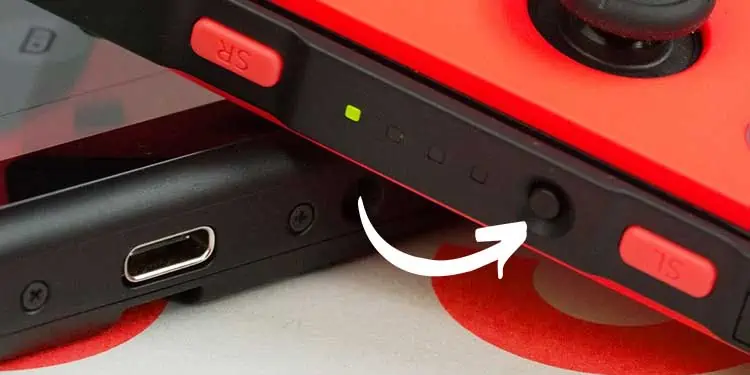
You should be now able to use the joy-con controller. If you are facing Joy-con drift issues, you can also read another article on how to resolve it.
On Pro Controller

Pro controllers are Nintendo’s best-in-class controllers with tons of cool features like gyro motion controls, NFC reader, and solid ergonomics. If you own this great controller, here’s how to pair it with the console:
- Go to Controller Option > Change Grip/Order.

- Press the sync button (which lies next to the USB port) on the pro controller for a few seconds and it will get paired with the switch.

You can also pair the pro controller using the USB cable. For that, you have to keep the console inside the Nintendo Switch dock and connect the controller to the USB port of the dock.
On the Third-Party Controllers

Nintendo also supports the third-party controllers for the switch. There are numerous third-party options out there that are cheaper alternatives to the pro controller. Some of these are on par with the pro controller when it comes to performance.
Moreover, if you have a third-party controller, you can wirelessly pair it with the switch following the similar process mentioned for the Pro controller. However, the Nintendo Switch doesn’t support wireless pairing with all third-party devices. In such a case connect the controller through the USB port.
This is it all for pairing different types of Nintendo controllers. If the controllers aren’t working, read our other article on Nintendo Switch controller not working.