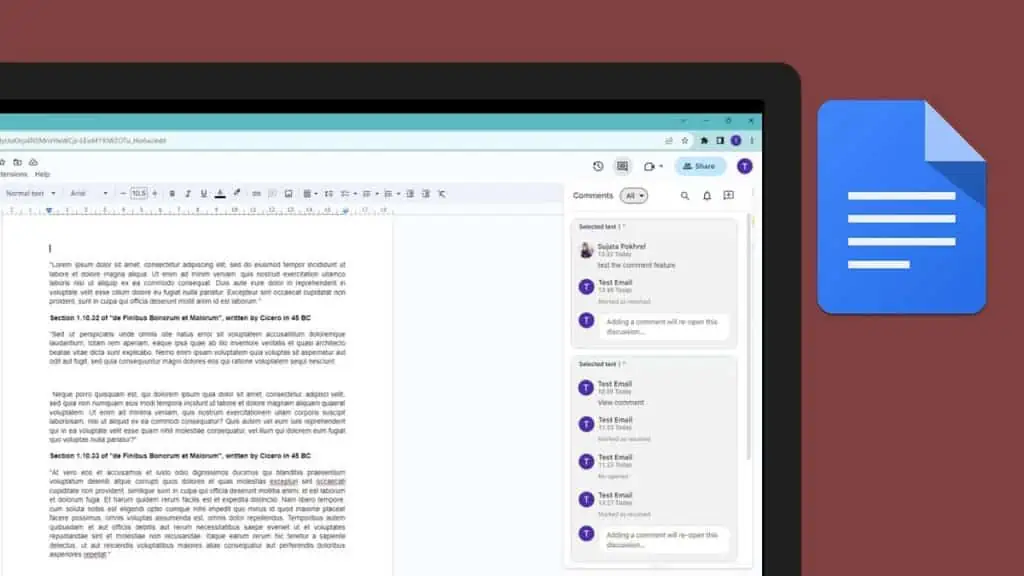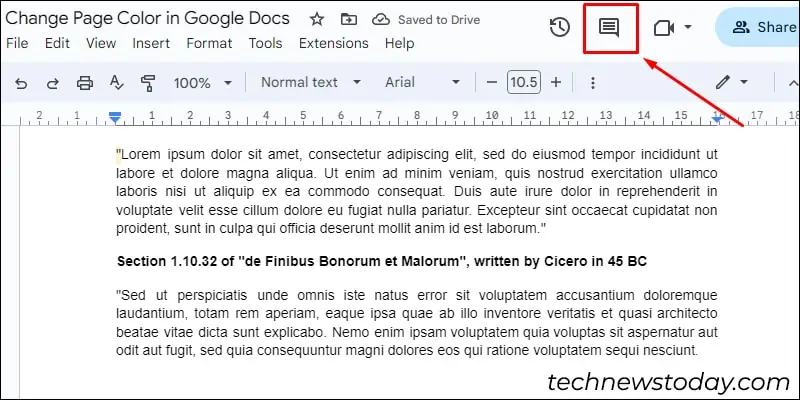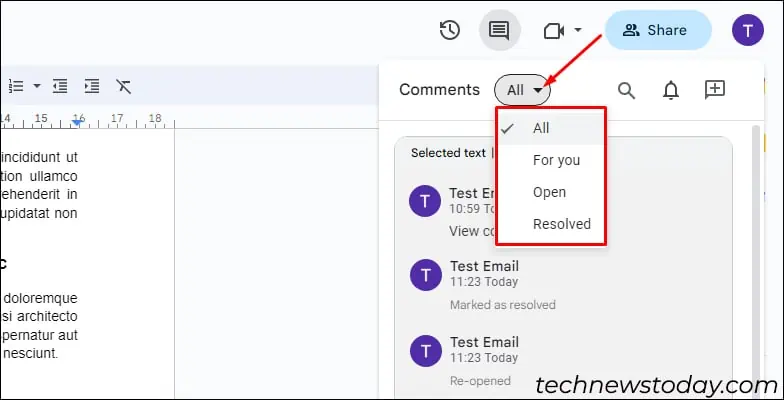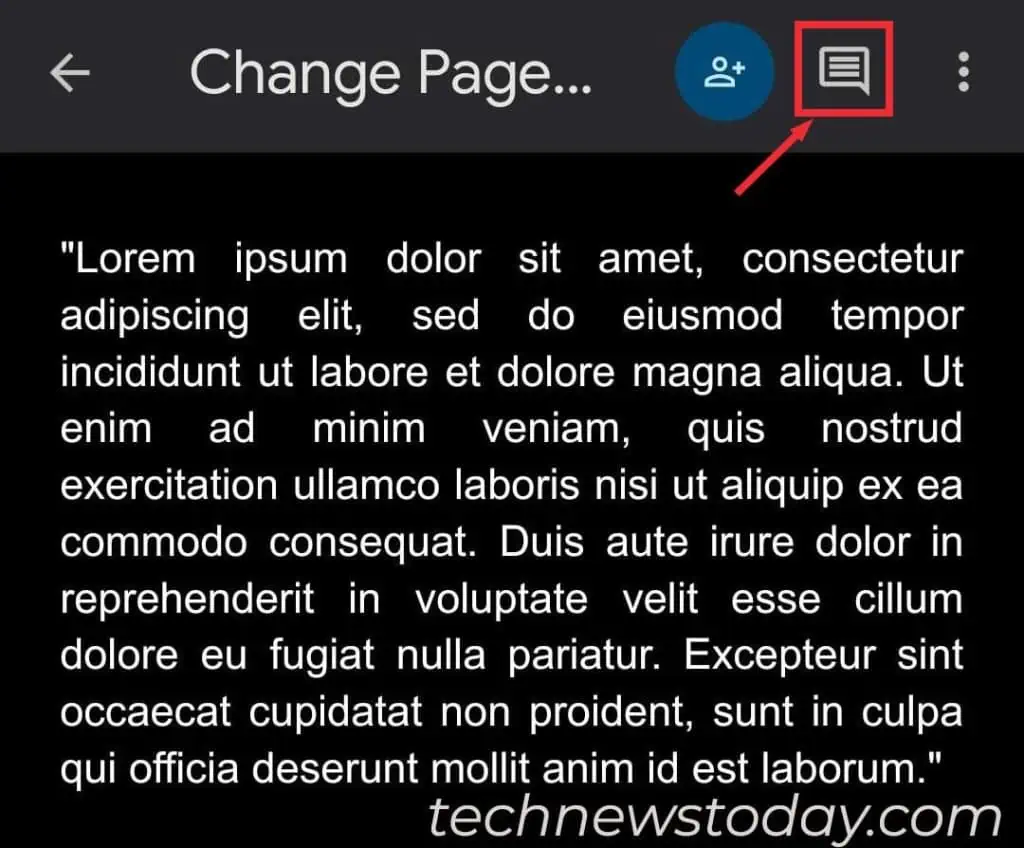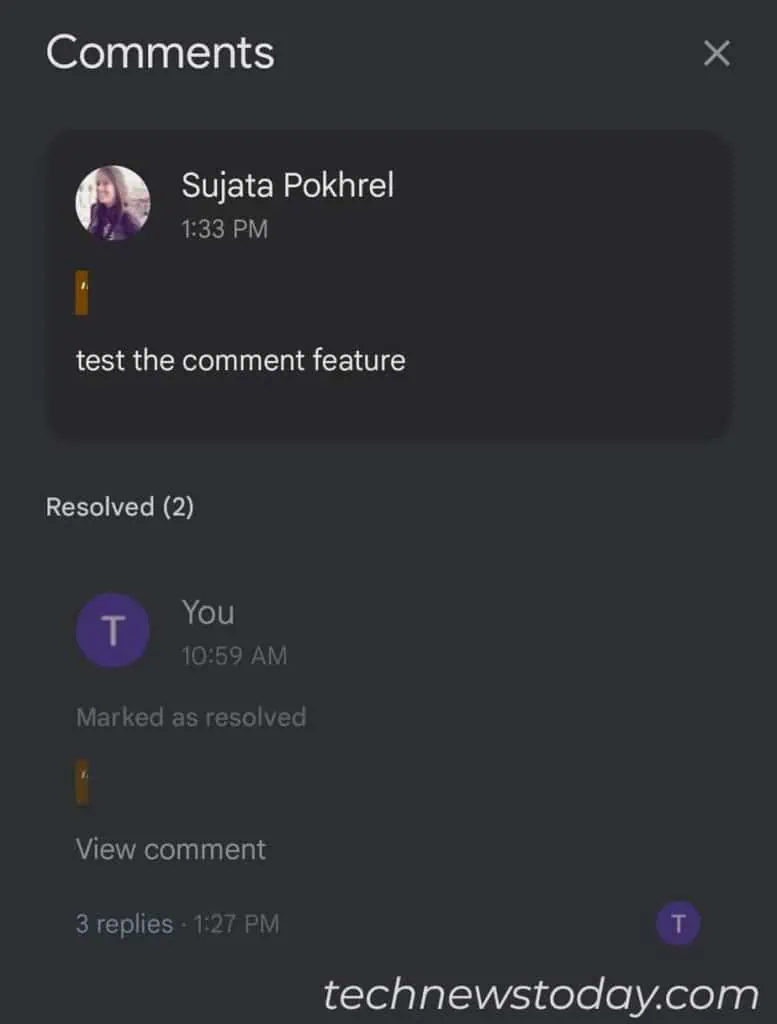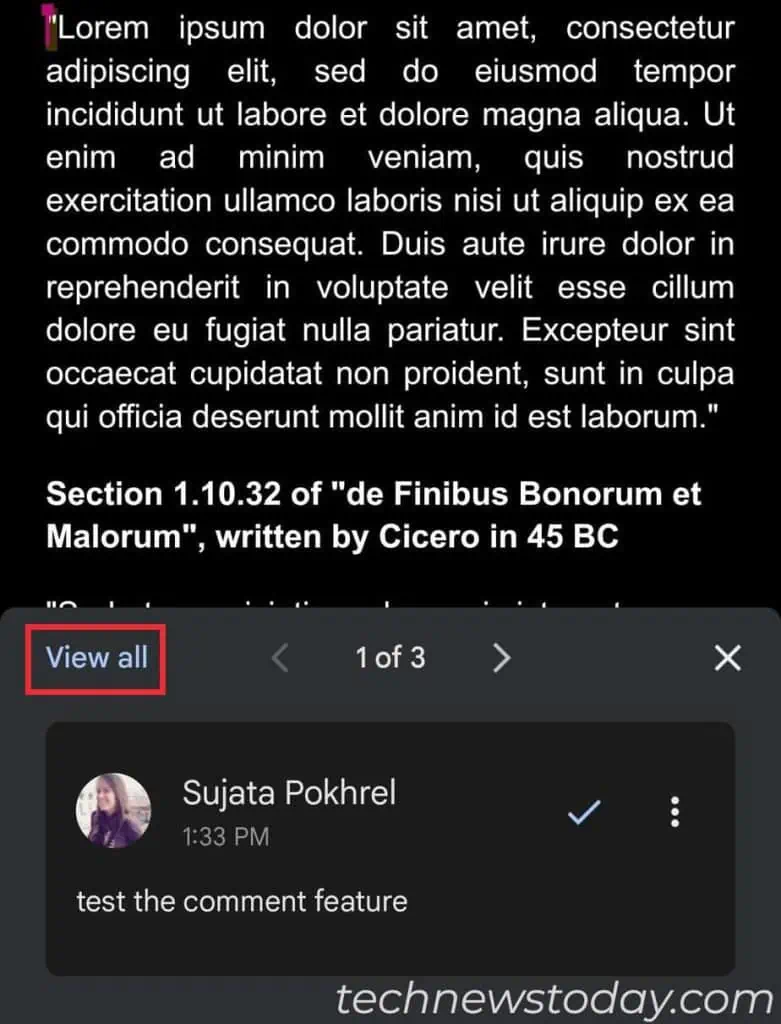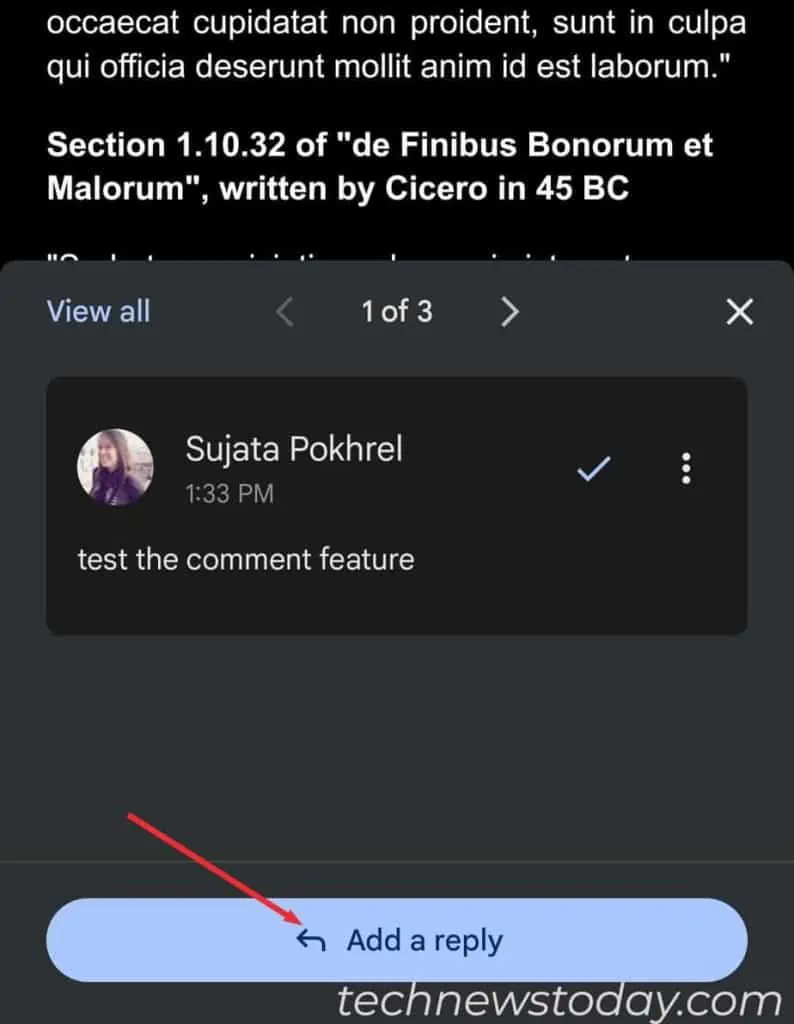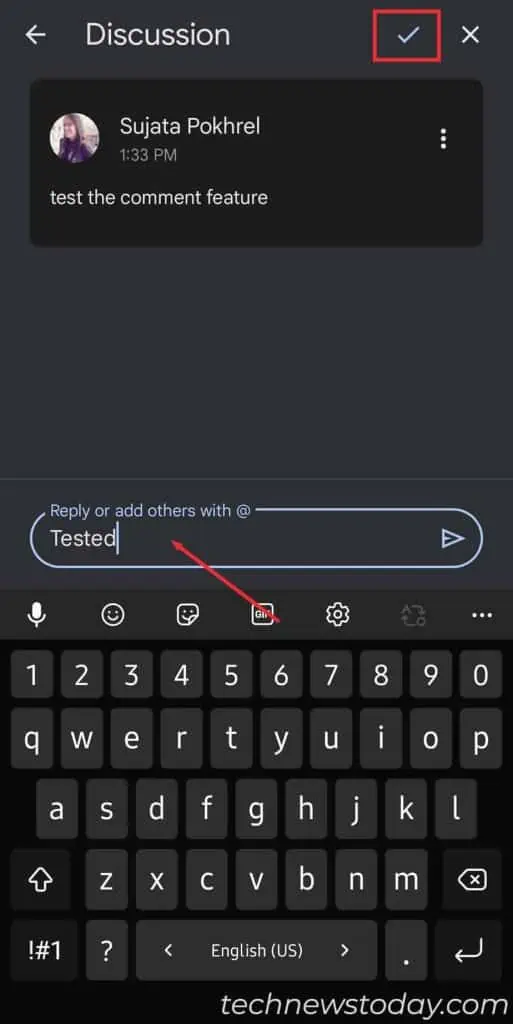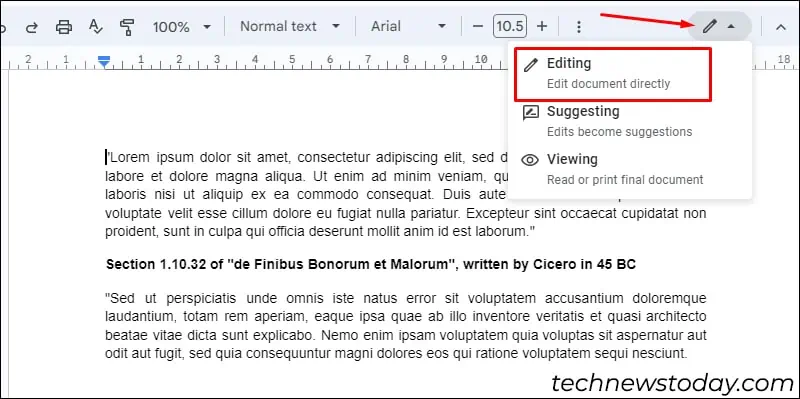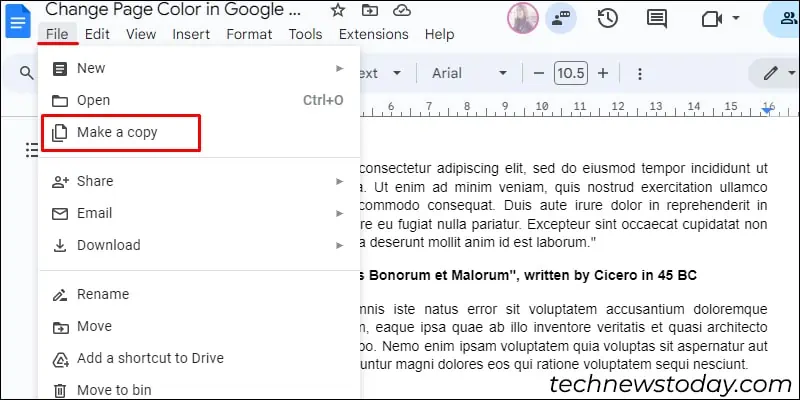Don’t know how to view comments on Google Docs made by your collaborator? It’s simple: open the document and click on the Comment icon at the top right corner.
To view all of them, expand the Comments option and choose All. But if you can’t find a resolved comment, then take a peek into the comments history.
Alternatively, you can open the Comment button by pressing the Ctrl + Shift + Alt + A keyboard shortcut keys together.
View Comments on Google Docs Web
You can view and edit the comments on Google Docs Web on your PC by following these easy steps.
- Go to Google Docs and open the document.
- Navigate the menu bar and click on the Comment button.

- Expand the drop-down and choose one of the following:
- All: to view all the resolved and unresolved comments on your document.
- For you: to view the comments only mentioned to you.
- Open: to view the comments that are yet to be resolved.
- Resolved: to view the comments which are already addressed.

- Once you view it, you can make changes to your document or respond to the comment. But you won’t be allowed to delete it.
Alternatively, if you are handy with shortcut keys, you can use them to view comments on Google Docs.
- Open the Google Docs.
- Press
Ctrl + Shift + Alt + Akeys on your keyboard together. - The comment box will open.
- Expand it as above and filter out the type of comments you want to view.
View Comments on Google Docs App
Google Docs app users can also view and resolve the comments on both Android and iOS devices.
- Launch the Google Docs app on your device. Open the shared document.
- Tap on the Comment icon at the top.

- Scroll down to view all the comments.

- If you can’t see all of them, click to open any comment and tap on View all.

- To add a reply to the comment, open it by clicking. Select Add a reply bubble.

- On new page, type a reply and click on the Tick icon.

Things to Know About Google Docs Comments
- You can view individual comments by tapping on the highlighted text in the document.
- Change the document to editing mode to view the comments. For this, expand the Pen icon on the menu bar and select Editing.

- You won’t see the comment if the poster deletes it.
- Users can transfer comments to other Google Docs with the Make a Copy feature.

- You can also view updates in comments through email notifications.