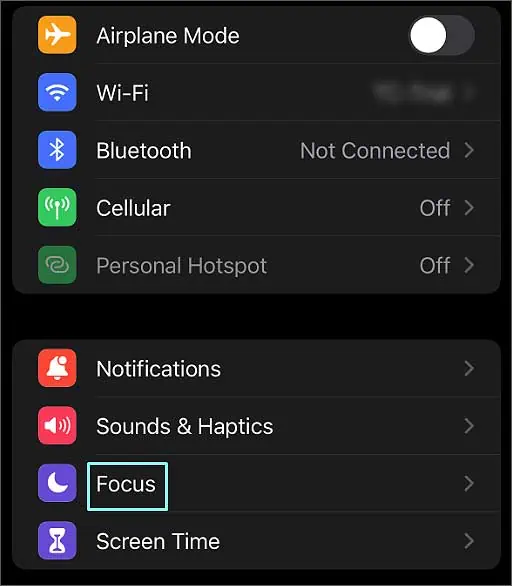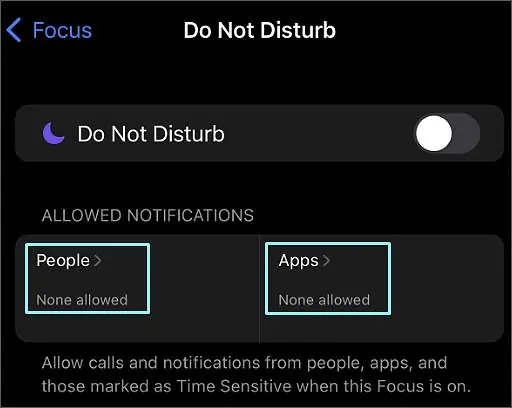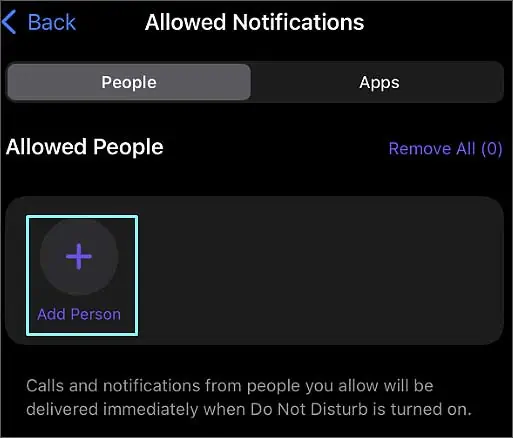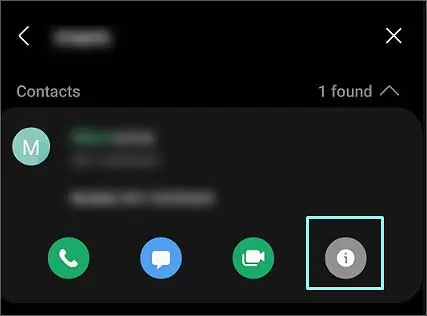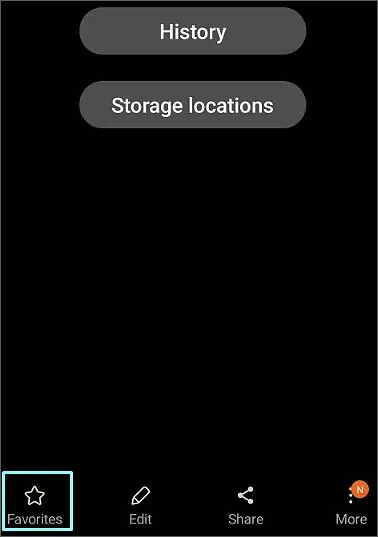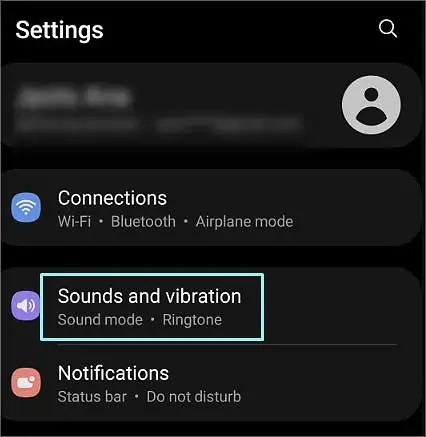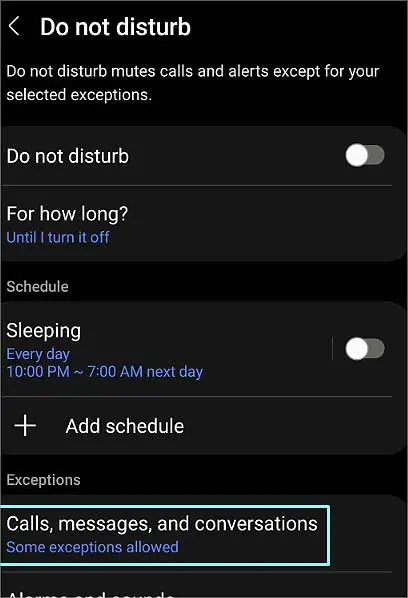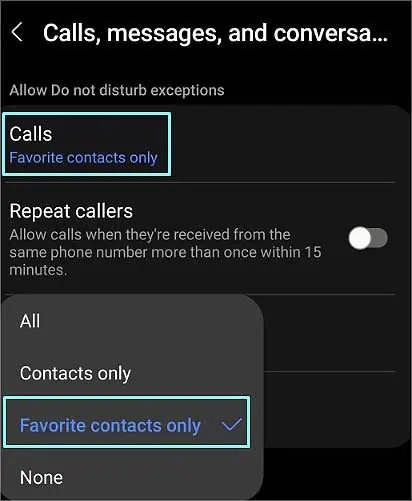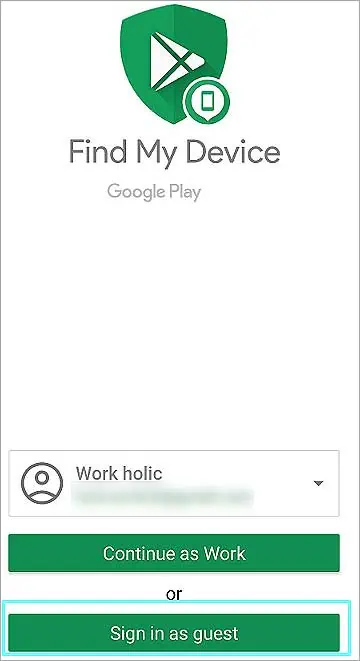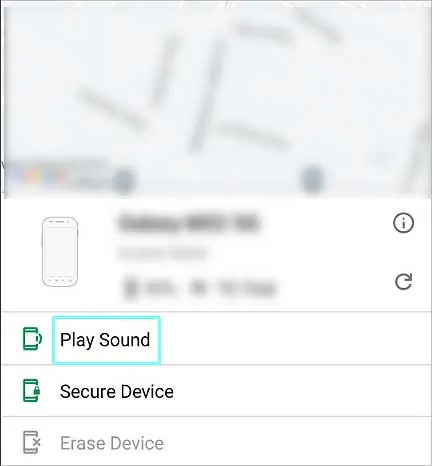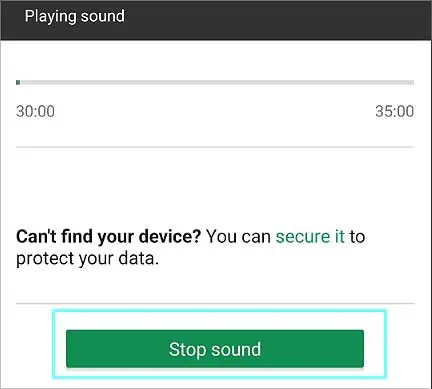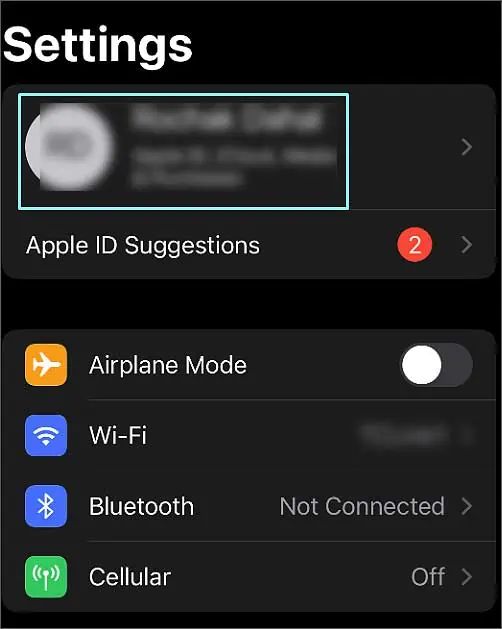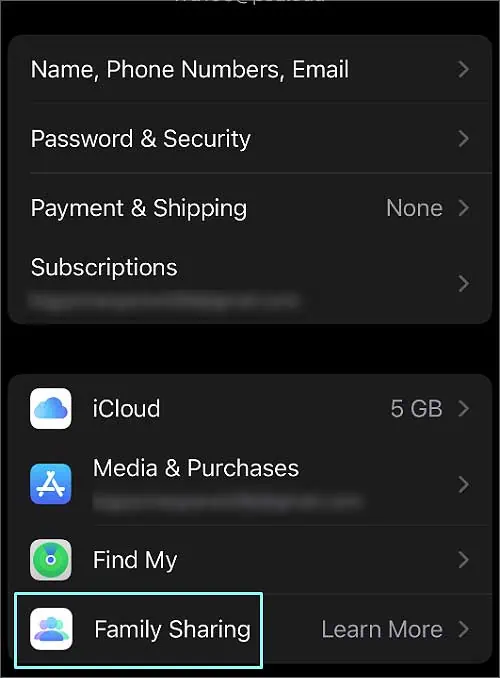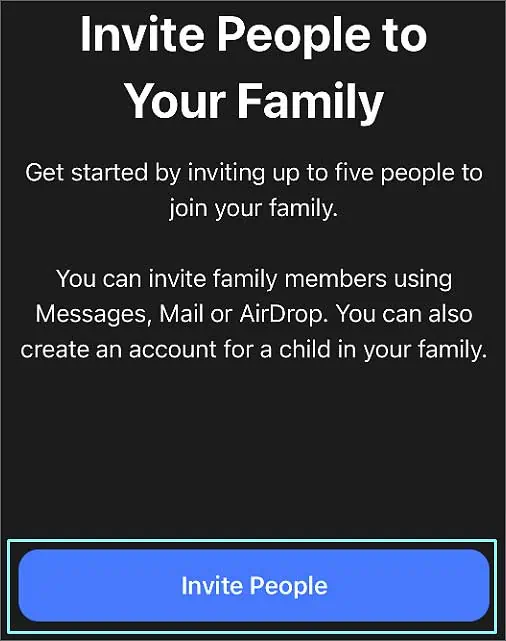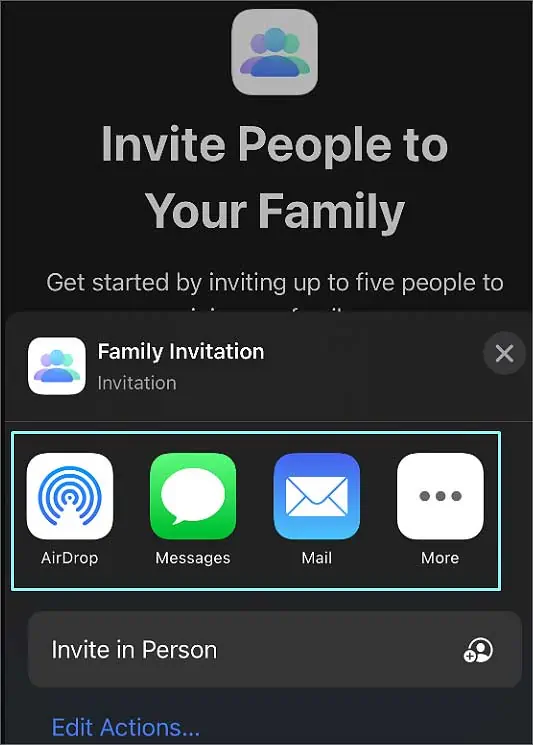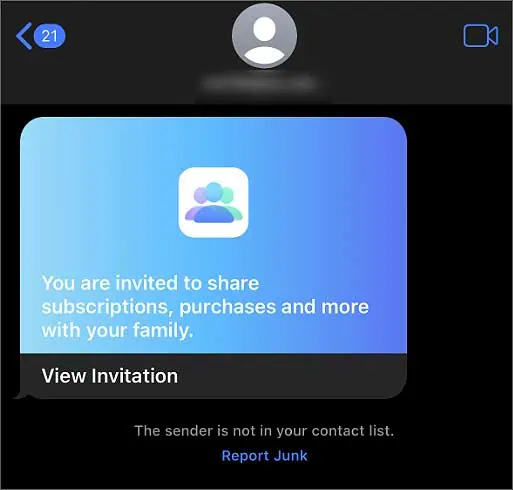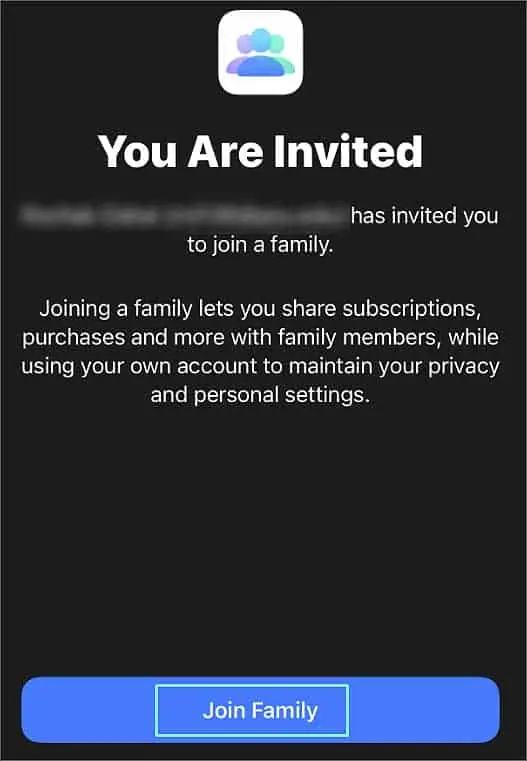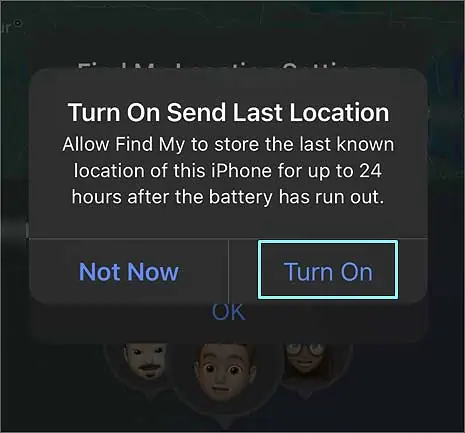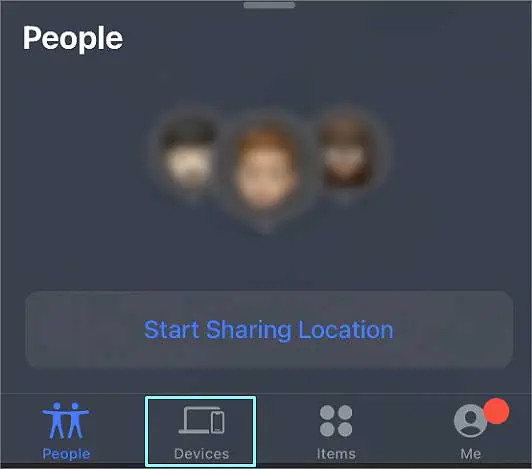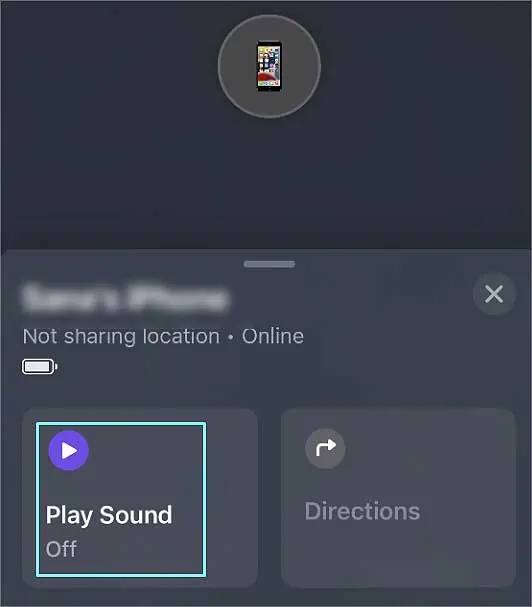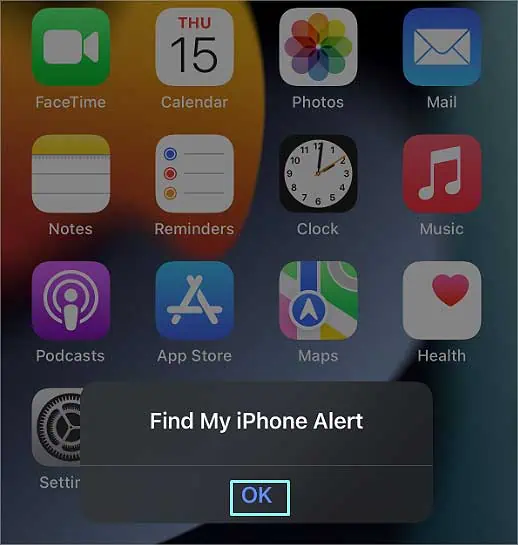The most popular method of waking someone up through the phone is to call or text them. However, some people keep their phone silent or on don’t disturb mode while sleeping. When this happens, it can be quite difficult to wake them.
As of right now, there is no built-in program that makes it possible to wake someone up through the phone. However, there are some workarounds that you could use to wake someone else through the phone.
Here in this article, we have listed down some ways you can follow to wake someone up over the Phone.
How to Wake Someone Up Through the Phone?
Even if the person you wish to wake up has turned off their notifications, there are ways you can still wake them up. You can use methods such as changing the Don’t Disturb settings or using the Find my phone feature to get the job done.
Set an Exception in DND
When you enabling this feature blocks all notifications, you could add an exception contact number. If the other person adds your number to the exception, your phone calls or chats will not be blocked, even if it’s in Don’t Disturb Mode.
Here we have listed down some steps you can follow to change the DND setting on different mobile devices (iPhone and Andriod).
On iPhone
On iPhone, you can directly select your contact number as an exception.
- Go to the Settings option
- Tap on the Focus option

- Tap on the Do not disturb option.
- Under the Allowed Notifications section, you will see two boxes with options: People and Apps

- Tap on the People option. Press on the + icon with Add Person.

- Search your contact and tap on your contact. Press Done.
On Android
Before you proceed with changing the setting, you might need to first add your phone number as the favorite contact on the other person’s phone.
Step1: Favorite Your Contact Number
You might need to set your contact number as your favorite to select it in Don’t Disturb Settings.
- Tap on the Phone app or Contact app
- Search for your contact number in the Contact section and tap on it.
- Tap on the Details icon

- Now tap on the Star icon favorite option.

Step2: Set an Exception
After you have added your contact number as Favourite, you can proceed with making your number an exception.
- Open your Android phone and go to Settings option.
- Tap on the Sounds and vibration

- Tap on the Do not disturb option.
- Tap on the Calls, messages, and conversations option

- Tap on the Calls option. Select Favourite contacts only. Do the same for Messages option.

Using the Find My Phone Feature
You can use the Find my phone app to play a sound and wake someone else when their Phone is on silent Mode or don’t disturb Mode. This feature is available on both Android and iPhone.
On Android
Google Find My Device is an Android app that is pre-installed on some Android phones, while other Android users must download it from the Play Store.
You can send sound alerts to wake someone up through Google Find My Device. To use this feature on Android, you must access the other person’s account details like email and Password for their Phone’s Google account.
If you have the details, you can log in the information on your phone and use the Find my phone app to ring the Phone.
- Open Google Find My Device app.
- Tap on the Sign in as guest option at the bottom of your screen.

- Type in the other person’s Email address and tap Next.
- Type in their Password and tap Next.
- Tap on the Play Sound option at the bottom of your screen.

- If you want to stop the ring, tap on the Stop sound option at the bottom of your screen.

iPhone
iPhone has an in-built Find My app. The app is automatically logged in with your iCloud information. Unlike Andriod, you cannot just add an email and password information to the Find my app.
You can use two methods to play sound through the Find My app on your iPhone.
Method 1: Use Other Party’s iCloud
If you have the login information of the other’s party’s iCloud, you need to sign out from your account and sign in with the other person’s iCloud login information on your iPhone.
Method 2: Use Family Sharing
Family Sharing allows you to access your Family’s iCloud and device information on the Find my app. You don’t have to log out from your iCloud. You have to add the other party as a family.
Here’re the steps you need to perform on your iPhone:
- Go to the Settings app
- Tap on your profile name at the top corner of your screen.

- Tap on the Family Sharing option

- Tap on the Set Up Your Family option in the Family sharing tab.
- Tap on the Invite people option on the Invite people to your family tab.

- You will see a small pop-up appear on your screen. Here you can either Airdrop or Message or Mail the Invitation Link.

- Invitation Sent message pops up. Tap Done.
Here’re the steps you need to perform on other party’s iPhone:
After you send the invitation, the other person receiving it must follow the steps below to accept your invitation.
- The invitation will show up on the other party’s Phone.

- Tap Join Family

- Tap Done.
The other party’s name will appear in the Family.
Now is the time to Play Sound in Find My iPhone. Here’re the steps you need to follow:
- Open the Find My app
- You will see a Turn On Send Last Location dialogue box. Tap on Turn On.

- You will see another Find My location Settings dialogue box. Tap OK.
- Now tap on the Devices section at the bottom of your screen.

- Swipe up and tap on the Phone of the other person.
- Tap Play Sound

- Press the cross icon at the top right corner to stop the sound.
- The sound won’t stop until the other party opens their iPhone and tap OK on the Find My iPhone Alert Box.