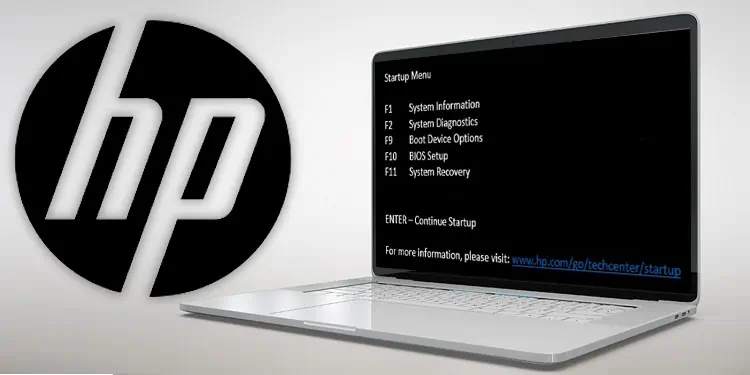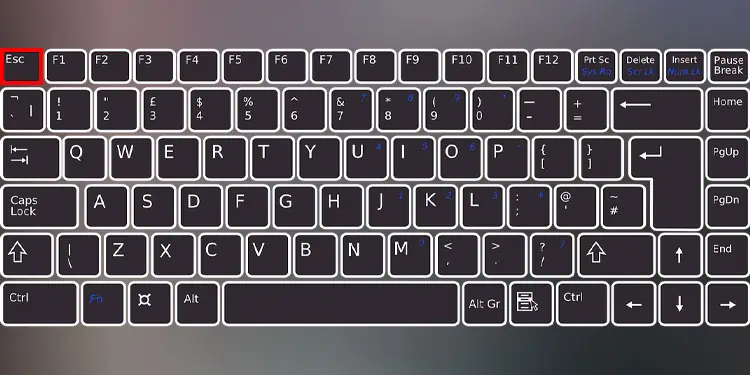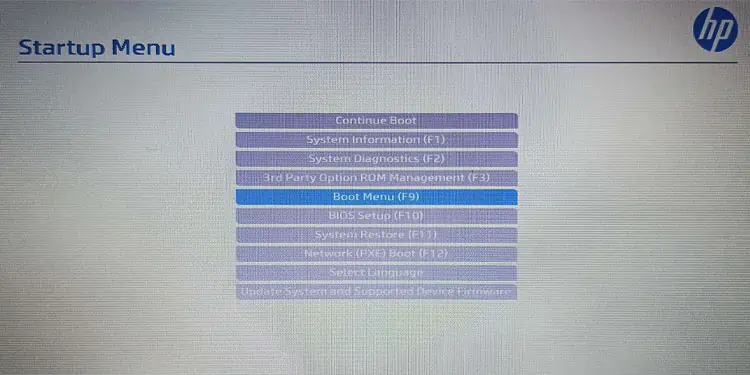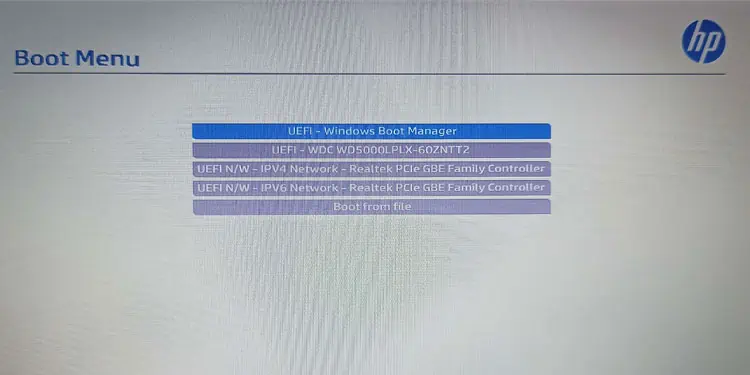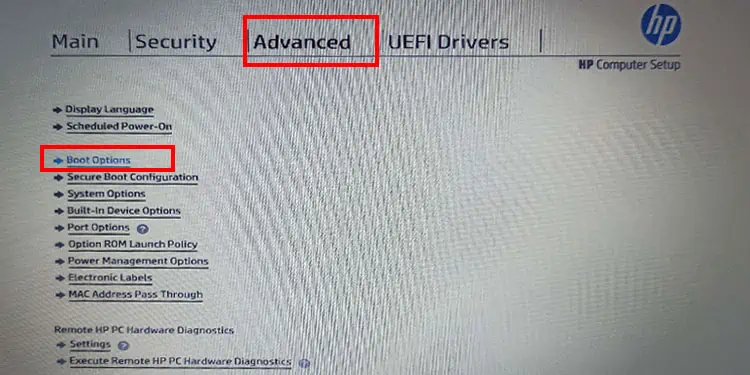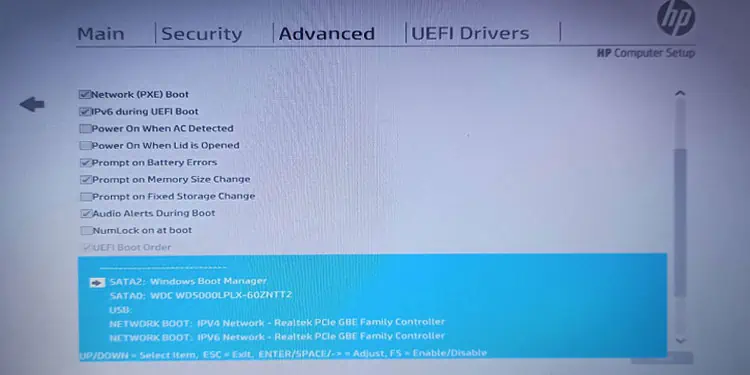The key to boot into the Boot menu could vary depending on your HP laptop model. On most HP laptops, pressing the F9 function key repeatedly when starting the system directly takes you to the Boot menu.
Unfortunately, this is not the case for all HP laptops. If the F9 key does not take you to the Boot menu, you need to figure out the boot menu key using the Startup menu. The Startup menu will provide you with the list of settings with its designated Function key. This includes the Boot menu as well.
Check Boot Menu Key Using Startup Menu
Once your laptop gets past the POST test, the system may give you a message for a certain time that says, “press the Esc key to enter the Startup menu.” You need to press ESC to boot into the Startup menu during this short interval.
- Repeatedly press the Esc key once you turn on the PC to enter the Startup menu. If successful, you will be prompted to the Startup Menu with a list of options and its function key.

- Note the function key corresponding to the Boot menu.

- Press the designated function key to enter the Boot Menu. If you can move the mouse cursor, click on Boot Menu.
- If it does not work, reboot the system and repeatedly press the Boot menu key to enter the Boot menu.

Once you are in the Boot Menu, you will see a list of storage devices connected to your system. Choose one to boot the system using the selected storage device.
Change Boot Order on HP Laptop
The Boot Menu allows the user to select the desired device from which the system loads the OS into the system memory. But it does not allow you to change the Boot Order. Instead, you need to access the Boot Options setting from the BIOS setup to change the boot order.
- Repeatedly press the Esc key to enter the Startup menu.

- Select BIOS Setup.

- Using the arrow keys, go to Advanced and then select Boot Options.

- Scroll down until you see the option with the list of all your storage devices connected to the laptop.

- Press Enter.
- Select the storage device you want to boot the system and move it to the top using the arrow keys.
- Once done, press Enter to apply the settings.
- Save and Exit the BIOS.