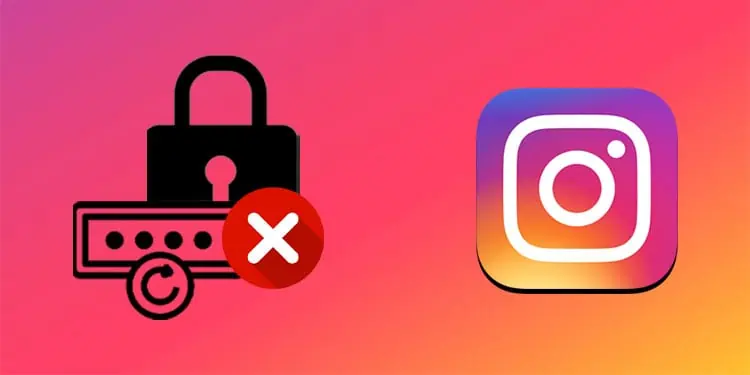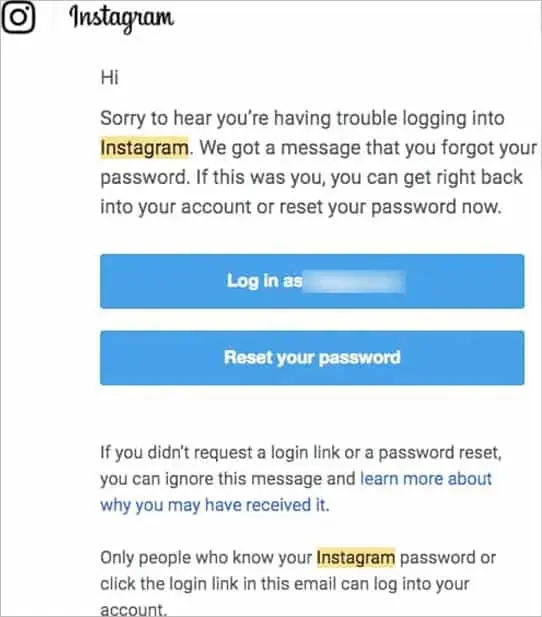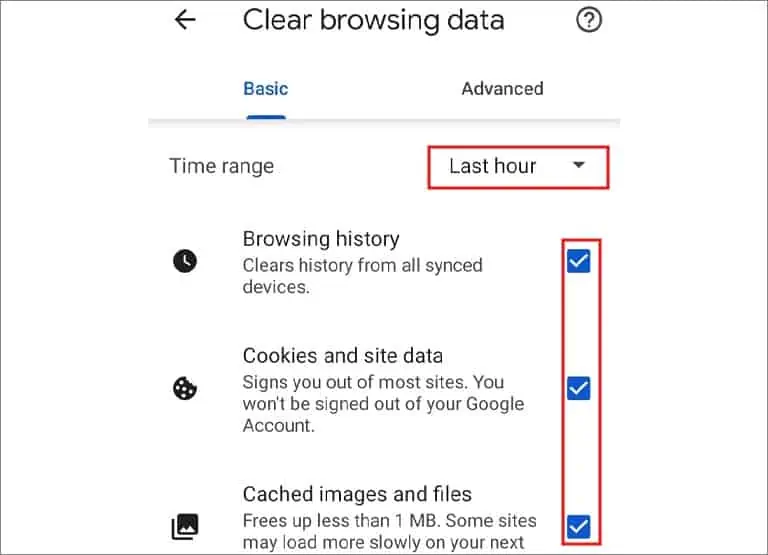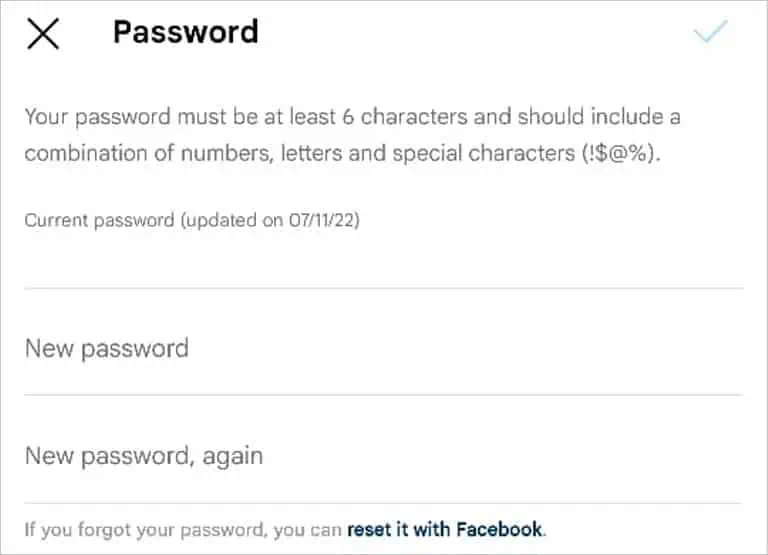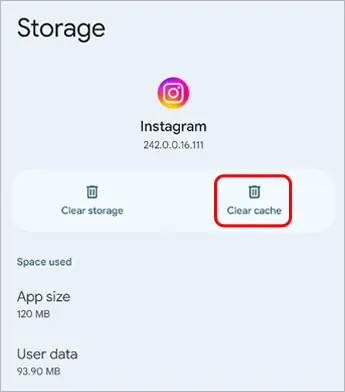With all the things you have to take care of, remembering your Instagram password by heart might be the least of your concern. That’s where the Instagram password reset feature comes into the picture.
But, when the Instagram password reset stops working, logging in back to your account can be a real hassle. To help you with this, the fixes suggested in this article may come in handy. So, go through them to get back into your Instagram account asap.
Why Is Instagram Password Reset Not Working?
The Instagram password reset may not work for various reasons. Here are some of them.
- The email address does not match the one you used when setting up the account.
- The Instagram app is not up-to-date.
- Your smartphone’s web browser is not opening up the password reset link.
- The web browser’s cache may be the culprit.
- You have not linked your Instagram with your Facebook account.
- The Instagram cache is affecting the app’s performance.
How to Fix Instagram Password Reset Not Working?
Take a look at the Wi-Fi icon on top of your smartphone’s screen. It’s important that you have a stable connection for the Instagram password reset link to work.
If that’s been taken care of, you can move on to other solutions that are mentioned below.
Get a New Password Reset Link
When you are stuck with a password reset that won’t work, you can ask for a new password reset. You can receive the password reset link either through email or mobile number, providing you have added this information to your account.
In case the previous reset link was sent to your mobile number, request a new password reset link to your email and vice versa. Here are the steps you need to follow to do that.
- Open the Instagram app.
- On the login page, select Forgot your password or Get help with logging in.
- Then, type in your email address, mobile number, or username.
- Tap Next.
- Now, either select Send an Email or Send an SMS message.
- If you select Send an Email, Instagram sends you two options, namely, Log in as your username or Reset your password.
- In case you want to simply log in and then, change your Instagram password, go with the former option.
- In case you want to reset your password immediately, select the second option. Then, enter the new password twice and choose Reset Password.

- If you select Send an SMS message, a confirmation code is sent. The code has to be entered for you to log in to your Instagram account.
Update Instagram App
The Instagram password reset may not work if the app is not up-to-date. If for any reason the Instagram app is not performing up to par, the latest updates can fix it. These updates help with security issues, along with ensuring compatibility and adding new features.
This is how you can update your Instagram app on your phone.
- Go to the App Store for iOS users. Visit Google Play Store in case you’re an Android user.
- Locate Instagram by typing in its name in the search bar.
- Select the Update button.

After the Instagram app updates fully, repeat the steps mentioned earlier to get a new Instagram password reset link.
Access the Link Sent to Your Email in Incognito Window
If you have only added your email to your Instagram account, the only way to reset your Instagram password is through access to the associated email. But, the Instagram password reset link sent to your email might refuse to open, at times.
It may due to your phone’s web browser that’s causing the problem. In that case, you can access the link in your web browser’s incognito mode.
Go through the step-by-step guide shown below to do that on Google Chrome.
- From the login page of Instagram, select Get help with logging in.
- Enter your Instagram credentials (either your username, email address, or phone number).
- Tap Next and then, select Send an Email.
- Open your email account and check the Inbox.
- From the two options, Log in as your username or Reset your password, press and hold either link.
- Select Copy.

- Then, open Google Chrome.
- Go to Settings.
- Select New Incognito Window.
- Paste the copied link in the address bar. Then, press Enter.
- If you copied and pasted Log in as your username link, you will get access to your Instagram account.
If you opted for the Reset your password link, enter the new password twice in the incognito mode and you will be logged into your account.
Clear Web Browser Cache
The web browser cache may also stop you from opening the Instagram password reset link successfully. To get rid of the browser cache, follow the steps below on Google Chrome.
- Open the three-dot menu in the top-right corner.
- Select Settings.
- Tap Privacy and security.
- Select Clear Browsing Data.
- Select the time range. Then, check the given boxes.
- At last, tap Clear data.

Reset Instagram via Facebook
When the Instagram password reset is not working, you can log in to your Instagram account via Facebook. But, you can only do so if you have linked your Instagram account with your Facebook. You also need to know the email credentials you used to set up your Instagram.
If you’ve linked your Instagram and Facebook, follow these steps to get back access to your account.
- From the Instagram login page, tap Get help with logging in.
- On the next page, choose Log In With Facebook. It’s right underneath the other two options, Send an Email and Send an SMS Message.
- Then, enter the Facebook username and password (You won’t have to enter your Facebook credentials if it’s already logged in on your phone).
- Enter a new password for your Instagram account twice.

After that, you will get back to your Instagram account.
Reinstall the Instagram App
Reinstalling the Instagram app can help if the Instagram password reset link continues not to work. The steps for doing that are shown below.
- On the home screen, tap and hold the Instagram app.
- Then, select Uninstall on the Android device. Tap on Remove App on an iOS device.
- Confirm by selecting Uninstall or Remove on Android and iOS devices respectively.
- Now, visit the Google Play Store or App Store, depending on the OS your smartphone uses.
- Type Instagram in the search field.
- Select the App.
- Tap Install or Get, next to the app.

Open the Password Reset Link on your Computer
It’s rather strange but opening the Instagram password reset link on your computer has worked for many. So, you can try it out too. Here’s how.
- Launch the Instagram app.
- Tap Forgot your password or Get help with logging in on the login page.
- Then, type in your email address, mobile number, or username.
- Tap Next. Select either email or SMS to get the password reset link.
- After Instagram sends the password reset link to your email address or mobile number, note down the link. Or, tap on Share Link and select Notes. The link will be copied to your phone’s Notes.
- Open the computer and type in the correct link in its web browser.
- Now, enter the new password.

Clear Instagram Cache
Clearing the Instagram cache can also help to fix the problem of the Instagram password reset now working. You can clear the Instagram cache in this way.
On Android
The steps may be slightly different with the smartphone you have.
- Go to Settings.
- Select Apps.
- Tap Installed Applications.
- Locate and tap Instagram.
- Tap on Storage Usage.
- Under Cache, select Clear cache.

On iPhone
When it comes to clearing the app cache on iPhone, it is not possible to do it without deleting the app on older versions of the iPhone. So, to clear the Instagram cache, the app had to be deleted.
But, if you’re using iOS 11 or the latest versions of the iPhone, you can clear the cache without deleting the app.
- Open Settings.
- Tap General.
- Select iPhone Storage.
- Then, search for Instagram and tap on it.
- Tap the option to Delete the app for older versions of the iPhone. Or, tap Offload App for iOS 11 and newer versions.

Reset the Password from Another Device
You may try resetting the password from another device. In case your smartphone is just not helping you with the Instagram password reset, redo the same steps on another phone. Depending on whether you use iPhone or Android, the steps may vary in a slight manner.
Frequently Asked Questions
Why I Didn’t Get the Password Reset Link?
You may experience this if the email address you entered differs from the one you used while setting up the account. If you don’t get the link even after entering the right email address, the link might have been sent to the Spam folder.
So, check the Spam on your email and access the password reset link from there.
Can You Log in to Instagram Without an Email Address?
If you don’t remember your email address credentials, you can still log into your Instagram account. But, for that, you’ll need your mobile number.
Supposing you have linked your Instagram with your mobile number, you can request a new password reset link to your phone.
Likewise, if you set up your Instagram account via your Facebook, you can gain access to your Instagram by logging in with Facebook.